
ASUS has released an enhanced version of their mainstream Wi-Fi 6 gaming router, the “TUF Gaming AX4200.” This router boasts four external antennas, delivering AX4200 wireless performance. It comes equipped with advanced features such as a 2.5GbE WAN port and 1G+1G Link Aggregation capabilities. Additionally, it incorporates the latest Wi-Fi 6 technologies, including Functional MU-MIMO, OFDMA, 1024-QAM modulation, and 160MHz bandwidth, enabling improved network performance. Furthermore, the router offers features like mobile game acceleration, Open NAT, and AiProtection, ensuring a fast and seamless gaming experience for players.
Specifications
Product Category: AX4200
Wireless Speed: 2.4GHz 574 Mbps, 5GHz 3603 Mbps
Antenna: External Antenna x 4
Transmit/Receive: 2.4GHz 2×2, 5GHz 3×3
Processor: 2.0GHz Quad Core
Memory: 256MB Flash, 512MB RAM
Wireless Technology: MU-MIMO, OFDMA, Beamforming, 1024-QAM, 160MHz
VPN: IPSec/PPTP/L2TP Pass-Through, IPSec/PPTP/OpenVPN server, PPTP/L2TP/OpenVPN client
Network Connection Type: Floating IP, Fixed IP, PPPoE (MPPE supported), PPTP, L2TP
LAN Port: RJ45 2.5GbE WAN x 1, RJ45 1GbE LAN x 4
USB: USB 3.2 Gen1 x 1
Link Aggregation: Yes
ASUS TUF Gaming AX4200 Gaming Router Unboxing / 2.5GbE WAN and 1G+1G Link Aggregation
ASUS has introduced the TUF Gaming AX4200 Gaming Router, featuring a sleek and robust design reminiscent of a battleship spaceship, complete with four external antennas and a distinctive golden TUF logo with hollow antenna design. Unlike its sibling, the AX5400, this model does not incorporate RGB lighting effects. However, it compensates with the inclusion of the Link Aggregation function on its 2.5GbE WAN and LAN1, 2 ports.
The TUF Gaming AX4200 leverages a powerful 2.0GHz quad-core processor to deliver impressive wireless network transmission performance, offering dual-band capabilities with 2.4GHz 2×2 574 Mbps and 5GHz 3×3 3603 Mbps. It supports a range of cutting-edge technologies including MU-MIMO, OFDMA, Beamforming, 1024-QAM, and 160MHz bandwidth. Moreover, it provides additional functionalities such as VPN Pass and VPN Server, along with AiProtection, a collaboration between ASUS and Trend Micro, offering features like malicious website blocking, two-way IPS, infected device blocking, and QoS.
The router also caters to gamers with its Game Boost feature, designed to enhance mobile game acceleration for e-sports enthusiasts. Additionally, it offers Open NAT, utilizing virtual servers for optimized network latency and other convenient functions, specifically tailored for designated games.

Upon opening the outer box of the TUF Gaming AX4200 Gaming Router, you will find several items inside. These include a quick use guide, an App setting guide, and a wireless network setting helper. To streamline the setup process, players are advised to install the ASUS Router App on their mobile phones. The app provides a user-friendly interface and simplifies the initial setup procedure, making it more convenient for first-time users.


The TUF Gaming AX4200 exhibits a sleek and modern aesthetic, resembling that of a warship spaceship, characterized by clean lines and a captivating design. It sports a tasteful black color scheme, exuding a sense of understated sophistication, while featuring a striking bright gold TUF logo. The router is equipped with four external antennas, further accentuating its powerful and robust appearance.
On the front of the device, you will find various light indicators denoting different functions. These include power indicator, 2.4GHz and 5GHz indicators representing the respective wireless bands, LAN1-4 indicators indicating the connected LAN ports, and a WAN 2.5G indicator highlighting the high-speed WAN port. These indicators serve as visual cues, providing users with convenient status updates at a glance.

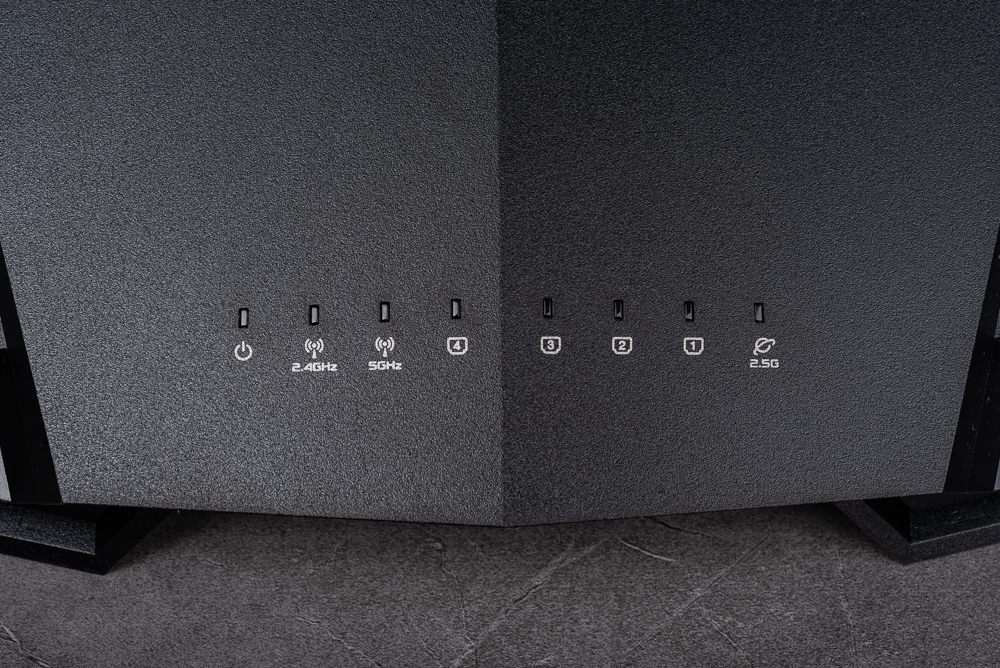

At the rear of the TUF Gaming AX4200, you will find several ports and connectors. These include:
- Power Switch: This switch allows you to turn the router’s power on or off.
- DC IN: The DC input port where you can connect the power adapter to supply power to the router.
- 1 2.5GbE WAN (blue): This port is designated for connecting your Internet service provider’s modem or the main network source.
- 4 1GbE LAN ports: These ports are used for connecting wired devices such as computers, gaming consoles, or smart TVs to the router.
- LAN1 and LAN2 with Link Aggregation support: LAN1 and LAN2 ports have the capability to support Link Aggregation, allowing you to combine their bandwidth for improved network performance.
- USB 3.2 Gen1 port: Located on the far left, this port enables you to connect USB devices such as storage drives or printers for simple file sharing or additional functionality.
These ports and features on the rear of the router offer versatility and convenient connectivity options for various devices and networking needs.

The product webpage highlights an important feature of the TUF Gaming AX4200 router, which is the presence of an aluminum heat sink positioned above the main chip. This heat sink serves the purpose of dissipating heat generated by the processor and wireless chip, helping to maintain optimal performance and prevent overheating.
Additionally, at the bottom of the router, you will find heat dissipation holes that aid in the cooling process by allowing air to circulate and dissipate heat effectively.
Moreover, the bottom of the router also displays essential product information, including details about the device and a QR code. This QR code can be scanned using a smartphone or other devices to easily access and configure settings using the dedicated app.

ASUS Router App Quick Setup Wireless Router
To initiate the setup process for the TUF Gaming AX4200 router, follow these steps:
- Begin by connecting the WAN (Wide Area Network) port of the router to the network cable provided by your Internet Service Provider (ISP).
- Plug in the power supply for the router.
- Turn on the router using the power switch.
- At this point, you have two options for performing the initial network settings: a. Option 1: Using the ASUS Router App (recommended):
- Download and install the ASUS Router App on your mobile phone or tablet.
- Launch the app and follow the on-screen instructions to connect to the router.
- The app will guide you through the initial network setup process.
b. Option 2: Using a computer: - Connect your computer to the router either wirelessly or via an Ethernet cable.
- Open a web browser on your computer and enter “router.asus.com” in the address bar.
- Follow the on-screen instructions to access the router’s web-based setup interface.
- The web-based interface will guide you through the initial network configuration.
Choose the option that is most convenient for you, either using the ASUS Router App on your mobile device or connecting to “router.asus.com” through a computer, to complete the initial network setup for the TUF Gaming AX4200 router.

To create a new router using the ASUS Router App and establish a connection to the TUF Gaming AX4200, follow these steps:
- Open the ASUS Router App on your mobile device.
- Navigate to the “Settings” section within the app.
- Look for the option to create a new router and select it.
- When prompted to choose the router model, select the first ASUS series router option.
- Ensure that the camera and scanning functions of your mobile device are enabled.
- Position your mobile device’s camera to directly scan the QR code located on the bottom of the TUF Gaming AX4200 router.
- The app will automatically detect and identify the router model based on the scanned QR code.
- It will then initiate an automatic connection to the router for configuration.
By following these steps, the ASUS Router App will guide you through the process of setting up and configuring the TUF Gaming AX4200 router using the detected router model information.
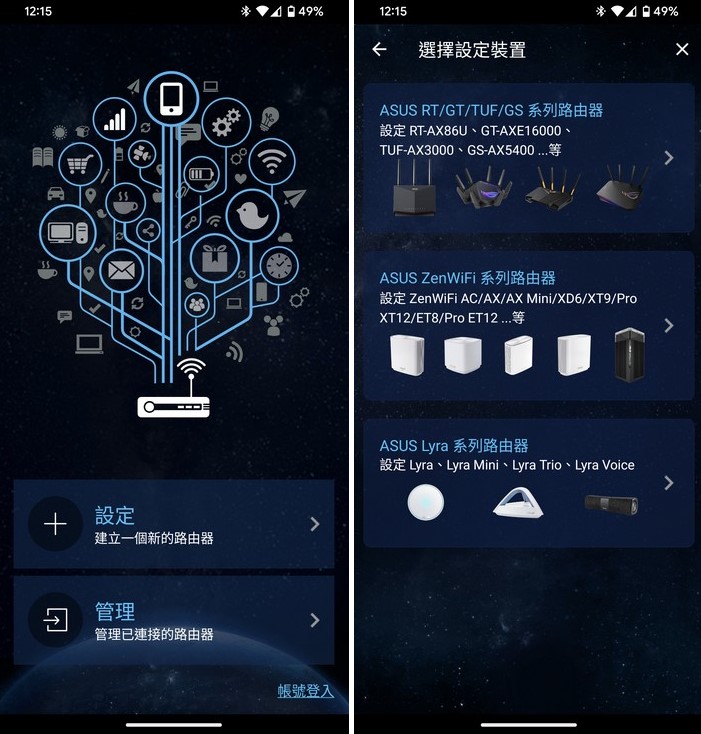
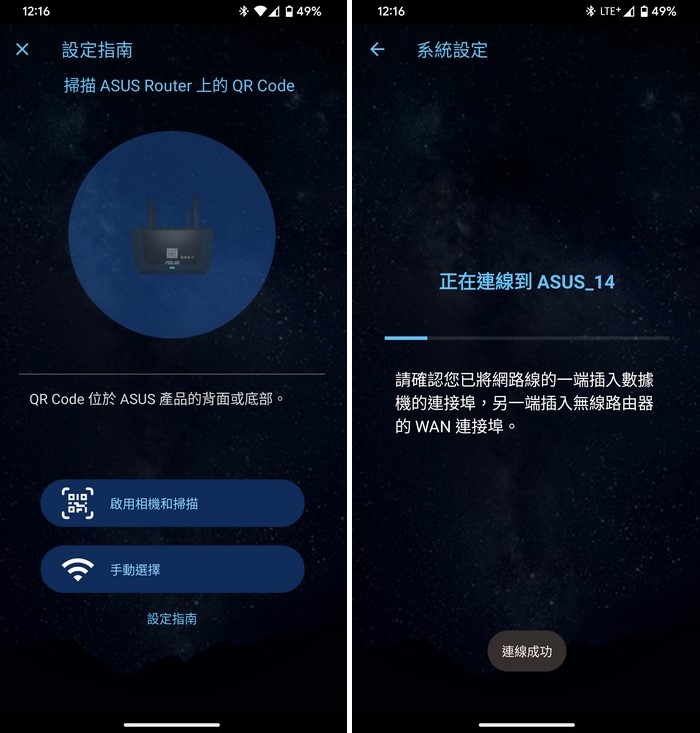
Once the ASUS Router App successfully establishes a connection with the TUF Gaming AX4200 router, you can proceed with the basic settings. Here’s how you can configure the essential parameters:
- Select the WAN type: Choose between PPPoE, DHCP, or a fixed IP, depending on your Internet service provider’s requirements.
- Specify the Wi-Fi name (SSID) and connection password: Set a name for your wireless network and define a secure password for Wi-Fi access.
- Set the login account and password for the router: Create a unique login account and a strong password to access the router’s settings and administration.
- Verify and confirm the settings: Review the configured parameters to ensure accuracy and suitability for your network requirements.
- Capture a summary page: Take a screenshot or make a note of the summary page that displays the set account and password. This record will serve as a convenient reference for future access to the router’s settings.
By following these steps, you will be able to establish the initial configuration for the TUF Gaming AX4200 router, including WAN type, Wi-Fi settings, login credentials, and create a summary page for reference.
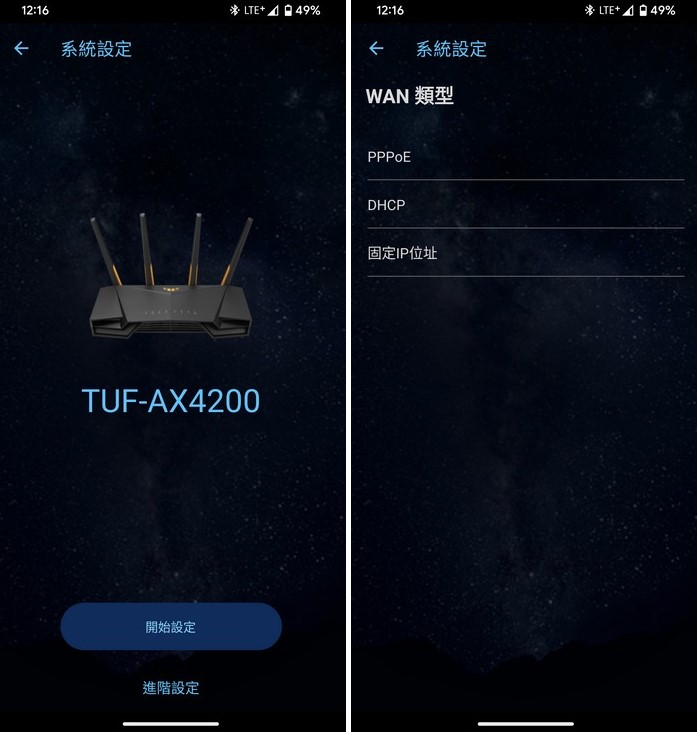
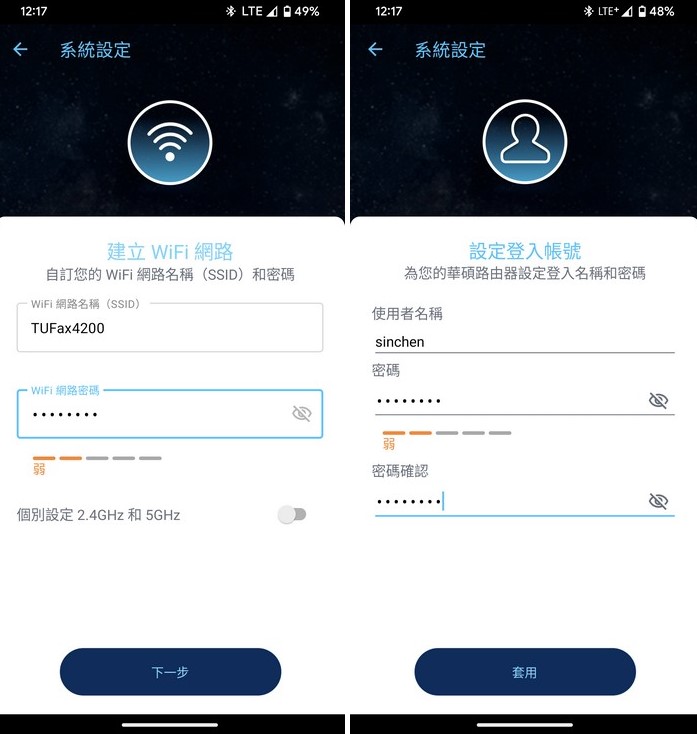
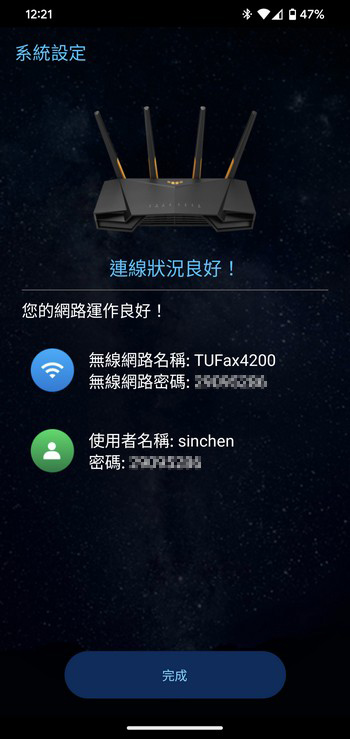
Indeed, the ASUS Router App offers comprehensive router control functionality, beyond just the initial network settings. Here are some notable features available within the app:
- Home page with quick switching buttons: The app’s home page provides convenient buttons for quick access to various functions, such as network status, AiMesh WiFi system, and game mode. This allows for easy navigation and management of essential features.
- Network status monitoring: The app allows you to monitor the current network status, including information on connected devices, network speed, and bandwidth usage. This real-time monitoring helps you stay informed about your network’s performance.
- Direct device management: With the ASUS Router App, you can directly manage all the devices connected to your router. This includes features such as assigning device priorities, setting up parental controls, and managing network access for individual devices. This level of control enhances the overall management and security of your network.
Overall, the ASUS Router App offers a user-friendly interface and a range of features that simplify router management. It provides quick access to network status, allows for direct management of connected devices, and offers additional functionalities like AiMesh WiFi system and game mode.
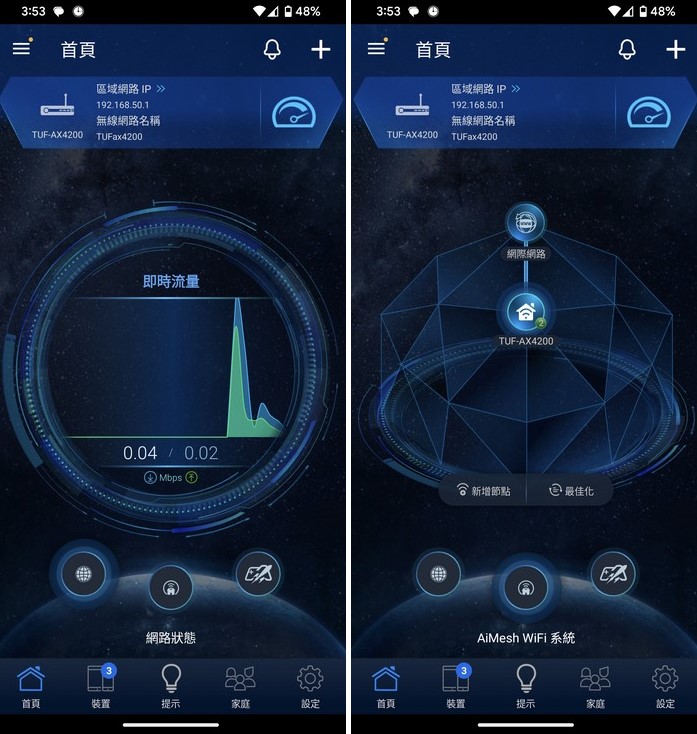
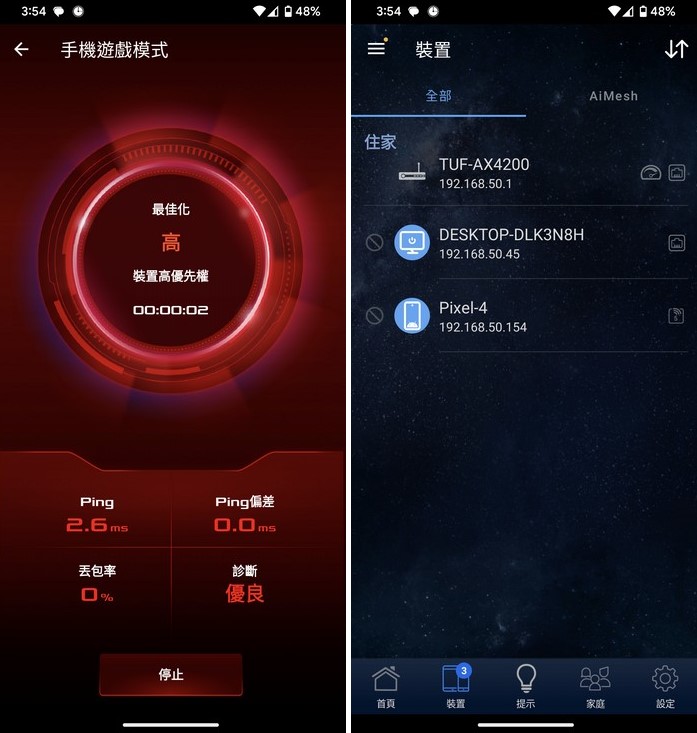
The ASUS Router App offers a convenient “Parental Control Program” that allows users to effectively monitor and control their children’s internet access. Here’s how you can use this feature:
- Access the Parental Control Program: Open the ASUS Router App and navigate to the Parental Control section. Alternatively, you can also access this feature through the web management interface.
- Add Devices and Set Protection Levels: Select the connected devices that you want to monitor and protect. You can choose devices individually or group them based on age-appropriate profiles.
- Set Offline and Online Schedules: Specify the offline and online schedules for the selected devices. This allows you to define specific times when internet access is allowed or restricted. You can customize separate schedules for weekdays and weekends.
- Prohibit Connection Categories: To ensure network security for underage children, you can prohibit specific types of connections or content categories. This feature helps filter out potentially harmful or inappropriate content.
By utilizing the Parental Control Program through the ASUS Router App or web management interface, you can easily add devices, set schedules, and enforce restrictions based on age or content categories. This feature provides a convenient and effective way to ensure a safe online experience for children and monitor their internet usage.
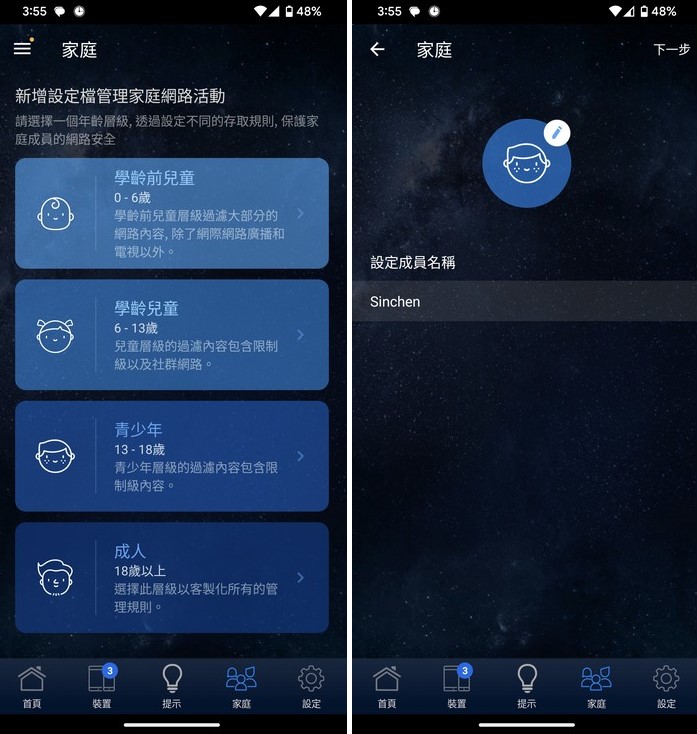
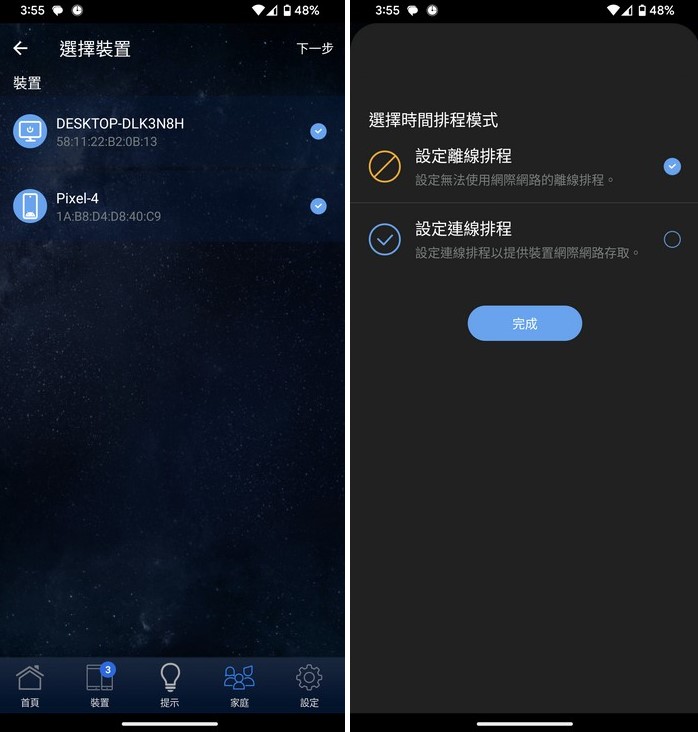
Indeed, the ASUS Router App allows for multiple device selection when managing devices, making it efficient to apply settings to multiple devices simultaneously. Additionally, the availability of offline and online scheduling settings provides convenience, particularly when dealing with numerous connection times.
If you have specific patterns for weekdays, holidays, and sleep schedules, utilizing the offline scheduling option can streamline the process. By configuring the desired offline time for these different periods, you can quickly apply consistent settings across multiple devices without the need for individual adjustments.
This approach simplifies the management process, saves time, and ensures that devices adhere to the specified offline schedules during weekdays, holidays, and sleep periods.
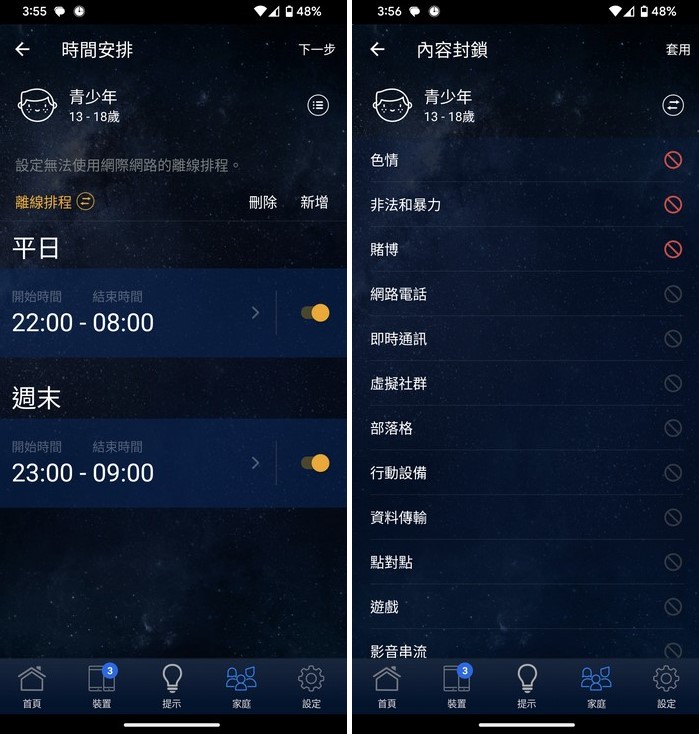
The offline scheduling feature in the ASUS Router App allows for setting basic sleep times on weekdays and weekends. However, if you require more precise control over internet access, you can manually add additional time control points as needed. This flexibility enables you to customize and fine-tune the offline schedules according to your specific requirements.
Furthermore, the parental control settings for teenagers include predefined restrictions on accessing certain types of online content. These restrictions typically encompass categories such as explicit content, illegal activities, violence, gambling, and other potentially inappropriate or harmful online information. By applying these restrictions, you can promote a safer and more secure online environment for teenagers, ensuring they are protected from accessing content that is not suitable for their age group.
Overall, the ASUS Router App provides the necessary tools to manage offline schedules and enforce content restrictions, allowing for tailored control over internet access and content filtering based on individual needs and age groups.
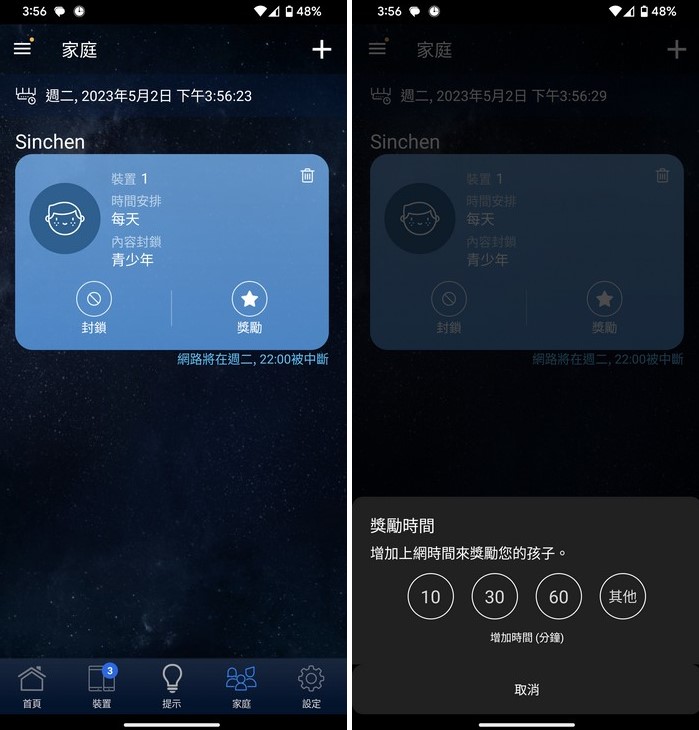
ASUSWRT Easy Control / Ai Protection / Traffic Management QoS / Dual WAN / Network Aggregation
The TUF-AX4200 router also features the ASUSWRT web control interface, which offers an alternative method for managing the router’s settings. This interface retains the TUF Gaming theme, incorporating the unique TUF Gaming design elements.
Within the web control interface, you can access a comprehensive home page site map that provides a complete overview of the network information. This includes details about the internet connection, router status, and connected devices. The home page allows you to conveniently monitor the status of your router and review important network information.
The main functions of the TUF-AX4200 router are listed under the “General Settings” section on the left-hand side of the web control interface. These settings typically cover essential configurations such as network setup, wireless settings, and basic security options.
For more advanced settings and additional functionalities, you can navigate to the “Advanced Settings” section. Here, you will find a broader range of options, including features like port forwarding, VPN setup, QoS (Quality of Service), and other advanced network settings.
By organizing the settings into “General Settings” and “Advanced Settings,” the web control interface ensures that users can easily access the most frequently used functions while also providing access to more advanced configurations when needed.
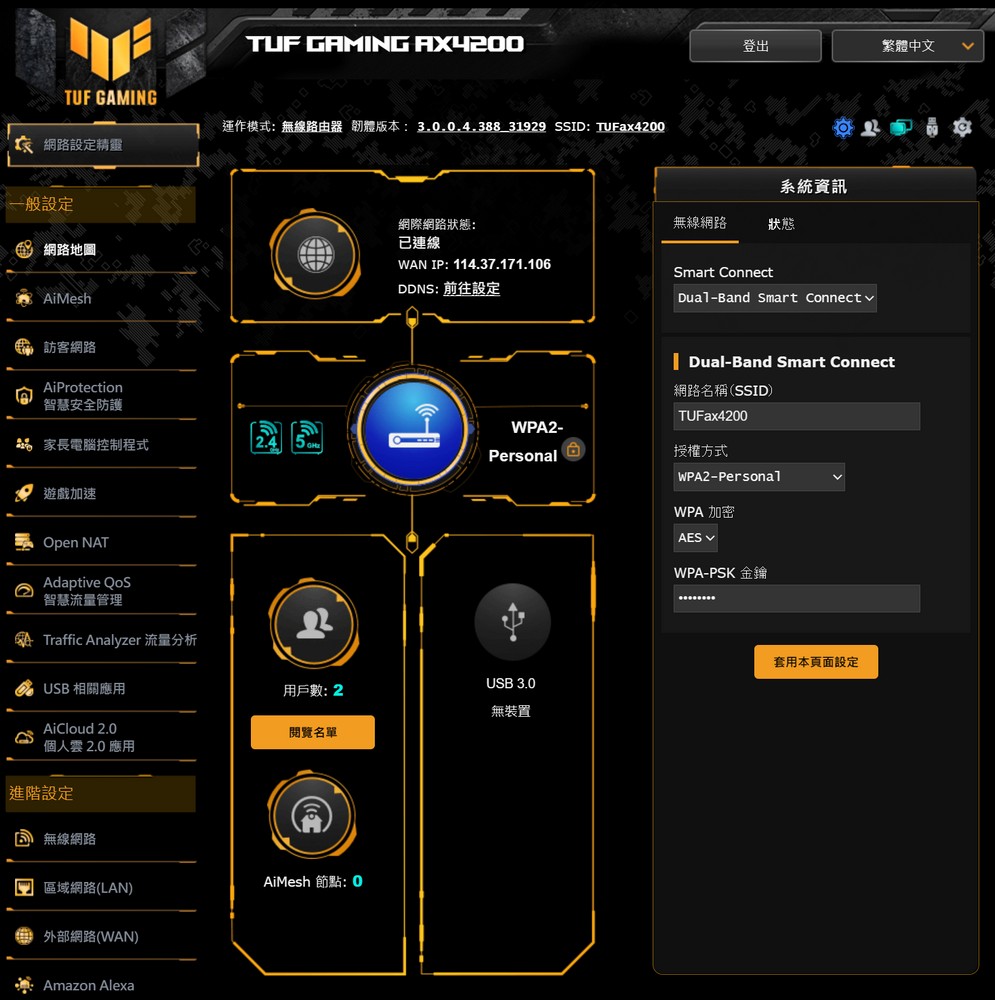
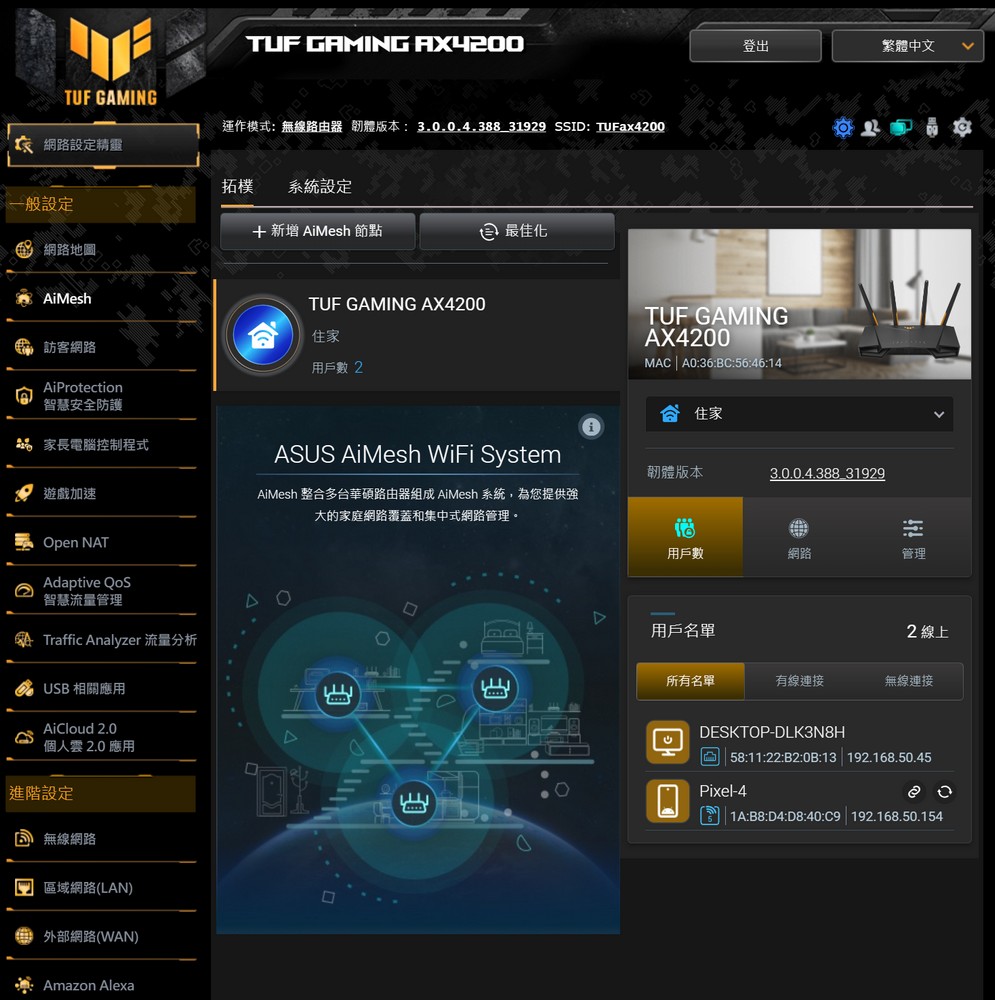
ASUS Trend Micro utilizes a technology called AiProtection that is designed to enhance router security. It conducts security risk assessments on routers, blocks malicious websites, implements two-way Intrusion Prevention System (IPS), and prevents compromised devices from connecting, all to safeguard users’ online interactions from a router perspective.
Moreover, AiProtection incorporates parental controls, allowing the restriction of access to adult content, instant messaging, P2P sharing, and video streaming services based on a device’s MAC address. These blocking lists are supplied by Trend Micro, and users have the autonomy to review and adjust these settings according to their needs.
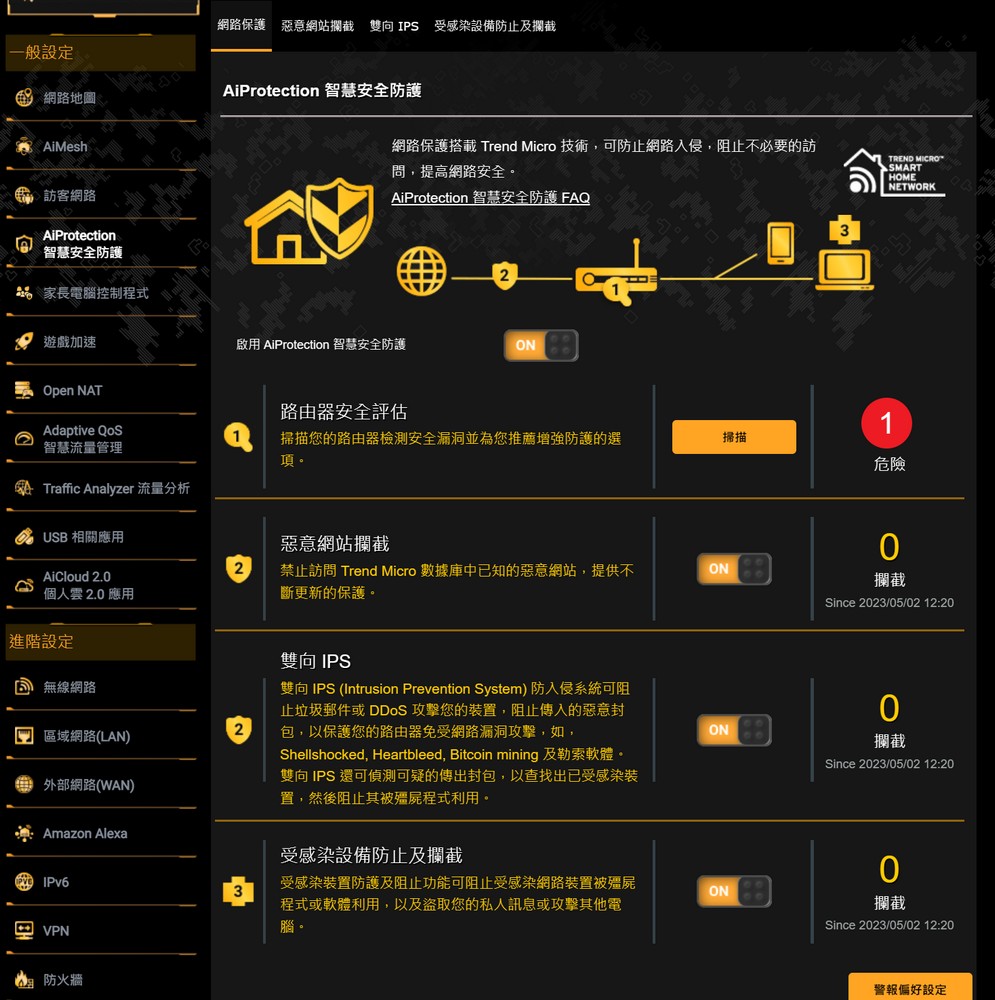
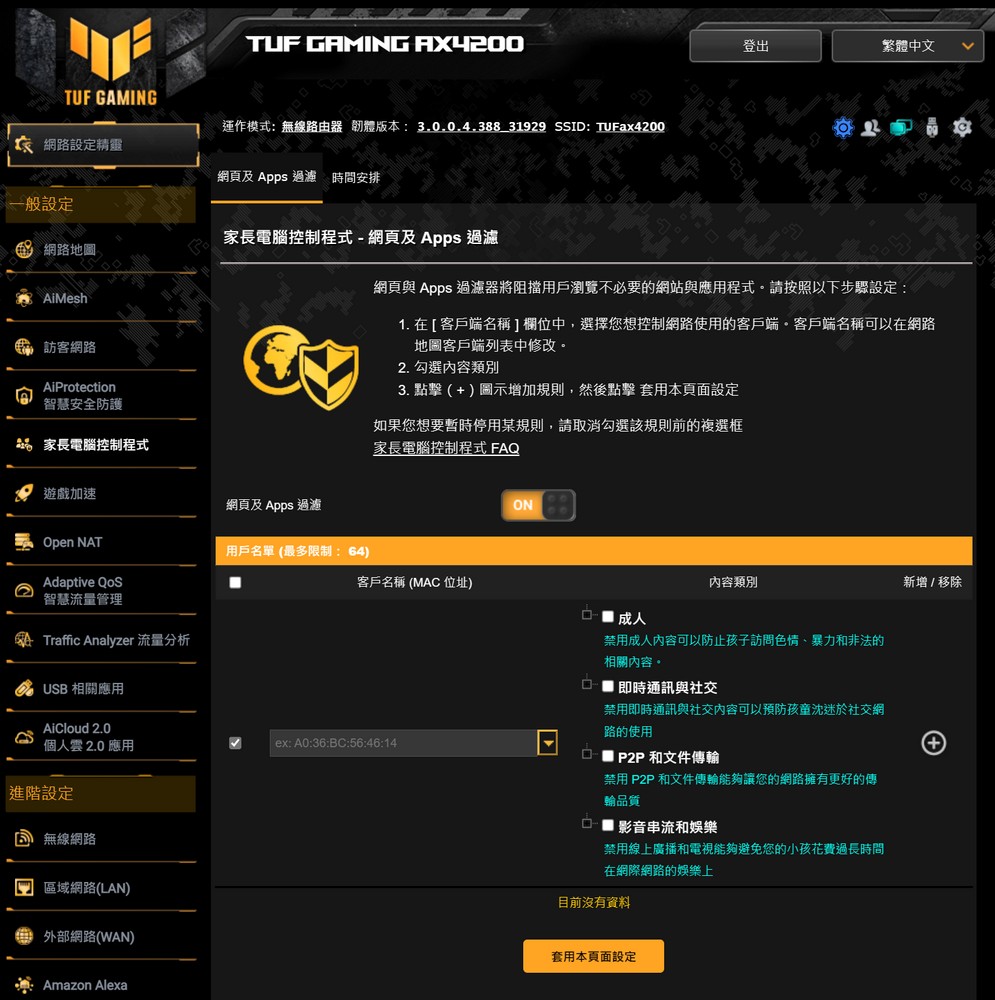
Adaptive QoS, a feature aimed at intelligent traffic management, primarily offers bandwidth monitoring at the device level and smart QoS management capabilities, enabling the prioritization and organization of data packets. Users are empowered to select their primary networking scenarios, which will then be given higher priority. This feature is available for both computers and mobile devices, ensuring they receive optimal connection priority. Additionally, the network speed page allows users to test the router’s transmission bandwidth to the internet.
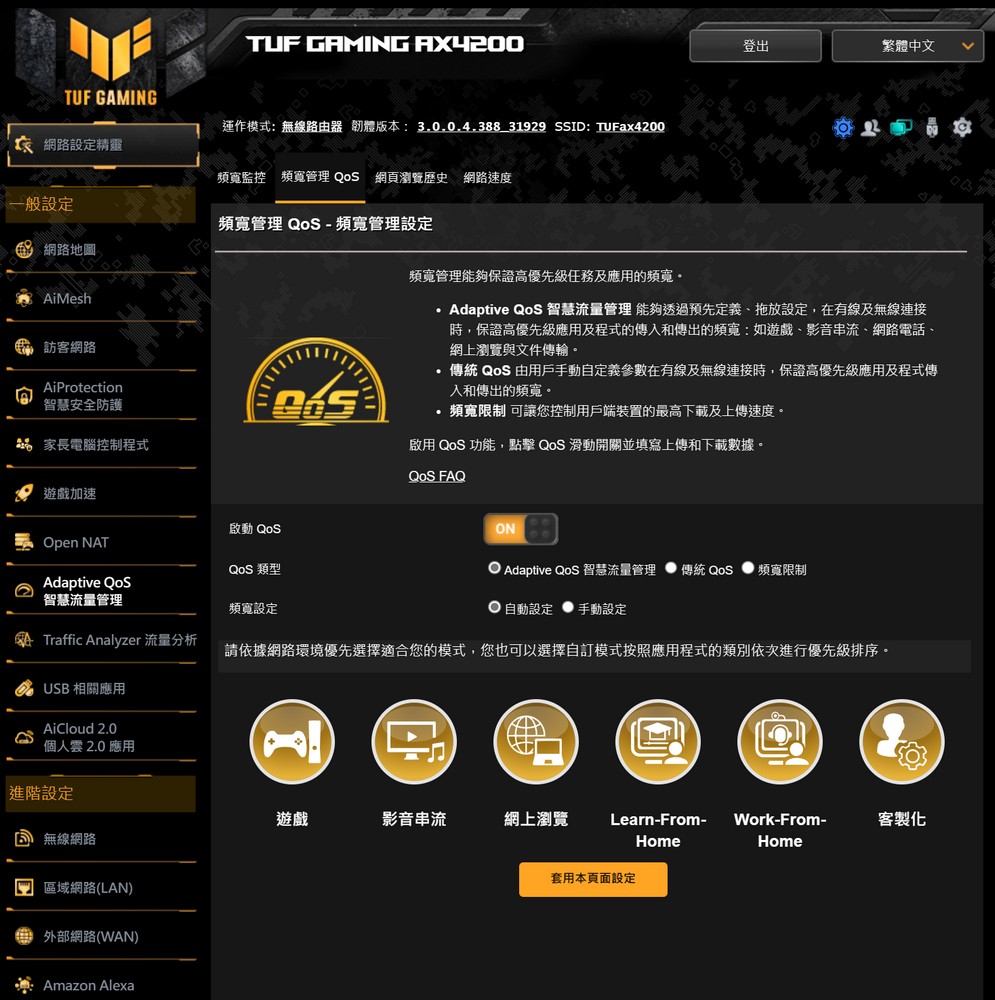
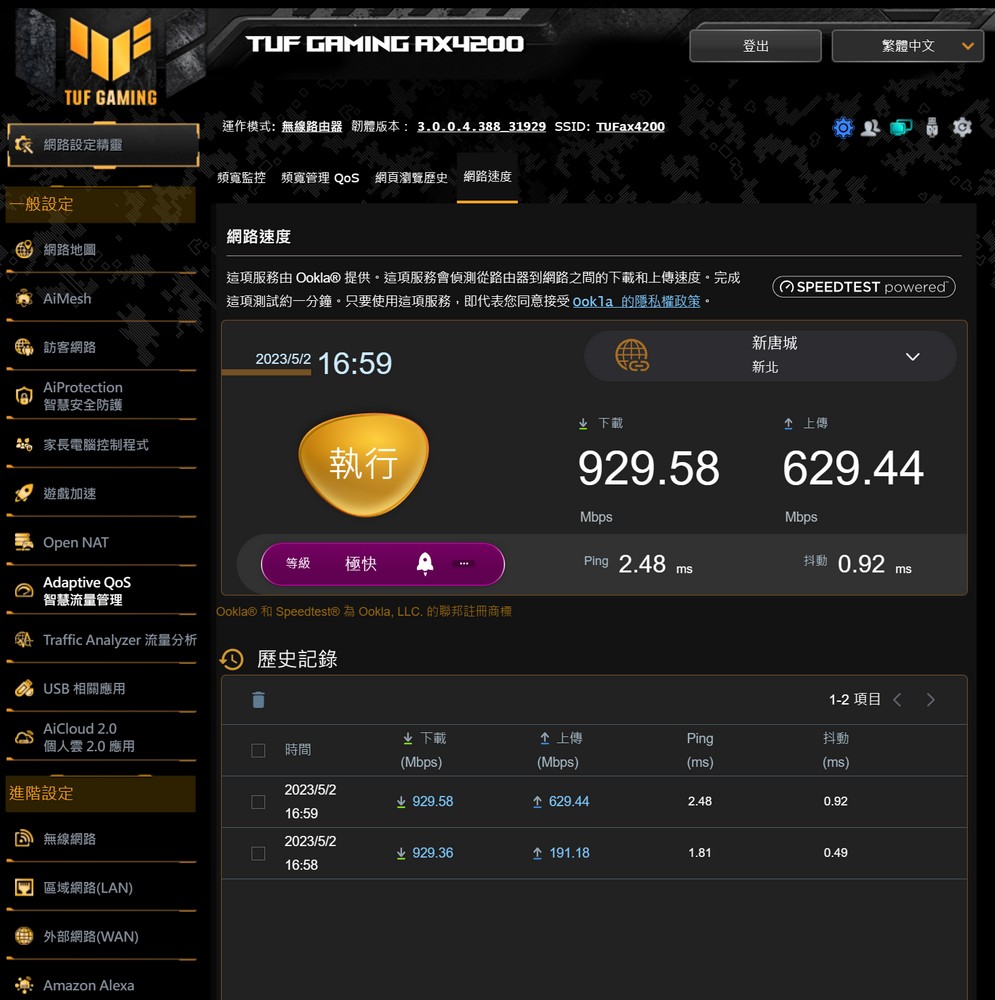
The USB application offers a range of features including AiDesk, Server Center, Network Printer, 3G/4G, Time Machine, and Download Master, among others. These applications can be accessed simply by connecting a USB 3.0 flash drive for storage. However, each application does consume CPU and RAM resources, so users are advised against excessively using the router’s basic USB sharing function to prevent potential impact on the router’s ability to process network packets efficiently.
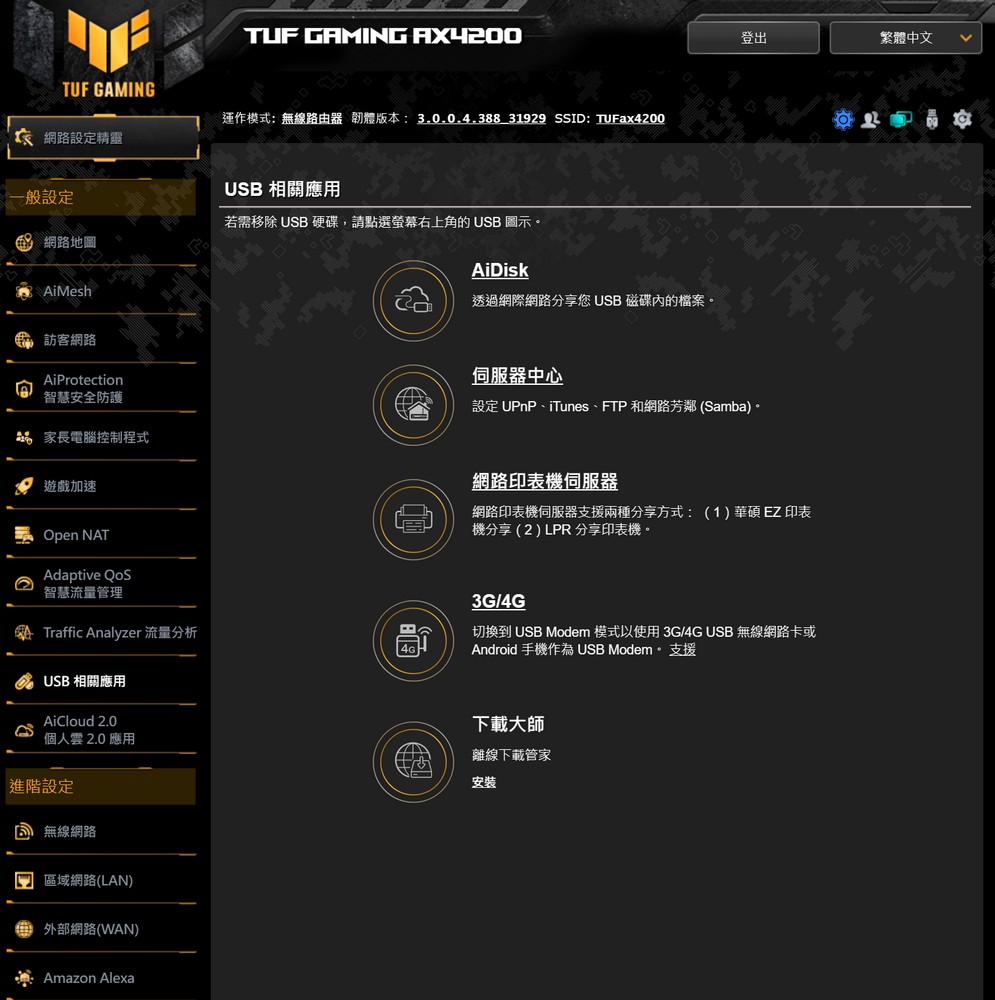
AiCloud 2.0 provides users with the capability to remotely connect to the TUF-AX4200 to access home data via the internet. This feature operates similarly to the USB application, but with the added functionality of internet connectivity. Users have the flexibility to configure and activate this feature based on their individual needs.
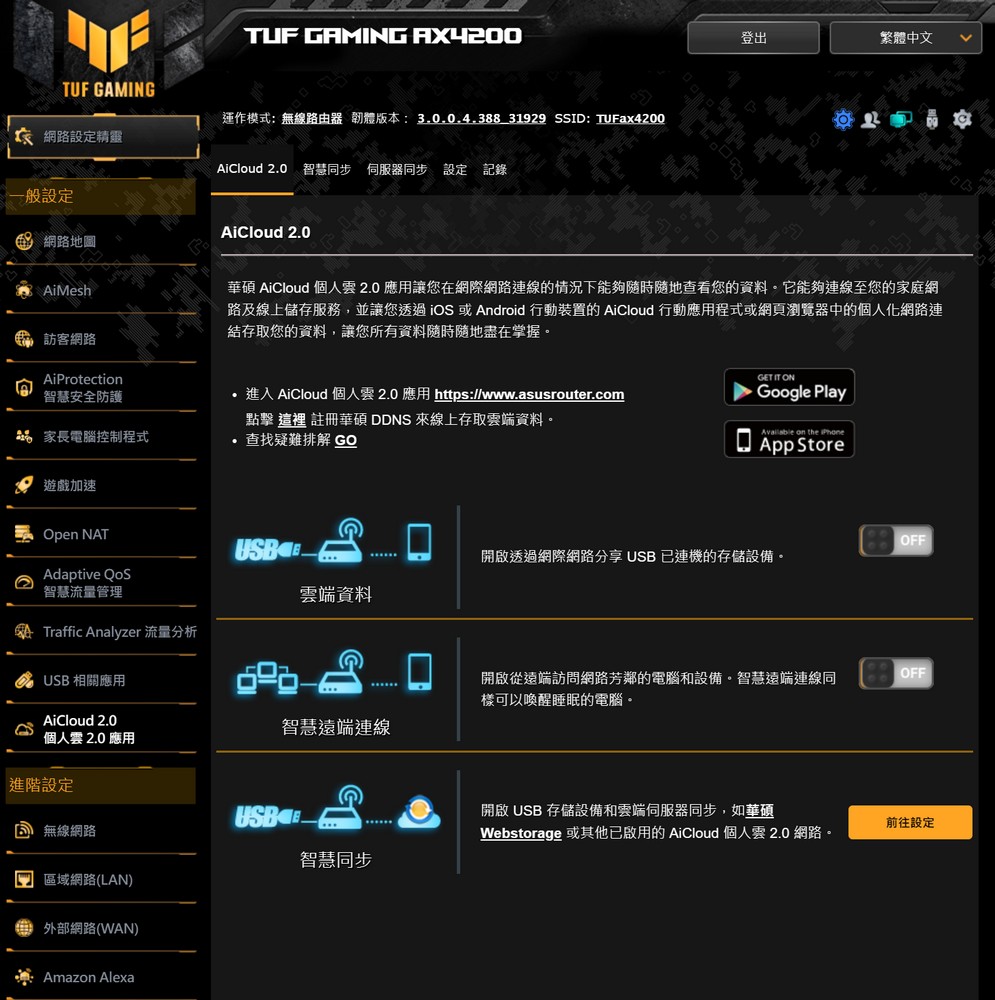
The wireless network settings include a Smart Connect feature. This allows the router to automatically determine whether to assign a connected device to either the 2.4GHz or 5GHz frequency band. Users, however, also have the option to independently set the dual-band wireless network.
The primary 5GHz wireless network operates in a mixed N/AC/AX mode with Wi-Fi 6 functionality enabled. If there is a need to use the 160MHz bandwidth, it is advisable to activate the DPS channel. This allows the router to perform automatic switching and also supports WPA3 encryption.
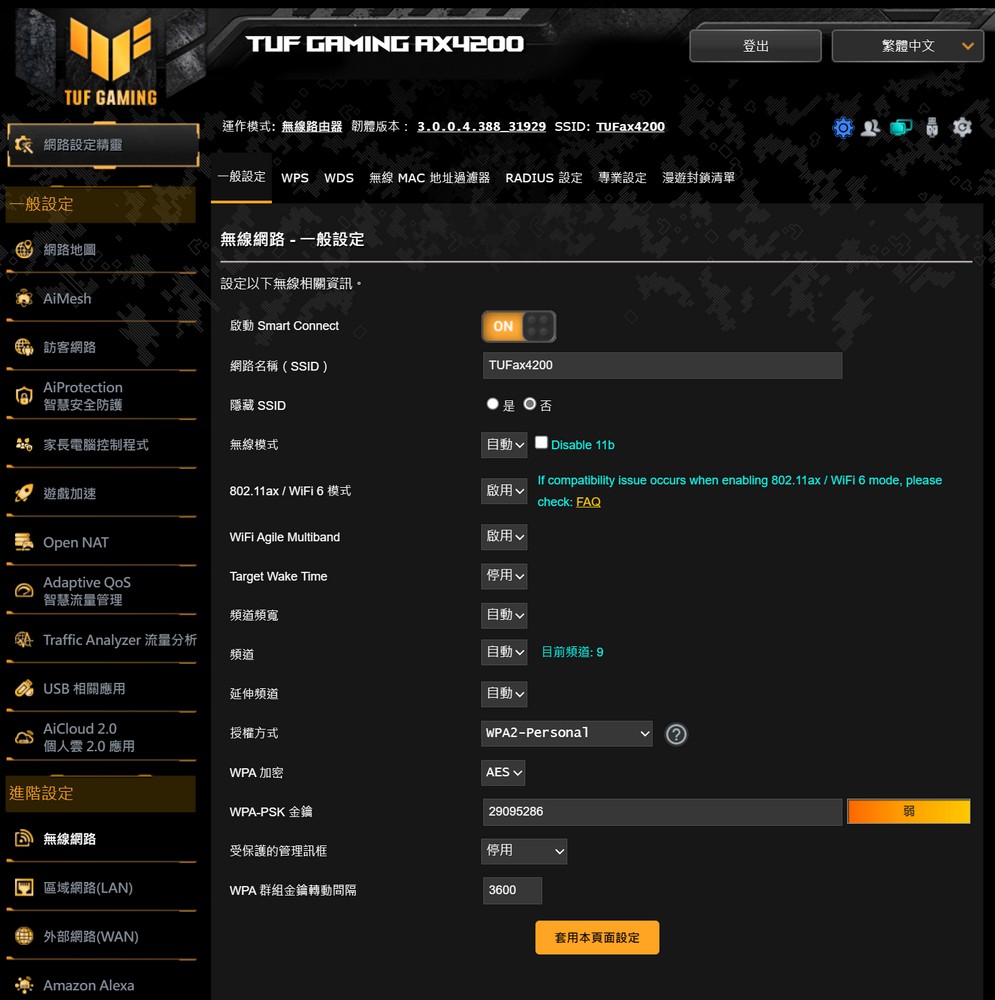
Within the Local Area Network (LAN) settings, besides offering a DHCP server, the Switch Control feature enables the activation of the Jumbo Frame function and link aggregation. If your device (such as a NAS) supports the 802.3ad standard, you can connect it to the TUF-AX4200’s LAN1 and LAN2 for 2GbE connectivity.
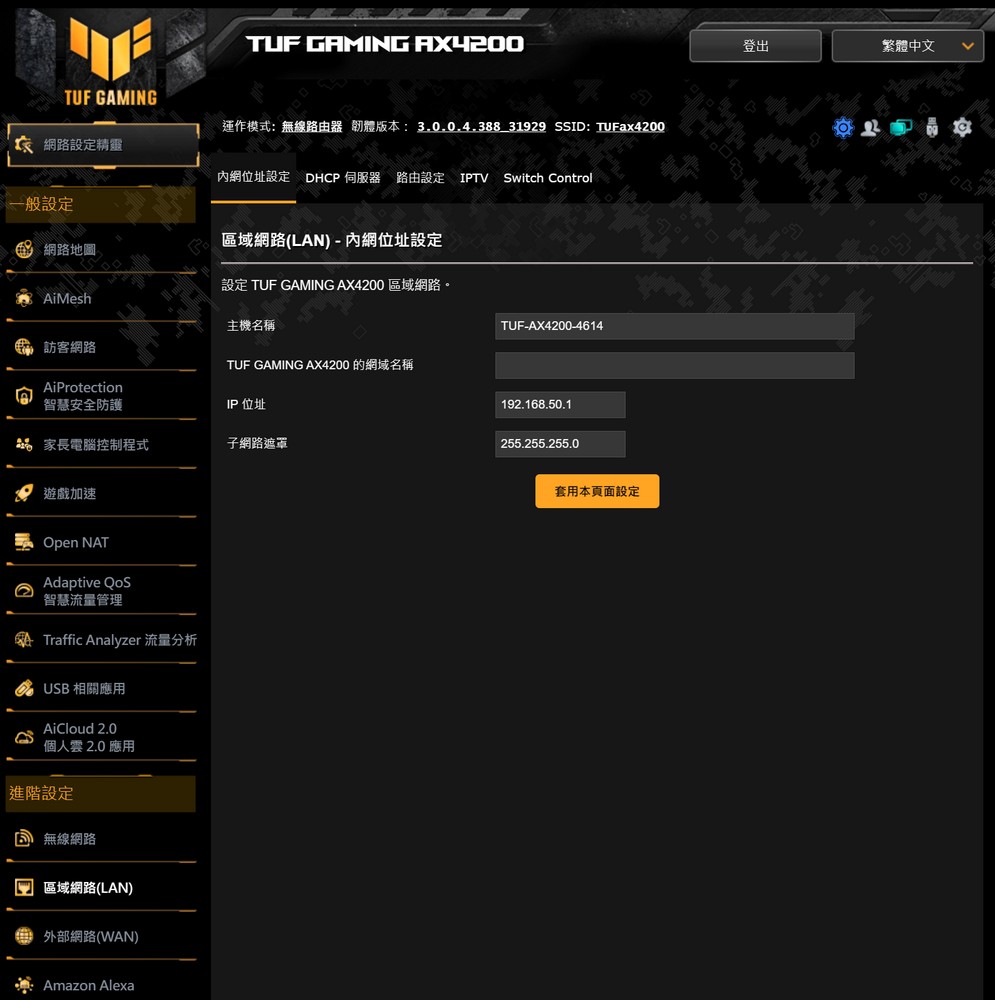
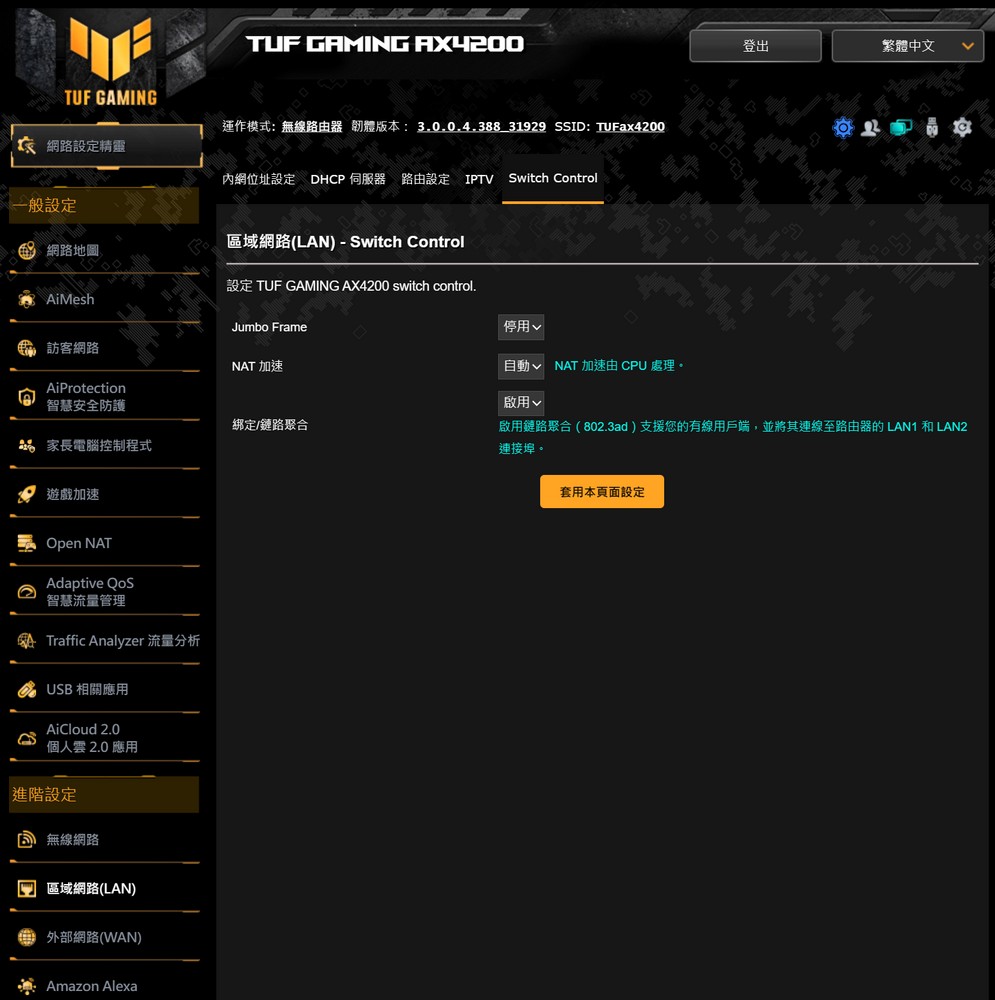
The settings for the Wide Area Network (WAN) side offer various connection methods such as Automatic IP, PPPoE, Static IP, PPTP, and L2TP to establish an internet connection. These settings also support Dual WAN functionality, enabling users to designate either LAN or USB for mobile network connectivity as a failover solution or for load balancing as a secondary WAN.
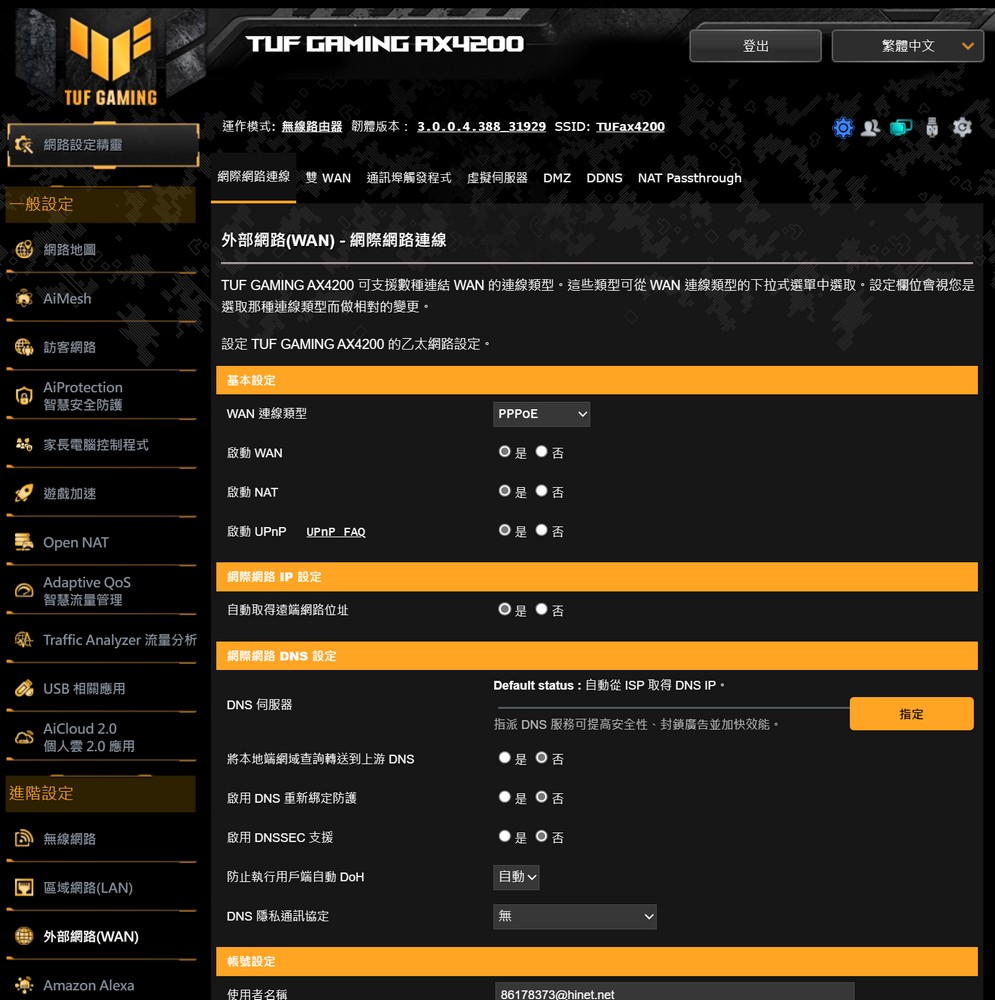
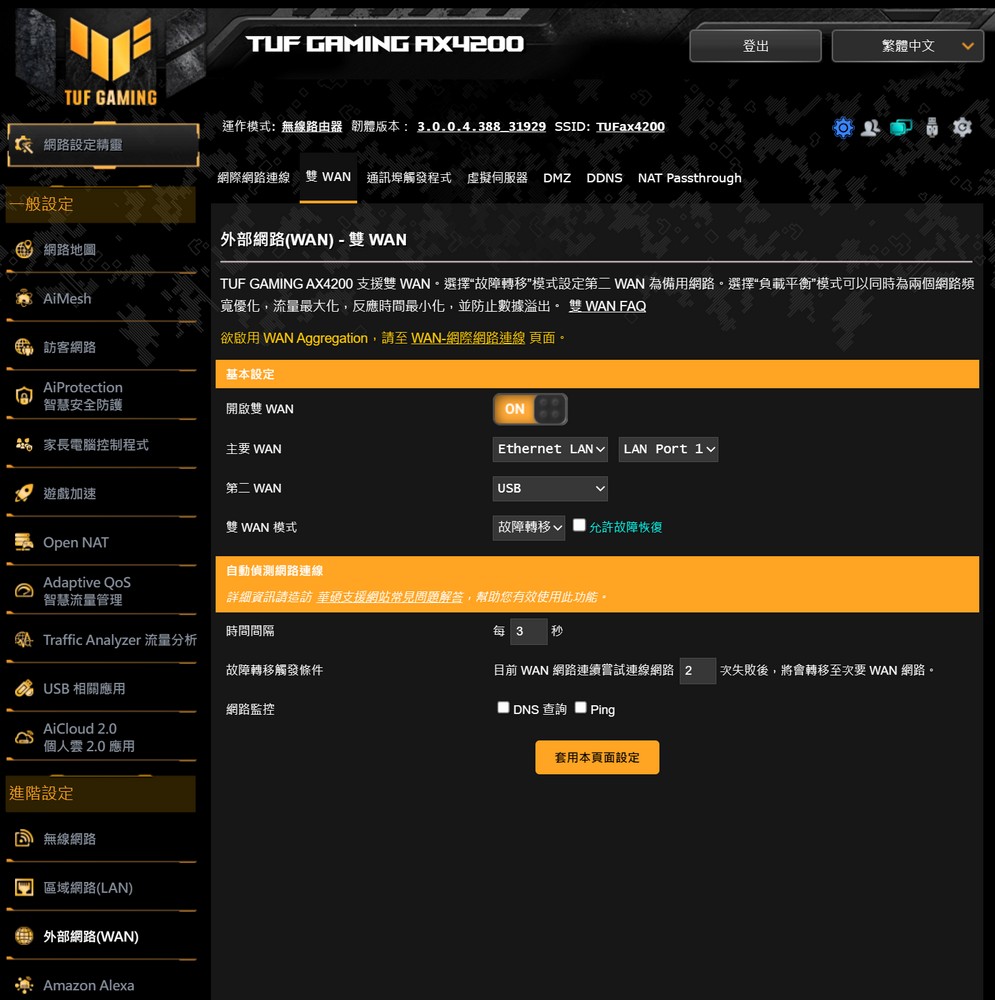
The router’s VPN server is compatible with PPTP, OpenVPN, and IPSec VPN protocols. It’s advisable to utilize this feature in conjunction with a static IP or a dynamic connection via DDNS. Additionally, the router is equipped with a NAT Passthrough feature.
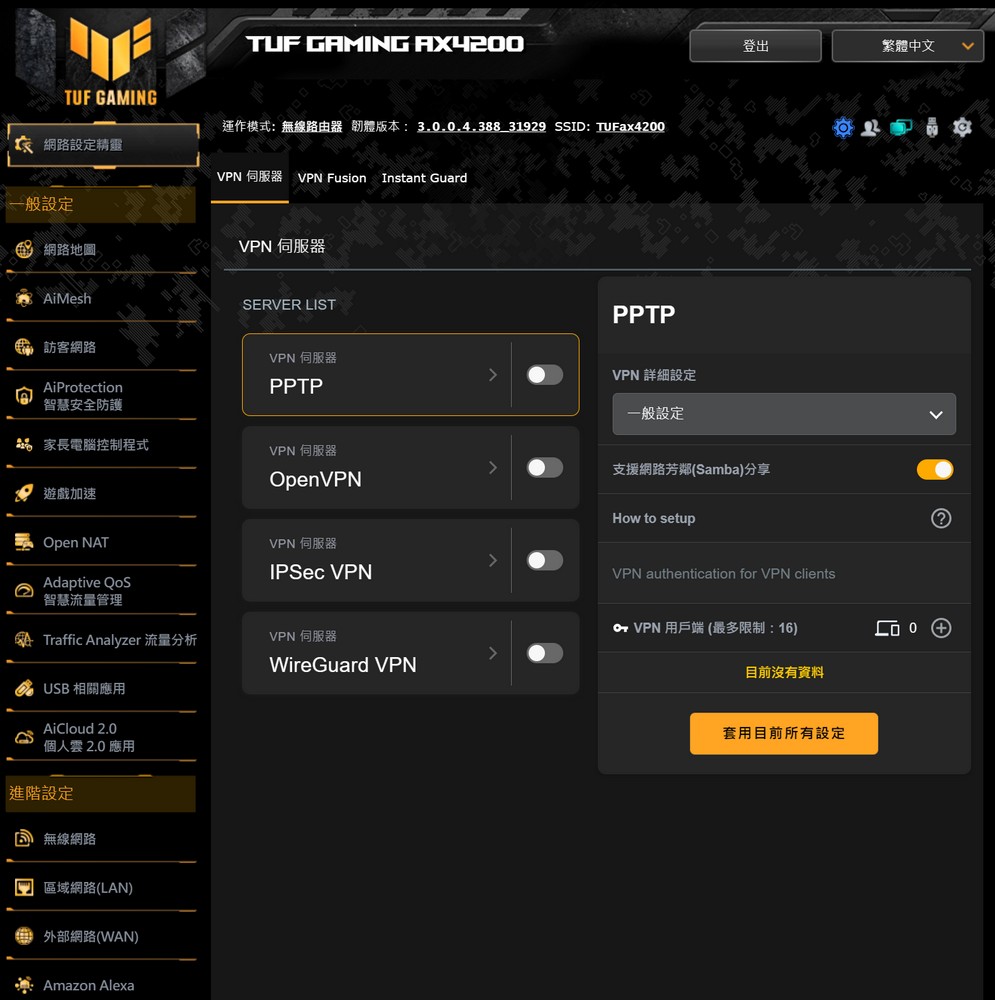
By default, the TUF-AX4200 operates in wireless router mode, but it also supports a variety of other modes, including AP access point, relay, multimedia bridge, and AiMesh node. Additional features include automatic firmware updates and the ability to export or import settings.
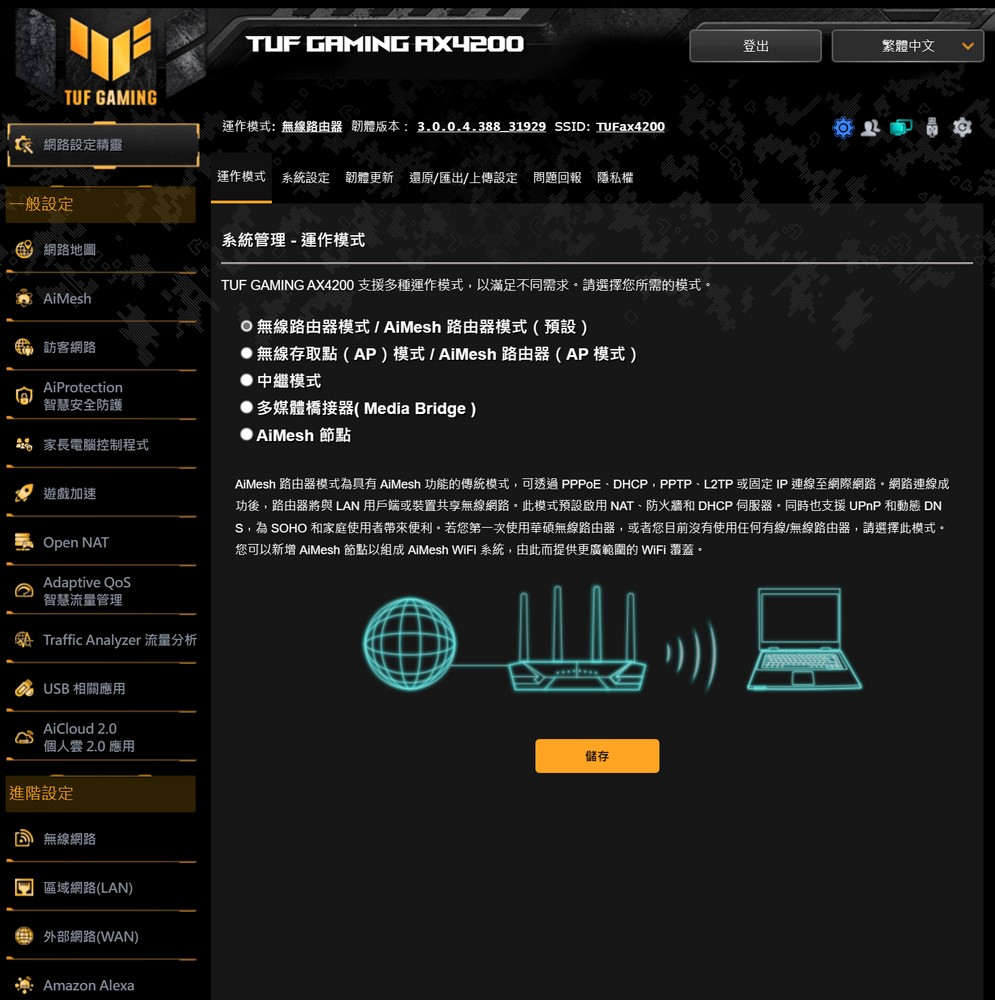
Mobile Games, Game Priority and Open NAT
The TUF-AX4200 is equipped with a game device acceleration feature, making it an ideal choice for both mobile and PC gamers. Essentially, this function allows the addition of a PC, game console, or mobile phone as a “gaming device,” ensuring they receive the highest connection quality from the router. This feature is particularly beneficial for gamers, especially in households with multiple devices connected to the internet and high streaming activity.
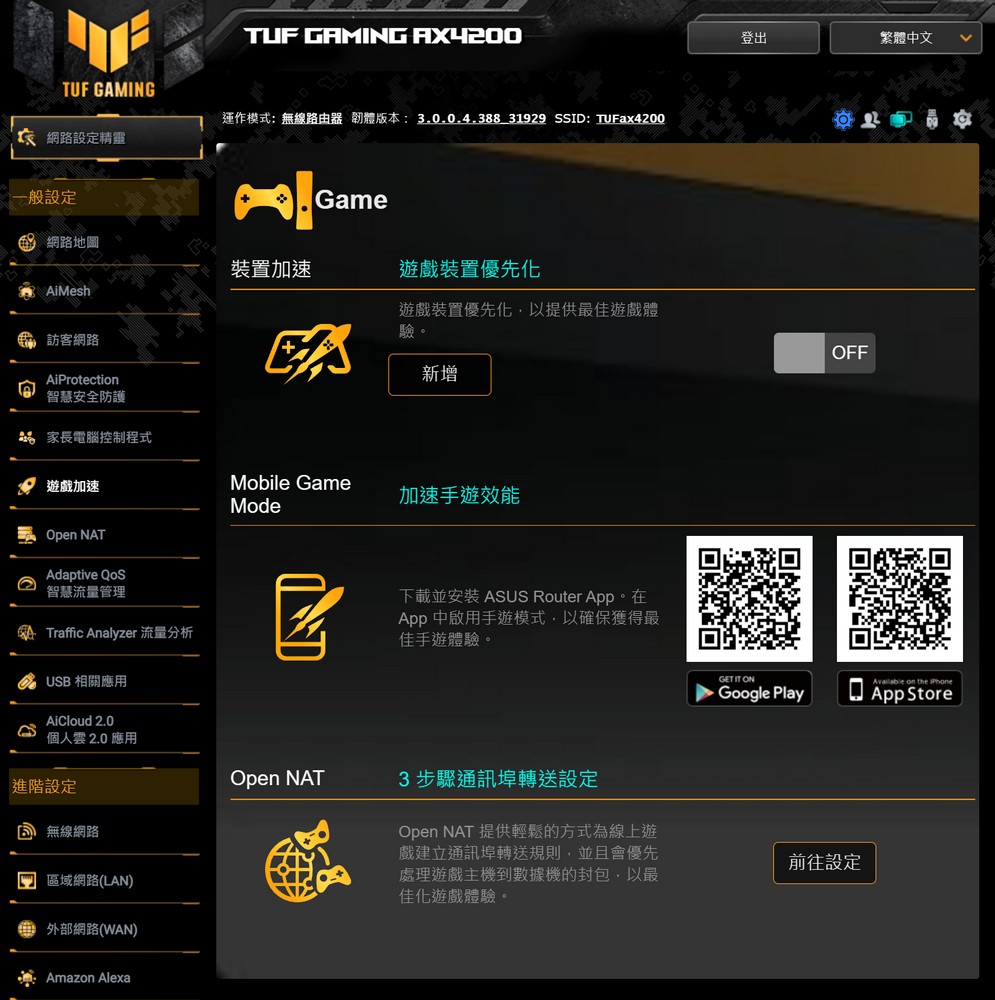
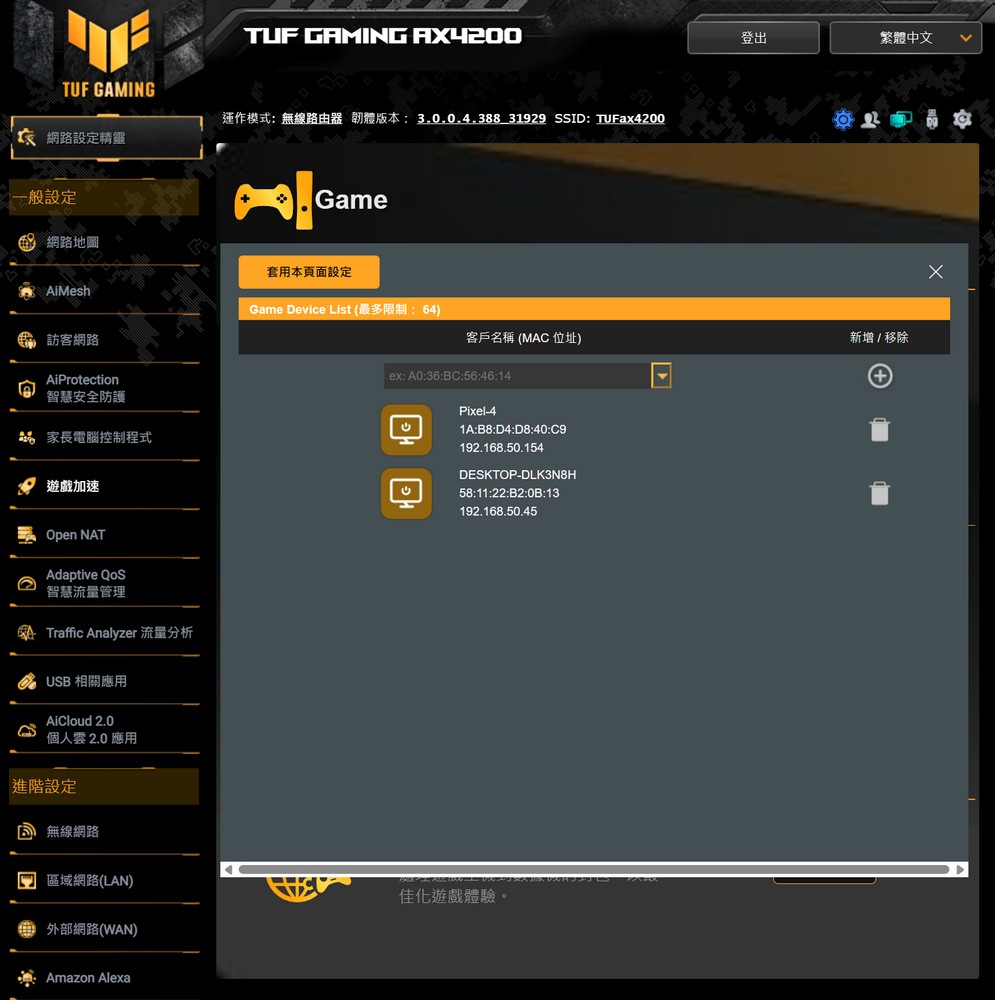
The Open NAT feature employs a virtual server to optimize the gaming router’s network packets in accordance with the port forwarding rules utilized by the game, thereby enhancing the gaming experience.
The settings also include a range of popular online games, such as “Battlefield”, “Call of Duty”, “CS:GO”, and “Diablo III”. Furthermore, if a player identifies the network port used by a particular game, they have the option to manually add game configuration files.
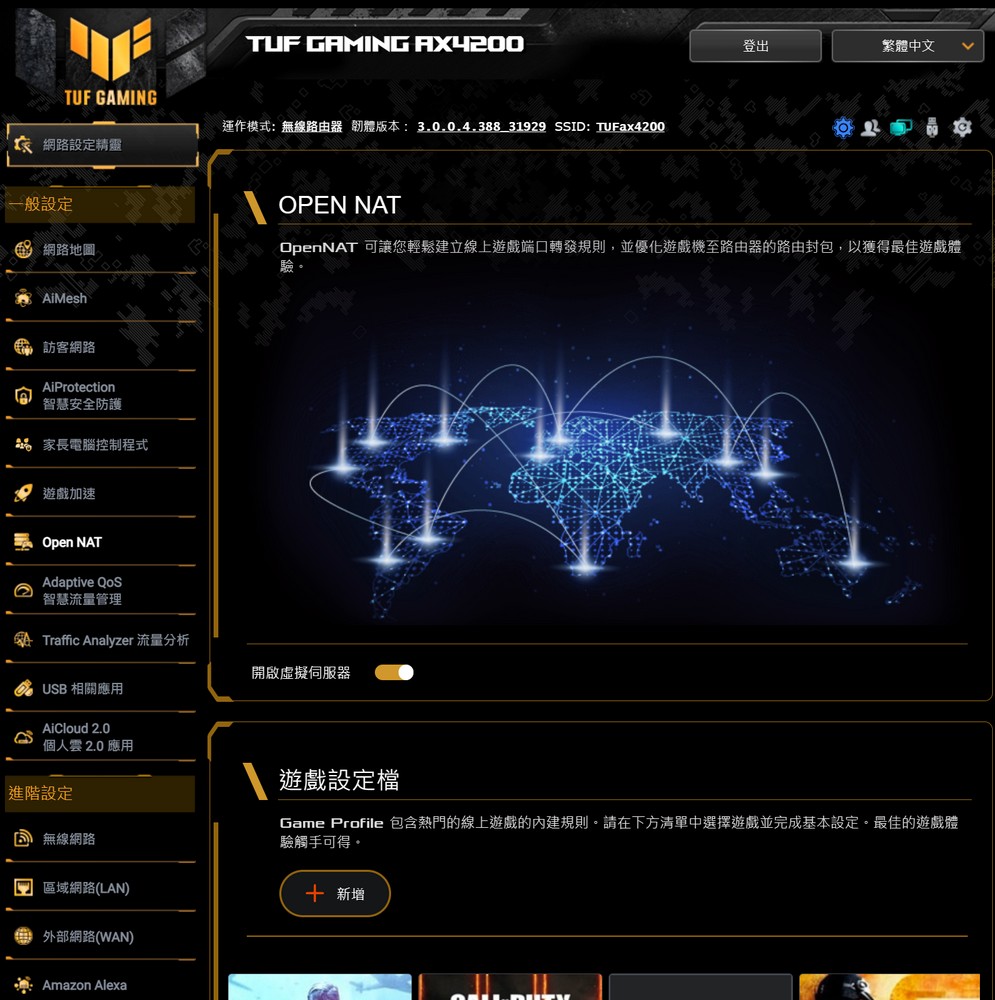
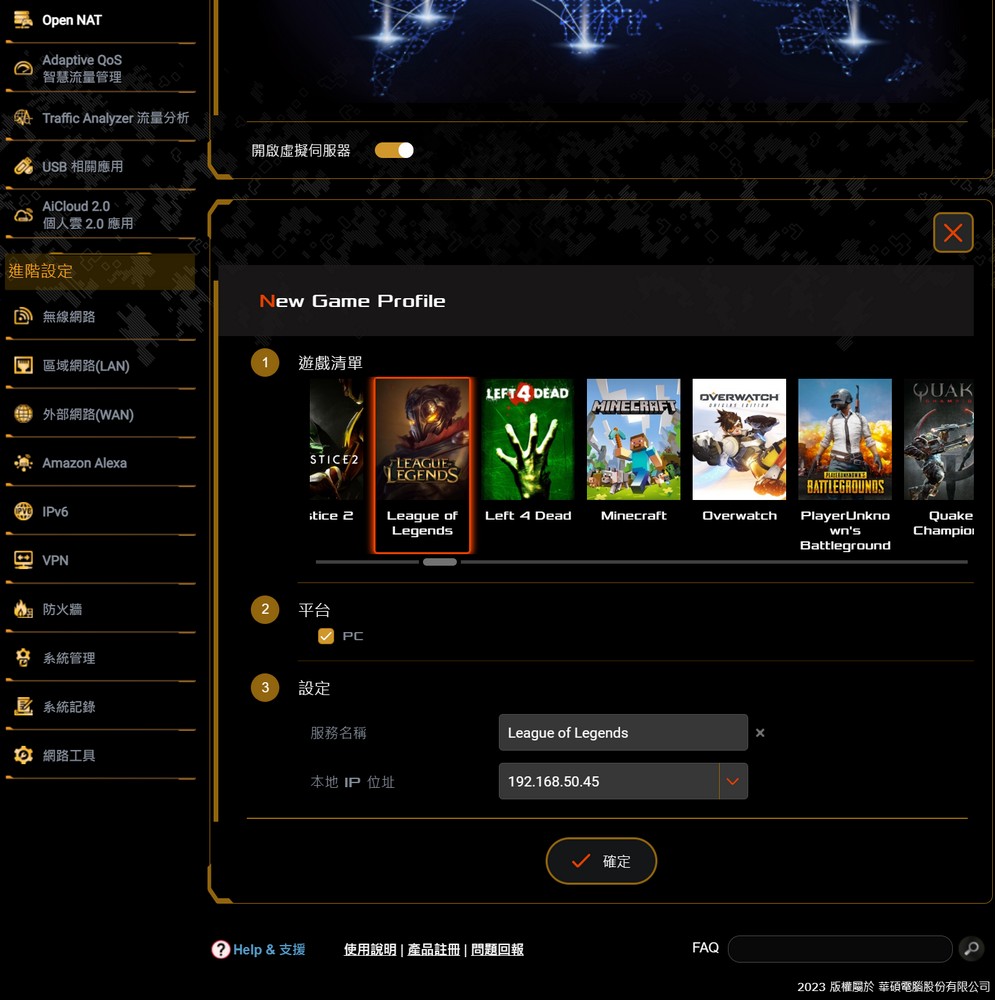
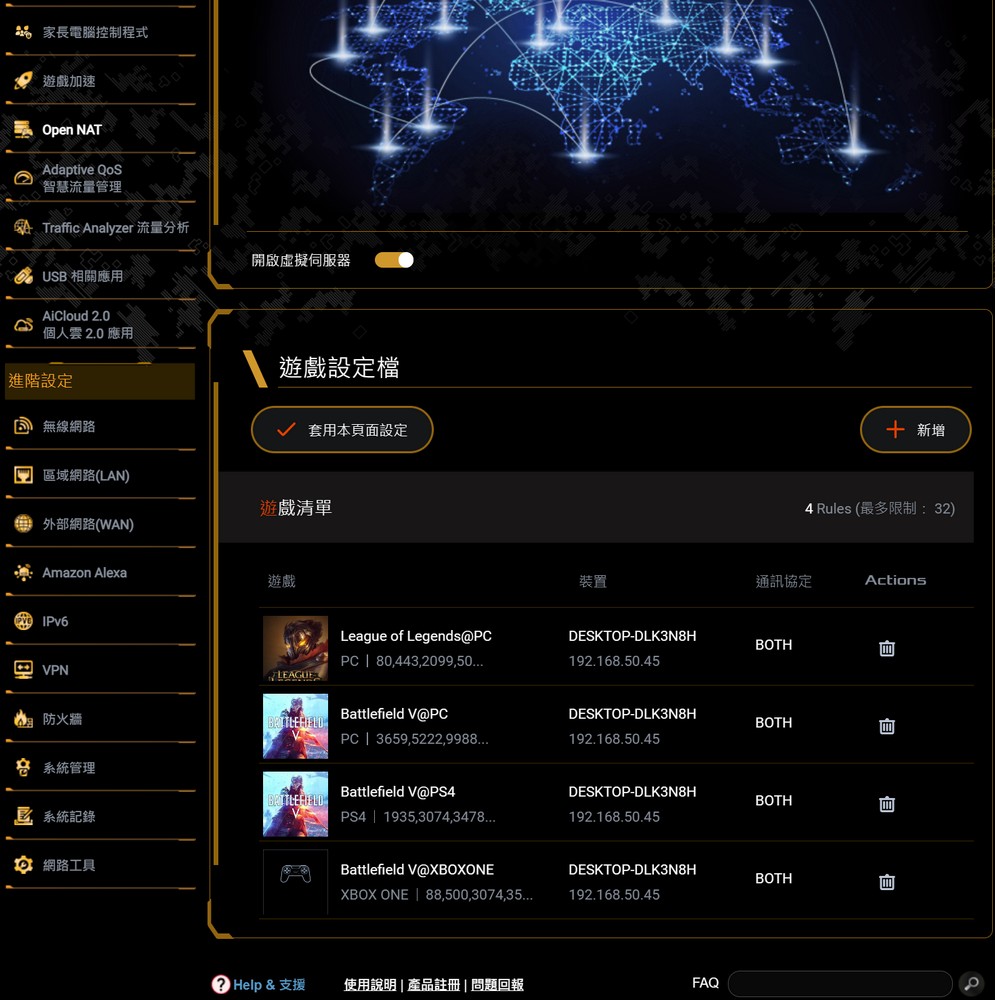
TUF-AX4200 wireless network performance, signal test
The wireless router testing environment is located around 70 pings near company B1, with the TUF-AX4200 situated at the central location for internet connectivity. The test employs an MSI Prestige 14 802.11ax laptop, using Acrylic Wi-Fi Analyzer and Speedtest as testing tools; the company’s network speed is rated at 1000M/600M.
For the network testing, the initial focus is on assessing the signal coverage strength and network speed performance. Hence, the MSI Prestige 14 802.11ax laptop is utilized as the testing device, connected to the 2.4GHz and 5GHz wireless networks of the TUF-AX4200, achieving connection speeds of up to 2.4 Gbps.
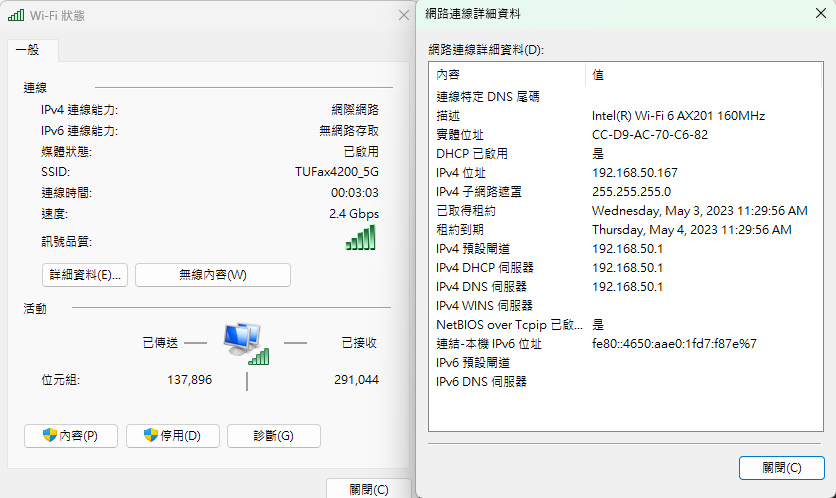
The optimal signal location, also known as the KING position, is approximately one meter from the router. At this distance, the 5GHz frequency can achieve internet speeds of 918Mbps/504Mbps, while the 2.4GHz frequency can reach up to 211Mbps. Despite the presence of pillars and shelves at diagonal point A, the wireless signal strength and speed remain fairly robust with no partition wall.
However, locations D (storage room) and E (inside the room), which are somewhat further away, are obstructed by wooden partitions, shelves, and other items, leading to relatively weaker 2.4GHz and 5GHz signals.
The TUF-AX4200’s wireless signal coverage is well-suited for standard homes, small to medium-sized offices, and even larger workplaces. However, when the distance increases or there are numerous obstacles, the 2.4GHz connection may slow down slightly. Nevertheless, a 5GHz connection should still allow for normal usage, such as scrolling through Facebook.
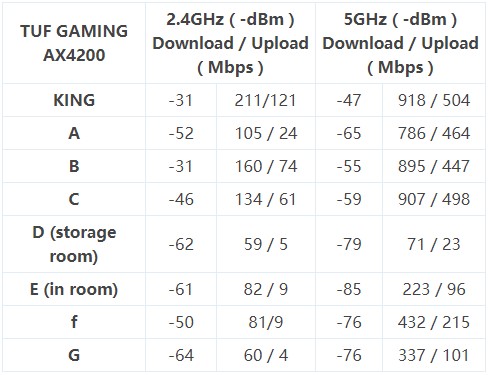
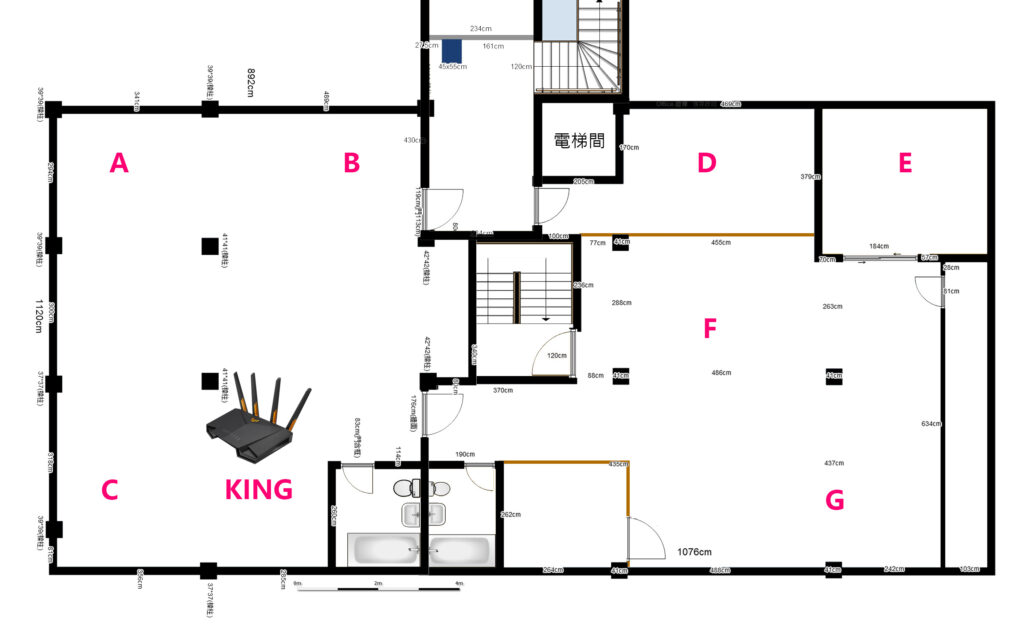
The intranet transmission test for the wireless network involved using the TUF-AX4200 as a wireless router, a 1GbE LAN connection serving as an iPerf3 server and a computer for file sharing, and an MSI Prestige 14 802.11ax laptop with an Intel Wi-Fi 6 AX201 160MHz network card for testing.
The iPerf3 command used for the TCP bandwidth test was –c server ip –w 50M –t 120 –i 10.
The TUF-AX4200 was able to achieve a transmission bandwidth of 940 Mbits/s from 1GbE LAN to 1GbE LAN, which is the base capability of 1GbE. With the WiFi 6 802.11ax 5GHz wireless transmission, it could also reach a transmission capacity of 934 Mbits/s, while the 2.4GHz frequency was able to achieve 112 Mbits/s.
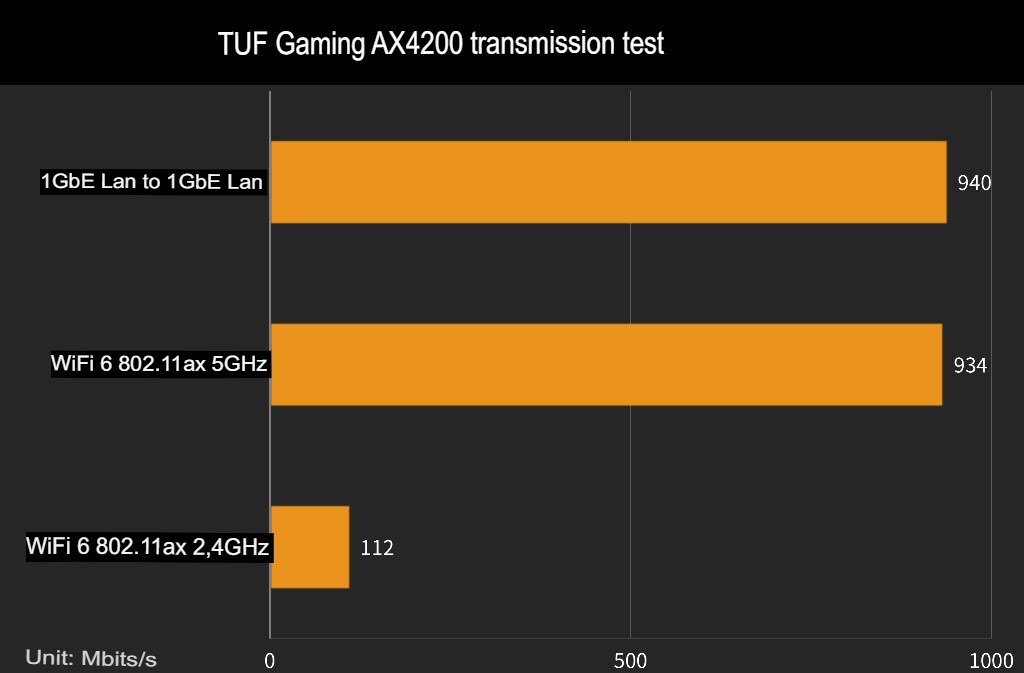
To further understand the real-world file transfer performance of Wi-Fi 6, a test was conducted using Windows Network Neighborhood to transfer files. FastCopy software was used to upload a single 30GB file from the client computer to the shared folder on another computer.
The TUF-AX4200 demonstrated a baseline transmission capability of 107.6 MB/s from 1GbE LAN to 1GbE LAN, and a wireless transmission performance of 105.9 MB/s on Wi-Fi 6 802.11ax 5GHz. This ensures users needing intranet transmission can enjoy wireless transmission performance comparable to that of a wired network.
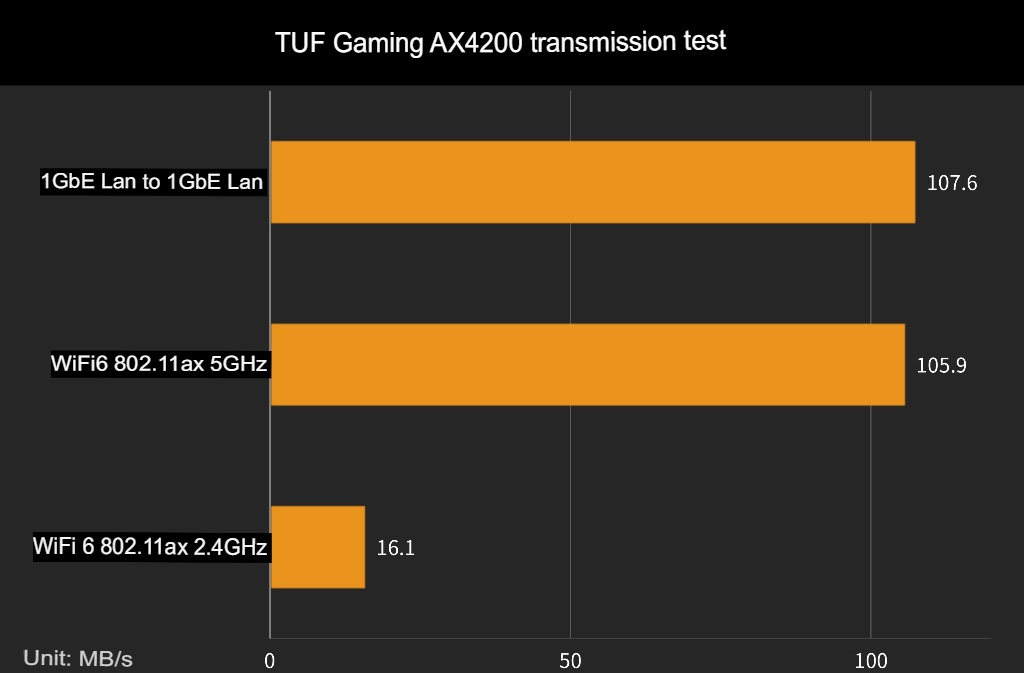
Summarize
The performance of the TUF Gaming AX4200 wireless router, in terms of signal strength and speed, is on par with the previously tested TUF-AX5400. Upgrading to a 2.5GbE WAN would only be beneficial if the ISP’s internet network exceeds the speed of 1GbE. The new TUF-AX4200 is well-equipped to meet the requirements of a typical household 1GbE network environment, and it can match the transmission capabilities of a wired connection under the Wi-Fi 6 160MHz bandwidth.
Furthermore, the TUF-AX5400 wireless router is priced at NT$4,790, making it a more cost-effective choice compared to its own AX3000 model. It also retains popular features such as ASUS’s exclusive mobile game acceleration, Open NAT, and AiProtection parental monitoring, making this older model a great deal.
If this article is helpful for you, please share this article with your friends on social media. Thank you!
This article is based on the personality of the reviews. You are responsible for fact-checking if the contents are not facts or accurate.
Title: Unboxing and Testing the ASUS TUF Gaming AX4200 Wi-Fi 6 Router: No RGB Lighting, but Features 2.5G and Dual 1G Ports