
For business travelers, food trucks, and exhibition events needing short-term, mobile internet for multiple users, the ASUS “RT-AX57 Go” portable mini router emerges as a powerhouse solution. It brings the advanced Wi-Fi 6 technology, equipped with an internal 5-antenna setup and AX3000 connectivity for rapid internet speeds, alongside a significant 160MHz bandwidth. This router doesn’t just stick to traditional WAN connections but extends its versatility with a Public Wi-Fi Mode (WISP) and mobile device 4G/5G hotspot sharing capabilities. Remarkably, it only requires a USB-C PD power source to operate, showcasing its portability. It supports comprehensive VPN client/server functionalities and a guest portal, addressing diverse business networking needs comprehensively.
Specifications Overview:
- Product Type: AX3000 class router
- Wireless Speed: Delivers up to 574 Mbps on the 2.4GHz band and 2402 Mbps on the 5GHz band.
- Antennas: Comes with five internal antennas for extended coverage.
- Transmit/Receive Technology: Utilizes 2×2 MIMO technology for both 2.4GHz and 5GHz bands.
- Operating Modes: Versatile usage with Router Mode, Public Wi-Fi Mode (WISP), and 4G/5G Mobile Hotspot Sharing via USB.
- Processor: Dual-core 1.3GHz SoC for robust performance.
- Memory: Equipped with 512MB RAM and 128MB Flash storage.
- VPN Features: Includes Instant Guard and support for L2TP, OVPN, PPTP, WireGuard VPN clients and servers, alongside VPN Fusion.
- Network Connection Types: Supports Dynamic IP, Static IP, PPPoE (with MPPE), PPTP, L2TP, and 3G/4G LTE Mobile Network (USB).
- Ports: Features one RJ45 1GbE WAN port and one RJ45 1GbE LAN port.
- USB Ports: USB-C PD for power and USB 3.2 Gen 1 for data.
- Power Adapter: USB-C PD 9V, 2A.
- Dimensions: Measures 120 x 120 x 21.5mm.
- Weight: Lightweight at 210g.
This ASUS router is designed to meet the evolving demands of internet users on the go, making it an essential gadget for modern, dynamic work and leisure environments. Its blend of advanced Wi-Fi technology, flexible power options, and secure connection capabilities makes it a standout choice for those in need of reliable, portable internet access.
Effortlessly Catering to Mobile Offices and Event Needs: A Comprehensive Review of the ASUS RT-AX57 Go Portable Mini Wireless Router
In the fast-paced world of modern connectivity, where internet needs fluctuate with location and time—such as the necessity for VPN connections during business trips, offering guests free Wi-Fi access at food trucks and exhibition events, or collecting survey data—the ASUS “RT-AX57 Go” portable mini router stands out as an indispensable tool. Its compact dimensions of 120 x 120 x 21.5mm and lightweight nature at just 210g make it an ideal solution for on-the-go internet access needs.
Key Features Highlighted:
- Wi-Fi 6 Technology: The “RT-AX57 Go” harnesses the power of Wi-Fi 6 with an internal five-antenna design, offering an impressive AX3000 wireless speed, thus ensuring fast and reliable internet connectivity.
- Versatile Internet Connection Modes: Beyond basic WAN connections supporting both dynamic and static IP addresses and PPPoE, it also provides a Public Wi-Fi Mode (WISP) and Mobile Device 4G/5G Hotspot Sharing via USB, catering to a wide range of internet access needs.
- Connectivity Options: Equipped with one 1GbE WAN and one 1GbE LAN port, it functions efficiently as a standalone wireless router or as an expansion node in an AiMesh network. It features a USB 3.2 Gen 1 port for mobile internet sharing through a connected smartphone.
- Power Supply Flexibility: The “RT-AX57 Go” easily powers up with a USB-C PD 9V, 2A power source. While it comes with a compact power adapter, users have the option to use any compatible USB-C PD mobile power bank, facilitating VPN network setup anywhere, anytime.
This ASUS router is not just about its size and weight; it’s about bringing unparalleled convenience and connectivity to users. Whether it’s for business or leisure, the “RT-AX57 Go” ensures that high-speed, secure, and reliable internet is always within reach, transforming any location into a productive or entertaining space. Its blend of advanced Wi-Fi technology, multiple internet connection modes, and portable power supply options make it an essential gadget for anyone needing reliable internet on the move.

The retail packaging for the ASUS RT-AX57 Go router. The box features a clean, white design with the ASUS branding prominently displayed. The Wi-Fi 6 certification and AX3000 speed class are highlighted, along with the product name and an image of the router itself. Notable mentions on the box include USB-C connectivity and VPN support with various protocols such as IPSec VPN, WireGuard®, and OpenVPN®. There are also badges indicating awards or recognitions received by the product, signifying its quality and user approval. The packaging appears to be designed to inform potential buyers about the key features and capabilities of the router at a glance.

On this side of the ASUS RT-AX57 Go router’s packaging, the emphasis is on the router’s multiple networking capabilities and comprehensive VPN functionalities. The visuals on the box depict the router in use in various scenarios, such as a person comfortably working from home and another using a smartphone, suggesting the ease of connecting various devices to the network. There’s also an image of a person in a business setting, implying that the router is suitable for professional use, especially given the VPN support. The icons and diagrams are designed to communicate these features at a glance, underscoring the router’s versatility in both personal and professional contexts. The ASUS logo is prominently featured at the bottom, reaffirming brand identity.

The contents of the ASUS RT-AX57 Go router package are laid out on a surface. Included are the router itself, a power adapter, a vertical stand for the router, an Ethernet cable, a Velcro strap presumably for cable management, and a user manual or quick start guide. The items are neatly arranged and suggest that the router has all the necessary components to get started right out of the box. This packaging approach highlights ASUS’s attention to providing a comprehensive and user-friendly unboxing experience.

A photo of the ASUS RT-AX57 Go router being held in a hand, emphasizing its compact and portable design. It’s referred to humorously as a “white toaster” due to its rectangular shape and white color, reminiscent of a modern kitchen appliance. The router sports the ASUS logo on the front, and the right side features indicator lights and functional buttons. These lights provide at-a-glance information about the router’s status and network activity, while the buttons allow for convenient one-touch control of features like VPN Fusion, LED, and WiFi, making the device user-friendly and easily manageable.

A closer look at the side of the ASUS RT-AX57 Go router. Here you can see the power indicator light and a functional button, which are designed for easy operation. The button, often referred to as a WPS (Wi-Fi Protected Setup) button, can typically be used to quickly connect devices to the router without entering a password. It may serve other functions such as turning on or off the Wi-Fi signal or enabling a VPN connection, depending on the router’s settings. The clean, minimalist design ensures that the router remains sleek and unobtrusive in any setting.

Displayed in the image is the back panel of the ASUS RT-AX57 Go router, showing the various connection ports available. From left to right, there is a blue USB 3.2 Gen 1 Type-A port for high-speed data transfers, a reset button to restore factory settings, a USB-C power input (DCIN) rated for 9V 2A, and two RJ45 ports—one for WAN (wide area network) and one for LAN (local area network), each capable of gigabit Ethernet speeds. These ports ensure versatile connectivity options for different networking needs, allowing for a variety of devices to be connected, from external storage to internet sources and wired client devices.

The bottom of the ASUS RT-AX57 Go router, which features a vented design for heat dissipation, ensuring the device remains cool during operation. We can observe the slots for wall mounting, which provides the option to save space and keep the router out of the way by affixing it to a wall.
The label on the bottom contains critical information, such as the default network SSID and password, which are necessary for initial setup and connection. The presence of a QR code simplifies the setup process even further, allowing users to quickly connect their devices by scanning it, often with a smartphone, which then automatically configures the Wi-Fi connection without the need to enter the password manually.
Such design considerations reflect a user-centric approach, focusing on convenience and functionality to enhance the user experience. The inclusion of manufacturing details like the production year (noted as 2023 in this case) and regulatory compliance marks, alongside the model specifics, provide transparency and reassurance of the device’s quality and safety standards.

The accessories that come with the ASUS RT-AX57 Go router. Displayed is an Ethernet cable, a white USB-C power adapter, and a vertical stand. These accessories are essential for setting up and operating the router. The Ethernet cable is used for connecting the router to a modem or directly to a LAN port for internet access. The USB-C power adapter supplies the router with the necessary power, highlighting the modern design with a reversible plug for easy insertion. The vertical stand allows the router to be positioned upright, which can help to save space and improve the router’s overall signal range by elevating the antennas. The minimalist white design of the accessories complements the aesthetic of the router, offering a clean and modern look suitable for any environment.

The ASUS RT-AX57 Go router set up in its standard router mode, with an ISP (Internet Service Provider) connection linked to the WAN port. It’s positioned beside a smartphone displaying the router’s management interface, likely accessed through an app like ASUS Router or a similar network management application. The screen showcases a graphical representation of the network, emphasizing the router’s central role in managing and monitoring the connectivity of various devices.
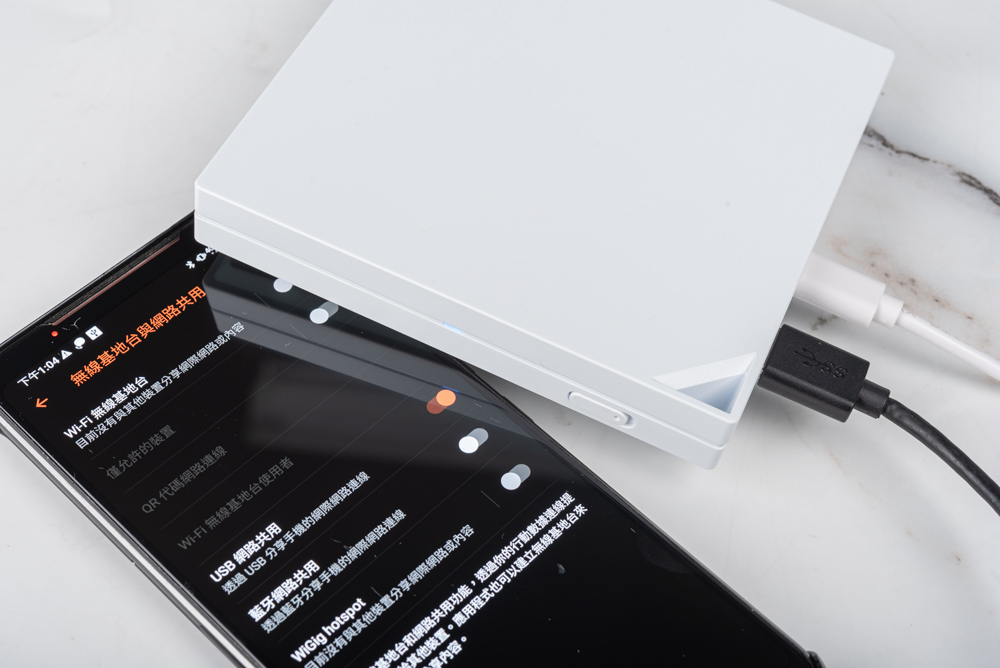
In this default router mode, the RT-AX57 Go functions as the main hub for distributing the ISP’s internet connection wirelessly to connected devices. The interface on the smartphone likely provides various management tools and features such as guest network setup, parental controls, traffic monitoring, and system diagnostics, allowing users to customize and secure their network easily. The app’s design appears user-friendly, aiming to simplify the often complex task of network management.
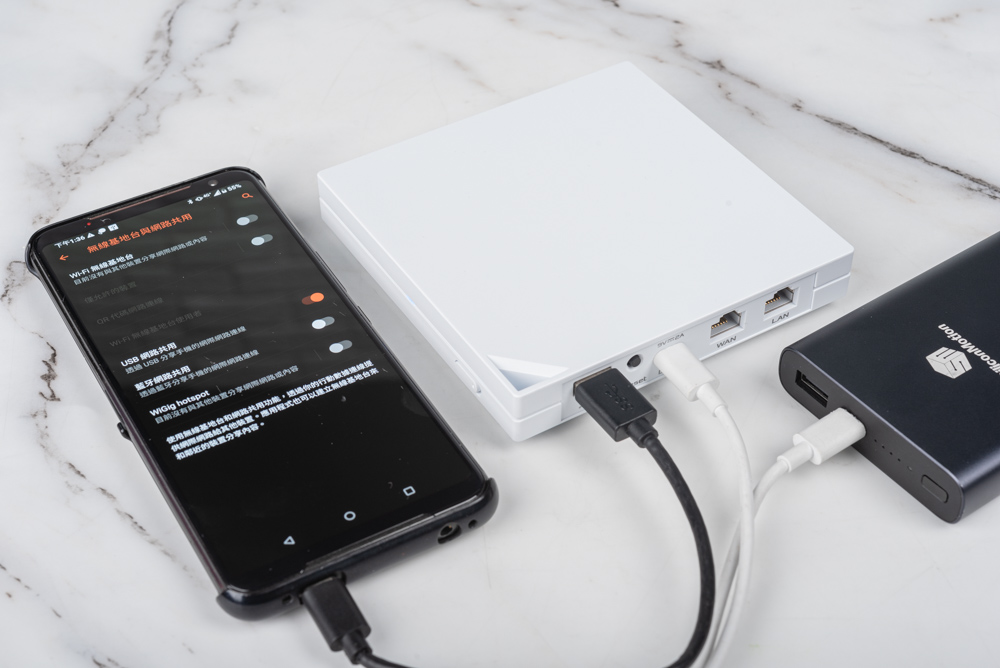
The ASUS RT-AX57 Go router in an outdoor or portable use scenario, powered by a USB-C PD mobile power bank. The router is connected to the power bank through a USB-C cable, demonstrating the convenience and mobility of the device. Also pictured is a smartphone displaying a settings interface, possibly indicating the router’s configuration options or status. This setup highlights one of the router’s key features: the ability to operate without being tethered to a traditional power outlet, thereby offering internet connectivity in various outdoor or remote settings where power may not be readily available. It showcases the router’s flexibility and how it caters to the needs of users who require a reliable internet connection while on the go.
Maximizing Your ASUS RT-AX57 Go: A Step-by-Step Guide to Quick Setup and Advanced Features
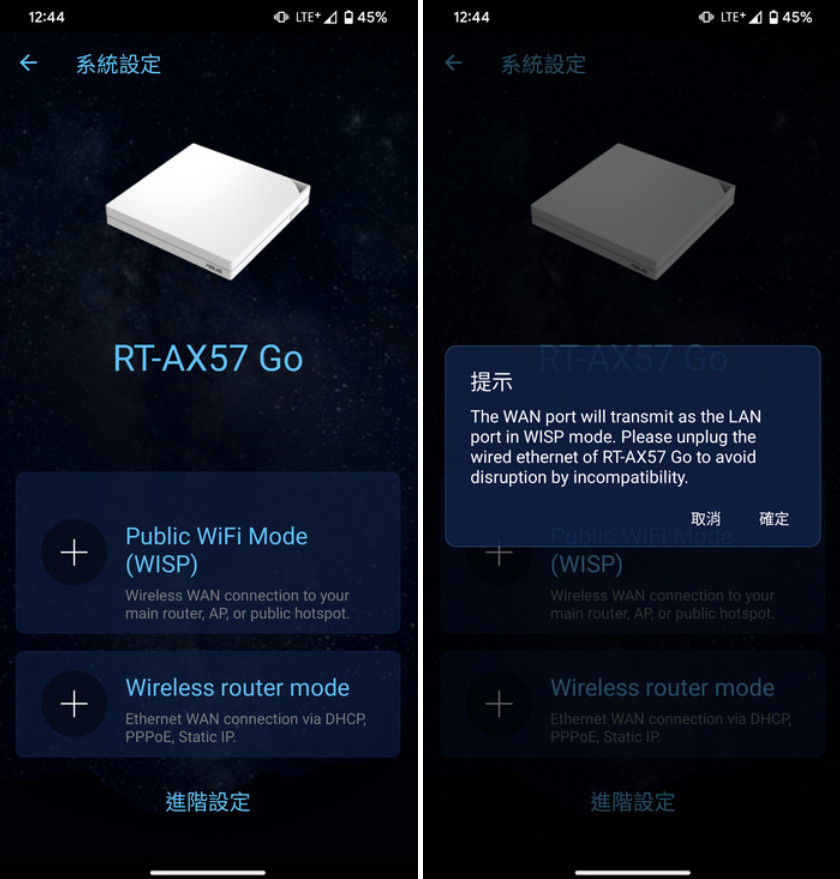
A smartphone screen with the “ASUS Router App,” guiding users through configuring the operating mode of the RT-AX57 Go router. On the left, we see the main menu with options to set the router to either “Public WiFi Mode (WISP)” for connecting wirelessly to a main router, access point, or public hotspot, or “Wireless router mode,” which is used for a standard Ethernet WAN connection through DHCP, PPPoE, or a Static IP.
On the right, there’s a popup message explaining that when the router is set to “Public WiFi Mode (WISP),” the WAN port will function as a LAN port and advises to disconnect the wired Ethernet to avoid any potential disruptions caused by incompatibility.
The ASUS Router App streamlines the setup process for users, making it easier to switch between different network setups based on the connectivity environment. For example, users can utilize “Wireless router mode” when connecting via PPPoE or USB mobile network. In situations where a user is in a public Wi-Fi environment and wishes to use the router’s VPN Fusion feature for secure browsing, switching to “Public WiFi Mode (WISP)” is the recommended option. This flexibility allows the RT-AX57 Go to cater to various networking requirements while providing enhanced security through VPN services.
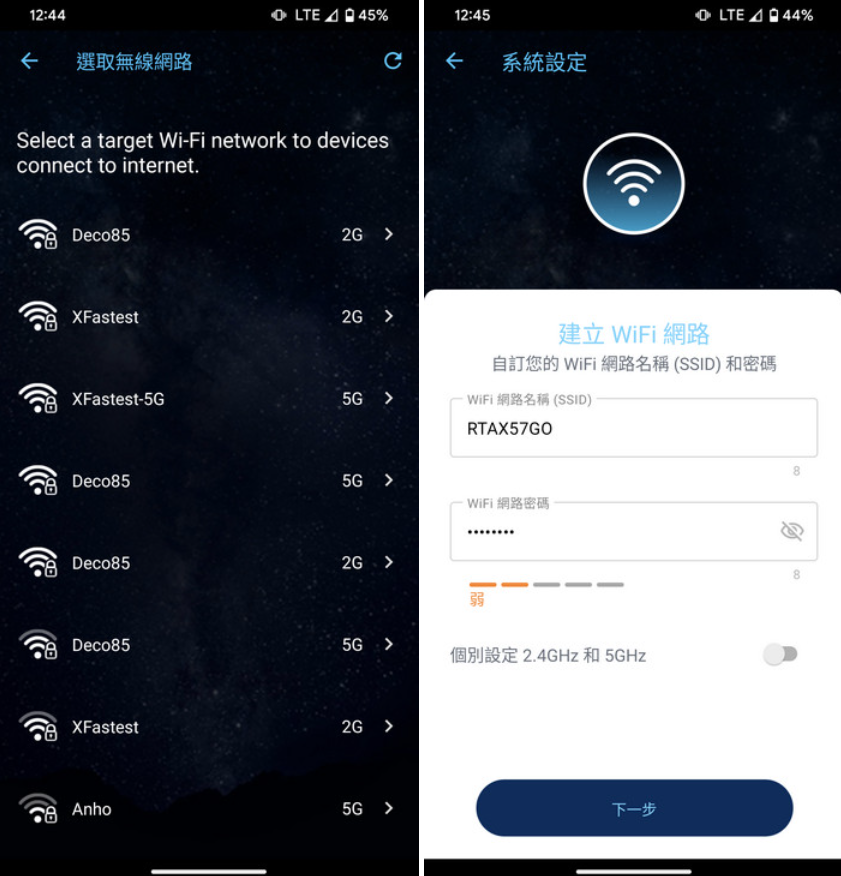
Two different steps in configuring the RT-AX57 Go router using the ASUS Router App, particularly for setting up WISP (Wireless Internet Service Provider) mode.
The first image on the left is instructing the user to select a target Wi-Fi network that the router will connect to in order to access the internet. This is a part of the WISP mode setup where the RT-AX57 Go acts as a client to another Wi-Fi network, rather than connecting directly to a wired internet source.
The second image on the right depicts the screen where the user sets up the RT-AX57 Go’s own wireless SSID and password. This is where the user defines the network name (SSID) and key that devices will use to connect wirelessly to the RT-AX57 Go after it’s connected to the internet via another Wi-Fi network in WISP mode.
These screens from the app highlight the ease with which users can configure their router to extend an existing Wi-Fi network, maintaining connectivity across different devices and ensuring network security with a custom SSID and password.
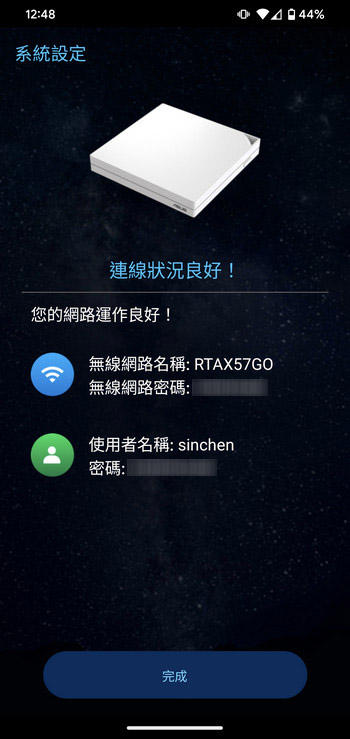
The final screen of the ASUS Router App, indicating that the setup process is complete. It shows that the router, identified as “RTAX57GO,” is now set up and ready for use. It also lists the name of the administrator account, in this case, “sinchen.” This screen is a confirmation that the router has been successfully configured and is operational, ready to provide wireless internet access to connected devices. The user can now exit the setup process and begin using their network with the new settings applied.
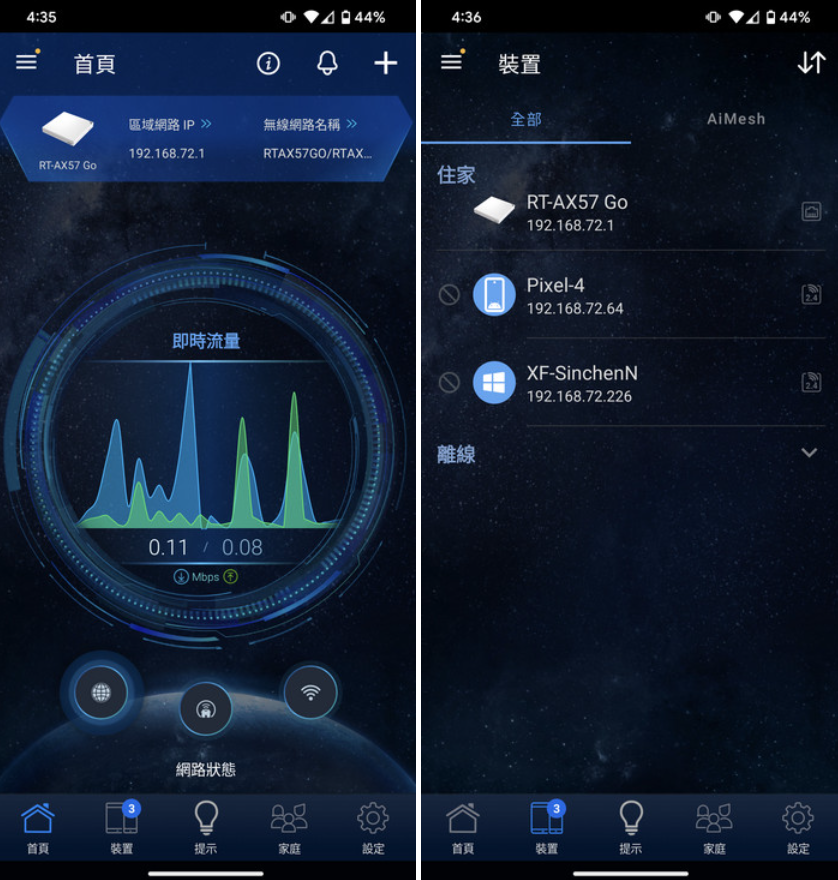
The two screenshots display the ASUS Router App’s main interface, providing comprehensive details about the RT-AX57 Go router’s current internet status and connected devices.
On the left, the app’s dashboard displays the router’s IP address and the dynamic real-time bandwidth usage graph, which shows the upload and download speeds, offering a quick overview of the network’s performance at a glance.
The right screenshot gives a summary of the devices currently connected to the network, listing them by device name and IP address. It also shows the feature for AiMesh, which is ASUS’s proprietary mesh networking technology, allowing for multiple ASUS routers to create a seamless whole-home Wi-Fi system.
Overall, the ASUS Router App seems to give users a powerful tool to manage their home network with ease, providing critical information and control over the network’s performance and security settings.
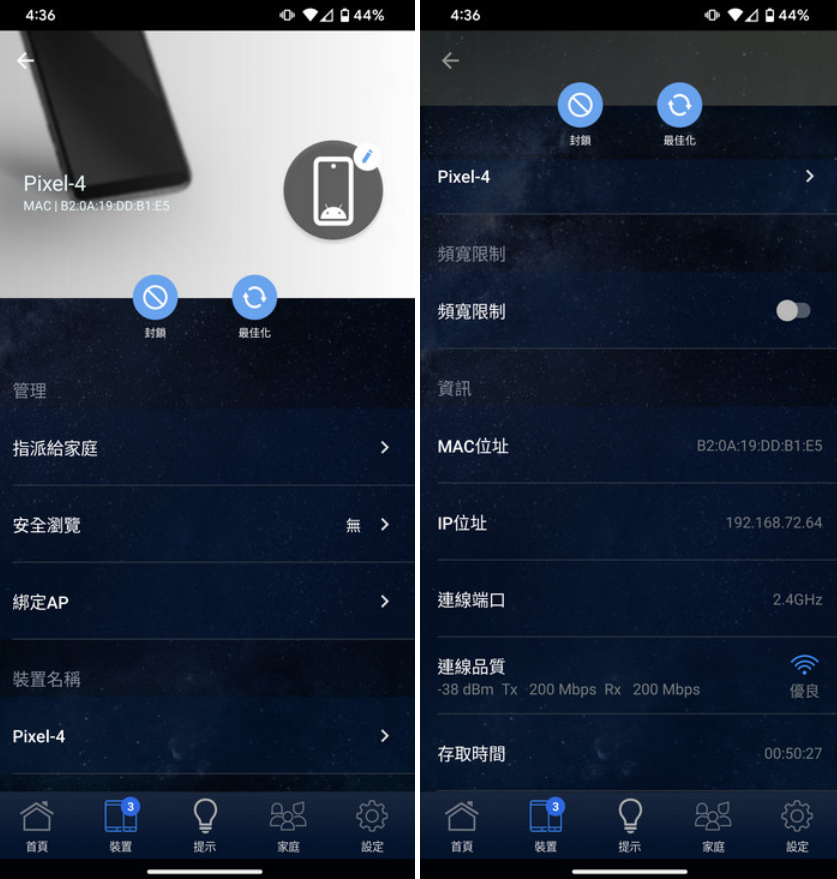
The detailed settings for a connected device within the ASUS Router App. The device in question is a “Pixel-4” smartphone, as indicated by the device name and MAC address.
The first screenshot on the left appears to be the main page for the connected device, providing options such as “Internet,” “Block,” “More Settings,” and direct access to the device’s specific management features. This page may allow the user to set specific controls or monitor usage for this particular device.
The second screenshot on the right delves into more detailed settings for the “Pixel-4.” Here, the user can view the device’s MAC address, assigned IP address, and the frequency band it is connected to (2.4GHz in this case). Signal strength and real-time data rates for transmission (Tx) and reception (Rx) are also visible. The user also has the option to reserve an IP address for the device, ensuring it receives the same IP address each time it connects to the network. The bottom of the screen indicates the time the device has been connected to the network.
These settings are particularly useful for managing individual devices on a home network, allowing the user to monitor and control the access and bandwidth of each device for optimized network performance and security.
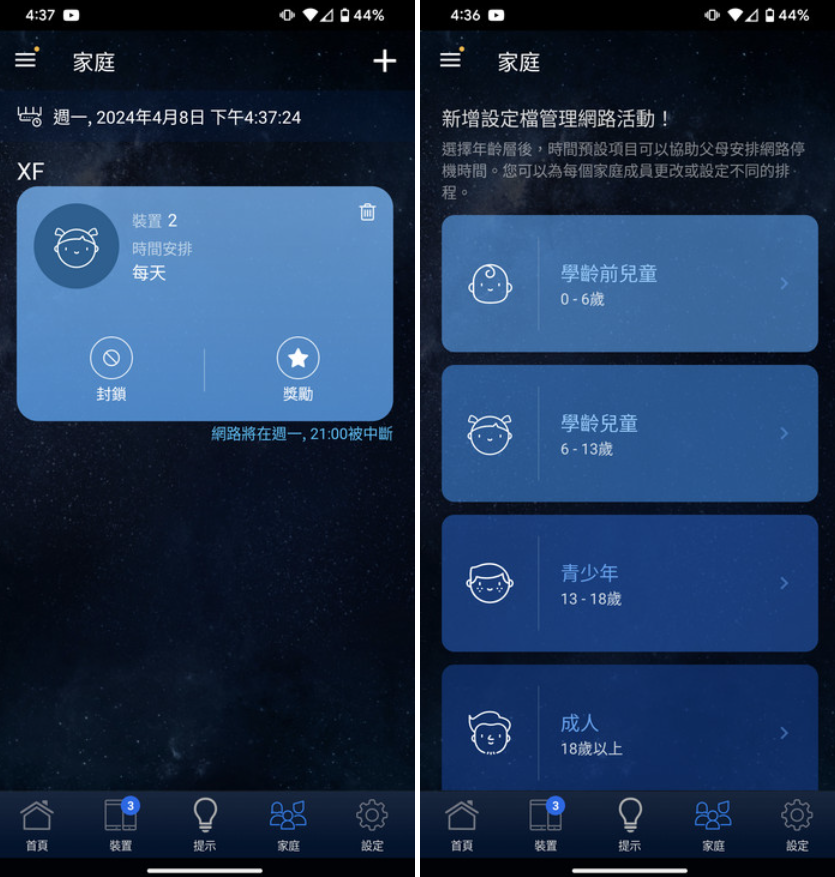
The screenshots illustrate the “Family” settings in the ASUS Router App, which allow for the creation and management of profiles catered to different age groups.
On the left, we see a user interface where a profile, named “XF,” has been created. This profile indicates it’s for a preschool child, with a protective shield icon suggesting security or filtering settings. There are options to edit the profile, probably to adjust settings such as content filtering, online time limits, or even bedtime restrictions.
The right screenshot shows the different predefined age categories available for filtering internet content. These categories range from “0 – 6 years,” “6 – 13 years,” “13 – 18 years,” to “Adult,” and provide an easy way to automatically block inappropriate content such as adult material or gambling websites. Users can manage multiple connected devices under one profile, setting schedules for online and offline times which can be particularly useful for parents wanting to regulate their children’s internet usage.
This feature is a clear demonstration of the ASUS Router App’s emphasis on user customization and parental controls, ensuring a safe and controlled online environment for family members of all ages.
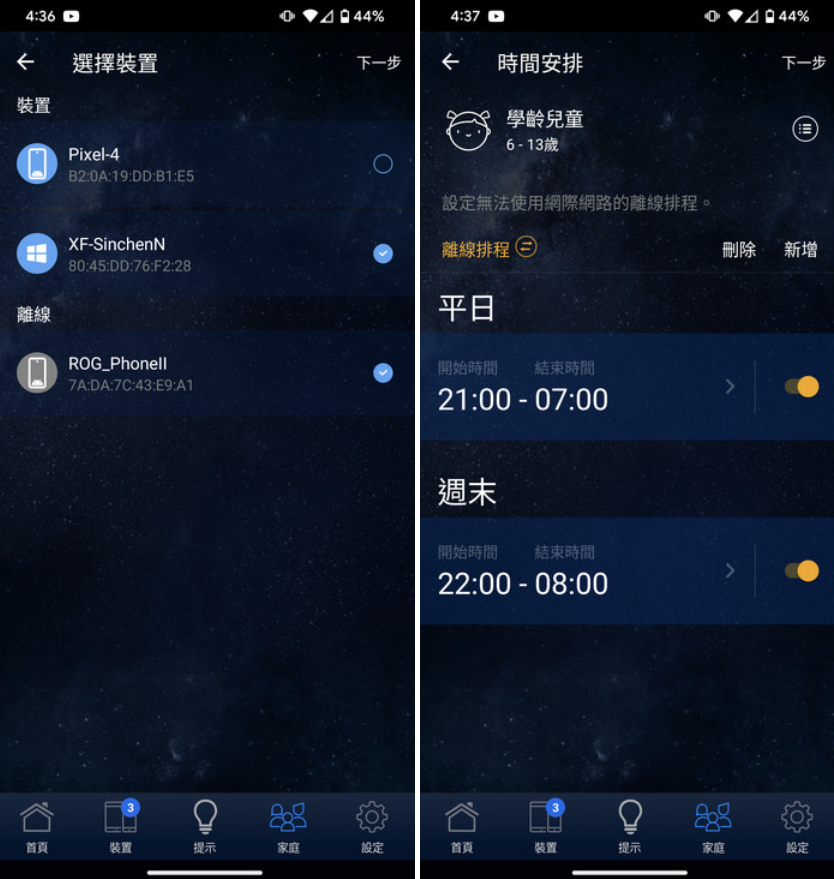
The screenshots show additional features of the ASUS Router App, focusing on managing connected devices and setting offline schedules.
The left image highlights a list of devices currently connected to the network. Each device, such as “Pixel-4,” “XF-SinchenN,” and “ROG_PhoneII,” has a toggle switch next to it, likely allowing the user to quickly grant or restrict internet access. These settings are part of the app’s parental control feature, which makes it easy for parents or network administrators to manage the online activity of different devices.
The right image details the “offline schedule” settings for a specific user profile, possibly for the “6 – 13 years” age group. The schedule outlines times when internet access will be automatically disabled for devices associated with this profile. For example, from “21:00 – 07:00” for bedtime, and a separate schedule “22:00 – 08:00” for another period, which could be used for different days or for extended offline times like weekends.
This setup serves as a digital curfew, ensuring children do not access the internet during hours designated for sleep or other offline activities. It’s a useful tool for parents to encourage healthy internet usage habits and balance online and offline activities.
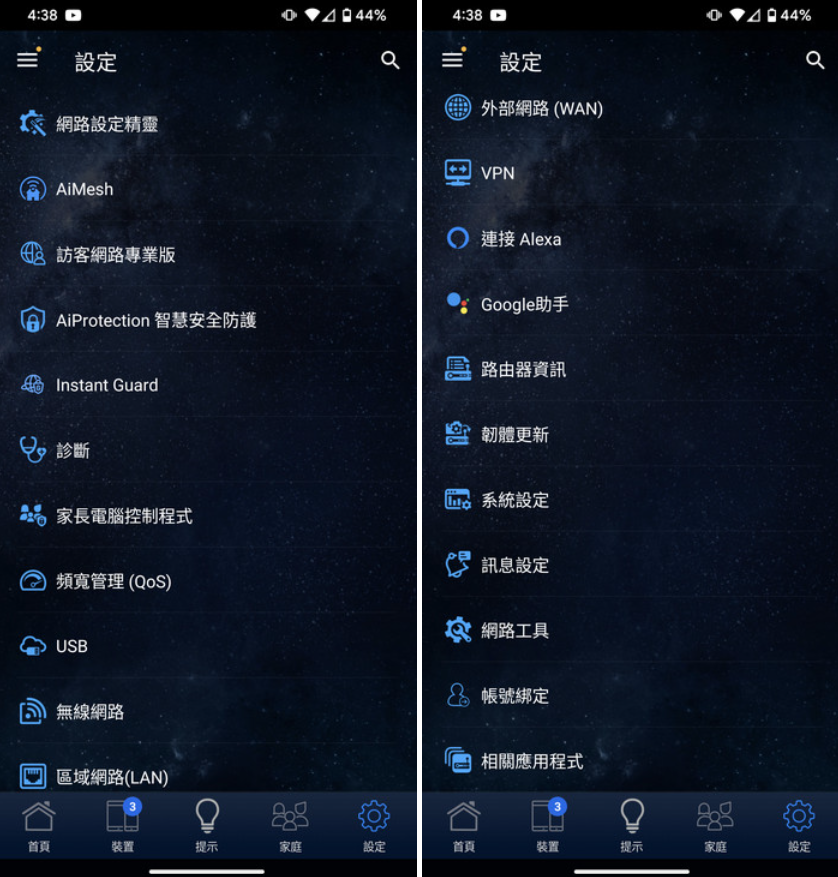
These screenshots provide an overview of the detailed settings and features accessible within the ASUS Router App. The range of functionalities listed suggests comprehensive control over various aspects of the router’s operation.
On the left, we can see features such as:
- Network Diagnosis: To troubleshoot connectivity issues.
- AiMesh: For setting up a mesh network system.
- Traffic Analyzer: To monitor internet usage.
- AiProtection: ASUS’s security software suite.
- Instant Guard: A feature likely related to secure remote access or VPN.
- Bandwidth Limiter: To control the bandwidth usage of each device.
- QoS (Quality of Service): To prioritize certain types of network traffic.
- USB Application: For managing connected USB devices.
- Client List: To view devices connected to the network.
On the right, additional settings include:
- WAN: To manage the Wide Area Network settings.
- VPN: For setting up a Virtual Private Network.
- Voice control integration: With services like Amazon Alexa and Google Assistant.
- Firewall & Access Control: For securing the network against unauthorized access.
- Firmware Update: To keep the router’s software up to date.
- Restart Schedule: To automate the router’s reboot process.
- Operation Mode: To switch between different modes of operation like Router, Access Point, or Bridge mode.
The mention of using a web browser for ASUSWRT suggests that for some settings or for users who prefer a more detailed interface, managing the router via its web-based administration page might be more appropriate or feature-rich. ASUSWRT is the firmware interface used by ASUS routers that provides advanced settings for network and security configuration. This dual approach of app and web-based management allows for flexibility and choice in how the router is controlled.
Optimize Your Connectivity: Mastering the ASUS RT-AX57 Go Router with ASUSWRT Software Features
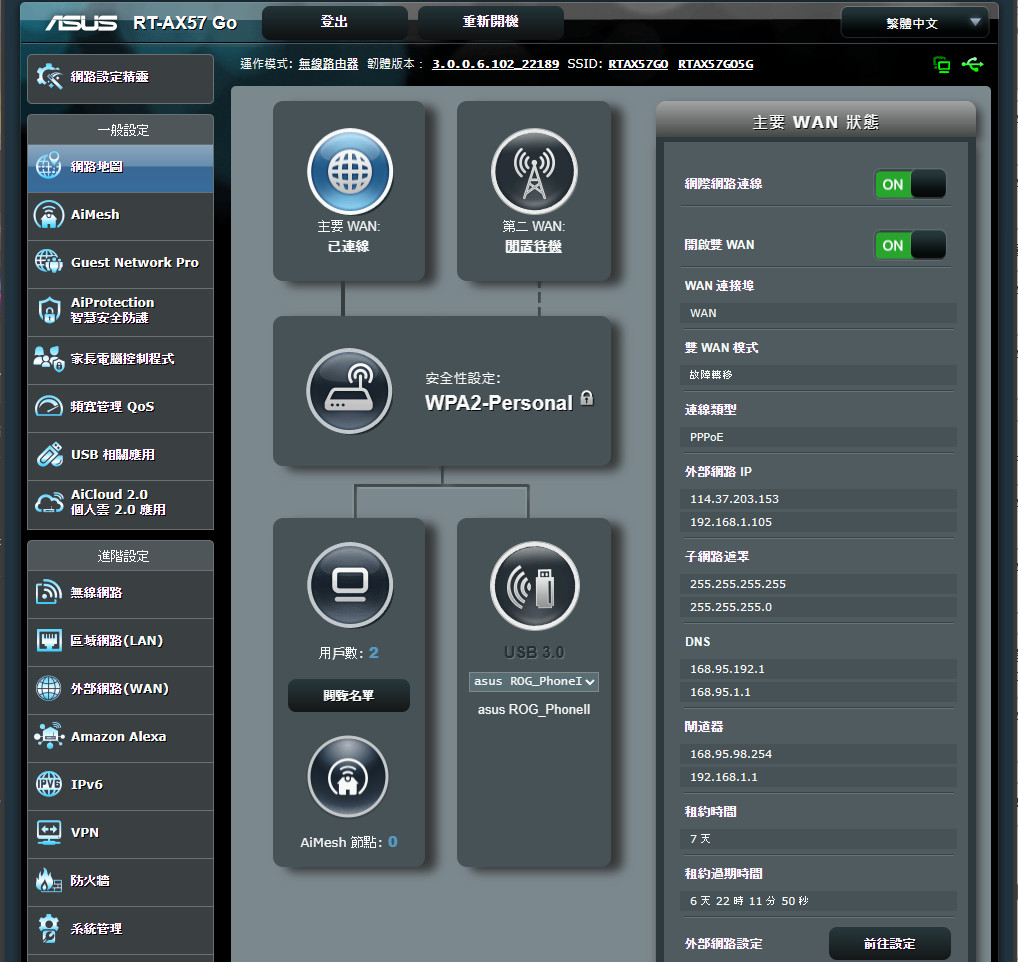
The image shows the ASUSWRT web-based administration interface for the ASUS RT-AX57 Go router. This interface provides a dashboard view called the “儀表版,” which translates to “dashboard” in English. It displays various information cards that offer a snapshot of the network status, including the main WAN status, number of connected users, system information, Ethernet ports, and traffic monitoring.
ASUSWRT is known for its user-friendly interface that combines advanced features with a clean and informative layout. Users can quickly understand and manage the network condition of the RT-AX57 Go, which is critical for ensuring optimal performance and troubleshooting any issues.
In the context of the router’s capabilities, the “無線路由器模式 + 雙 WAN” translates to “Wireless Router Mode + Dual WAN.” The RT-AX57 Go router supports not only the standard WAN connections but also a Dual WAN mode, where it can utilize a 3G/4G USB mobile network as a secondary internet connection. This feature provides added redundancy and ensures that there is always a backup connection in case the primary WAN link fails.
When configured in “公共 Wi-Fi 模式 (WISP)” or “Public WiFi Mode (WISP),” the network map within the interface would display the connection status to the Parent-AP, including the SSID it is connected to. This mode is especially useful when the router is extending an existing Wi-Fi network, such as in a hotel or a café, and users want to use the secure VPN features provided by the RT-AX57 Go.
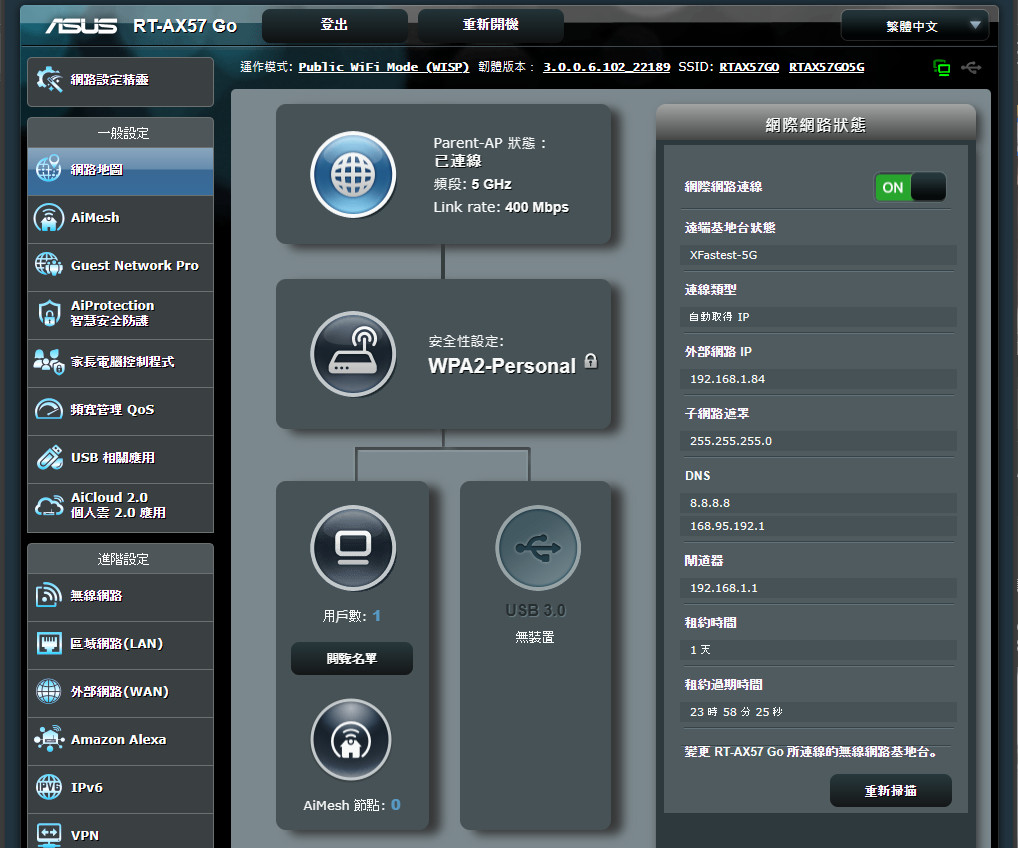
The ASUSWRT interface with the RT-AX57 Go router configured in “Public WiFi Mode (WISP).” In this mode, the router connects to an existing wireless network (the Parent-AP) as a client rather than creating its own network. This can be particularly useful when users wish to create a private network within a public Wi-Fi environment or extend their home network.
The interface details include:
- The Parent-AP section shows the current connection status to the parent router, including frequency band (5 GHz) and link rate (400 Mbps).
- The security setting, which is set to WPA2-Personal, indicating the encryption type for the wireless connection to ensure secure communication.
- Under network status, various network details are visible, such as the connected Wi-Fi name (SSID), local IP address assigned by the Parent-AP, subnet mask, DNS settings, and default gateway.
- USB Application and AiMesh Node: These would show the status and configuration for connected USB devices and AiMesh nodes if any were connected and set up.
WISP mode is beneficial for offering enhanced features from the RT-AX57 Go, like VPN support, even when users are not directly connected to a wired internet source. This setup underscores the versatility of the router, enabling secure, portable, and user-friendly internet access.
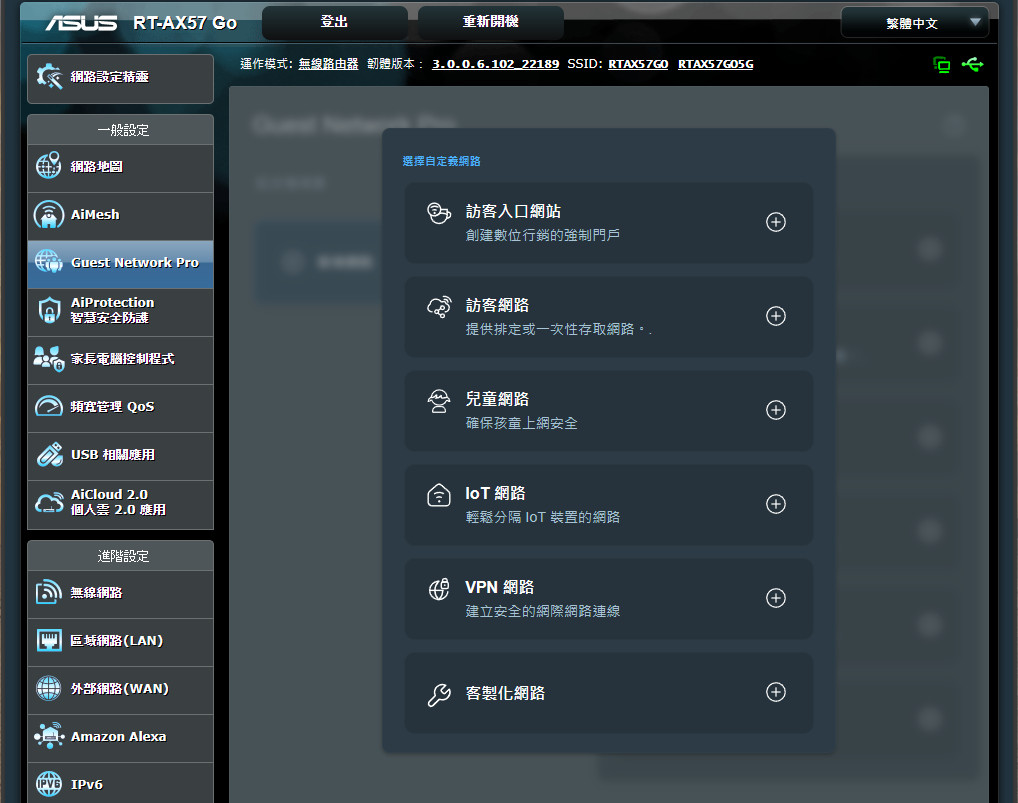
The screenshot showcases the “Guest Network” settings within the ASUSWRT interface for the RT-AX57 Go router. This feature allows the creation of separate networks for guests, which is useful for maintaining network security while providing internet access to visitors.
“Guest Network” can offer various customizable options such as:
- Multiple guest networks: Allowing different networks for different types of guests or purposes.
- Custom SSID and VLAN: Enabling the setup of distinct SSIDs (network names) and VLANs (virtual LANs) to segregate guest traffic from the main network for enhanced security.
This functionality is particularly beneficial for mobile businesses like food trucks, coffee bars, or for events and exhibitions, where providing internet access is a part of the customer service experience. Guest networks allow visitors to connect to Wi-Fi with limited access, protecting the host’s primary network and connected devices from potential security risks.
The RT-AX57 Go router, with its portable design and robust feature set, including guest network capabilities, demonstrates its suitability for a variety of business and recreational scenarios, offering reliable service and a secure networking environment for both operators and guests.
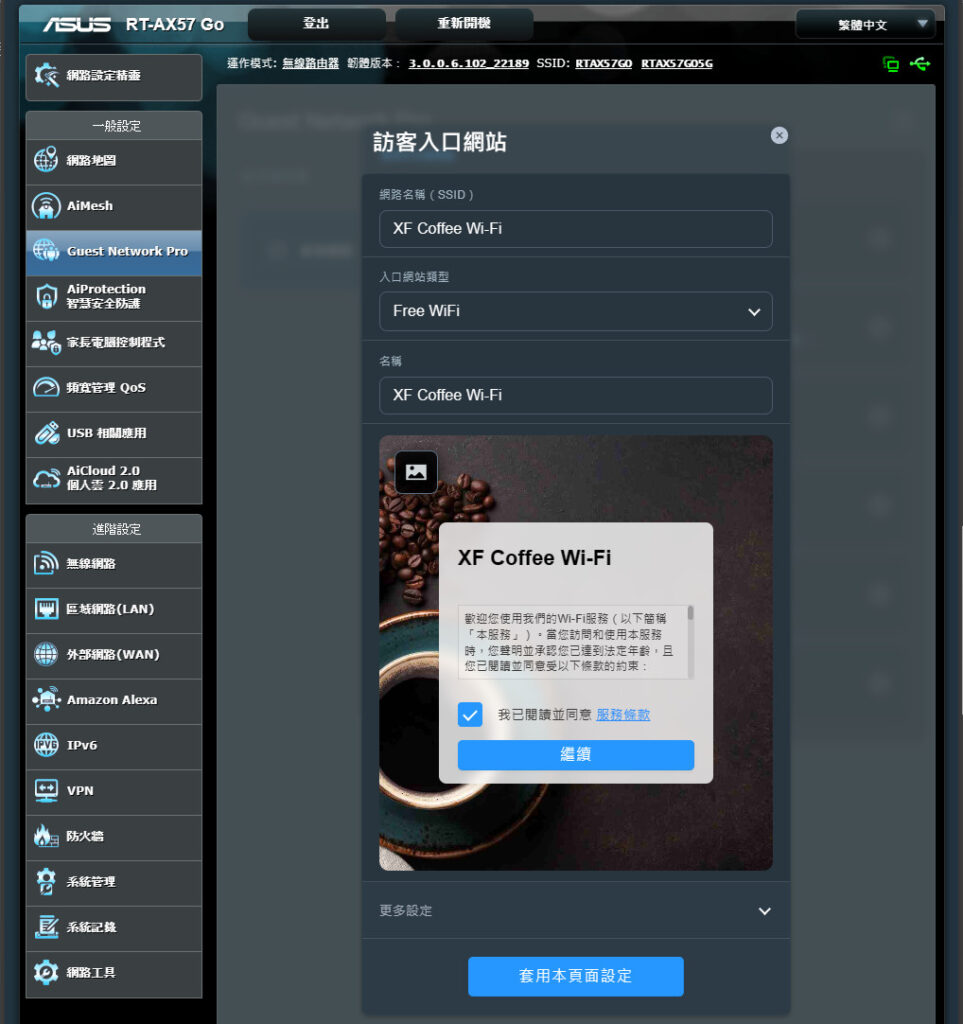
The screenshot reveals the ASUSWRT interface where a custom landing page, also known as a captive portal, is set up for the “XF Coffee Wi-Fi” guest network. This feature enables businesses to create a branded access point for their Wi-Fi network that guests encounter upon connecting.
Here, the admin can configure:
- Network Name (SSID): Customizable to be easily identifiable, in this case, “XF Coffee Wi-Fi.”
- Access Type: It may be set as free or require a password. Here it’s labeled as “Free WiFi.”
- Welcome Message: A personalized greeting or information about the network that guests see when connecting.
The visual example of the landing page suggests a hospitable and professional approach, presenting users with details about the network and possibly terms of service or login requirements. This portal reinforces brand identity and provides an additional layer of engagement with customers, enhancing their experience.
Captive portals are widely used in hospitality venues, such as cafes and hotels, to manage guest access and provide relevant information upon Wi-Fi login, ensuring that both the user experience and network security are maintained.
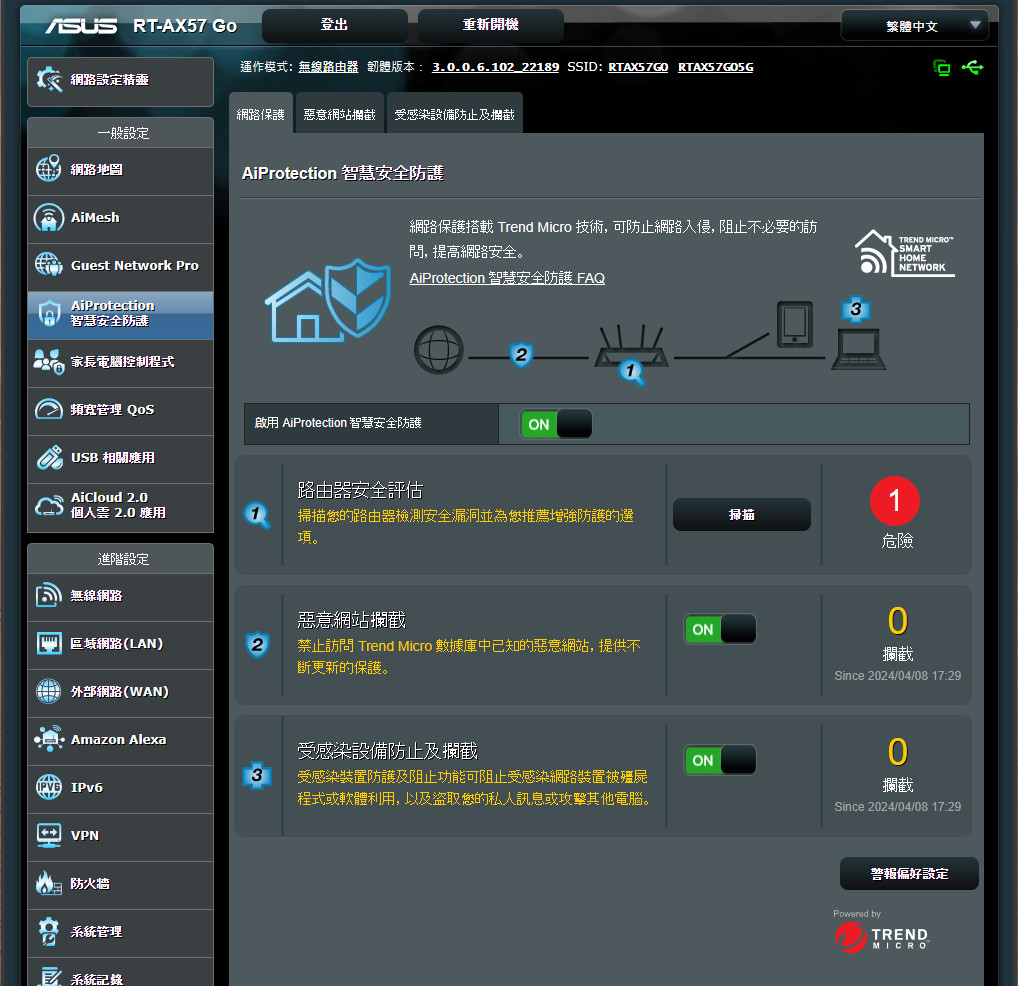
The screenshot displays the “AiProtection” feature within the ASUSWRT interface for the RT-AX57 Go router. AiProtection, powered by Trend Micro, is an integrated security suite that provides comprehensive network protection.
This suite includes:
- Router Security Assessment: Which automatically checks the router’s settings to ensure network security is optimized.
- Malicious Site Blocking: Prevents users from accessing dangerous websites that could contain malware or phishing attacks.
- Infected Device Prevention and Blocking: Monitors network devices and prevents any that are infected from transmitting personal data.
The icons indicate the status of each security feature, and the numbers beside the notifications show alerts or detected issues. In the screenshot, there is one issue that has been detected and needs attention.
The inclusion of AiProtection offers real-time network monitoring and protection, helping to defend against external attacks and safeguard sensitive data. This built-in security feature enhances user trust and satisfaction, making the RT-AX57 Go router a secure choice for both home and business users.
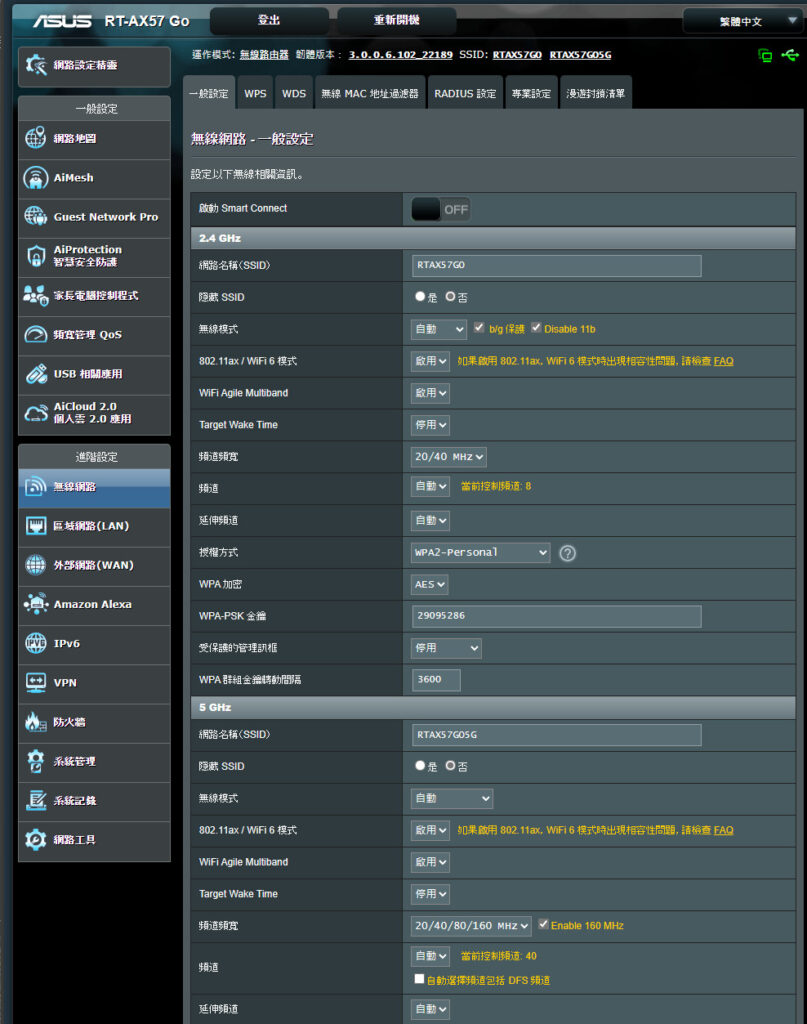
The screenshot presents the wireless network settings within the ASUSWRT firmware for the RT-AX57 Go router. The options shown allow administrators to customize their Wi-Fi networks to suit their specific needs and preferences.
Highlighted features include:
- Smart Connect: This setting, currently turned off, can automatically steer devices to the most appropriate frequency band (2.4GHz or 5GHz) based on current conditions and device capabilities to balance network traffic.
- 2.4GHz and 5GHz Settings: Each band can be configured separately, with the ability to set unique SSIDs for each, allowing users to distinguish between the two networks easily. For each band, you can configure:
- SSID Name: Assign a name to the wireless network for identification.
- Channel Settings: Choose the operating channel for minimal interference.
- Bandwidth: Adjust the channel bandwidth (20/40 MHz for 2.4GHz and up to 160 MHz for 5GHz) to optimize performance.
- Security: Set the encryption type, such as WPA2-Personal, and define a password to secure the network.
These settings enable administrators to optimize their network for performance, range, and security. They can also use different SSIDs for different service sets (for example, separating IoT devices from regular user devices) or to create a guest network. Customizing these settings is key to maintaining a reliable and secure wireless network, especially in environments with many connected devices or in areas with potential interference from other wireless networks.
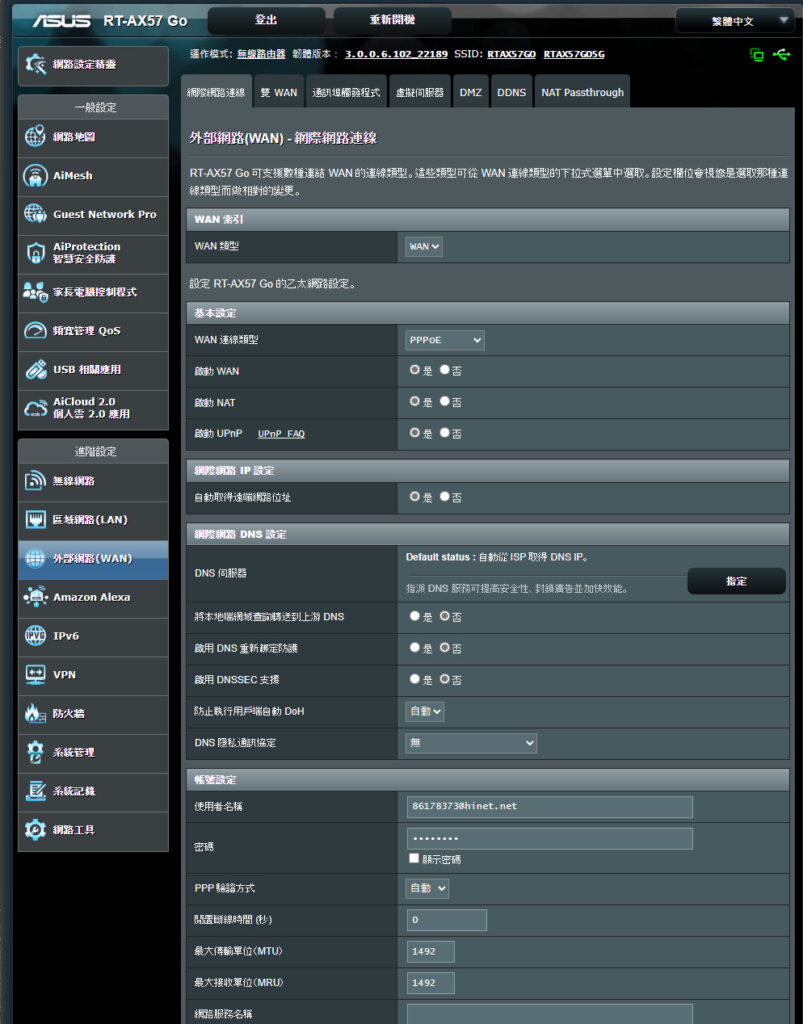
The screenshot displays the “WAN – Internet Connection” settings within the ASUSWRT interface for the RT-AX57 Go router. This section provides configuration options for the router’s internet connection, including advanced features such as Dual WAN and various types of network services.
Key settings and features include:
- WAN Connection Type: You can choose how the router connects to the internet (e.g., PPPoE, static IP, DHCP).
- Dual WAN: Allows the router to use two internet connections for load balancing or failover. It can be set up with the primary WAN port (1GbE WAN) and a secondary USB connection.
- Port Triggering, Virtual Server, DMZ: Advanced settings for directing incoming traffic to specific internal IPs, useful for hosting servers or gaming.
- DDNS (Dynamic Domain Name System): Keeps a domain name linked to a dynamic public IP address.
- NAT Passthrough: Allows VPN traffic to pass through the router.
These features give users the flexibility to customize their network based on their specific needs, such as ensuring constant internet connectivity or setting up servers accessible from the internet. Dual WAN, in particular, offers resilience by allowing the router to switch to a backup connection if the primary one fails, ensuring uninterrupted internet access.
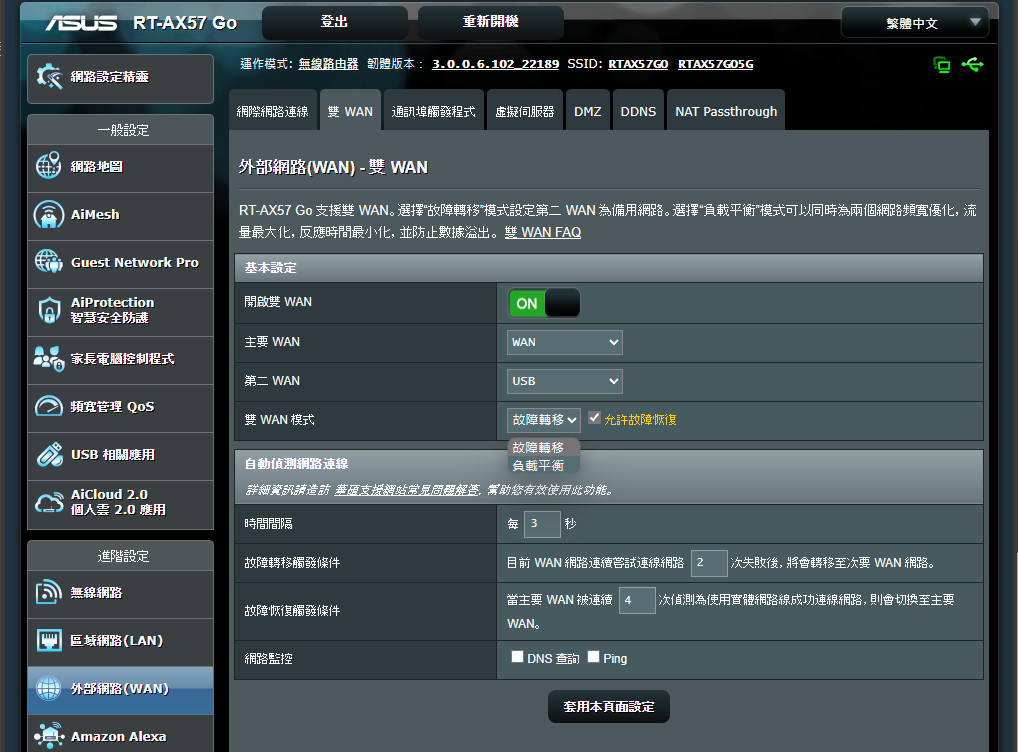
The screenshot shows the Dual WAN settings page in the ASUSWRT firmware for the RT-AX57 Go router. The Dual WAN functionality allows the router to manage two separate internet connections to enhance network reliability through load balancing and failover.
Key configurable options and information displayed include:
- Enable Dual WAN: A toggle switch to activate or deactivate Dual WAN functionality.
- Primary WAN: The user can select the main WAN connection type, typically the physical WAN port.
- Secondary WAN: Here, one can choose a secondary WAN type, like USB, to use with a mobile broadband dongle for 3G/4G connectivity.
- WAN IP settings: For setting up the IP properties for each WAN connection.
- Failover Mode: To specify how the router should switch between WANs if one connection fails.
- Load Balancing: This setting is used to distribute traffic between the two WANs. Users can configure how the router balances traffic, for instance, by setting a preferred WAN for particular services or by bandwidth allocation.
The bottom portion of the interface will typically allow for more detailed settings, such as specifying a particular protocol or service to use a designated WAN, setting the interval at which the router checks for WAN connectivity, or manually forcing a switch between WAN connections.
Dual WAN is an important feature for businesses that require a constant, uninterrupted internet connection or for users in areas with unreliable internet service, providing a backup in case one service goes down.
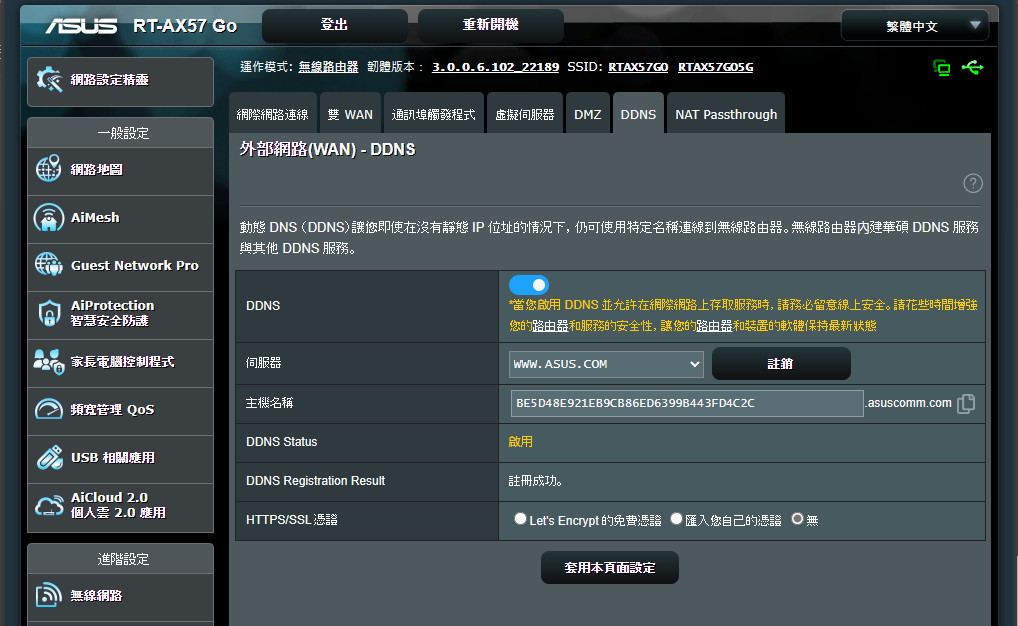
This screenshot showcases the Dynamic Domain Name System (DDNS) settings in the ASUSWRT interface for the RT-AX57 Go router. DDNS is an essential service for users who need to access their router or network devices remotely but have a dynamically changing public IP address.
Key components and options within the DDNS settings include:
- DDNS Service: Users can enable DDNS and select their service provider from a list, such as www.asus.com for ASUS’s own DDNS service.
- Host Name: The field where users can enter the desired hostname for their network.
- Status and Result: These fields display the current DDNS status and registration result, indicating whether the DDNS is set up correctly and functioning.
- HTTPS/SSL Certificate: Incorporates Let’s Encrypt integration for securing the connection, especially relevant if accessing the network remotely via a web interface or VPN.
By using DDNS in combination with VPN, users can securely access their home network remotely as if they were on the local network. This feature is especially useful for those who need to manage home surveillance, personal servers, or simply to access files on their home network while away. The DDNS ensures that even though the home IP address may change, the user can always connect using the hostname they set up.
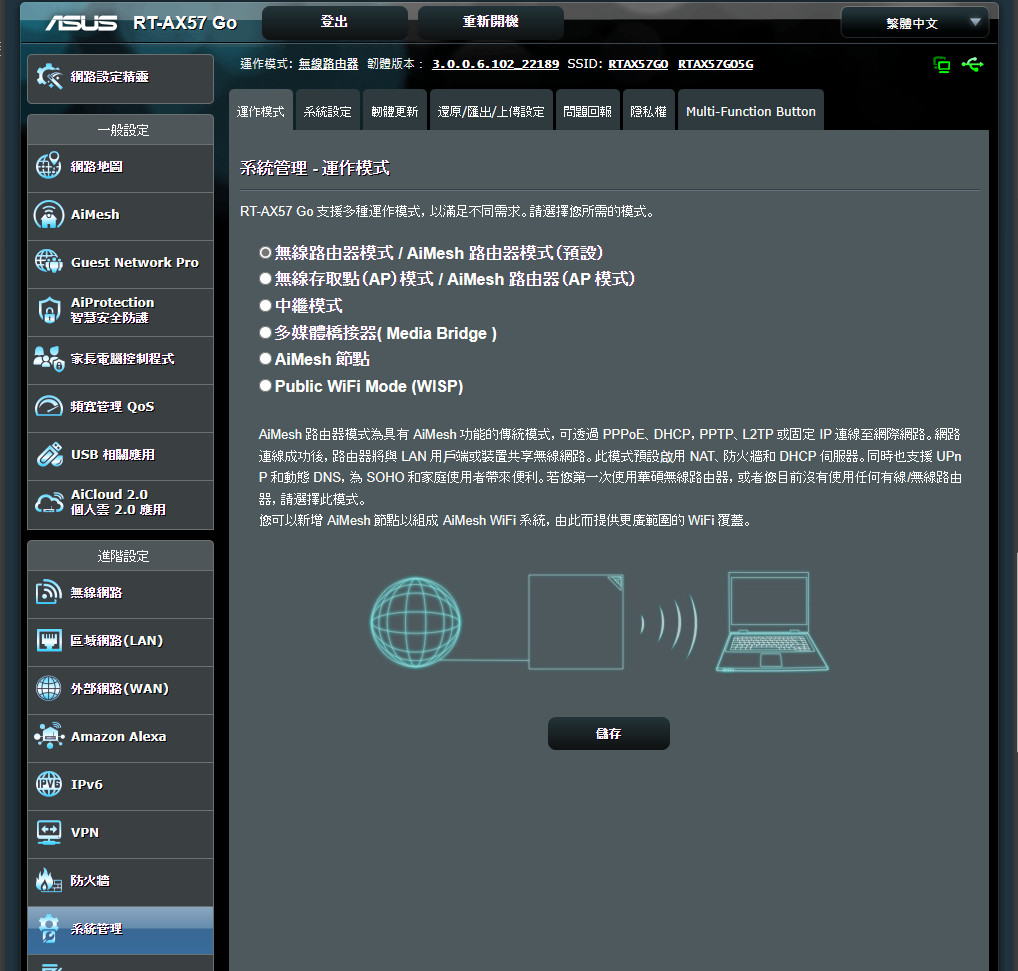
The screenshot features the Operation Mode settings of the ASUSWRT interface for the RT-AX57 Go router. This page allows users to adjust how the router operates depending on their networking needs. The modes available are:
- 無線路由器模式 (Wireless router mode): This is the standard mode where the router connects devices to the internet via an ISP and provides wireless access.
- 中繼模式 (Repeater mode): In this mode, the router extends the range of an existing wireless network.
- Access Point (AP) mode / AiMesh node (AP mode): When set to AP mode, the router acts as a network access point, connecting wired networks to wireless devices. AiMesh node mode allows the router to become part of an AiMesh network, providing seamless whole-home WiFi coverage.
- 媒體橋接器 (Media Bridge): The router connects wired devices to a wireless network by acting as a wireless receiver.
- Public WiFi Mode (WISP): This mode enables the router to connect to a public WiFi hotspot and create a private network for the user’s devices.
The graphic illustrates the router connecting wirelessly to the network and a computer receiving the network signal, likely indicating AiMesh or Media Bridge mode functionality.
These modes offer users the flexibility to customize their networking setup to meet various scenarios, whether at home, in a public space, or within a larger network infrastructure.
Seamless Business Travel with ASUS RT-AX57 Go: Your Ultimate VPN Server and Client Guide
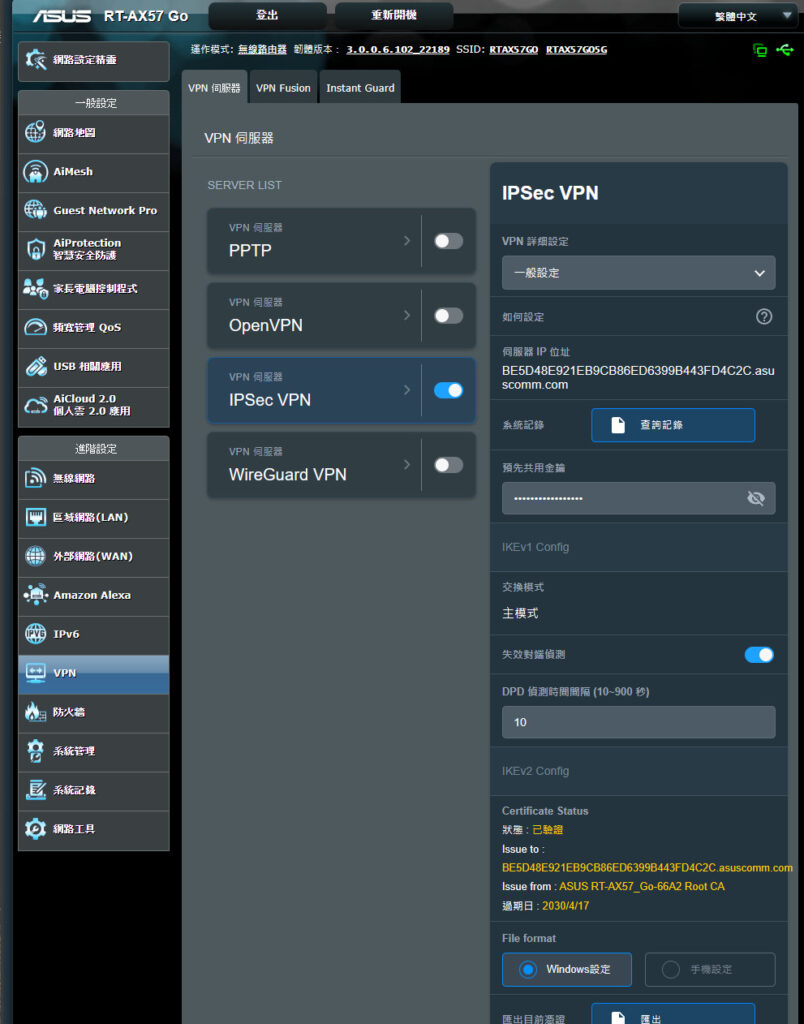
The screenshot depicts the VPN server settings page on the ASUSWRT interface for the RT-AX57 Go router. This router provides comprehensive VPN server functionality and client connection options, which is incredibly convenient for business professionals who travel and work remotely, allowing secure connections for all devices through the router.
Key features and settings available include:
- IPSec VPN: This section shows that the IPSec VPN server is enabled, which is a secure way to establish encrypted connections between the router and remote users or sites.
- VPN Server Types Supported: The router supports multiple VPN protocols such as PPTP, OpenVPN, IPSec VPN, and WireGuard VPN. Each protocol offers different features and levels of encryption, suitable for various user needs.
- VPN Fusion: This client side feature allows users to set up VPN connections with protocols like Surfshark, WireGuard, OpenVPN, PPTP, and L2TP, and select specific devices to connect through the VPN, ensuring traffic from those devices is always encrypted.
With these settings, the RT-AX57 Go can be configured to act as a secure gateway, routing all connected device traffic through a VPN service, enhancing privacy and security, especially when using untrusted public networks. This setup simplifies the process since individual device VPN configurations are not needed; instead, they all benefit from the router’s VPN connection.
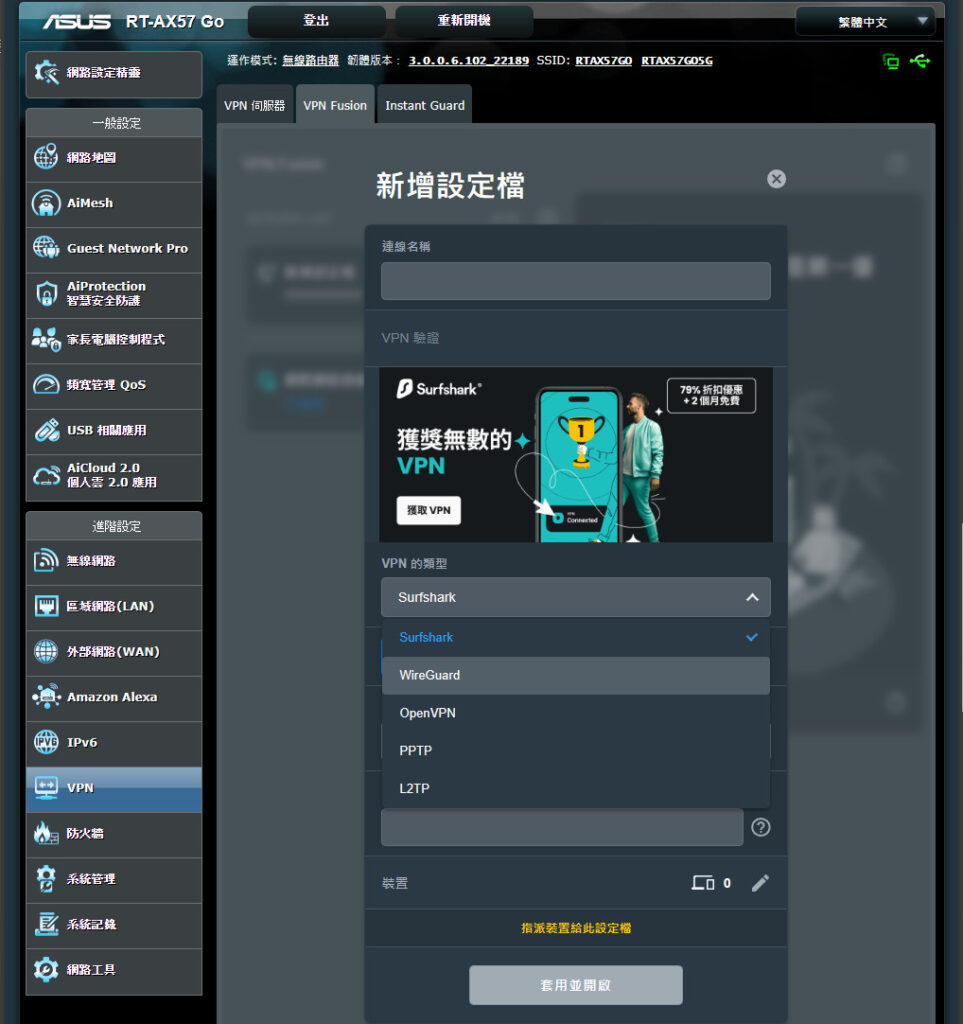
The screenshot is showcasing the VPN Fusion feature of the ASUSWRT interface for the RT-AX57 Go router. VPN Fusion allows the router to run a VPN client and connect to a VPN service, enabling devices on the network to utilize VPN connections.
In this particular example, Surfshark VPN has been selected as the VPN provider. The VPN Fusion feature permits different devices connected to the router to use different VPN connections simultaneously or a direct internet connection if needed. This is especially useful for users who may want to have certain devices, like a work laptop, always connected through a VPN for security reasons, while other devices, like a gaming console, have a direct internet connection for lower latency.
This setup illustrates the flexibility offered by the RT-AX57 Go, providing both security through a VPN and optimal connectivity by allowing devices to bypass the VPN when it’s not needed. This can be quite beneficial for users who have specific needs for different types of network traffic or want to ensure privacy for certain online activities.
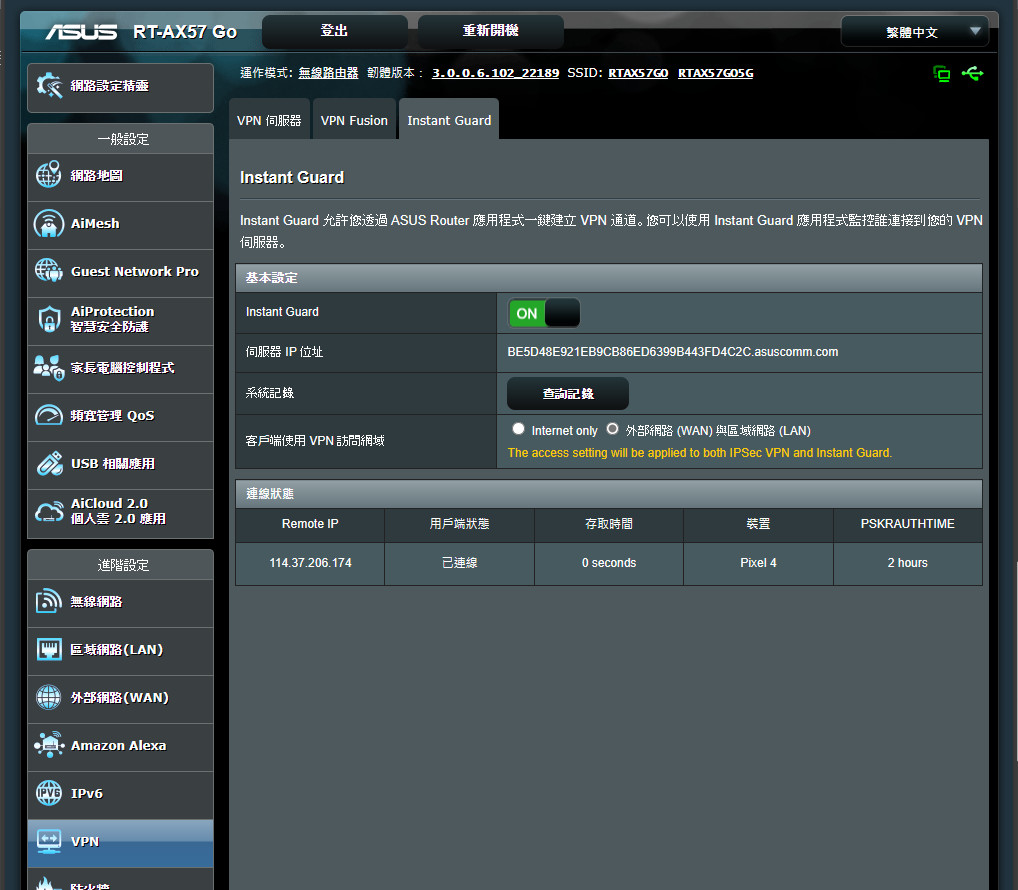
The Instant Guard feature within the ASUSWRT interface for the RT-AX57 Go router. Instant Guard is ASUS’s one-click VPN service designed for ease of use, currently supporting only mobile devices.
Key elements shown in the Instant Guard settings include:
- Instant Guard Toggle: A switch to enable or disable the Instant Guard service.
- Dynamic DNS (DDNS) Address: The DDNS hostname set up for remote access to the router.
- Access Settings: Options to limit VPN access to internet traffic only or to include both WAN and LAN access. The settings apply to both IPSec VPN and Instant Guard.
- Connection Details: It shows the remote IP address that is connecting and the duration of the connection, along with the device name.
To use Instant Guard, users need to install the ASUS Router app and the Instant Guard app on their mobile device. Once DDNS and remote management are activated, they can quickly establish a secure VPN connection back to their RT-AX57 Go router from anywhere, ensuring a secure internet experience. This is particularly useful for mobile professionals who require secure, remote access to their home or office networks.
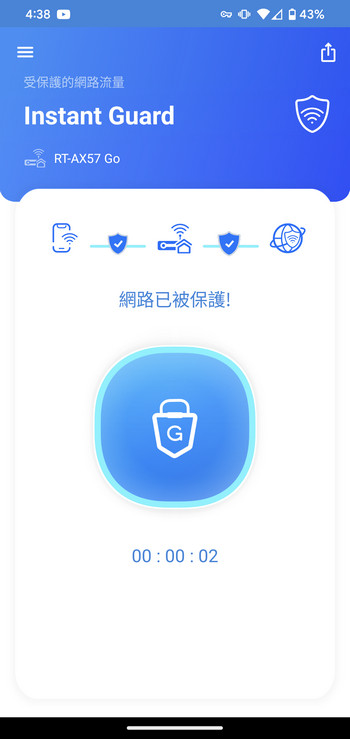
The user interface of the Instant Guard app on a mobile device. Instant Guard is designed to provide quick and secure VPN access to your ASUS RT-AX57 Go router. The interface appears straightforward and user-friendly, featuring a large button in the center that likely initiates the VPN connection.
The timer at the bottom suggests that the connection is active, displaying the duration of the current VPN session. Above the main button, an illustrative graphic indicates the secure connection from the mobile device through the VPN to the wider internet, representing the protection provided while using the service.
The overall design and functionality indicate that this app is aimed at users who need a simple, one-tap solution to secure their internet connection while away from their home or office network.
Unveiling the Power of ASUS RT-AX57 Go: A Comprehensive Wireless Performance Analysis in a Complex Office Environment
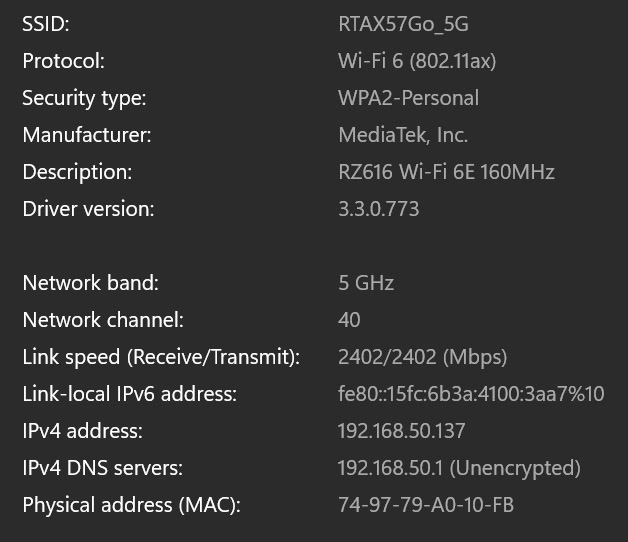
The information provided outlines a network performance test conducted for a 5GHz wireless connection using the RT-AX57 Go router. The setup and results are as follows:
- Router Placement: The RT-AX57 Go main router was positioned at a location named “King,” with the testing environment encompassing roughly 70 “坪” (a Taiwanese unit of area equivalent to about 3.3 square meters or 35.5 square feet) across the B1 level of a company building.
- Testing Device and Tools: The Acer Swift Edge 16 laptop, equipped with the RZ616 Wi-Fi 6E wireless chipset, was used for testing along with software tools Acrylic Wi-Fi Analyzer and Speedtest.
- Internet Service Speed: The company’s internet speed is provided by Hinet with a bandwidth of 1000/600 Mbps (download/upload).
- Network Performance Test: The test focused on the signal coverage and internet speed performance. Both 5GHz and 2.4GHz wireless network capabilities of the EBM68 were tested, with the 5GHz network reaching a theoretical connection speed of 2402 Mbps.
This performance demonstrates that the RT-AX57 Go router can deliver high-speed wireless connectivity, suitable for a modern corporate environment that requires quick data transfer rates for operations and productivity. The use of Wi-Fi 6 technology allows devices equipped with compatible hardware to benefit from increased speeds and improved network efficiency.
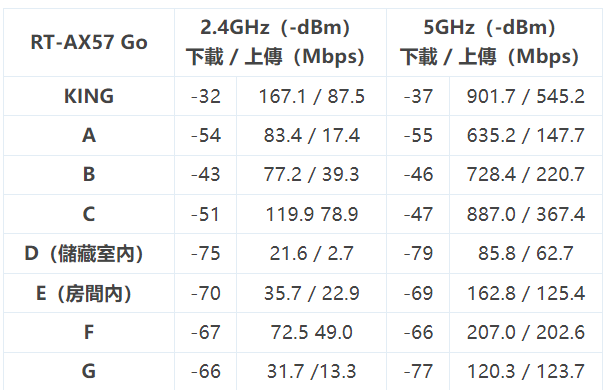
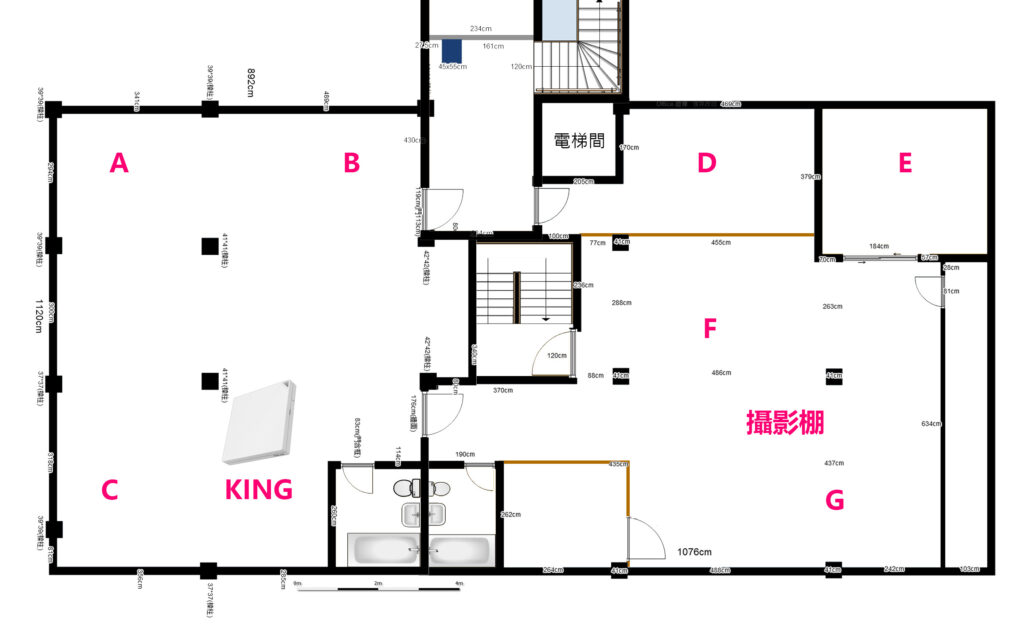
The provided data and floor plan depict a wireless performance test for the RT-AX57 Go router in an office environment.
Test Results Summary:
- King (Location of Router): The 5GHz band performed exceptionally well, reaching speeds of 901 Mbps download and 545 Mbps upload. The 2.4GHz band showed good performance as well with 167 Mbps download and 87 Mbps upload.
- Point A: Performance at this location shows a slight signal attenuation due to physical obstructions but maintains strong speeds with 635 Mbps download and 147 Mbps upload on the 5GHz band, and 83 Mbps download and 17 Mbps upload on the 2.4GHz band.
- Point D (Warehouse Area): Surprisingly, the connection remained stable, suggesting the RT-AX57 Go is capable of providing adequate signal coverage and maintaining basic connectivity even at greater distances or through potential interferences.
Analysis:
- The RT-AX57 Go router offers robust coverage for the left half of the office, with upload speeds being somewhat slower than download speeds, which is a common characteristic in asymmetrical internet connections.
- Right half of the office, including the warehouse area at Point D, also receives adequate signal coverage, exceeding initial expectations for signal strength.
Conclusion:
The RT-AX57 Go demonstrates sufficient signal coverage and reliable data transmission for short-term rental properties, offices, and similar scenarios. This suggests that for most residential and small office applications, the RT-AX57 Go can provide adequate coverage and network performance without the need for additional networking hardware like extenders or additional access points.
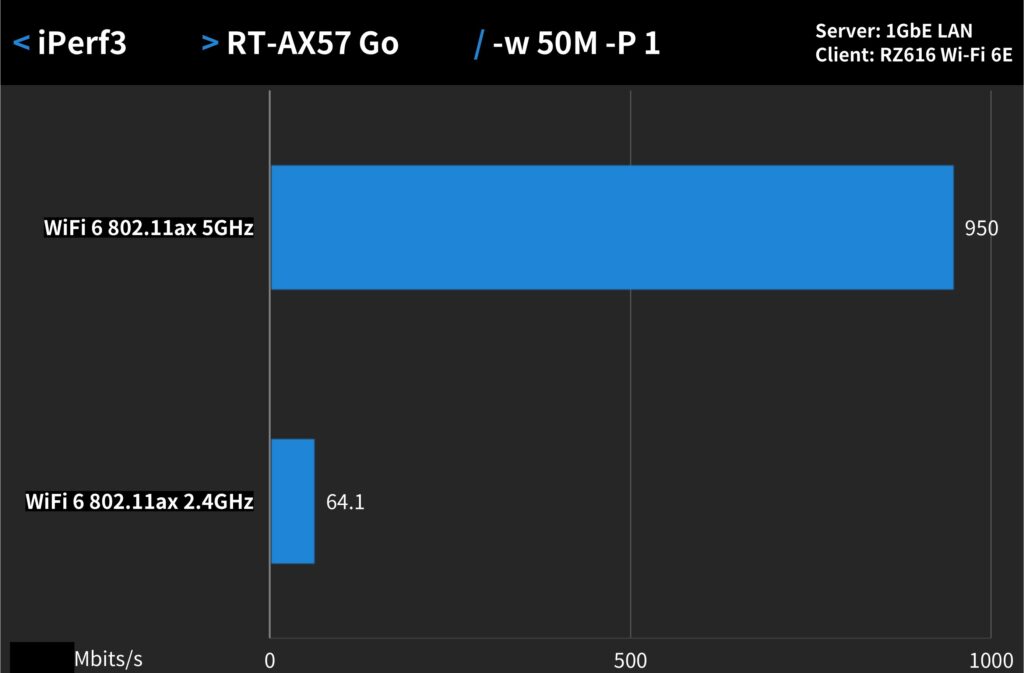
The image shows the results of an iPerf3 bandwidth test, which was conducted to measure the internal network transfer speeds of the RT-AX57 Go router’s wireless networks.
Test Setup:
- The RT-AX57 Go was set as the wireless router.
- A computer connected via 1 Gigabit Ethernet (1GbE LAN) served as the iPerf3 server and file-sharing device.
- The iPerf3 command used for the test was –c server ip –w 50M –t 120 –i 10, which indicates a TCP bandwidth test with specific parameters for window size, test duration, and intervals.
Results:
- The 5GHz Wi-Fi 6 (802.11ax) network reached a high transfer performance of 950 Mbps.
- The 2.4GHz Wi-Fi 6 (802.11ax) network achieved 64.1 Mbps.
Analysis:
- The 5GHz network’s performance is impressive, nearing the throughput of a wired 1GbE LAN connection. This showcases the capability of Wi-Fi 6 technology to provide high-speed wireless connections, beneficial for high-bandwidth tasks such as streaming, gaming, and transferring large files within a local network.
- The 2.4GHz network, while significantly slower than the 5GHz network, still offers a decent speed that’s typical for the frequency and can be sufficient for less demanding internet activities like browsing and streaming music.
In conclusion, the RT-AX57 Go appears to deliver strong performance, particularly on the 5GHz band, making it suitable for environments where high-speed wireless connectivity is needed.
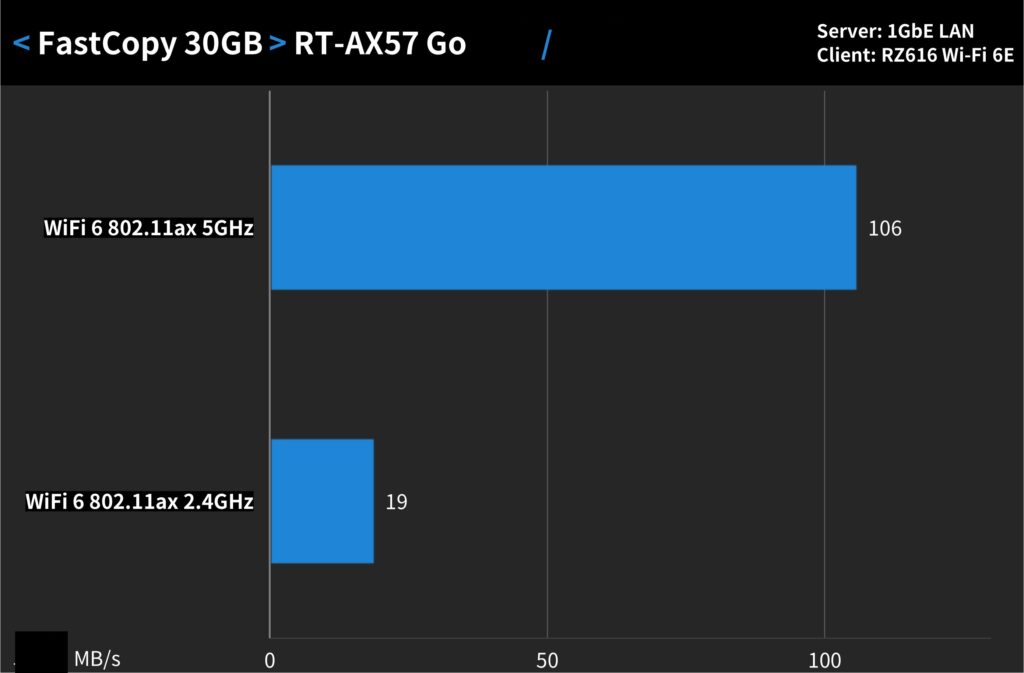
The graph shows the results of a file transfer test using the FastCopy utility, which measures the actual file transfer capabilities of Wi-Fi 6 on the RT-AX57 Go router. The test involved transferring a single 30GB file from a client computer to another computer over a network shared folder.
Test Results:
- The 5GHz band achieved a transfer speed of 106 MB/s.
- The 2.4GHz band reached a transfer speed of 19 MB/s.
Analysis:
- The transfer speeds on the 5GHz band are quite impressive, showcasing the RT-AX57 Go’s ability to handle large file transfers efficiently, which is particularly useful for network backups, media transfers, or other data-intensive tasks.
- The 2.4GHz band’s speed is lower, which is typical due to its lower bandwidth capacity compared to the 5GHz band. Despite this, a transfer speed of 19 MB/s is still practical for many everyday networking tasks.
Conclusion:
- The performance on the 5GHz band closely matches the speed expected from a wired 1GbE connection, taking full advantage of the Wi-Fi 6 (802.11ax) standard’s capabilities. This makes the RT-AX57 Go a strong contender for environments where wireless efficiency is a priority.
- Consistency between the iPerf3 and FastCopy test results indicates the reliability of the router’s performance across different types of network stress tests.
In real-world scenarios, users can expect fast and reliable wireless performance from the RT-AX57 Go, particularly when devices are connected to the 5GHz band and are Wi-Fi 6-capable.
Summary of ASUS RT-AX57 Go Router
The ASUS RT-AX57 Go may seem compact and lightweight, yet it offers remarkable wireless signal coverage and data transmission performance. It is well-suited for a variety of settings, including temporary office spaces, small apartments, business travel, mobile food services, and event exhibitions, providing the capability to establish a dedicated wireless network anytime, anywhere.
Commonly during business travels, people tend to use their smartphones to create Wi-Fi hotspots for internet sharing. However, this approach often leads to excessive battery drainage, overheating, and relatively slow data speeds. By using the RT-AX57 Go in conjunction with a smartphone’s USB network sharing, it can effectively manage Wi-Fi distribution, thus addressing the issues of overheating and slow connectivity.
Furthermore, the RT-AX57 Go supports a comprehensive range of VPN server capabilities and the VPN Fusion client. Once a VPN connection is established through the router, all devices connected via the RT-AX57 Go can utilize this secure VPN tunnel, simplifying the connection process for business professionals. The router offers a “Guest Portal” feature, allowing users to create dedicated free Wi-Fi networks for guests.
Priced at NTD $2,799 in Taiwan, the ASUS RT-AX57 Go is an excellent choice for scenarios that demand short-term, flexible connectivity for multiple users. It outperforms smartphone Wi-Fi sharing in terms of stability, speed, and convenience, making it a more suitable option for the aforementioned use cases.
If this article is helpful for you, please share this article with your friends on social media. Thank you!
This article is based on the personality of the reviews. You are responsible for fact-checking if the contents are not facts or accurate.
Title: Maximize Business Connectivity on the Go: The ASUS RT-AX57 Go Mini Wireless Router