
Acer has just entered the competitive gaming router market with its first-ever offering, the Predator Connect W6, which boasts cutting-edge Wi-Fi 6E technology and an AXE7800 rating. This device is powered by a robust 2.0GHz quad-core ARM Cortex processor and features MTK wireless chips, setting a new standard for performance and connectivity in gaming routers.
The Predator Connect W6 distinguishes itself with its tri-band capabilities, offering frequencies of 2.4GHz, 5GHz, and the newer 6GHz, alongside six external antennas. This setup is designed to enhance the Wi-Fi coverage and signal strength, providing an uninterrupted gaming experience. Moreover, it incorporates a sophisticated Hybrid QoS (Quality of Service) system that prioritizes gaming devices to ensure low latency and smooth gameplay.
For gamers looking to optimize their experience further, Acer has integrated support for Intel Killer software and GeForce NOW cloud gaming streaming optimizations. These features are designed to enhance online gaming performance by reducing lag and improving response times.
In addition to its gaming-focused capabilities, the Predator Connect W6 also emphasizes security and parental controls through its collaboration with TrendMicro. This partnership ensures that users benefit from robust security protections against online threats and comprehensive parental monitoring options.
Technical Specifications Highlight:
- Product Category: AXE7800
- Wireless Speeds: 2.4GHz at 600 Mbps, 5GHz at 4800 Mbps, 6GHz at 2400 Mbps
- Antennas: 6 external antennas
- Transmit/Receive: 2.4GHz 2×2, 5GHz 3×3, 6GHz 2×2
- Processor: 2.0GHz quad-core ARM Cortex
- Memory: 4GB ROM flash memory, 1GB DDR4 RAM
- Wireless Technology: MU-MIMO, OFDMA, Beamforming, 1024-QAM, 160MHz channels
- VPN Support: NAT pass-through, IPSec/OpenVPN server
- Connectivity: DHCP, Static IP, PPPoE
- Ports: RJ45 2.5GbE WAN x1, RJ45 1GbE GAME LAN x1, RJ45 1GbE LAN x3
- USB: USB 3.2 Gen1 x1
Our hands-on testing aims to determine if the Predator Connect W6 can truly be the dark horse in the realm of gaming routers. With its impressive specifications and innovative features, it is poised to deliver an exceptional gaming and streaming experience for enthusiasts and professional gamers alike.
Acer Enters Home Router Arena with High-Performance Predator Connect W6: Revolutionizing Connectivity with Wi-Fi 6E
Acer, stepping into the home wireless router arena as a newcomer, targets the mainstream market with its Wi-Fi 6 / 6E generation devices. The debut of the Predator Connect W6 brings a visually striking design beneath its seemingly boxy exterior. The front features a perforated pattern that subtly reveals the cool Predator brand logo through the interior lighting, showcasing a minimalist yet stylish design.
The Predator Connect W6 does not compromise on hardware specifications. It belongs to the Wi-Fi 6E generation with an AXE7800 wireless rating. The device supports tri-band wireless configurations of 2.4GHz 2×2, 5GHz 3×3, and 6GHz 2×2 streaming, enhanced with six FEM-boosted external antennas. It incorporates advanced wireless technologies like MU-MIMO, OFDMA, Beamforming, 1024-QAM, and 160MHz channels to deliver superior Wi-Fi performance.
On the hardware front, the router features one 2.5GbE WAN port and four 1GbE LAN ports, including a dedicated Game priority port. The system’s Hybrid QoS prioritizes gaming devices and critical devices, ensuring optimal performance for gaming and streaming activities. It supports Intel Killer software optimization and GeForce NOW cloud gaming streaming optimization, enhancing the gaming experience.
In terms of network security, the Predator Connect W6 collaborates with TrendMicro to offer protection against malicious websites and attacks, IoT security, and parental controls. For advanced users, features like NAT pass-through, DMZ, port forwarding, IPSec/OpenVPN server, and dynamic DNS are available. Furthermore, users can easily manage the router’s functionalities through a web browser or the Predator Connect app, making it a comprehensive solution for gamers and tech-savvy households.

The Predator Connect W6 router is showcased here with a distinctive geometric design, featuring a patterned cut-out on the front that subtly reveals the sleek Predator brand logo. The angular contours and strategic openings not only serve aesthetic purposes but are also likely engineered for optimal ventilation, ensuring the device remains cool during intense gaming sessions. The router is equipped with six antennas, which are positioned to maximize wireless coverage and signal strength. The router’s overall design exudes a modern and robust look, aligning with the expectations of gaming enthusiasts who not only demand high performance but also value a device that visually complements their gaming setup.

The image displays the Predator Connect W6 with its six adjustable antennas, which are a crucial part of the router’s design. The antennas are prominent, extending from the main body of the router, and are designed to be repositioned to optimize wireless signal distribution and reception. The texture on the antennas indicates a matte finish, which may help in reducing fingerprints and dust accumulation. This design is indicative of the router’s high-performance capabilities, ensuring comprehensive coverage and stable connection for gaming and high-bandwidth activities. The careful attention to the physical articulation of the antennas complements the router’s overall high-tech and gamer-friendly aesthetic.

In this image, we see a close-up of the interface panel on the Predator Connect W6 router, highlighting several important connectivity and utility features:
- Reset Button: This small, recessed button is used to reset the router to its factory settings, which is useful if you need to clear all settings and start anew or if you’re troubleshooting issues.
- WPS Button: The Wi-Fi Protected Setup (WPS) button allows users to connect devices to the Wi-Fi network without entering the network password. Pressing this button initiates a window where devices can connect automatically using the WPS protocol.
- USB 3.2 Gen1 Port: This is a SuperSpeed USB port that supports up to 5Gbps data transfer rates. It can be used to connect storage devices, printers, or other USB devices to the router, allowing them to be accessed over the network.
- DC In: This is the power input connector for the router, where the DC power adapter plugs in to supply power to the device.
The layout of these components is designed for ease of access and user convenience. The use of USB 3.2 Gen1 indicates a commitment to high-speed data transfer, which is essential for sharing files across a home network or for gaming purposes where external storage might be used to store games or updates.

In this image, you can see the network ports located on the Predator Connect W6 router:
- 2.5GbE WAN Port: The blue port is the WAN (Wide Area Network) port, which supports up to 2.5 Gigabits per second Ethernet connections. This port is designed to connect the router to the internet, typically through a broadband modem, and is crucial for high-bandwidth internet services.
- 1GbE LAN Ports: There are four LAN (Local Area Network) ports, each supporting up to 1 Gigabit per second Ethernet connections. These ports are used to connect wired devices directly to the router, such as desktop computers, gaming consoles, or network-attached storage devices.
- Game Priority LAN Port: Notably, the first LAN port is labeled “GAME” and is highlighted in teal to indicate that it is prioritized for gaming devices. This port is optimized for gaming traffic to ensure lower latency and a more stable connection during gameplay, which can be critical for competitive gaming where every millisecond counts.
The distinction between the regular LAN ports and the dedicated game priority port is a feature that gaming enthusiasts will appreciate, as it demonstrates the router’s focus on optimizing the gaming experience. This setup suggests that the router is well-suited for homes with multiple devices, ensuring that both gaming and other internet activities can occur simultaneously without compromising performance.

The image displays the bottom of the Predator Connect W6 router, where you can typically find important default information used for setting up and managing the network:
- Default SSID: This is the default name of the Wi-Fi network (Service Set Identifier) that the router broadcasts. When setting up a wireless connection, this SSID is what users look for in the list of available networks.
- Default Password: This is the pre-configured password that is needed to connect to the router’s Wi-Fi network initially. It is highly recommended to change this password during the setup process to maintain network security.
- Other Information: There’s often additional information such as the router’s model number, serial number, MAC address, and regulatory information. In some cases, a QR code may also be provided, allowing for quick setup with mobile devices.
The presence of these details on the bottom of the router is standard practice, providing users with the necessary information to connect to and configure their router right out of the box. It also serves as a reference point should the user need to reset the router to factory settings and start the setup process anew.
Setting Up Your Predator Connect W6: A Step-by-Step Guide to Unleashing Your Gaming Potential
To set up the Predator Connect W6 for the first time, users have two convenient options:
- Predator Connect app: Users can install the Predator Connect app on their smartphones, which will guide them through the setup process. The app is designed to make the configuration user-friendly and intuitive.
- Web Browser: Users can use a PC or notebook to navigate to Acerconnect.com via a web browser for setup. This method is a traditional approach and is usually preferred by users who are setting up the device from a desktop environment.
When setting up the device, you will need the default SSID name and the password, which are located on the back of the device. These details are essential for the initial connection to the router’s network.
Upon first logging into the Predator Connect W6 management page, users are prompted to enter the default password and then required to create a new administrator password. The new password must be strong and secure, containing a combination of uppercase letters, lowercase letters, numbers, and special characters.
After setting the new admin password, the setup process may prompt the user to enable features such as “Home Network Security.” When prompted, users can activate this feature and agree to the Trend Micro service agreement to benefit from the security features provided through the collaboration with Trend Micro.
Remember, for optimal security, it’s important to change both the SSID and the Wi-Fi password from their default settings to something unique and secure, and to regularly update the router’s firmware to protect against vulnerabilities.
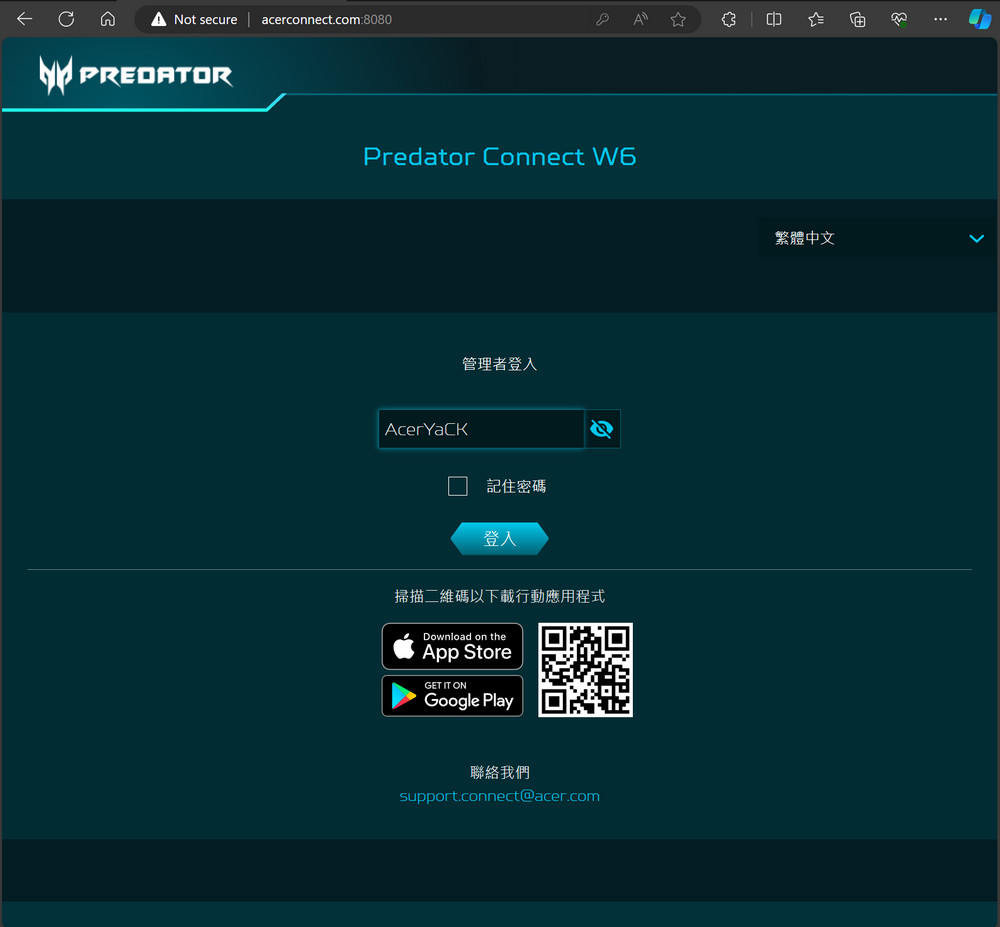
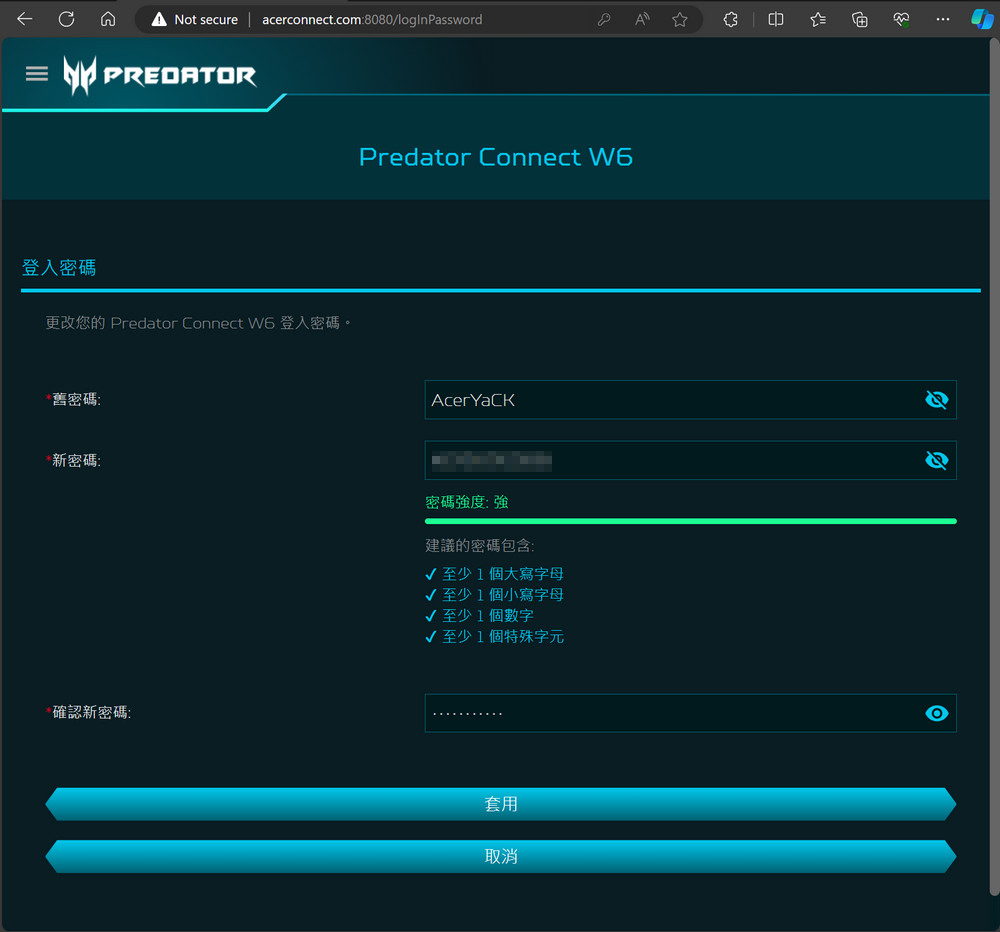
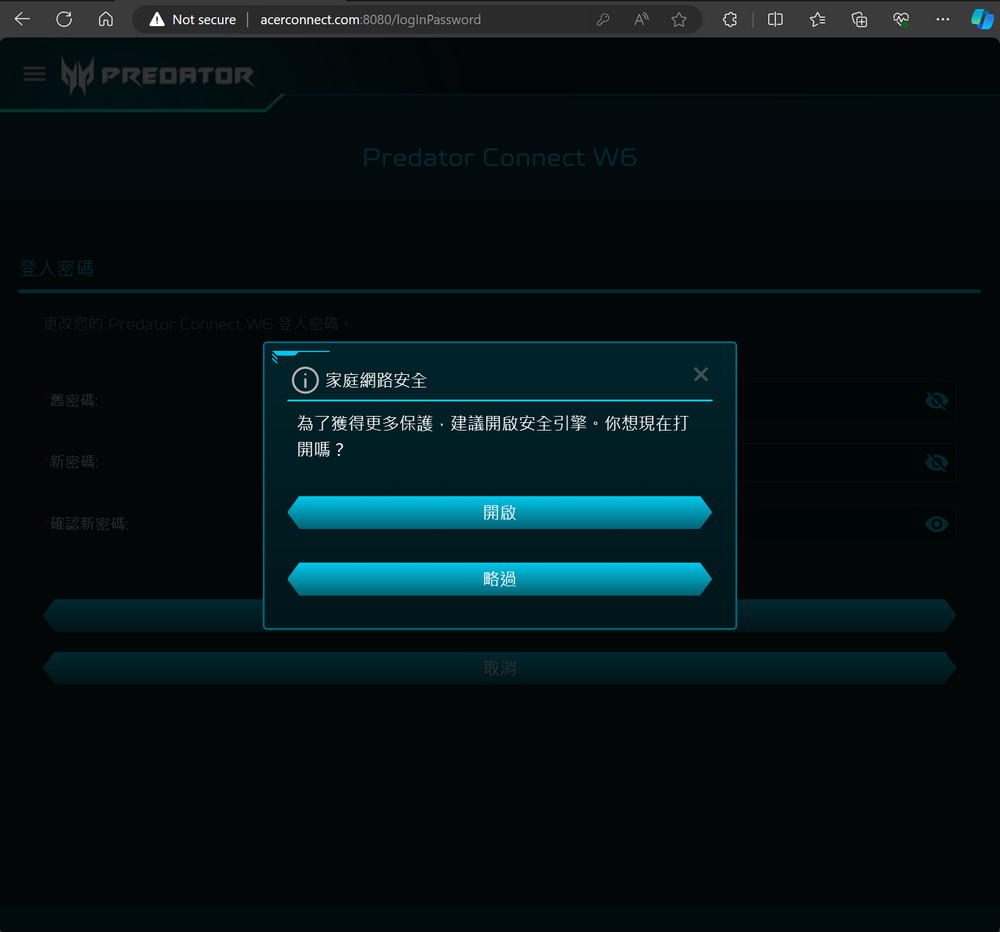
Once the new management password for the Predator Connect W6 is set up, users can access all of the router’s features. For those not familiar with network configurations, it is recommended to select the “Quick Setup” option. This guided process simplifies the setup by breaking it down into steps, where users can configure the router mode, SSID, and WAN connection mode.
The Predator Connect W6 supports various operating modes such as router, Mesh (primary/secondary), and bridge modes. For typical home use, the router mode would be the appropriate choice. Next, users will set up their internet connection type. Many home internet services use PPPoE (Point-to-Point Protocol over Ethernet), where users will need to input their connection name and password provided by their ISP.
Finally, users will set up their wireless network SSID. The router typically allows for each frequency band (2.4GHz, 5GHz, 6GHz) to have a separate SSID. However, there’s also an option for “Band Steering,” which allows the router to automatically allocate devices to the most appropriate frequency band based on the device’s capabilities and current network traffic, aiming to balance the load and optimize performance.
For optimal security and performance, it is always recommended to:
- Change the default SSIDs to something unique.
- Use strong, secure passwords for both the Wi-Fi networks and the router’s admin panel.
- Regularly update the router’s firmware to protect against security vulnerabilities.
- Utilize the network security features provided, such as those from Trend Micro, to safeguard your network against threats.
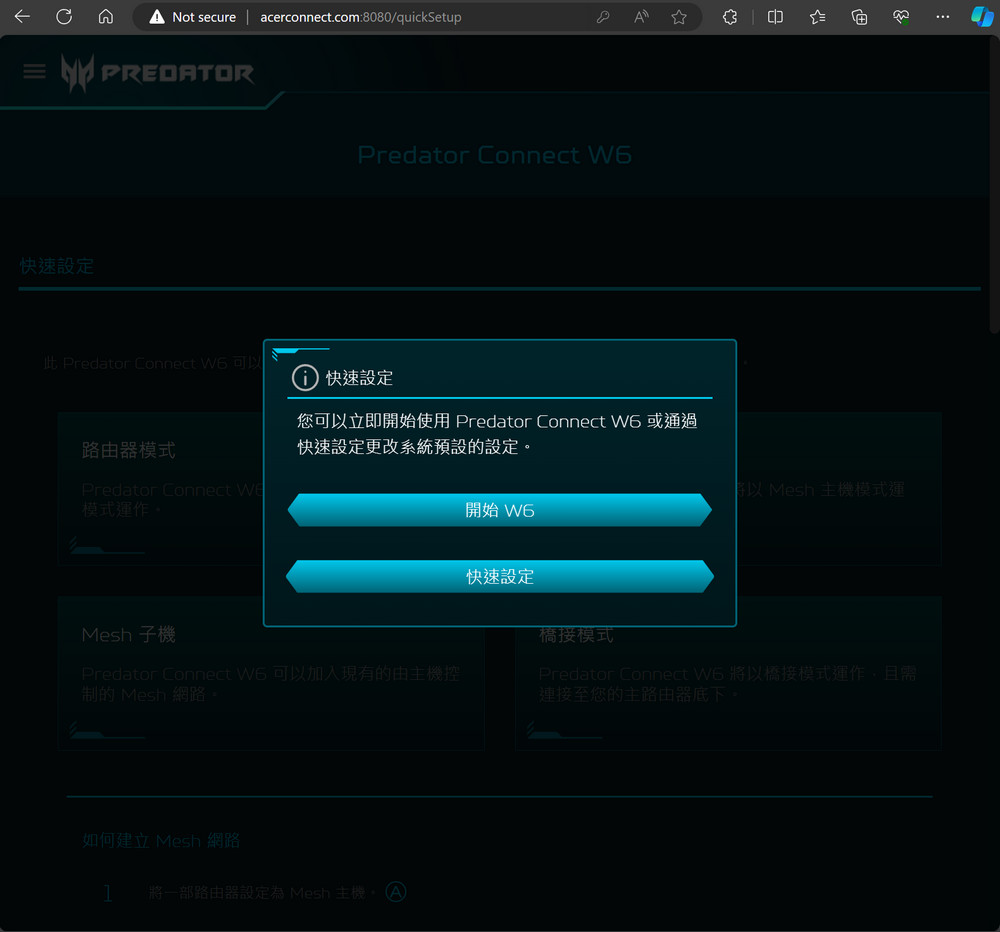
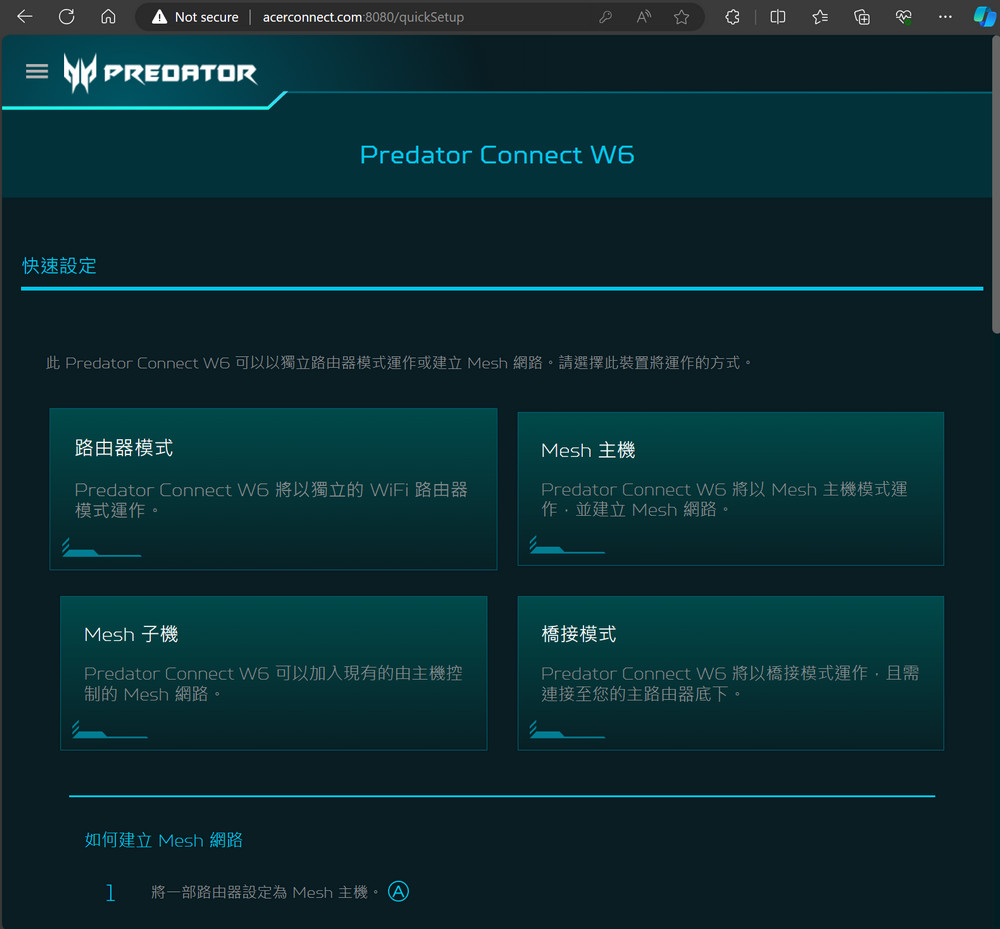
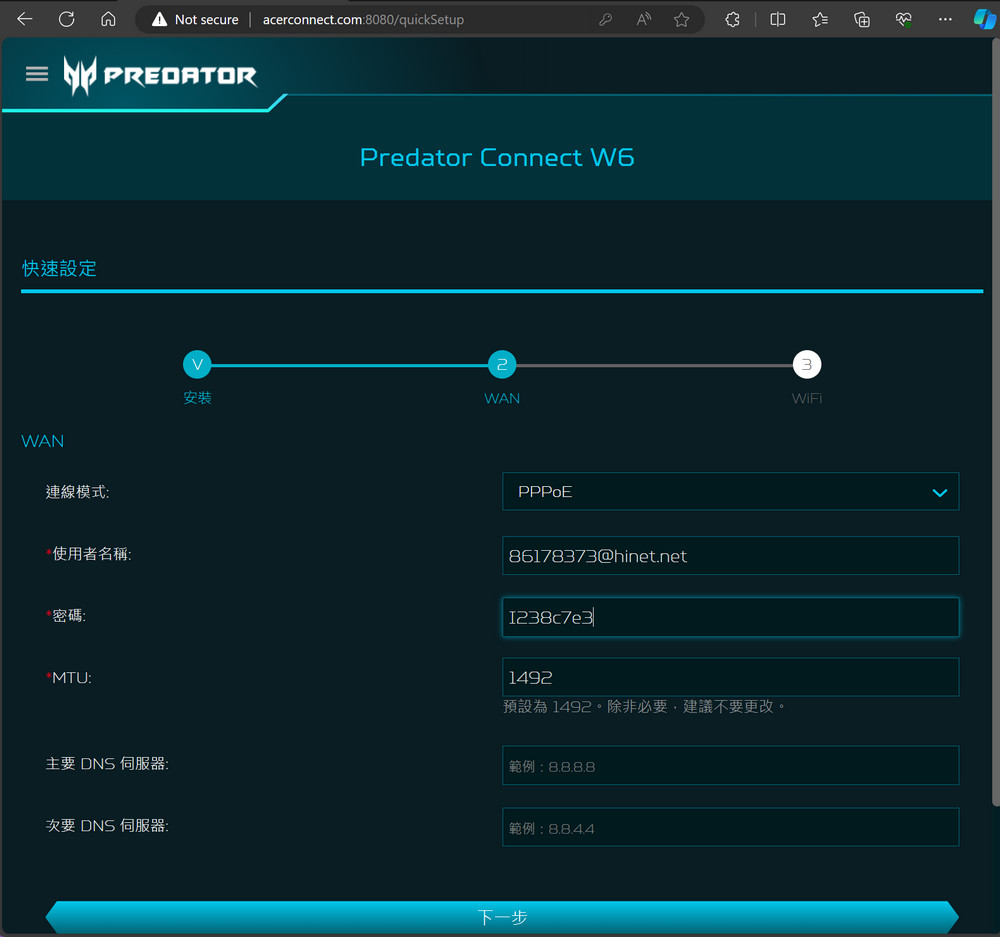
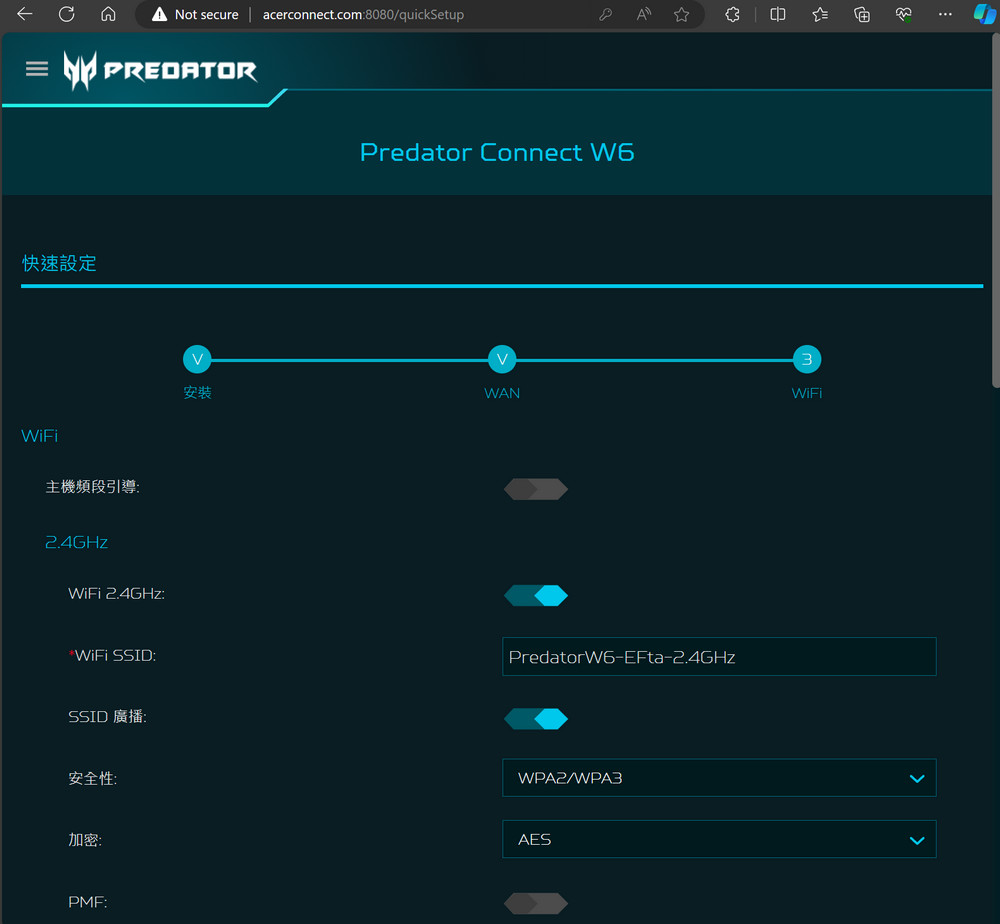
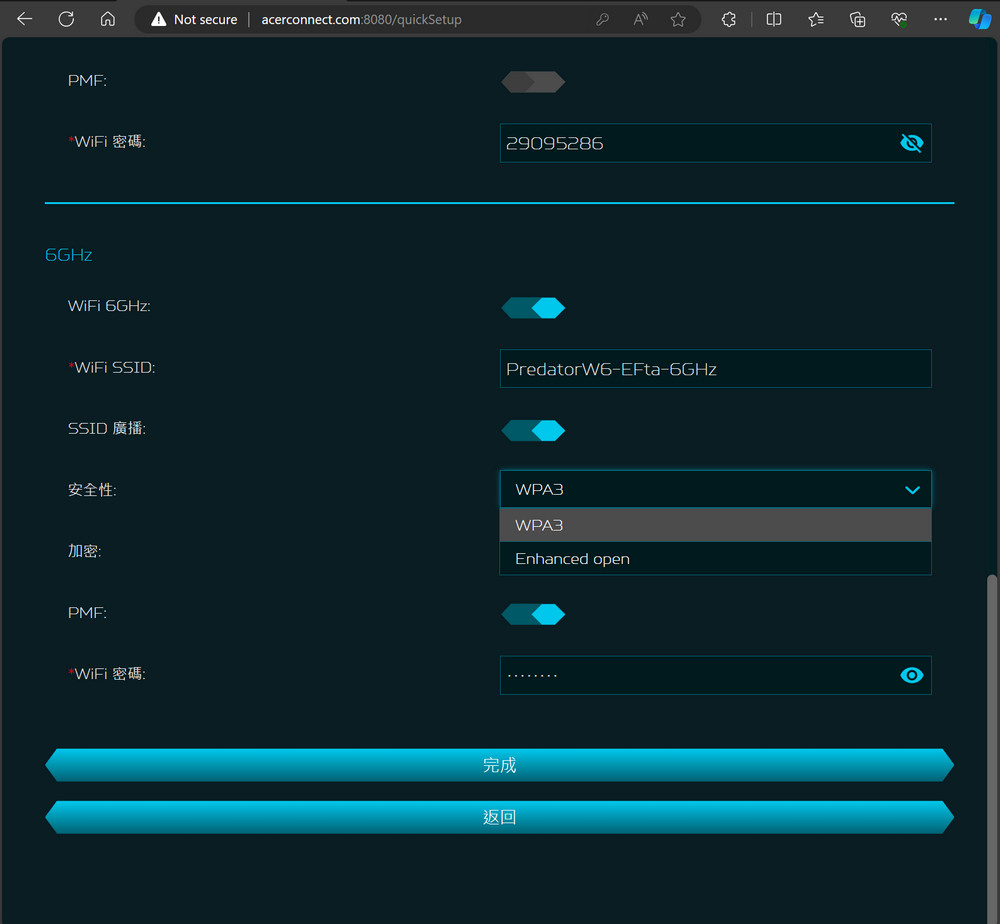
Gamers can indeed utilize the Predator Connect app to perform the initial setup of their router. The app is designed to streamline the process, making it accessible even for those who may not be as experienced with network configurations.
After the setup is completed, the app serves as a handy tool for managing and monitoring the network:
- Internet Status: Users can quickly check the status of their internet connection to ensure it is functioning correctly and at the expected speeds.
- Client Connections: The app allows users to see what devices are connected to the router and how they are interacting with the network. This can be important for identifying unauthorized devices or managing the number of connections.
- Game Acceleration: Gamers can activate or adjust game acceleration features to prioritize gaming traffic, which can reduce latency and improve overall gaming performance.
- Router Settings: The app provides the flexibility to change basic router settings such as SSID, password, network channels, etc., without needing to log into the web interface.
- Parental Controls: For households with children, parental controls are a crucial feature. The app enables parents to set access restrictions, monitor usage, and manage the online content that their children can access.
The Predator Connect app is an all-in-one solution for managing the Predator Connect W6 router, allowing for convenience and control right from the user’s smartphone. This aligns with the needs of modern gamers who expect efficient, tech-savvy ways to manage their devices and optimize their gaming environment.
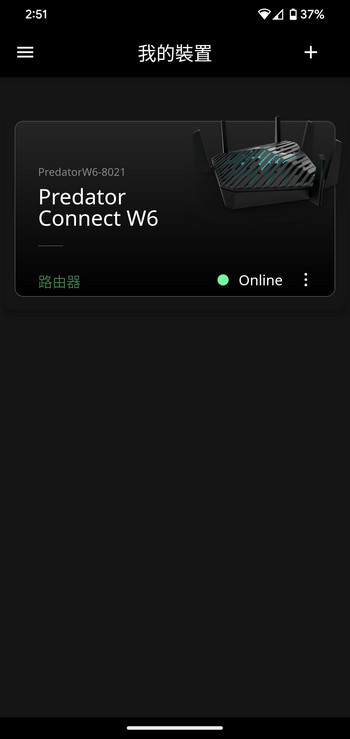
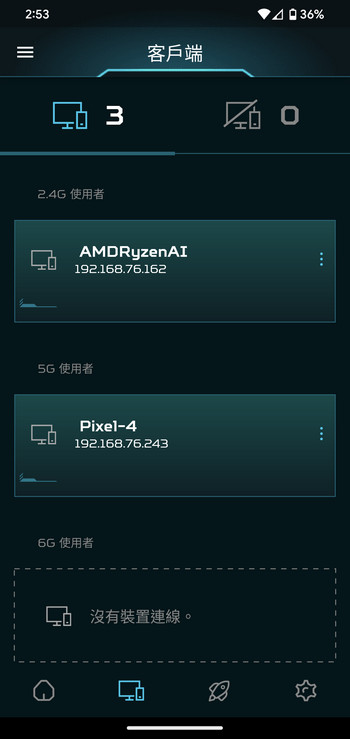
The “Parental Control” feature in router settings, such as those found in the Predator Connect W6, is a valuable tool for managing online safety within the home. By targeting a device’s MAC address, it can restrict access to adult content, instant messaging, P2P file sharing, and streaming media, which are essential controls for parents wishing to manage their children’s internet usage.
However, as you’ve mentioned, the initial offering may not include the ability to set time restrictions, such as limiting internet access during certain hours of the day or setting a bedtime to ensure devices cannot access the internet overnight. These time-based controls can be particularly useful for enforcing family rules regarding screen time.
If these features are important to you, there are a few potential workarounds:
- Firmware Updates: Check for firmware updates regularly, as manufacturers often release updates that include new features or enhancements to existing ones.
- Third-Party Software: Consider using third-party parental control software that can be installed on the devices themselves to manage screen time and access schedules.
- Router Upgrade: If parental controls are a critical feature for your home network, you may need to consider a different router model or brand that provides more comprehensive parental control options.
- Manual Scheduling: Some routers allow for manual disabling of internet access. Although not as convenient as a scheduled automatic rule, it can be a temporary solution.
It’s always beneficial to provide feedback to the manufacturer regarding the importance of such features. Consumer demand can often influence the inclusion of new features in future updates or products.
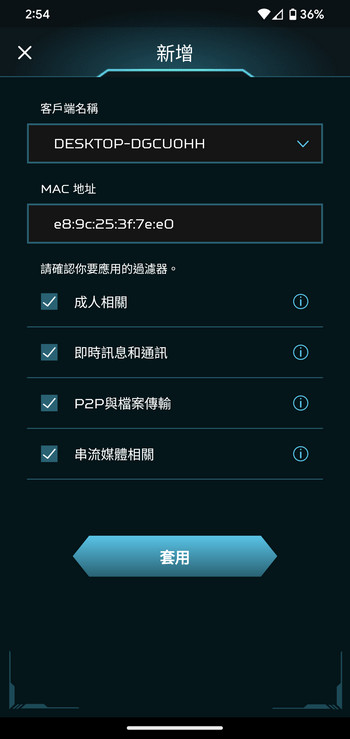
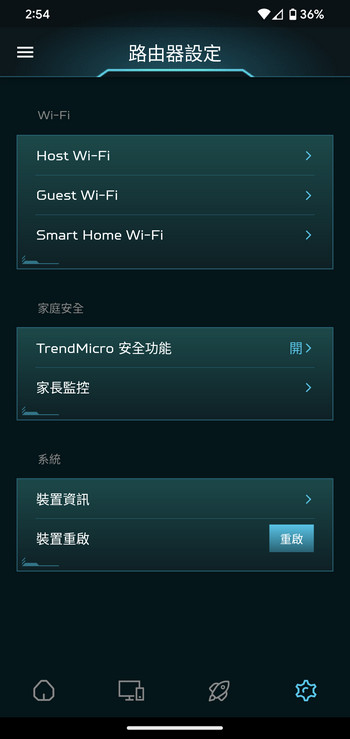
Maximizing Your Gaming Experience with Predator Connect W6: A Comprehensive Guide to Advanced Setup and QoS Management
Returning to the web-based management page of the Predator Connect W6, users are presented with a dashboard that offers a comprehensive overview of their network’s status. Here’s what users can typically expect to see and do on the dashboard:
- WAN Traffic: The dashboard displays real-time statistics on the data flowing through the WAN port, which connects to the internet. This can help users monitor their overall internet usage.
- Wi-Fi Information: Key Wi-Fi network details are readily available, such as the SSID, signal strength, and which Wi-Fi band (2.4GHz, 5GHz, or 6GHz) is being used the most.
- Connected Devices: A list of devices currently connected to the router, either via Wi-Fi or Ethernet (LAN), is shown. This list can help users quickly identify all the devices using their network.
- LAN Usage: Information on the local area network activity, highlighting how much bandwidth is being consumed by wired connections.
Upon clicking the router icon, users will be directed to the “Connected Devices” page. This section is particularly useful for managing network access:
- Device Information: Users can view details of each connected device, such as device name, IP address, and MAC address.
- Block Feature: There is an option to block devices directly from this page. The ‘Block’ button allows users to immediately prevent a device from accessing the internet, which can be handy for managing children’s screen time or restricting unauthorized access.
This level of control and monitoring is particularly beneficial for gamers who need to prioritize their devices for optimal gaming performance or for households that want to ensure their network is secure and efficiently managed. It’s also an effective way to apply quick security measures by restricting access to unknown or unwanted devices.
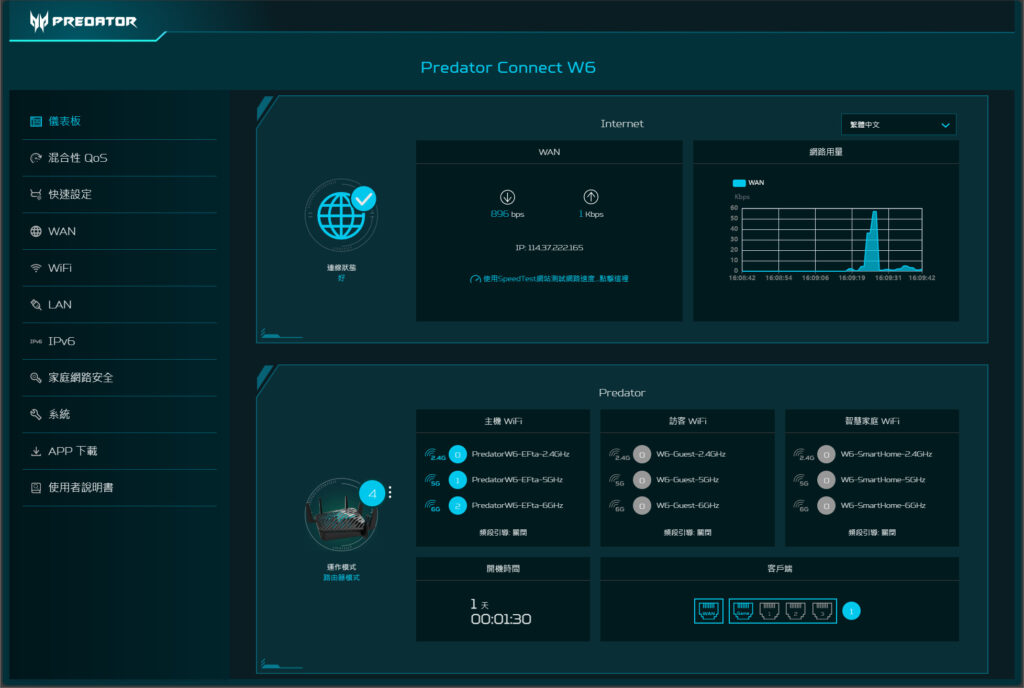
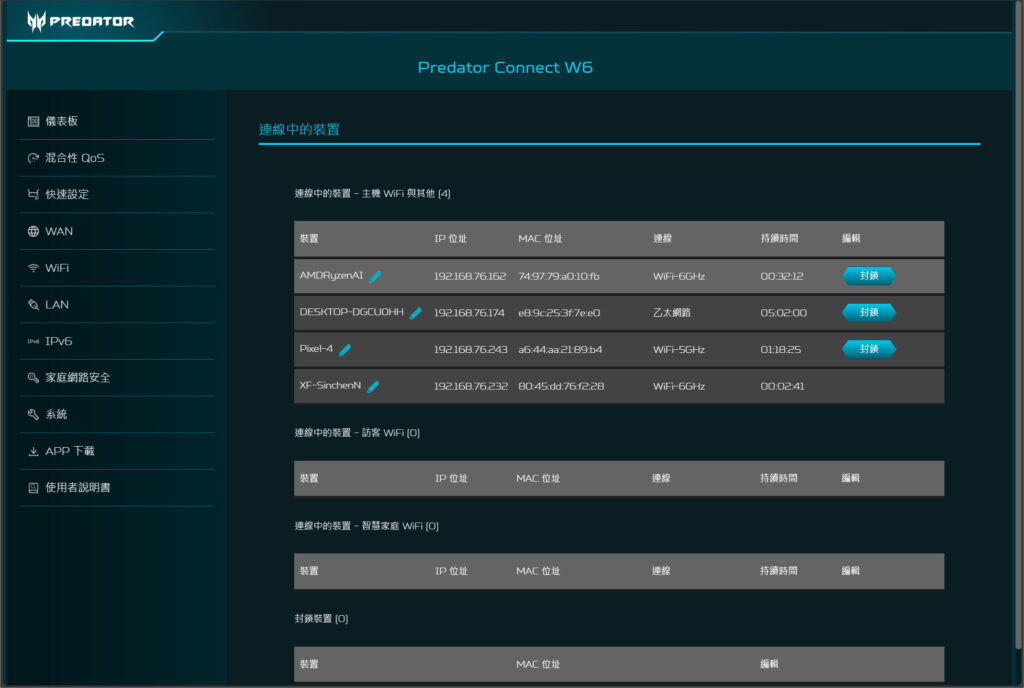
The Predator Connect W6 router’s significant feature is its built-in Hybrid QoS (Quality of Service), which prioritizes gaming devices to ensure a seamless and lag-free gaming experience. Here are the details of how this feature works and benefits the user:
- Application Priority: This level of QoS works in conjunction with devices that support Intel Killer technology. The Killer network management software communicates with the router using DSCP (Differentiated Services Code Point) packet tags, enabling the router to prioritize traffic not just by device but by application. This is particularly useful for gamers as it ensures that gaming traffic is always given precedence over other types of traffic, minimizing latency and packet loss during critical moments.
- Device Priority: The router also allows for prioritization at the device level, categorizing devices into different tiers such as gaming consoles, streaming devices, computers, smartphones, and IoT devices. Users can manually adjust the priority level for each device, setting them to ‘Very High’, ‘High’, ‘Medium’, or ‘Low’. This feature is crucial for managing bandwidth among multiple devices:
- Gaming consoles connected to the dedicated gaming port or identified as PlayStation, Xbox, Switch, etc., are given the highest priority by default.
- Smart TVs and streaming devices are set to a high priority, recognizing the importance of uninterrupted streaming.
- General computing devices and smartphones are typically given a medium priority.
- IoT and wearable devices are usually assigned the lowest priority, as they often require less bandwidth.
- Cloud Gaming Optimization: The router also provides optimization for GeForce NOW, NVIDIA’s cloud gaming service. This optimization ensures that the data packets for GeForce NOW are treated with high priority, reducing latency and improving the overall gaming experience when streaming from the cloud.
- Maximum Throughput: The QoS settings also include a feature for adjusting the maximum throughput, which helps in managing the bandwidth allocation to prevent any single device from monopolizing the internet connection.
These features make the Predator Connect W6 an attractive option for households with multiple internet users and a variety of devices, ensuring that gaming and streaming can be enjoyed without interruption, while also maintaining adequate performance for other online activities.
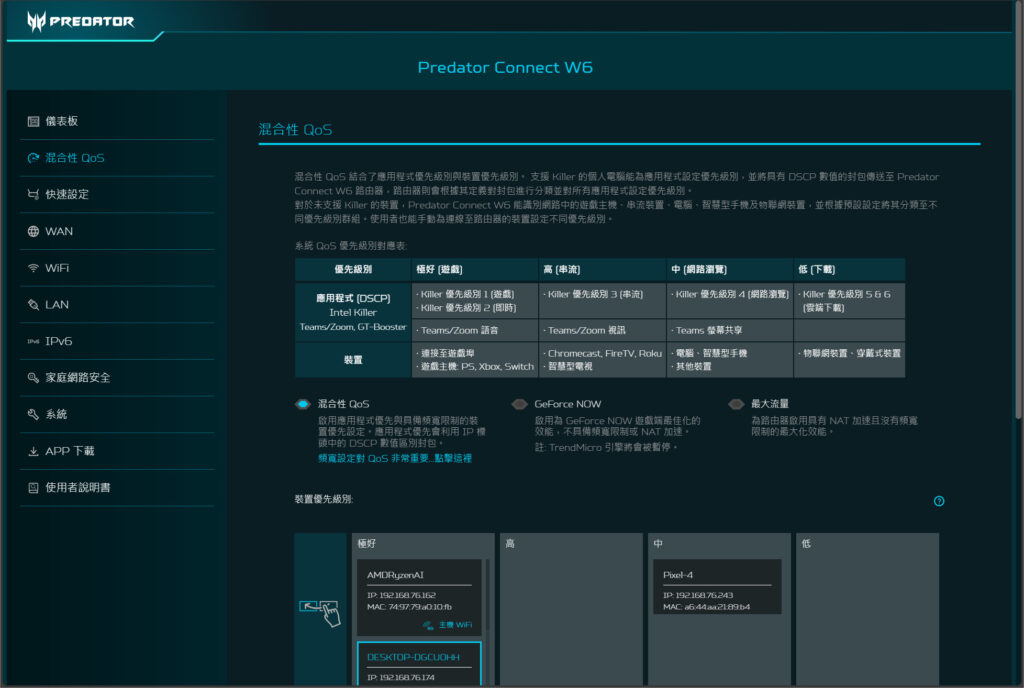
Correctly configuring your internet bandwidth settings is indeed crucial when using Hybrid QoS on routers like the Predator Connect W6. QoS relies on knowing the maximum upload and download speeds available from your internet service provider to effectively allocate bandwidth and prioritize devices. Here’s why and how to optimize QoS settings:
- Accurate Bandwidth Input: Inputting the correct maximum upload and download speeds into the QoS settings is essential because QoS algorithms distribute bandwidth based on the percentage of total available bandwidth. If the input is incorrect, QoS may either throttle devices too much or not enough, leading to suboptimal network performance.
- Device Prioritization: As mentioned, smartphones are typically set to a medium priority level by default, which is generally suitable for browsing and streaming. However, if you frequently engage in mobile gaming, which requires a stable and fast connection to perform optimally, adjusting the priority is necessary.
- Adjusting Priority for Mobile Gaming: To ensure the best possible experience while playing games on a smartphone, such as a Pixel 4, you can manually adjust the device priority. By dragging the smartphone to the ‘Very High’ priority section, QoS will prioritize its traffic over other devices. This means the gaming packets from your smartphone will be less likely to experience delays, which is critical for online multiplayer games where latency is a factor.
Here’s a step-by-step approach to optimizing QoS for gaming on a smartphone:
- Access the QoS Settings: Log in to your router’s web interface or use the Predator Connect app.
- Enter Bandwidth Limits: Input the correct upload and download speeds as provided by your ISP.
- Locate Your Device: Find your smartphone on the list of connected devices within the QoS settings.
- Adjust Priority: Drag your device to the appropriate priority level, in this case, ‘Very High’ for gaming.
- Save and Apply: Make sure to save the settings and apply them so that the changes take effect.
By taking these steps, gamers can ensure their network is optimized for their preferred gaming devices, whether it’s a traditional console or a smartphone. It’s also a good practice to periodically check these settings, especially if you add new devices to your network or if there are changes to your internet service plan.
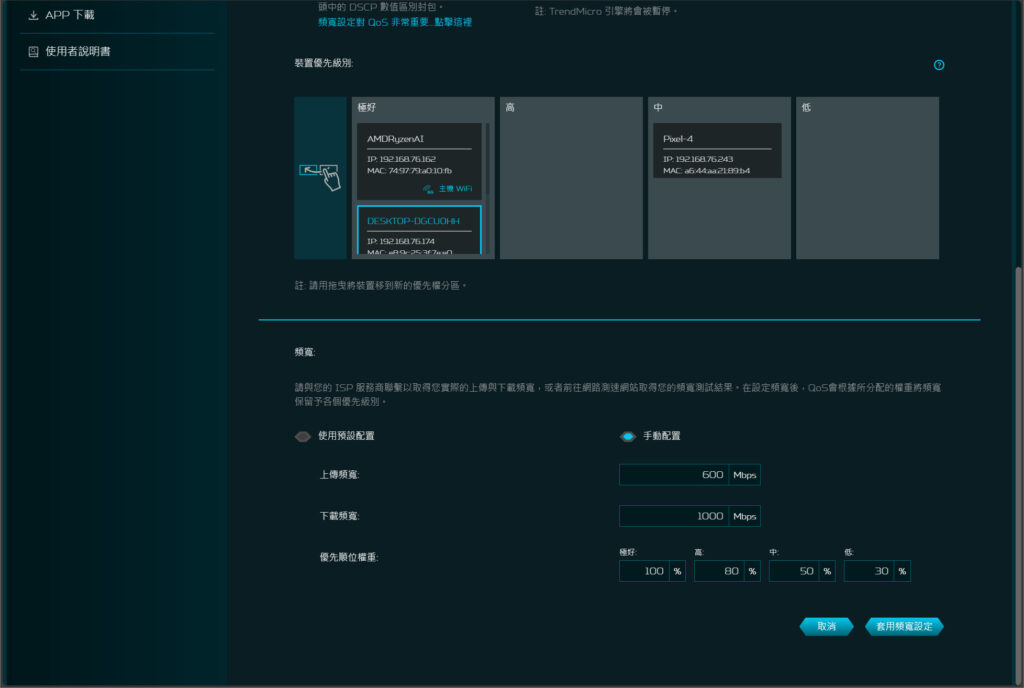
In the WAN (Wide Area Network) settings of the Predator Connect W6 router, users have access to a variety of options and features that are common for home networking and are integral for both security and functionality:
- Internet Status: This shows the current status and health of the internet connection, such as the connection type, IP address, subnet mask, gateway, and DNS servers. It might also display real-time data usage and connection speeds.
- DMZ (Demilitarized Zone): Enabling DMZ allows one device on the network to be exposed to the internet while keeping the rest of the network protected. This is often used for gaming consoles or servers that require open access from the internet but can pose security risks.
- Firewall: This feature includes settings to protect the network from external threats. Users can configure security levels, set up rules to allow or block specific traffic, and control how the router handles certain types of connections.
- NAT (Network Address Translation) Pass-through: NAT pass-through allows services that normally would be restricted by NAT to pass through the router. This can be important for applications that require a direct connection, like VPNs or online gaming.
- Port Forwarding: This allows external devices to connect to a specific device within the private network by opening up a specified port. This is crucial for some types of online gaming, servers, or other services that require direct access from the internet.
- VPN Server: The router can act as a VPN server, supporting IPSec and OpenVPN protocols. This feature lets users access their home network securely from a remote location, as if they were directly connected to their home LAN.
- Dynamic DNS (DDNS): This service automatically updates the DNS server with the router’s current IP address, even if it changes (which is common with non-static IP addresses). This is useful for users who want to access their home network remotely but don’t have a fixed IP address.
To effectively use these features, some technical knowledge is often required. Users need to ensure they configure these settings correctly to maintain network security and functionality. For example, with VPN server setup, careful configuration is essential to prevent unauthorized access, and with port forwarding, only the necessary ports should be opened, and they should be closed as soon as they are no longer needed.
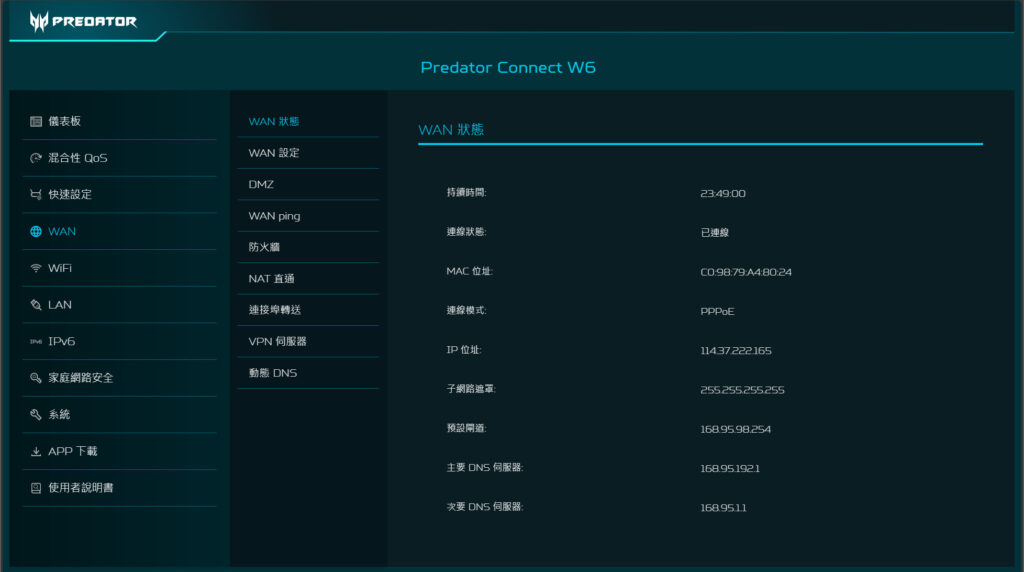
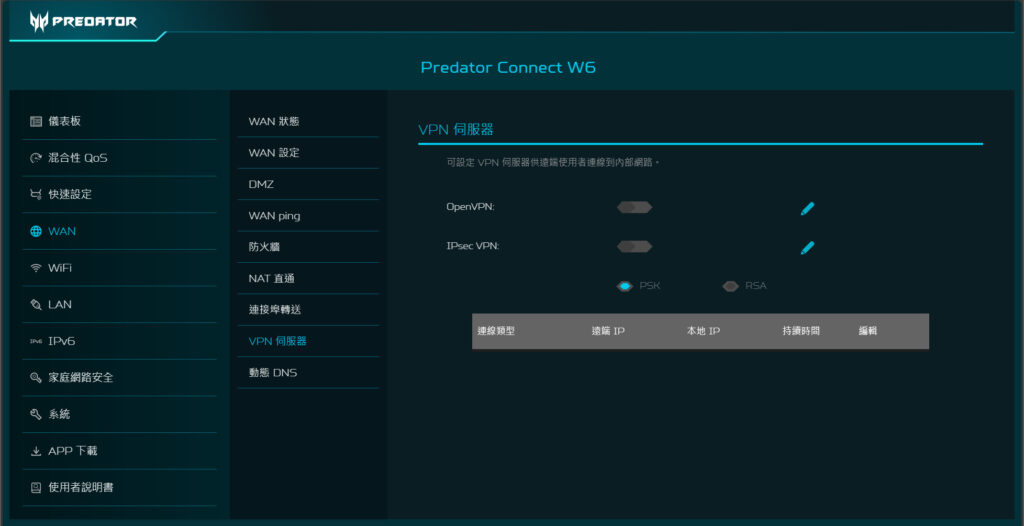
In the Wi-Fi settings of routers like the Predator Connect W6, users have access to various configurable options that allow them to manage and optimize their wireless network:
- Status Information: Displays the current status of the Wi-Fi network, including whether it’s active, the SSID broadcast, number of connected devices, and more.
- Basic Settings: Here, users can change the network name (SSID), set up different SSIDs for different bands (2.4GHz, 5GHz, 6GHz), configure the security settings like WPA2/WPA3 encryption, and set passwords.
- Advanced Settings: This section allows for deeper customization of the Wi-Fi network:
- 802.11 Modes: Users can select which Wi-Fi standards (e.g., 802.11n, 802.11ac, 802.11ax) to operate on for each band, which can help with compatibility and performance issues with certain devices.
- Bandwidth: Adjust the channel bandwidth (e.g., 20MHz, 40MHz, 80MHz, 160MHz) for each band, which can influence the speed and range of the Wi-Fi signal.
- Automatic Channel Selection: While users can often select channels manually, the Predator Connect W6 is equipped with ACS (Automatic Channel Selection). ACS optimizes channel allocation by automatically selecting the channel with the least interference and traffic, which can significantly improve wireless performance.
- Antenna Tuning: Some routers offer antenna tuning or signal strength indicators that help users determine if the router’s placement or the antennas’ orientation needs to be adjusted for optimal performance. These indicators could be visual signals like LED lights that change color or intensity based on the signal strength.
These settings are critical for ensuring the best possible wireless performance in different environments. For example, in densely populated areas or apartment buildings, automatic channel selection can help reduce interference from numerous nearby Wi-Fi networks. Similarly, proper antenna alignment can enhance coverage and signal reliability, which is particularly important for maintaining strong connections for gaming, streaming, and other bandwidth-intensive activities. Users should review these settings to ensure their network operates efficiently and caters to their specific needs.
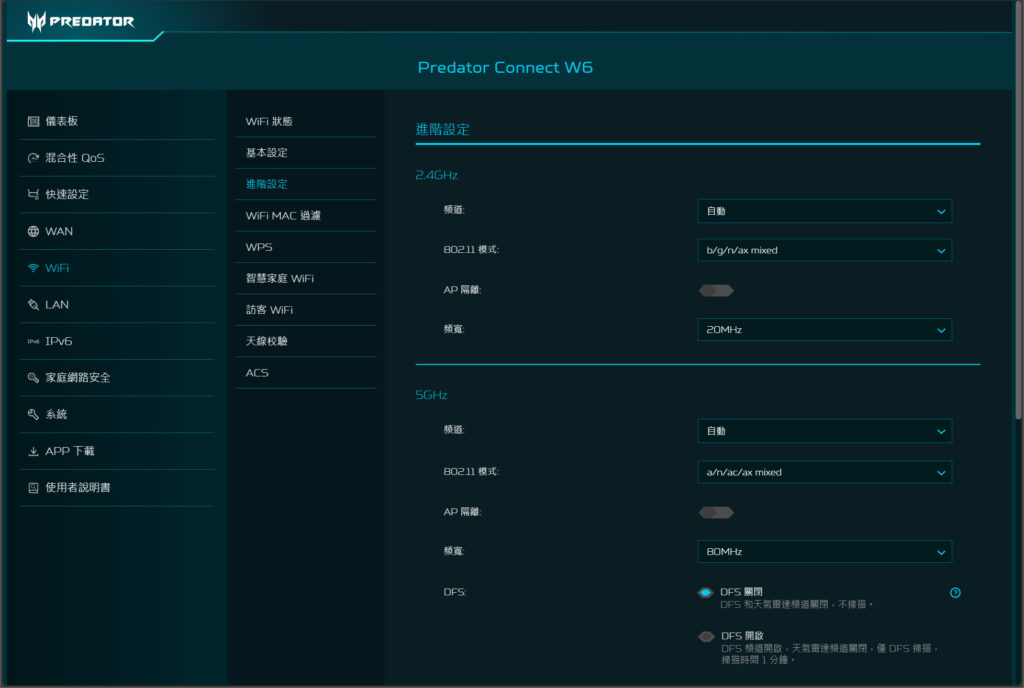
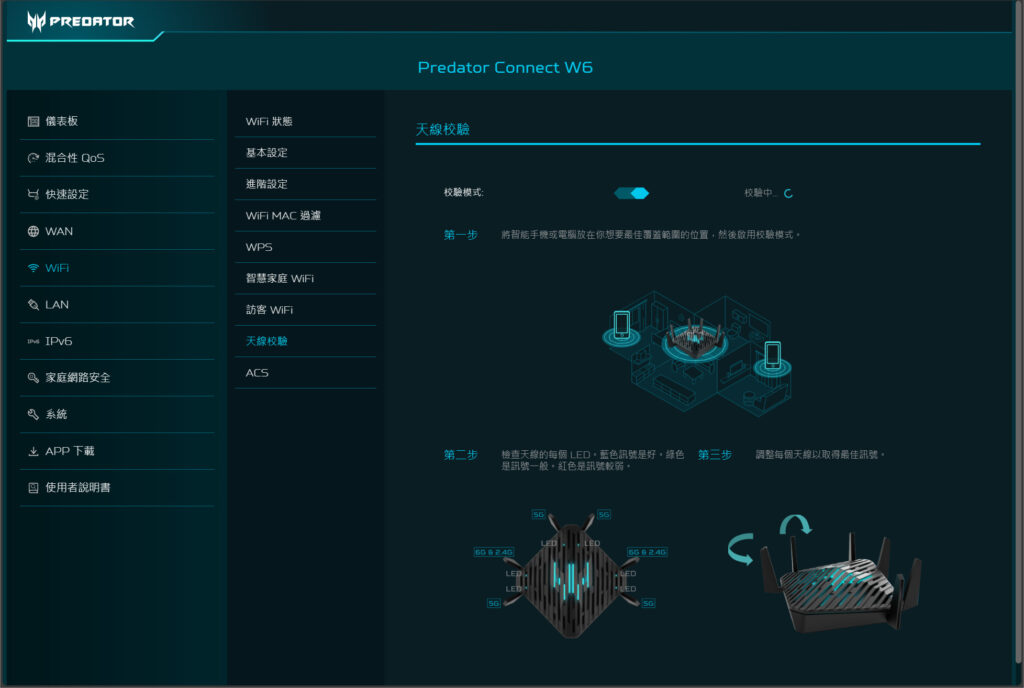
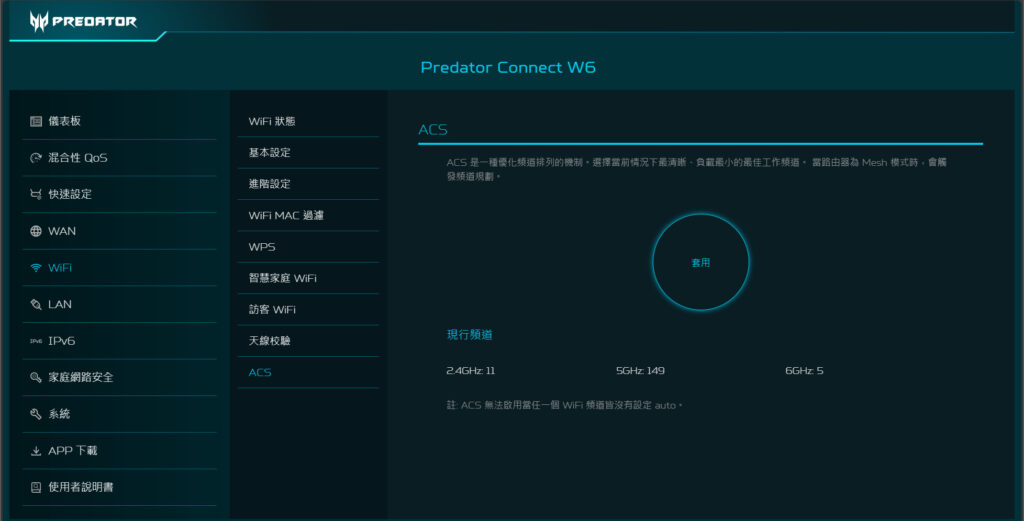
In LAN (Local Area Network) settings, careful consideration is necessary as certain IP address ranges may be reserved for specific purposes such as VPNs, guest Wi-Fi, and smart home networks. Here’s why attention to detail is important when configuring LAN settings:
- IP Address Range: The default LAN IP address range is typically set to a private IP range like 192.168.x.x. If you plan on changing the LAN IP range, you should ensure that it doesn’t overlap with the ranges designated for VPN, guest Wi-Fi, or smart home devices.
- VPN: VPN services may require a specific range of IP addresses to establish secure connections. If you change the LAN settings without accounting for this, you might disrupt the VPN’s ability to assign IP addresses to connected clients.
- Guest Wi-Fi: Many routers offer a guest Wi-Fi network feature, which segregates guest traffic from your main network. This often involves using a different IP address range to keep your primary network secure. Changing the LAN settings could unintentionally affect the guest network’s configuration.
- Smart Home Wi-Fi: For smart home devices, some routers create a separate network to isolate these devices for security and management purposes. This network might also have a specific IP range that could be affected by changes to LAN settings.
When making changes to LAN settings, here are some tips to keep in mind:
- Documentation: Document the default settings and any changes you make. This will help you revert to a previous configuration if issues arise.
- Avoid Conflicts: Ensure the new IP range does not conflict with the ranges reserved for DHCP, VPNs, guest networks, and any static IP addresses you may have assigned.
- Subnetting: Understand basic subnetting to ensure proper network segmentation and to avoid potential overlap between different subnets.
- Reconnect Devices: Be prepared to reconnect devices to the network if you change settings like the subnet mask or IP range, as they may lose their connection once the changes apply.
- Testing: After making changes, test the network thoroughly to ensure all services, including VPN, guest Wi-Fi, and smart home connectivity, are functioning as expected.
It’s essential to proceed with caution and ideally, consult documentation or a professional if you are not confident in making these changes, as incorrect LAN configurations can lead to network instability and security vulnerabilities.
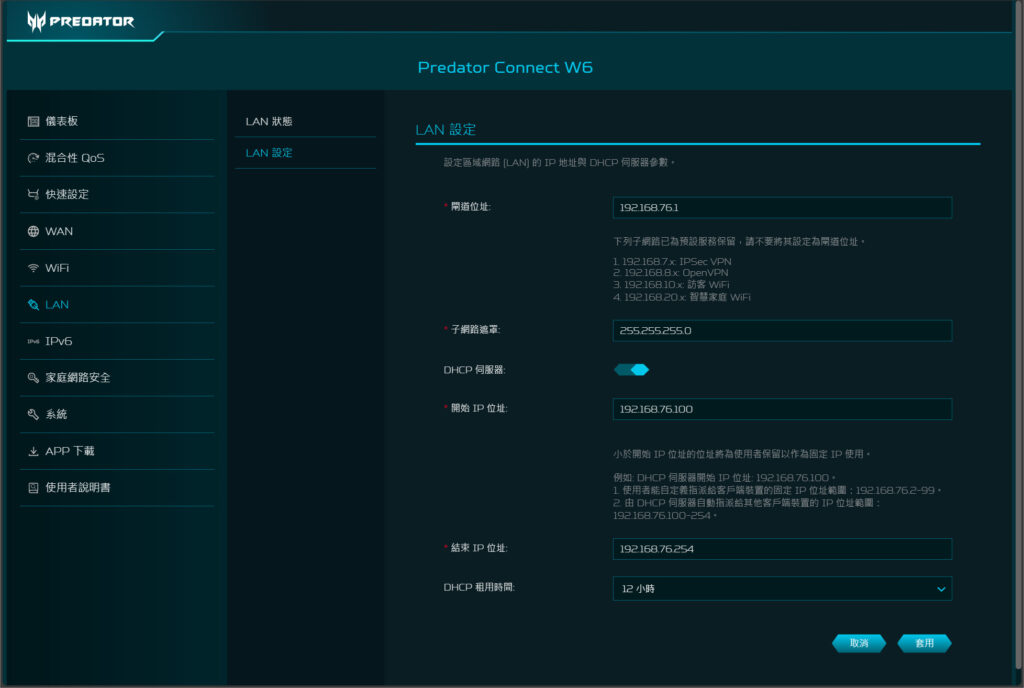
The network security features of routers like the Predator Connect W6 are enhanced through a partnership with TrendMicro, a well-known security software company. Here’s a breakdown of how this integration benefits users:
- Malicious Website Blocking: This feature prevents users from accessing websites that are known to host malware, phishing schemes, or other harmful content. It uses TrendMicro’s regularly updated database of malicious URLs to filter out dangerous sites.
- Network Attack Blocking: The router monitors incoming and outgoing traffic for patterns that match known network attacks. If an attack is detected, the router can block the traffic to prevent unauthorized access or denial-of-service attacks.
- IoT Security Protection: Smart home devices, collectively known as the Internet of Things (IoT), are often targeted by hackers due to their typically weaker security measures. TrendMicro’s security features can include regular scans of the network to identify vulnerabilities in these devices and provide protections against potential breaches.
The blacklist that provides the data for these security features is powered by TrendMicro’s extensive database, which is the result of continuous monitoring and analysis of the evolving threat landscape. Here are some best practices for maintaining network security with such a router:
- Enable Security Features: Always ensure that the router’s security features are enabled and configured properly.
- Keep Firmware Updated: Regularly update your router’s firmware to the latest version to ensure you have the most recent security updates and enhancements.
- Regular Monitoring: Make use of the monitoring tools provided by the router to keep an eye on network traffic and connected devices.
- Configure for Privacy: Adjust settings to balance security and convenience, such as disabling WPS if not needed and using strong encryption for Wi-Fi.
- Secure IoT Devices: Change default passwords on IoT devices and, if possible, keep them on a separate network or guest network to isolate them from your main devices.
- Educate Users: Make sure all users on the network are aware of security risks and best practices, such as not clicking on suspicious links and reporting any unusual network activity.
By leveraging the partnership with TrendMicro, routers like the Predator Connect W6 can offer users peace of mind that their home network is more secure against a wide array of cyber threats.
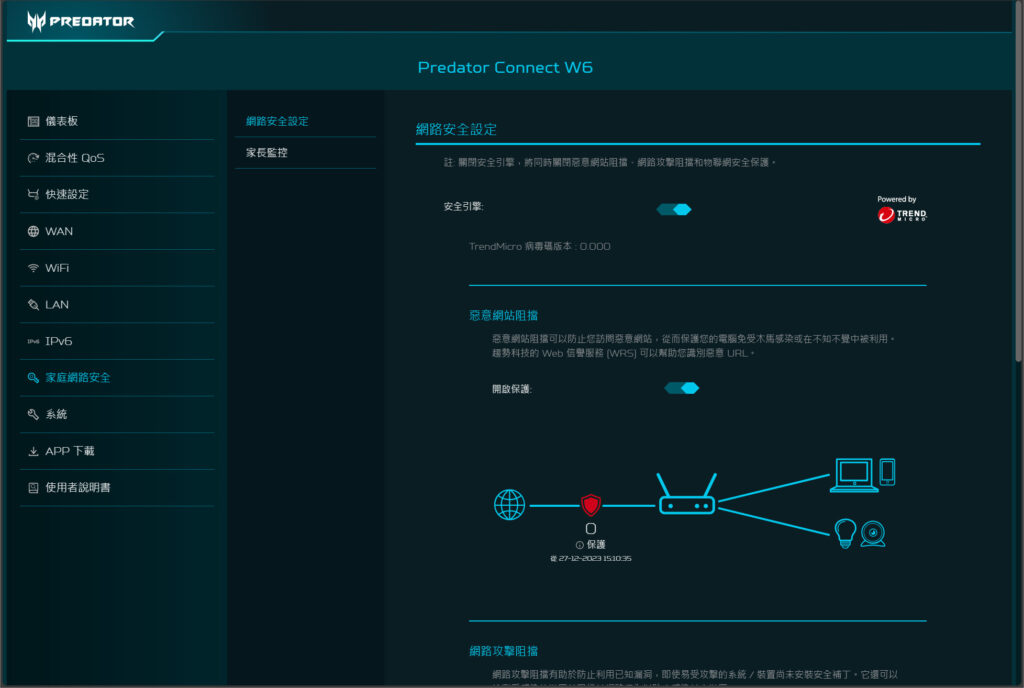
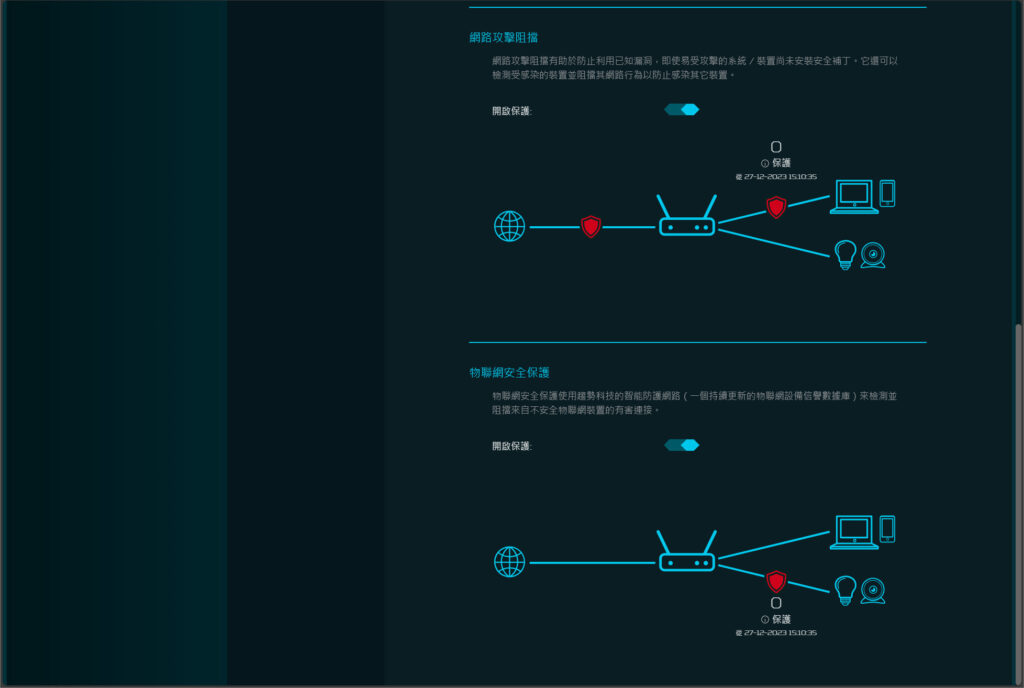
In the system settings page of routers like the Predator Connect W6, users have access to a variety of fundamental and advanced options that ensure the device operates smoothly and meets the users’ preferences and needs. These settings include:
- Time Settings: Allows users to configure the router’s internal clock, which is crucial for scheduling features, logging, and time-based access controls. Users can often synchronize the router’s clock with an internet time server to maintain accuracy.
- Language Settings: Provides the option to select the preferred language for the router’s interface, making it more accessible and easier to manage for users worldwide.
- Backup/Restore: Users can backup the current configuration settings of the router to a file. This is invaluable for recovering your setup quickly after a reset or when moving configurations to a new device. Conversely, the restore function allows you to apply previously saved settings to the router.
- Reboot/Factory Reset: The reboot option is a straightforward way to restart the router without altering any settings—useful for troubleshooting or applying new settings. The factory reset option clears all custom settings, returning the router to its original state when it was first purchased. This can be a critical step for troubleshooting issues or preparing the device for a new configuration.
- Firmware Update: Keeping the router’s firmware updated is essential for security, performance, and accessing new features. Users can check for and apply firmware updates directly through this setting.
- USB Storage Sharing: If the router has a USB port, this setting allows for the connection of USB storage devices to be shared across the network, enabling easy file sharing and backups.
- LED Control: For users sensitive to light or those who prefer a stealthier operation, especially at night, this feature allows control over the router’s LED lights, including turning them off or adjusting their brightness.
Each of these settings plays a vital role in the maintenance, operation, and security of the router. Regularly reviewing and adjusting these settings can help ensure the network remains secure, efficient, and tailored to the specific needs of its users. Whether it’s performing routine backups, updating the firmware to protect against the latest threats, or customizing operational aspects like LED brightness, these settings provide users with the control needed to optimize their home network environment.
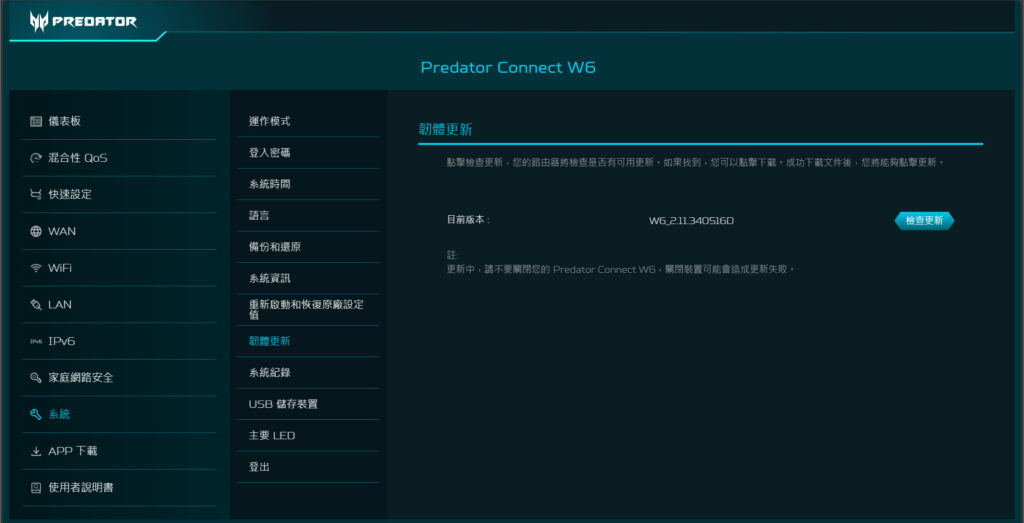
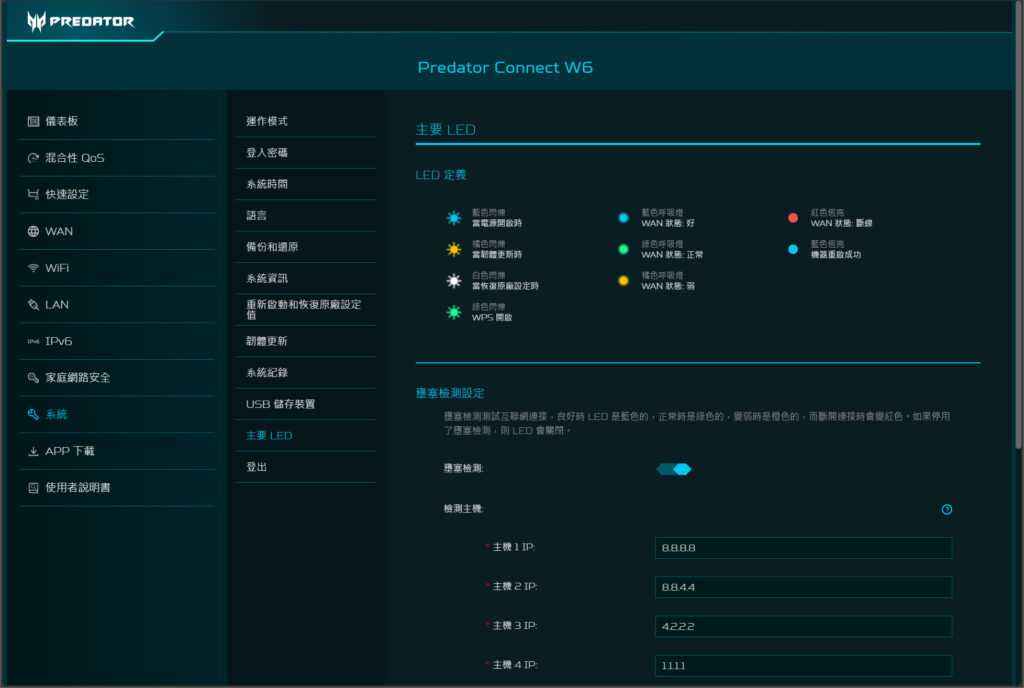
Unleashing the Power of Predator Connect W6: In-depth Performance Review in a Real-World Office Setting
In the test environment, situated in a company space spanning approximately 70 square meters, the Predator Connect W6 router was strategically placed at a location named “King” to ensure optimal coverage and connectivity. The primary device used for testing was the Acer Swift Edge 16 RZ616 equipped with Wi-Fi 6E capability, which represents a modern, high-performance laptop capable of leveraging the latest in Wi-Fi technology. The tests utilized Acrylic Wi-Fi Analyzer and Speedtest as tools to assess the router’s performance in terms of signal coverage and internet speed.
With the company’s internet speed rated at 1000 Mbps download and 600 Mbps upload, the testing aimed to evaluate how well the Predator Connect W6 could distribute this bandwidth across its operational bands:
- 2.4GHz Band: Traditionally known for its wide coverage but slower speeds, useful for devices that are farther away from the router or do not require high-speed internet.
- 5GHz Band: Offers faster speeds and less interference than the 2.4GHz band, ideal for high-bandwidth activities like streaming HD video or online gaming, albeit with a slightly reduced range.
- 6GHz Band: The latest addition to Wi-Fi technology, providing even faster speeds and lower latency, perfect for the most demanding online tasks, including high-resolution streaming, gaming, and large file transfers. The 6GHz band’s inclusion in Wi-Fi 6E devices like the Acer Swift Edge 16 allows for connection speeds up to 2.4 Gbps under ideal conditions.
The Predator Connect W6‘s performance in this environment, especially its ability to support connections up to 2.4 Gbps, showcases its capacity to handle the demands of modern, high-speed internet applications. This makes it an excellent choice for environments where multiple devices require fast and reliable internet access for a variety of activities. The use of Wi-Fi 6E technology further enhances its capabilities, offering more bandwidth and reduced interference, which are critical factors in maintaining high-speed connections across different devices and applications.
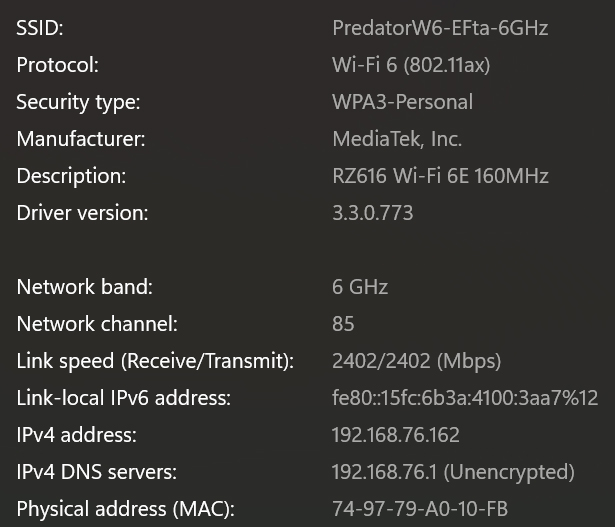
The performance test of the Predator Connect W6 router in various locations within a company setting reveals insightful data about its wireless signal strength and internet speed capabilities across different frequencies:
- Near the Router (KING position): Approximately 1 meter from the router, the performance was exceptional. On the 6GHz band, speeds reached up to 927Mbps, and on the 5GHz band, speeds were up to 631Mbps. The 2.4GHz band also showed commendable speeds of 196Mbps. This proximity to the router showcases the optimal performance capabilities of the Wi-Fi 6E technology, especially in terms of high-speed internet access.
- Diagonal Position (Point A): Despite the presence of obstructions like columns and shelves (but no walls), there was a noticeable decrease in signal strength and speed, indicating that physical obstructions can impact performance, though not critically if within an open space. Similar observations were made in nearby B and C positions.
- Further Distances (D and E positions): Locations with more substantial barriers, such as wooden partitions, shelves, and clutter, particularly in the storage room (D) and inside a room (E), experienced weaker signal strength for 2.4GHz and 5GHz bands. The 6GHz band was detectable but could not establish a stable connection, highlighting the shorter range and higher susceptibility to physical barriers of the higher frequency band.
These findings suggest that the Predator Connect W6 is best suited for home use and small to medium-sized office environments. The router’s performance can be optimized by utilizing the built-in antenna tuning feature to adjust the antenna angles for the best wireless coverage. This feature is particularly useful in environments with many physical obstructions, as slight adjustments can significantly impact overall signal quality and reach.
In environments with multiple barriers or larger spaces, additional measures such as using mesh network systems or additional access points might be necessary to ensure comprehensive coverage across all areas. The Predator Connect W6 demonstrates strong performance in optimal conditions and offers tools like antenna tuning to mitigate the effects of physical obstructions, making it a versatile choice for various settings.
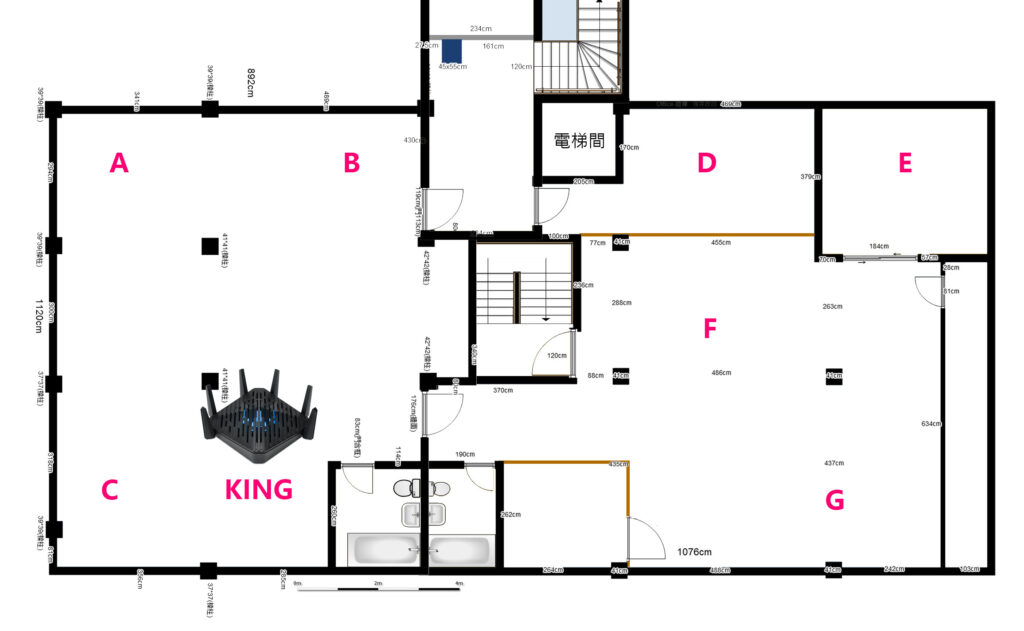
The Predator Connect W6 incorporates an advanced Hybrid QoS feature that can be optimized for GeForce Now, NVIDIA’s cloud gaming service. This optimization is specifically designed to prioritize cloud gaming traffic, ensuring that gamers experience the best possible performance with minimal latency, packet loss, and jitter. Here’s how this optimization impacts gaming performance:
- Bandwidth Optimization: By setting the QoS to prioritize GeForce Now, the router ensures that gaming traffic is managed efficiently, providing a stable and fast connection that can greatly surpass the 50Mbps bandwidth requirement for high-quality cloud gaming.
- Packet Loss: Achieving 0% packet loss is crucial for online gaming, where every bit of data needs to be accurately and swiftly transmitted. This ensures that game controls are responsive and that the gaming experience is smooth, without any unexpected in-game lag or disconnections.
- Latency: A latency of just 2ms is exceptional, significantly enhancing the gaming experience. Low latency is especially important in fast-paced games where timing and precision are key. This level of performance makes cloud gaming virtually indistinguishable from playing the game locally on a high-end gaming PC or console.
However, it’s important to note that while this mode optimizes connection performance for GeForce Now, it does not impose bandwidth limits or NAT acceleration. This means that while gaming traffic is prioritized, the router does not restrict the bandwidth available to other devices and applications on the network. Users should consider their network’s overall bandwidth and how many devices are connected to ensure that prioritizing one service doesn’t negatively impact the performance of others significantly.
To enable this feature:
- Access the Predator Connect W6‘s settings through its web interface or mobile app.
- Navigate to the QoS settings.
- Select the option to optimize for GeForce Now or enter a custom QoS rule based on the service’s requirements.
- Apply and save the changes.
After enabling this setting and conducting a network test within the GeForce Now software, users should notice a significant improvement in gaming performance, characterized by high bandwidth, negligible packet loss, and exceptionally low latency. This makes the Predator Connect W6 an ideal router for gamers who rely on cloud gaming platforms for their gaming needs.
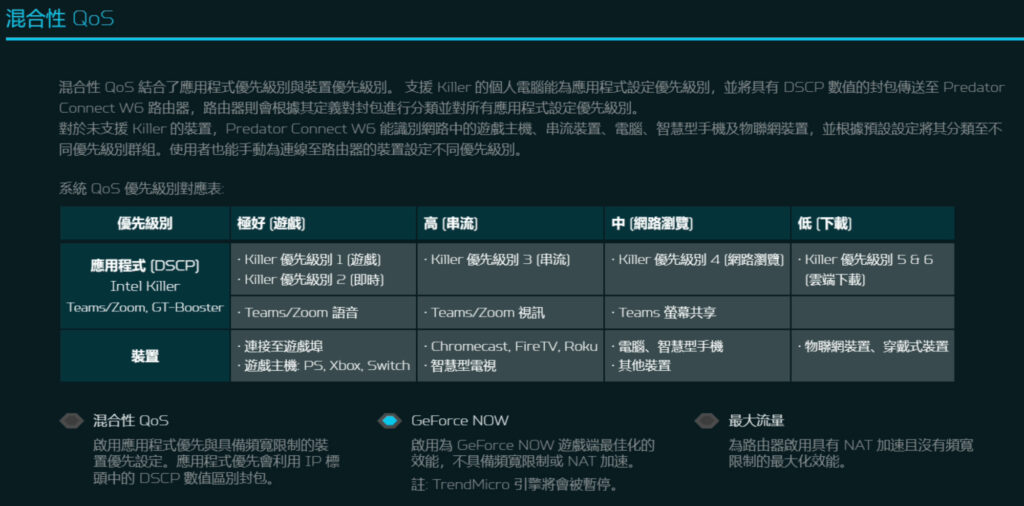
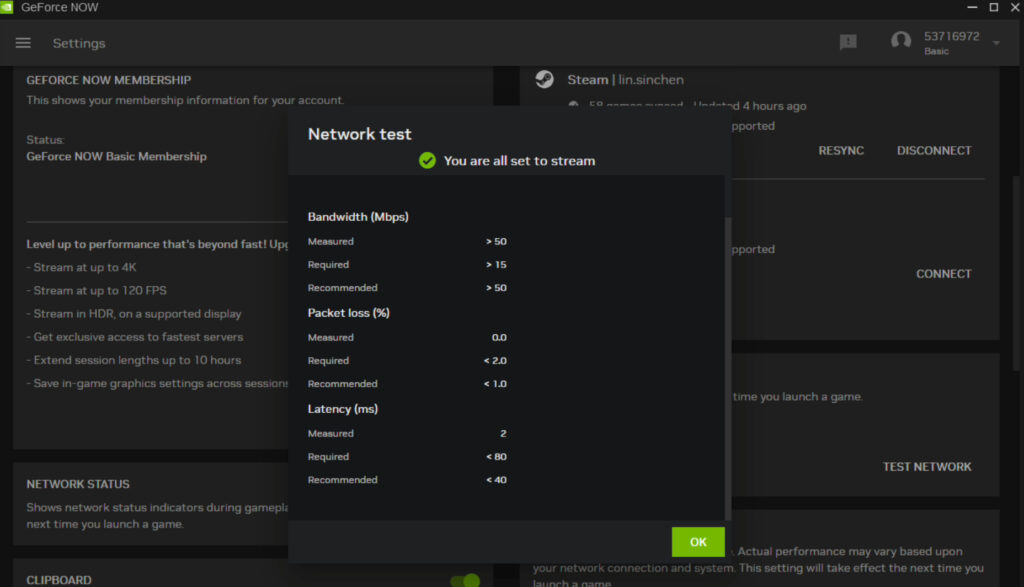
Summarize
The Acer Predator Connect W6 wireless router offers excellent online connectivity for home gamers, enhancing their gaming experience through a combination of advanced features. Here’s a summary of what makes it stand out:
- Hybrid QoS: This router prioritizes gaming traffic, ensuring that gamers receive the best possible online experience. It supports Killer application layer priority capabilities, allowing for prioritization based on application, hardware (ports, devices), and GeForce Now cloud gaming acceleration. This versatility meets the diverse needs of different types of gamers.
- Tri-Band Wi-Fi 6E: The addition of Wi-Fi 6E technology provides three distinct frequency bands for device connection. The 2.4GHz band is ideal for IoT devices and smart home appliances that require connectivity without needing high bandwidth. The 5GHz band suits devices like smart TVs and smartphones that need faster speeds. The 6GHz band is reserved for gaming devices, ensuring they get the fastest, most reliable connection without interference from other devices.
- Price: In Taiwan, the Predator Connect W6 is priced at TWD 8,999, making it an investment for gamers looking to enter the Wi-Fi 6E era and enjoy the benefits of the 6GHz wireless band.
This router is tailored for gamers who demand high-performance internet connectivity to support their online gaming, streaming, and smart home devices. Its pricing reflects the advanced features and performance capabilities it offers, positioning it as a premium option in the market.
For gamers ready to upgrade their home network to accommodate the latest in Wi-Fi technology, the Predator Connect W6 represents a significant step forward, promising to enhance the gaming experience with its focus on speed, reliability, and prioritization of gaming traffic.
If this article is helpful for you, please share this article with your friends on social media. Thank you!
This article is based on the personality of the reviews. You are responsible for fact-checking if the contents are not facts or accurate.
Title: Acer Predator Connect W6 Review: Elevating Gaming Connectivity with Wi-Fi 6E