VMware ESXi is currently the most used virtual machine solution for enterprises. It has a User-Friendly user interface and can be used with its official software package to build a storage area network (SAN) and high availability (HA), allowing multiple Early computers and software systems, or computer systems that are about to be constructed, to are virtualized, so as to centrally manage and make good use of all the resources of the server, so as to reduce the overall operating cost of the enterprise.
Since the licensing fee of VMware ESXi or VMware vSphere Hypervisor is a lot, VMware provides a free license with no expiration date, so that enterprises can try to import it first. Of course, the free licensed version of ESXi 6.7 or ESXi 7.0 also has some functional limitations, so before importing, you must first calculate the number of CPUs on the server and how many virtual machines will be imported for future import. plan. The following is a brief description of the functional differences between the free version and the paid version.
● ESXi 6.7:
> Does not support vCenter and does not support Cluster (cluster) → If you don’t use HA, it’s not bad!
> Can’t use third-party backup solutions → Free version can’t use vSphere Storage API, but there are other ways to do a backup, this is also the focus of this article!
> The free version of ESXi 6.7 can only assign a maximum of 8 vCPUs to a VM → In fact, 8 cores are enough for a general server, otherwise, you need to run a few more VMs to divide the work!
> Support up to dual physical CPU → Fortunately, most servers are 1S/2S design, no problem!
> Memory support upper limit is 12TB → This should be good, few people will expand to such a large memory!
> Can’t get VMware original technical support → use it for free, just solve all the problems yourself!
● ESXi 7.0:
> VMware official support is not provided, but you can join the community support website → Same as above, if you have any questions, ask others online!
> Free version of ESXi cannot be added to vCenter Server → Same as above, no problem without HA!
> Some API functions cannot be used (API is Read-only) → Same as above, most SMEs don’t use it!
> No physical CPU limit, no physical memory limit → This way high-end servers can also be imported!
> Each VM can be assigned up to 8 vCPUs → Same as above, 8 vCPUs are generally It’s more than enough!
> Each server can run up to 480 vCPUs → Do you want to run up to 60 VMs on one server?
> Free license can be deployed to up to 100 physical servers → This is too Buddha Heart up!
There are many types of VMware backup software, but it is best to support Free ESXi
There are many third-party backup software solutions specially designed for VMware ESXi, which can meet the needs of backup so that the data of the operating machine can be fully backed up, and the VM can be restored immediately when the situation occurs so that the operation will not be interrupted. However, since each company has different functions, collocations, and architectures, and each company has different VM planning, which backup solution is selected will affect the company’s data backup planning. Therefore, choosing the appropriate VMware backup software will greatly reduce management costs and effort.
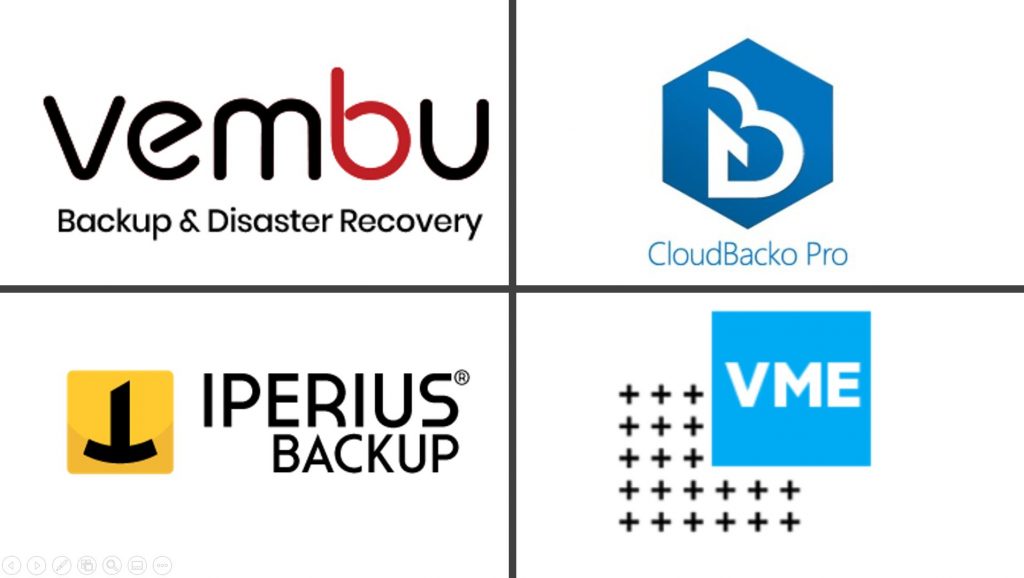
For example, some backup software works with the free version of ESXi, while others don’t. And some can directly support cloud backup, and some can only be local. Or the structure of some backup files is very complex, while others are very simple, and even the backup files can be started directly, or renamed and executed directly in VMware Workstation for emergency backup in case of disasters. Therefore, when importing Free ESXi, the third-party VMware backup solution must be carefully selected.
The following will introduce the backup solutions currently planned for small and medium-sized enterprises. This time we will narrow the scope and must meet the following requirements:
(1) Can be installed on Windows or Linux platforms, and can be operated and managed through Web or App
(2) It can back up single or multiple VMware hosts, and can achieve instant full or incremental backup and recovery functions, as well as replication
(3) The cloud backup function is very convenient, but it must be uploaded to the cloud file.
(4) To be able to support the free licensed version of VMware ESXi (※ This article focuses on)
If the backup software only supports vStorage APIs, it is impossible to back up the free version of ESXi.
Must have Virtual Disk Development Kit (VDDK) support.
After this limitation,. For example, Veeam Backup & Replication, the first backup software with more than NT$45K but powerful functions, does not meet the requirements of No. 3 above, so it is not discussed in this article.
As for other backup software, some can directly support Free ESXi, while others require additional software licenses, or install Agent software in the VM before they can be used. As for the function of Replication, it is to set a regular schedule to help the data of the ESXi host and copy a copy to the host or other ESXi hosts. When a disaster occurs, it can ensure that 100% of the data is not lost, and can be activated immediately without the need for After restoring the VM, the operation can be resumed, so as to achieve the goal of uninterrupted operation around a clock.
Here’s a list of these software comparisons!
▼ Backup software for a free version of ESXi, full-featured comparison
| software name | Cloudbacko _ _ | Vembu BDR Suite | VM Explorer | Iperius Backup |
| Production Company | Ahsay Backup Software ( Hong Kong ) | Vembu Technology | Micro Focus | Enter Software Inovation |
| Type of software version | Home / Simple ( Free ) / Professional | Free / Standard Starter / Standard / Enterprise Starter / Enterprise | Free / Professional Starter / Professional / Enterprise Starter / Enterprise | Free / Desktop / Starter / Advanced / Complete |
| For ESXi Free Edition | Can | There is a proviso ( agent software must be installed ) | Can | Can |
| Chinese interface | Yes ( Traditional Chinese ) | None ( English ) | Yes ( Simplified Chinese ) | Yes ( Traditional Chinese ) |
| Support function | Backup / Restore | backup / rewrite / restore | backup / rewrite / restore | backup / rewrite / restore |
| Backup category | full / incremental / differential | full / incremental / differential | full / incremental / differential | full / incremental / differential |
| Backup speed | General (Java-based App) | quick | quick | quick |
| Backup media supported | cloud / local | cloud / local | cloud / local | cloud / local |
| Cloud backup support | Yes (encryptable) | Yes (encryptable) | Yes (encryptable) | Yes (encryptable) |
| Backup files are executed directly | Cross-machine execution (VM Run Direct) | none | Can be executed locally on vm workstation (to change the backup file name ) | none |
| Backup file structure | Granular backup with complex structure and multiple files | Complex structure, multiple files | The same VMDK, the structure is simple, | Simple in structure, but in a proprietary format |
| Trial version restrictions | 30 days | 30 days | 15 days | 21 days |
| One time authorization fee | About NT$3,000 for Pro version + NT $1,600 per CPU for VM backup module | Enterprise Essential Edition starts from about NT$15,000 | Pro Starter version starts from about NT$40,000 | Full version starts from about NT$12,000 |
Comparison of VMware Backup Software Supporting Free ESXi
Cloudbacko
Cloudbacko is a set of backup software based on cloud storage space. There are Home (Home Edition), Free (Simple Edition), and Pro (Professional Edition). If you want to do a VMware backup, then only the Pro version will do. The following is an introduction to the Pro version. In terms of VMware backup support in Cloudbacko Pro, the backup source can be backed up through ESXi or vCenter, and the backup destination can be either local storage or cloud storage (support: Tianyi Cloud, Alibaba Cloud, Amazon S3, Google Cloud) Storage, Microsoft Azure, Rackspace, OpenStack, Google Drive, Microsoft OneDrive / OneDrive for Business, Dropbox and other cloud drives), and can use FTP, SFTP and other transfer protocols to back up to a private cloud.
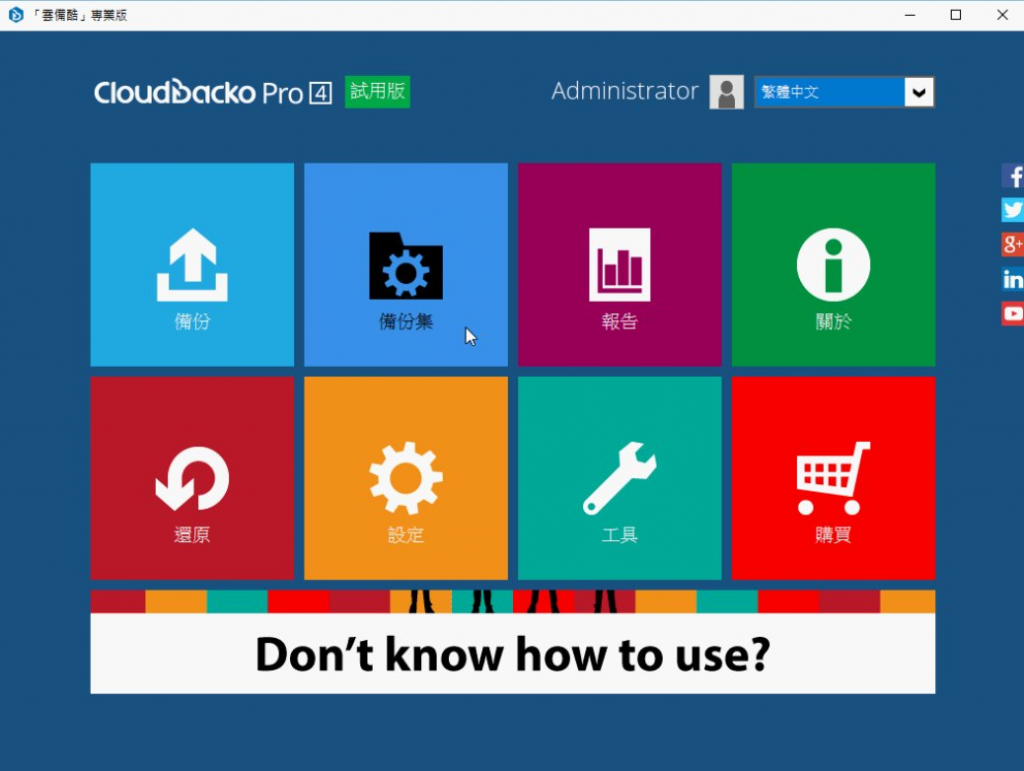
Its features include:
> VMware VDDK virtual machine incremental backup
> Virtual machine hot backup, backup without shutdown
> Backup speed is comparable to any other backup software
> Supports virtual machine backup through VMware vCenter
> Supports backup of virtual machines in the free version of ESXi
> Supports VMDK level backup
> VM can be started directly from the backup (VM Run Direct)
The above-mentioned free version of ESXi backup adopts a non-VDDK backup mode, which can achieve full backup. Therefore, if you want to enable incremental backup, the official recommendation is to use the paid version of ESXi to enable the incremental backup function of VMware VDDK to reduce the backup capacity. The goal.
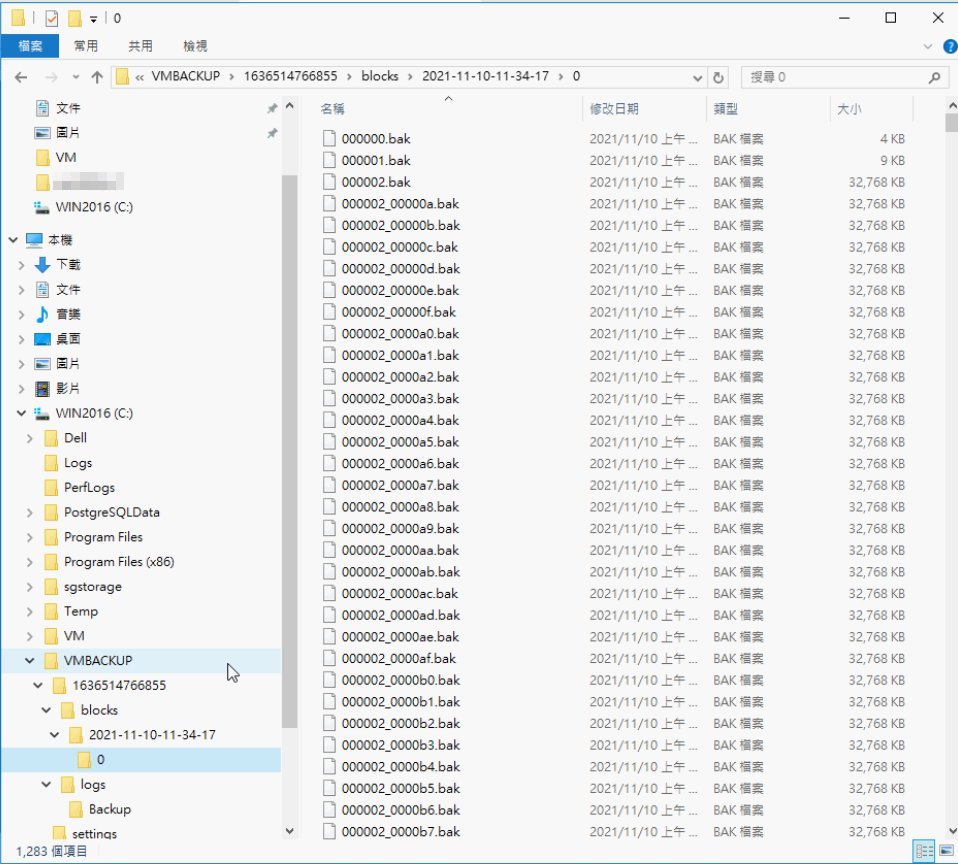
As for its special VM Direct Run function, the ESXi host can directly mount the disk image file of the Windows host to achieve the goal of direct VM copy execution. Since the main disk is mounted through the network, the VM execution performance will be limited by the network bandwidth. This can only be used as a temporary emergency. It is best to restore the backup file to the ESXi host during official operation. implement.
In terms of price, the Cloudbacko Pro version only requires a one-time fee and can be installed on the consumer version of Windows 7~11 or the server version of Windows Server 2012~2019, but it is worth noting that with VMware, you must purchase a VM backup module, this part is calculated based on the number of CPUs, so the overall purchase cost is judged by the number of machines you have.
Vembu BDR Suite
Vembu Backup & Replication for VMware is also a powerful VMware backup software that provides fast backup, copy and restore functions, as well as high-speed backup solutions to ensure uninterrupted enterprise maintenance. Vembu is divided into the Free version (up to 10 VMs can be backed up), the Standard/Standard Essentials version (unlimited number of VMs, some additional functions), and the Enterprise/Enterprise Essentials version (full function, support for replication, tape, synchronous backup, Live Migration) Instant power-on with zero interruptions…and other advanced features). The following introduces the Enterprise Essentials version:
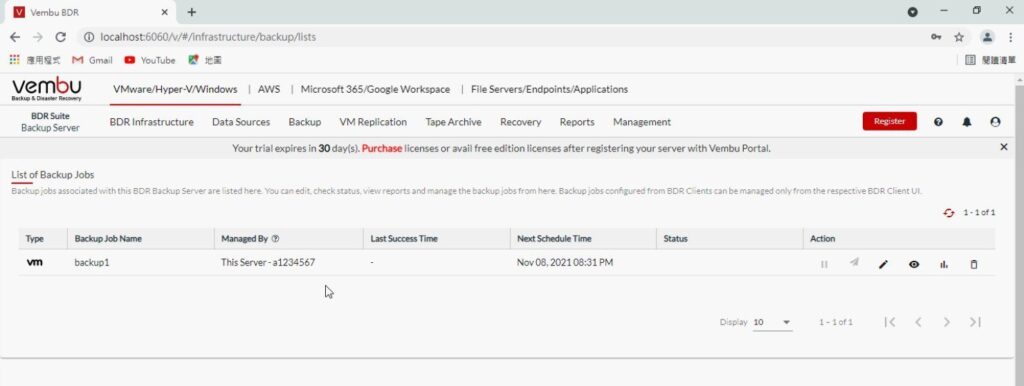
Its features include:
> Agentless image-level backup and replication
> Near-continuous data protection
> Application-triggered VM backup
> Instant VM boot with Live Migration
> Instant restoration of selectable files and application items
> Failover and failback of replica VMs
> Support for automatic backup and verification
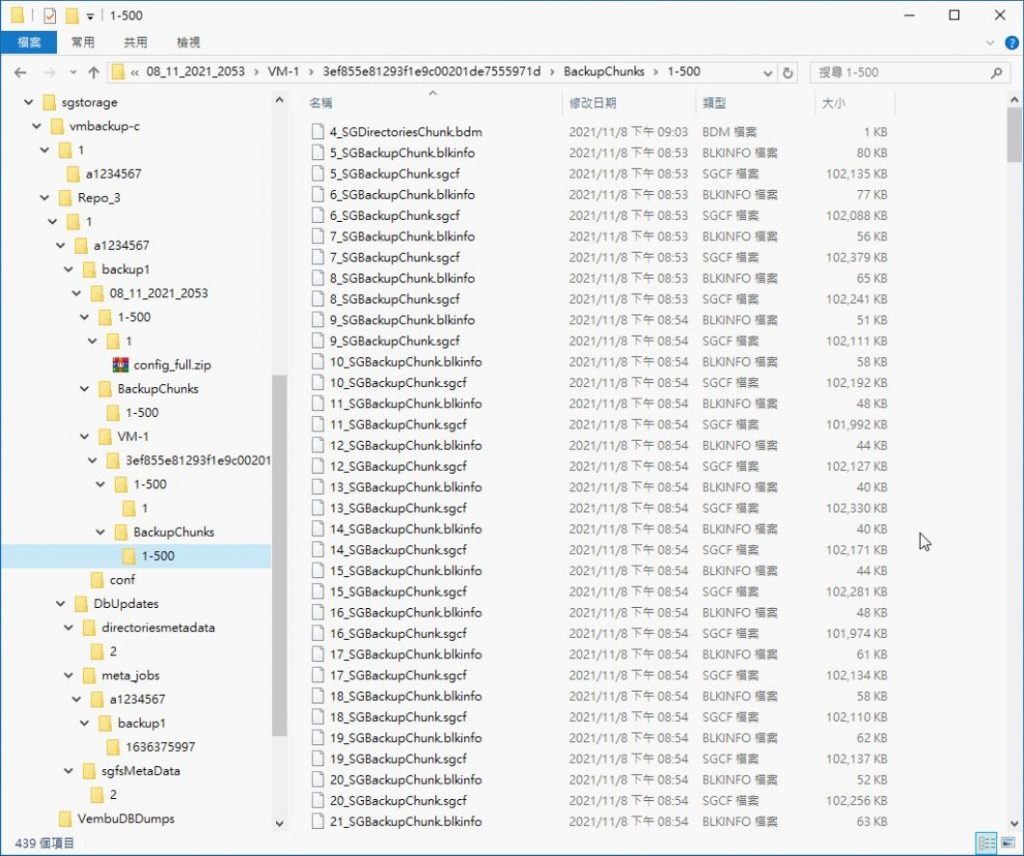
The official said that even the paid version of Vembu does not support the Free ESXi backup function , but later provided a compromise method , installing an agent in the VM allows Free ESXi to back up (which is equivalent to violating the first main function) ). As for the backup file structure, it is also exclusive to Vembu and needs to be restored to the ESXi host before it can be executed.
Vembu can be installed on the consumer version of Windows 10~11 or the server version of Windows Server 2012~2019, and the Linux version can be installed on Ubuntu 20.04 & 18.04. As for the price, Vembu can be divided into a one-time buyout (Perpetual License), or a subscription system (Subscription License), with no need to buy other modules, the difference between the Essentials version and the official version is that the former has 10 CPUs or 100 virtual machines, Therefore, for general small and medium-sized enterprises, you can buy the Enterprise Essentials version with full functions first.
Iperius Backup
Iperius is an Italian software manufacturer. Its Iperius Backup is also a VMware backup software that supports backup to NAS, USB flash drives, FTP and cloud drives (Google Drive, OneDrive, Dropbox, Amazon S3, Azure Storage), there are versions such as Desktop/Essential/Advanced/Full. Only the Advanced version or above supports the backup of the VMware ESXi free version, and it is a good choice for an affordable backup solution.
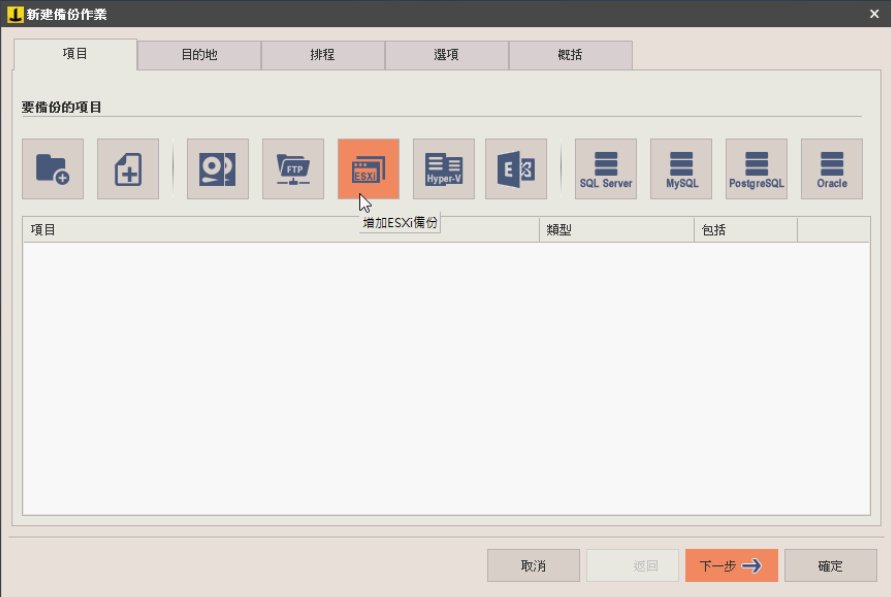
Its features include:
> Online backup of ESXi/Free, backup to local server/tape/cloud etc.
> Single license, unlimited number of physical hosts and virtual machines
> Support incremental backup and restore of ESXi and ESXi Free (CBT / VDDK)
> Incremental replication even on ESXi Free hosts
> Backup of SQL, Oracle, and MySQL databases (additional license)
> Lightweight and efficient backup mode, no need to install agents
> With a file extractor, you can restore specified files
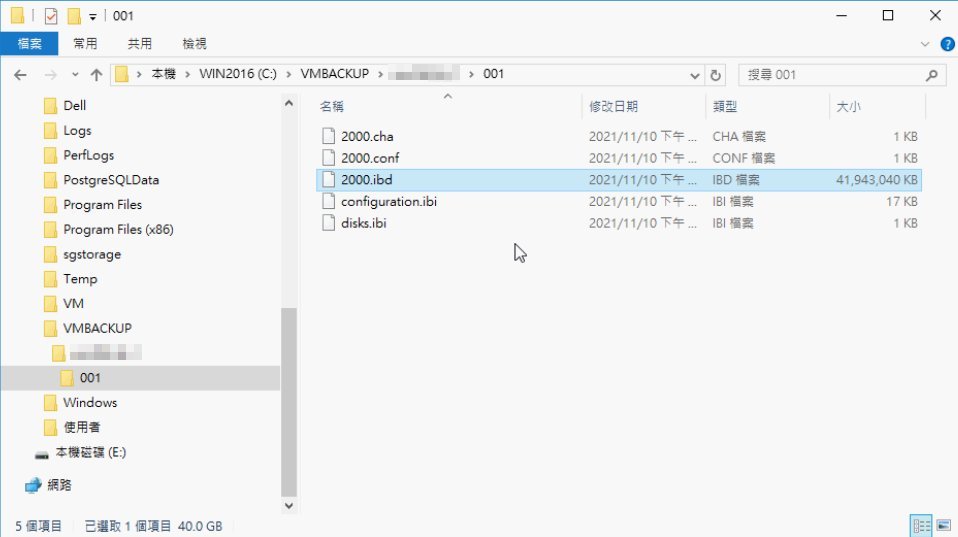
Regarding incremental/differential backup, Iperius Backup can be completely free of agent installation, and the cost is cheaper than other products, and it is undoubtedly one of the best choices for a one-time buyout. However, its backup file structure is also a proprietary format, which can only be restored to a VMware host.
Iperius Backup can be installed on consumer versions of Windows 7~11 or server versions of Windows Server 2012~2019. The program is small and the function is not bad, it is one of the solutions that enterprises can consider.
VM Explorer
VM Explorer is a set of powerful VMware backup software. It was first developed by the German business Trilead and later acquired by HPE (Huiyu). The following year HPE separated its non-core software department and merged it into the British Micro Focus software company. The latest product is called Micro Focus VM Explorer, which has been improved and optimized over many versions to become the best enterprise VM backup solution today.
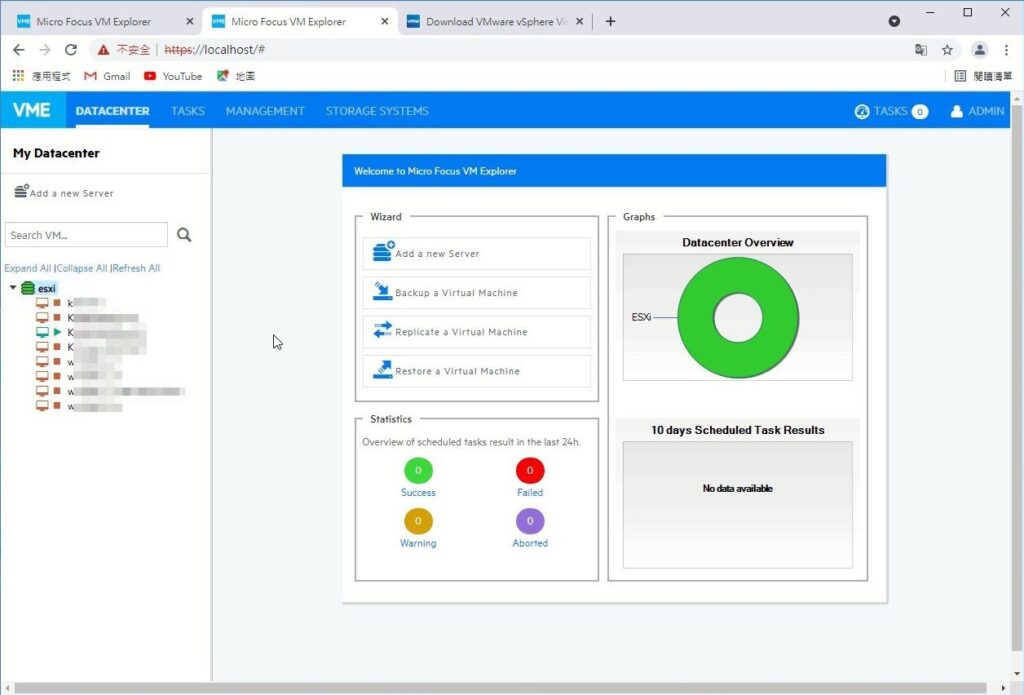
Its features include:
> Centralized management of backup and replication of virtual environments, easy installation and operation
> Fast backup of ESXi/Free, which can be backed up to disk/tape/cloud and other locations
> Simple authorization, one-time buyout, unlimited physical hosts and virtual machines Machine
> Provides comprehensive VM data protection, fast and reliable
> Supports backup and restore of ESXi and ESXi Free
> Backup file structure, change the file name to execute on VMware Workstation
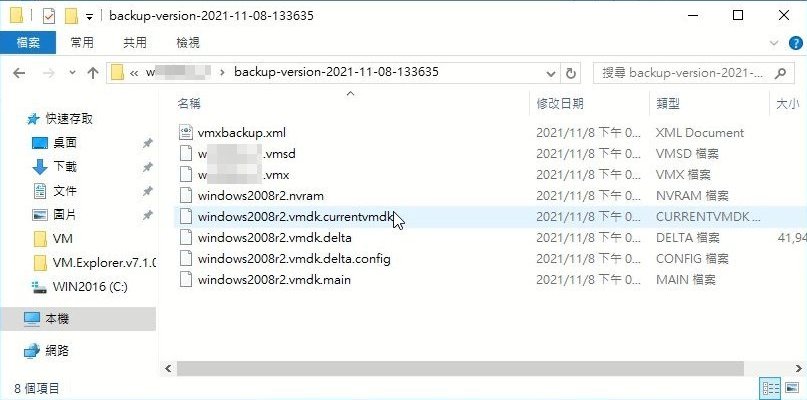
In addition to supporting the free version of ESXi, one of the biggest features of VM Explorer is that the backed-up VM files are almost the same as the original VMware file structure. Just by simply renaming, they can be directly executed in VMware Workstation for disaster relief. Therefore, VM Explorer is quite suitable for general small and medium-sized enterprises to import.
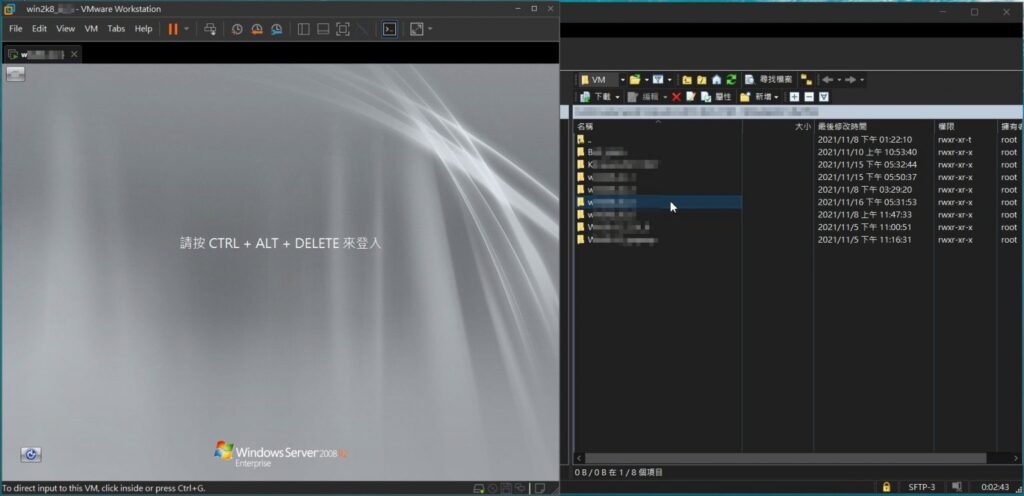
VM Explorer is available in Free ( Trial ), Pro Starter Kit (Pro Starter Kit ), Professional (Professional Edition), Enterprise Starter Kit (Enterprise Starter Kit), and Enterprise (Enterprise Edition). The free version has limited time and some backup functions. As for Pro, it supports 4 sets of physical CPUs, and Enterprise supports 6 sets of physical CPUs and has the most complete functions. The Starter Kit includes 1-year 24/7 service, while the non-Starter Kit full version includes a 3-year 24/7 service and an extra set of physical CPU. In short, if you want to get more information about product specifications, you can contact the VM Explorer official website.
Free ESXi + high-speed network backup architecture suitable for small and medium-sized enterprises
After evaluating and selecting VMware’s backup software solution above, we will introduce how to back up and restore VMware ESXi virtual machines at high speed in an affordable manner to achieve rapid recovery and near-zero downtime. Let’s take a look at the complete architecture diagram first.
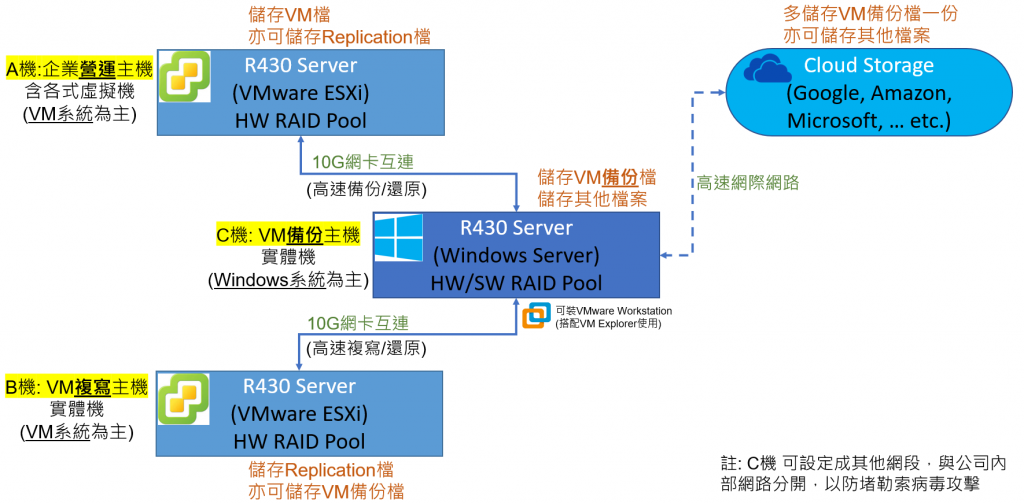
※The first priority in preventing ransomware is to make the backup network and management independent, so as to effectively prevent hacker APT and ransomware attacks.
Server Architecture (Simplified Version)
A machine = VMware ESXi 6.7 host: install and execute multiple VMs, as the main operating machine
Machine C = Windows Server 2016 host: Install VMware backup software, back up the VM of machine A regularly, as the main backup machine/backup machine
As for the B machine, VMware ESXi 6.7 is also installed, which is mainly used as a VM Replication (replication) backup machine and can also plan cloud storage space. These two parts can be deployed later. This article first introduces the simple A and C dual-machine architecture and uses the least server host planning to achieve the maximum operation and backup effect.
Among the machines planned for the customer this time, one is a VMware ESXi host and the other is a Windows Server host. The former is mainly used for operation, and the latter is mainly used for backup. However, since most of the general server hosts are only equipped with GbE Ethernet (supporting 10M/100M/1000Mbit mode), if you want to speed up the backup and restore speed, it is recommended to install a 10GbE Ethernet fibre network card (A) and (C) each. , to speed up performance.


So, since you have a 10GbE network card, should you also purchase a Hub/Switch that supports 10GbE? Actually, not necessarily, unless your enterprise is ready to upgrade to 10GbE, or has an existing 10GbE local area network, so Just reserve two 10GbE ports for the two machines (A) and (C). If you don’t have a 10GbE Hub/Switch, but you want high-speed transmission between these two machines, you only need to purchase another DAC direct-connected optical fibre network line to interconnect (A) and (C). This way, you can quickly back up your data without spending a fortune.



How to set up a network connection
(1) VMware side:
In the setting of the VMware ESXi host, you can first log in to the web interface with a browser. Then select “Network” on the left, select “Physical NIC” on the right tab, and check all physical network cards, the original 1GbE network card and the newly added 10GbE network card must appear and see if they are connected.
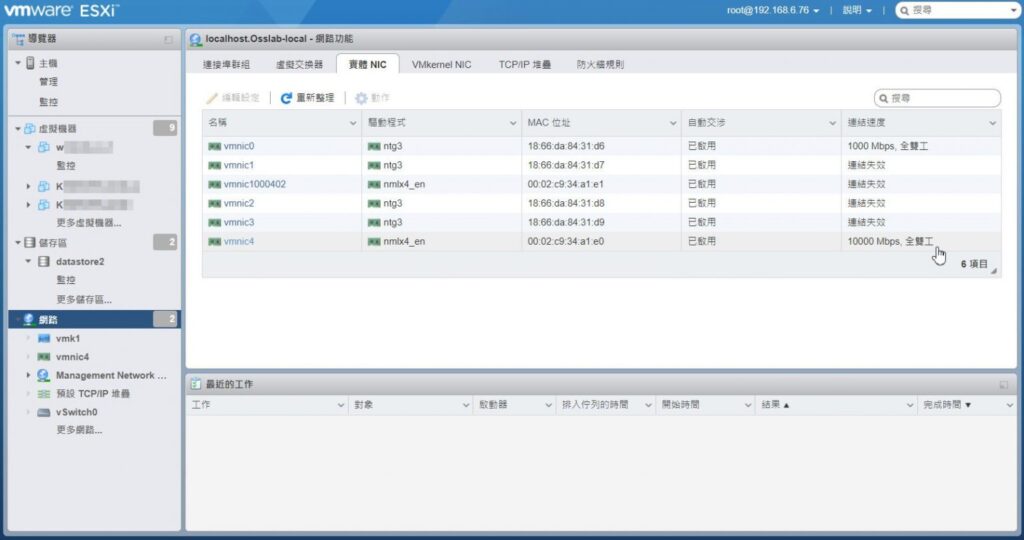
Next , we need to add a set of VMkernel for the 10GbE network card , and manually set the IPv4 address. In our example, it can be set to 10.0.0.1. As for services, in addition to selected management, other functions such as deployment and replication can also be ticked.
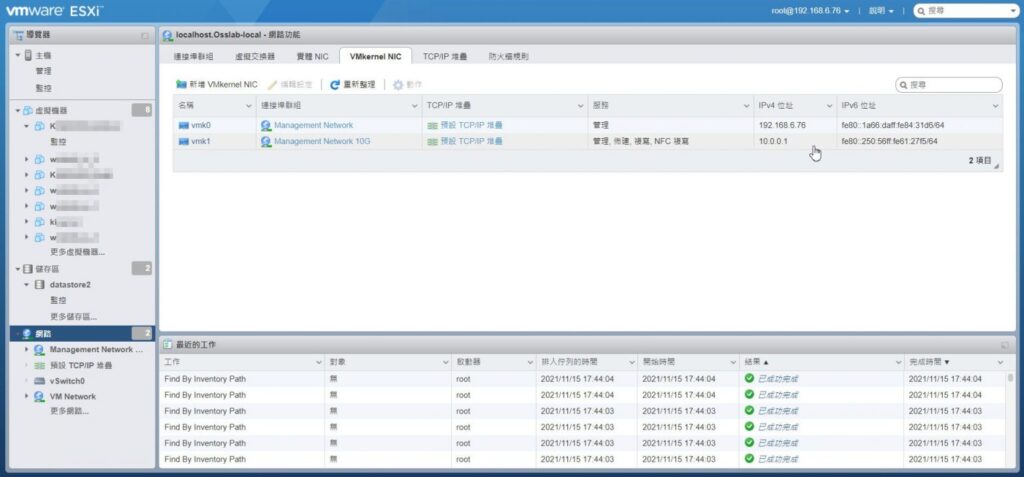
10.0.0.1 (or other network segment IP you define)
(2) Windows side
In the setting of the Windows Server host, you can enter the network management interface, and then in the network connection section, find out which one is your 10GbE network card, and then double-click to view the content, if the speed is 10Gbps, that’s it.
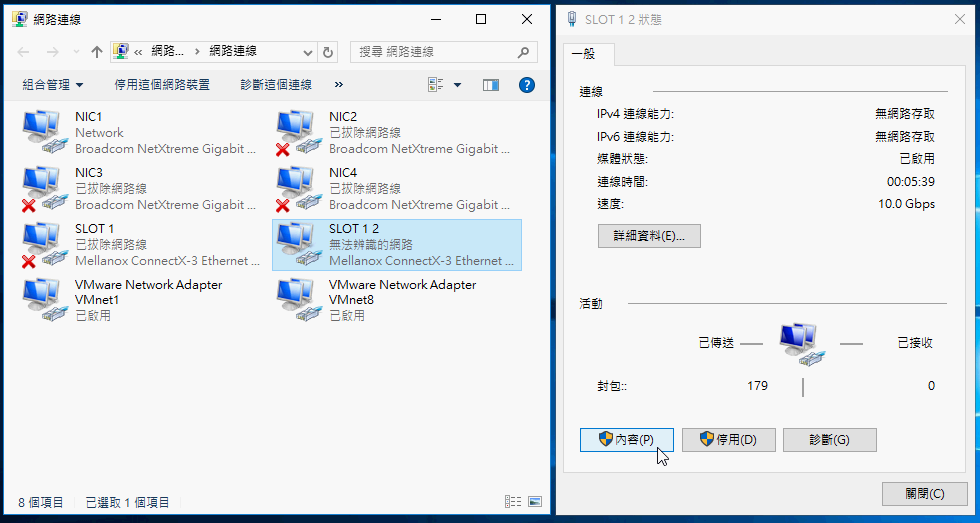
Next, set the IPv4 address for the 10GbE network card. In our example, it can be set to 10.0.0.2, and the sub-mask network can be set to 255.255.255.0. After that, click OK.
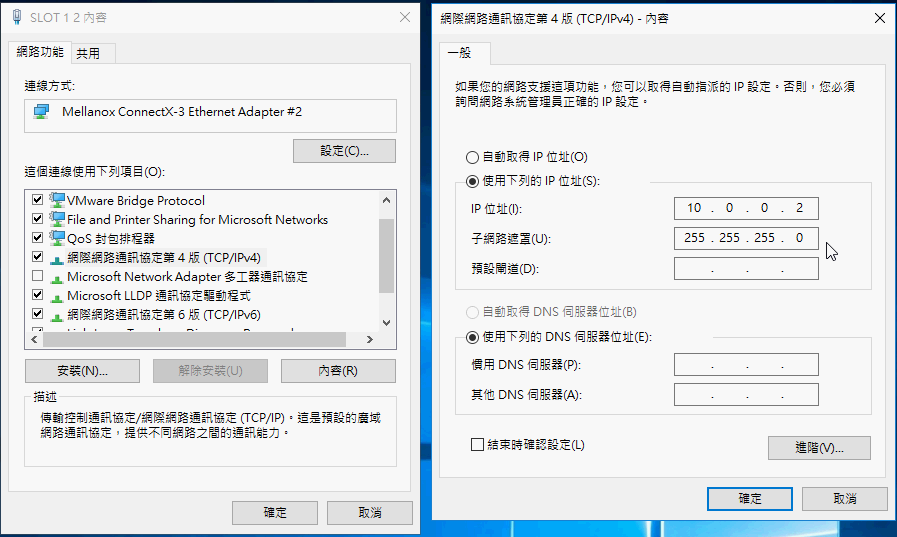
VM backup performance comparison
Next, let’s actually test the backup performance! This time, we use VM Explorer to back up a VM with a capacity of about 40GB to see the difference in transfer speed between 1GbE and 10GbE.
(1) 1GbE VM backup speed:
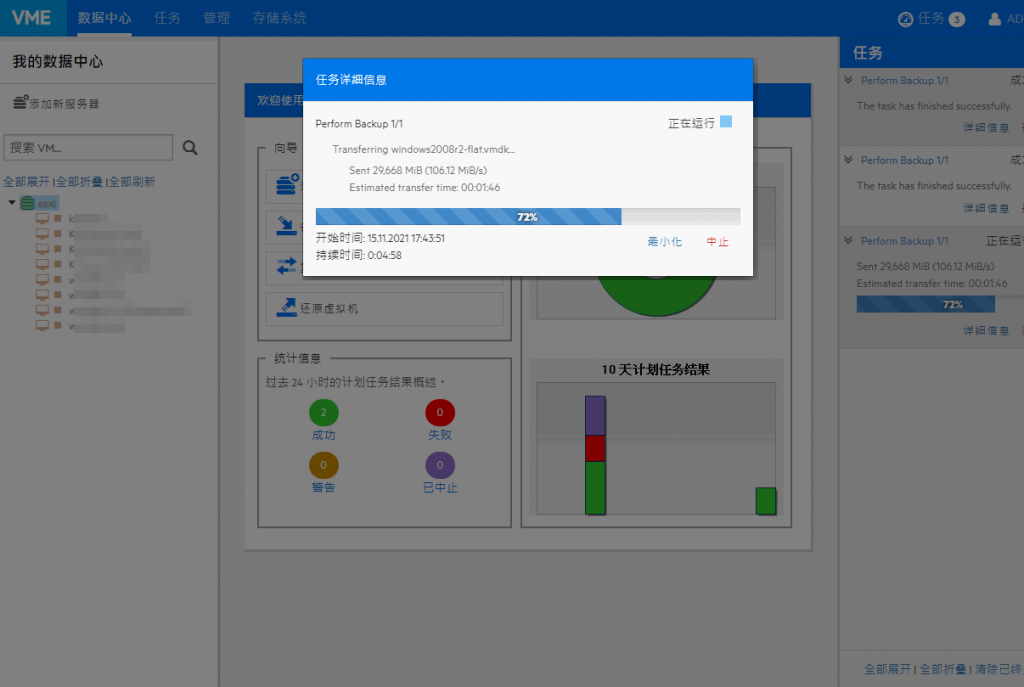
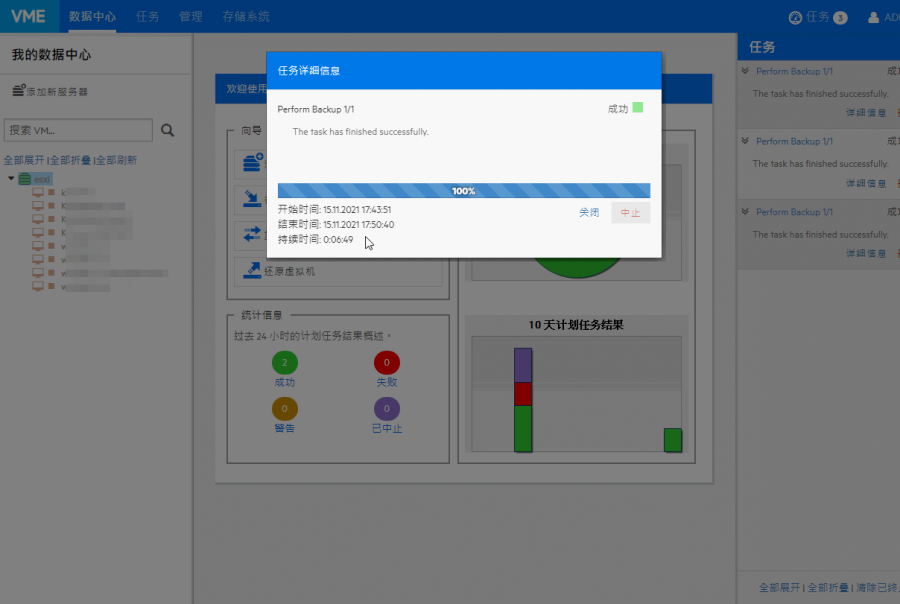
(2) 10GbE VM backup speed:
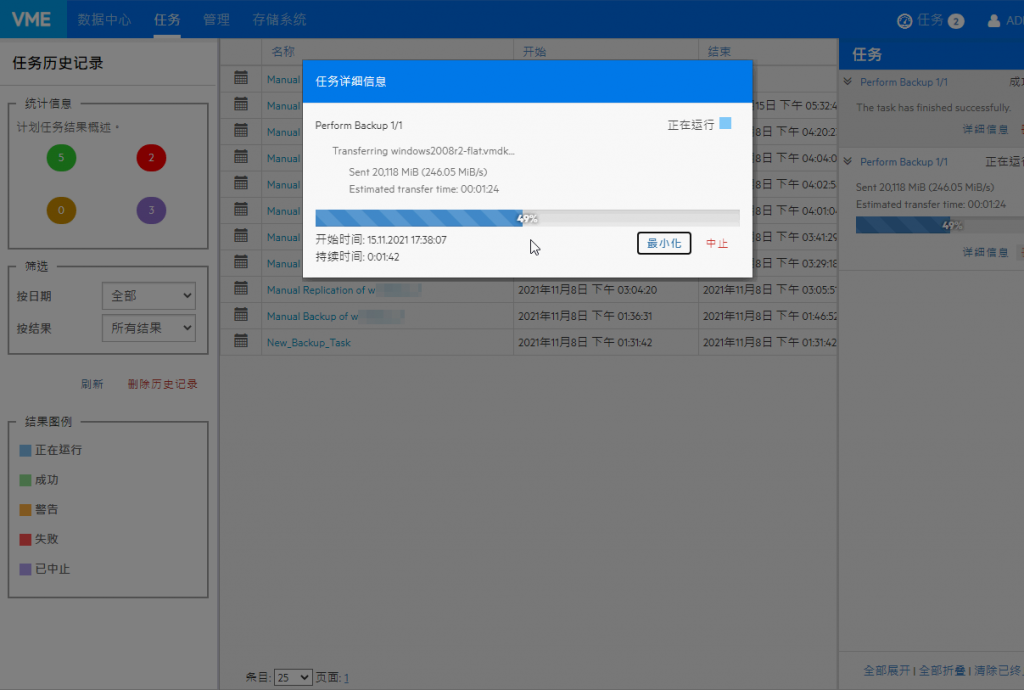
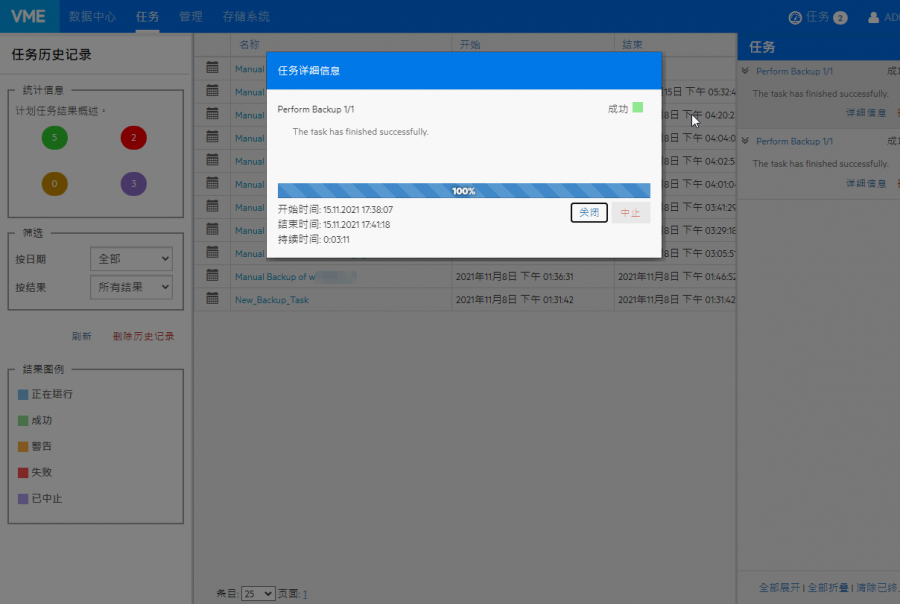
10GbE network speed, to back up a 40GB VM, the transfer speed is about 3 minutes and 11 seconds
The above test results are organized as follows:
| network card | 1GbE | 10GbE | Efficacy differences |
| Average transfer speed | 106.12 MB/s | 246.05 MB/s | About 2.15 times |
| Total backup time | 6 minutes 49 seconds | 3 minutes 11 seconds | Save about 3 minutes and 38 seconds |
In conclusion
There are many companies that have introduced VMware ESXi to operate, and the backup solutions they choose are also different. For small and medium-sized enterprises, who want to use a simple structure to achieve 24/7 operation without interruption, and also have a complete backup and backup solution, in addition to the basic VMware ESXi host, they only need to be equipped with a Windows platform backup This goal can be achieved by installing a 10GbE network card on each of the two computers at the same time, and then interconnecting them through a direct optical fibre DAC cable. And such a structure can be said to be one of the most economical and efficient solutions.
If you already have multiple VM operating hosts, you can actually install a 10GbE network card to improve transmission efficiency. From the measured performance of the above VM backup, 10GbE is indeed more than twice as fast as 1GbE! In this way, it can not only improve the performance, but also reduce the time required for backup, and this setting only requires a small fee, and does not affect the operation of the VM, so it is very worthy of consideration by enterprises!
If this article is helpful for you, please share this article with your friends on social media. Thank you!!
This article is based on the personality of the reviews. You are responsible for fact-checking if the contents are not facts or accurate.
Title: VMware ESXi Free Edition Specifications and Affordable High-Speed Backup Solutions
