
The GIGABYTE Z790 AORUS XTREME motherboard, a flagship product with a 20+1+2 phase power supply, offers exceptional overclocking capabilities and expansion potential. With a single key, you can overclock to 6GHz and extract the most from your 13900K. The built-in digital LCD screen is top-rated, and the Wi-Fi 6E and 10GbE network ensure blazing-fast connectivity. Furthermore, if you require more expansion capabilities, dual Thunderbolt 4 ports are readily available for all your needs.
Specifications
Size: E-ATX (30.5cm x 28.5cm)
Processor Support: Intel 12th/13th Core™, Pentium® Gold and Celeron®
Processor Pin: LGA 1700
CPU Power Supply Phase: 20+1+2 Phase 105A
Chipset: Intel Z790
BIOS: 1 x 256Mb flash, UEFI AMI
Memory: 4 x DIMM, MAX 192GB, DDR5 8000+(OC) XMP, ECC U-DIMM (operating in non-ECC mode) Display
output: 2 x Thunderbolt 4 (support Up to 5120×2880 60Hz)
Expansion slot: 1 x PCIe 5.0 x16 (directly connected to CPU), 1 x PCIe 3.0 x4, 1 x PCIe 3.0×1
Storage port: 4 x SATA 6Gb/s, M.2_1 PCIe 5.0 x4 (directly connected to CPU ), M2_2 PCIe 4.0 x4 (directly connected to CPU), 3 x M.2 PCIe 4.0 x4
LAN: Marvell® AQtion AQC107 10GbE network chip, Intel® 2.5GbE network chip
Wireless communication module: Intel® Killer™ Wi-Fi 6E AX1690 (WIFI a, b, g, n, ac, ax/BLUETOOTH 5.3)
Audio: Built-in 1 ESS ES9280AC DAC chip + 2 ESS ES9080 chips, support DTS ® Sound Unbound™, support S/PDIF output
USB ports: 1 x USB 3.2 Gen 2×2 Type-C (front expansion), 10 x USB 3.2 Gen 2 Type-A, 2 x Thunderbolt 4, 4 x USB 3.2 Gen 1 ( Front Expansion), 4 x USB 2.0 (Front Expansion)
RGB: 2 x ARGB extension socket
FAN: 1 x 4-pin CPU, 1 x 4-pin Water Cooling, 4 x SYS, 4 x SYS/PUMP
2.8-inch LCD Screen/TB4/10GbE | GIGABYTE Z790 AORUS XTREME unboxing
The Z790 AORUS XTREME holds the top spot in GIGABYTE’s Z790 series, employing an E-ATX specification (30.5cm x 28.5cm) and an 8-layer circuit board with an extravagant 20+1+2 phase Direct power supply solution. It supports up to 192GB of memory (48GBx4), reaching frequencies of up to 8000MHz.
The motherboard is thoroughly protected by heat-dissipating armor and a metal backplate, offering robust passive cooling for the elite board. A 2.8-inch full-color LCD screen on the left displays essential data like the CPU and VRM temperature, processor status, and memory temperature.
The high scalability of the Z790 AORUS XTREME is a major reason gamers invest in this top-tier motherboard. It offers 1 PCIe 5.0 slot, 4 PCIe 4.0 M.2 slots, and 4 SATA 3 slots. Network connectivity includes a 10GbE port, a 2.5GbE network port, and Intel AX1690 WIFI 6E+ BT 5.3 for wireless connections. The rear IO features dual Thunderbolt 4 ports, capable of outputting 2 4K60Hz screens or a 40Gbps transfer speed, and 10 USB 3.2 Gen2 ports for ample connectivity.
Compared to the previously reviewed GIGABYTE Z790 AORUS MASTER, the Z790 AORUS XTREME improves upon its design with a full-coverage armor, an LCD screen, dual Thunderbolt 4 ports, a 2.5GbE network port, and 10 USB 3.2 Gen2 ports. The audio chipset has been upgraded as well, featuring 1 ESS ES9280AC DAC chip, 2 ESS ES9080 chips, and a bundled Type-C DAC.


The Z790 AORUS XTREME is enclosed in full-coverage armor, featuring a stylish blend of black undertones with silver typography details. The 20+1+2 phase direct output power supply is shielded by the third-generation Fins-Array stack fins and direct-contact heat pipes, enhancing its thermal efficiency. The expansive lower half of the armor is designed for M.2 heat dissipation, ensuring optimal performance by reducing thermal throttling.



The Z790 AORUS XTREME is equipped with four DDR5 memory slots, each reinforced with metal armor and designed with a one-sided buckle. These slots support XMP and can achieve a maximum frequency of 8000MHz. Adjacent to these slots, you will find a digital debug code display and three functional buttons. The buttons, in descending order, are CMOS_SW for CMOS clearance, PW_SW as a power button, and RST_SW as a reset button. Additionally, you can customize the RST_SW button in the BIOS to serve as a shortcut for other functions.


Every power supply chip on the Z790 AORUS XTREME is covered by nano-coated Fins-Array stacked fins. You’ll notice the hefty heat pipes are serially connected with the fins on the top and left sides. Thanks to the high thermal conductivity pad with a rating of 12W/mk, the motherboard can dissipate heat effectively without the need for a fan, ensuring excellent thermal management.


The Z790 AORUS XTREME features a convenient PCIe EZ-Latch Plus quick-release button for the first PCIe slot. This button is specifically designed to address the challenge of removing graphics cards with increasingly larger coolers. With the original buckle sometimes being difficult to access, the EZ-Latch Plus button allows for easy removal of the graphics card with a simple press, providing a hassle-free experience.

With the full-cover armor design of the Z790 AORUS XTREME, the sockets on the right side have been repositioned to a side-out design. This allows for easier access and connectivity. The motherboard offers a generous number of 10 PWM fan sockets, enabling extensive fan control and customization. In terms of internal USB connectivity, it provides 1 USB 3.2 Gen2x2 Type-C socket, 2 USB 3.2 Gen1 sockets, and 1 USB 2.0 socket. Additionally, there is an included adapter that can expand the USB 2.0 socket into 2 separate ports for enhanced connectivity options.



The primary slot of the motherboard, directly connected to the CPU, utilizes a PCIe 5.0 x16 interface and shares its bandwidth with the first M.2 slot. The following two slots are both x16 in physical length but operate at PCIe 3.0 x1 and x4 speeds, respectively. These slots are connected to the chipset. All three slots feature GIGABYTE’s ultra-durable metal-reinforced armor for added stability and support, with the first slot being reinforced further to accommodate the weight of large graphics cards.


The Z790 AORUS XTREME features a dedicated M.2 Thermal Guard XTREME II heatsink for the top M.2 slot, which operates at PCIe 5.0 x4 speed. This heatsink has a height of approximately 8cm, providing efficient cooling for the M.2 drive. The remaining four M.2 slots are covered by a shared heatsink, except for the lower right slot (M2M-SB), which is single-sided. Both types of slots are equipped with double-sided thermal pads and M.2 EZ-Latch Plus tool-free snaps, ensuring the secure and hassle-free installation of M.2 drives while maintaining proper thermal management.





The rear port of the Z790 AORUS XTREME is designed with an integrated bezel, offering a range of connectivity options. It includes 10 USB 3.2 Gen2 Type-A ports, 2 Thunderbolt 4 ports, 2 RJ45 network ports with support for 10GbE and 2.5GbE respectively, 1 Q-Flash Plus button for convenient BIOS flashing, and 1 overclocking ignition button. Additionally, there is 1 S/PDIF optical output socket, 2 audio connectors, and a Wi-Fi 6E antenna for wireless connectivity. With this array of ports, the motherboard ensures extensive connectivity options for various devices and peripherals.

Z790 AORUS XTREME motherboard materials | 20+1+2 power supply/M.2×5/10GbE/TB4
The Z790 AORUS XTREME flagship motherboard’s design under the full-coverage armor is indeed intriguing. While I’m an AI language model and can’t physically disassemble hardware, I can provide information on the design elements and components typically found in such motherboards.
Underneath the armor, you would typically find the PCB (printed circuit board) of the motherboard, which houses various components and circuitry. These components may include the CPU socket, memory slots, expansion slots (such as PCIe slots), power delivery circuitry, audio chipset, SATA ports, M.2 slots, and other connectors.
You would find heatsinks or heat spreaders covering key components, such as the power delivery system, chipset, and M.2 slots, to aid in heat dissipation. The arrangement of these components and their specific layout would be tailored to optimize performance, cooling, and overall functionality.
It’s worth noting that disassembling the motherboard yourself requires technical expertise and should only be done by trained professionals or individuals with experience in hardware assembly and disassembly.


The Z790 AORUS XTREME motherboard incorporates a heat conduction patch under the metal backplane. This patch serves to enhance power supply efficiency and heat dissipation, allowing for improved performance and stability. Additionally, there is a separate pink heat conduction patch dedicated to cooling the 10GbE network card. This specialized patch helps dissipate heat generated by the network card, ensuring optimal performance and preventing overheating issues.















Temperature Noise Cable/Type-C DAC | Z790 AORUS XTREME Accessories Unboxing
The Z790 AORUS XTREME motherboard comes with a range of accessories to enhance its functionality. These accessories typically include:
- Wi-Fi Antenna: The included Wi-Fi antenna allows you to connect to wireless networks and take advantage of the motherboard’s built-in Wi-Fi capabilities.
- SATA Cable: SATA cables are provided to enable connectivity between the motherboard and SATA devices such as hard drives or solid-state drives (SSDs).
- RGB 1/2 Cable: The RGB 1/2 cable is used to connect and control RGB lighting components, allowing you to customize and synchronize the lighting effects on compatible devices.
- Temperature Measuring Cable: The temperature measuring cable is designed to monitor and measure temperatures within the system. It can be connected to temperature sensors or compatible devices to keep track of system heat levels.
- Noise Cable: The noise cable is used to reduce or suppress electromagnetic interference (EMI) and other noise that may affect audio signals. It helps ensure high-quality audio output by minimizing interference.
These accessories are provided with the Z790 AORUS XTREME motherboard to facilitate various functions and enhance the overall user experience.


The Z790 AORUS XTREME motherboard departs from the traditional HD Audio socket and instead includes an ESSential USB DAC. This USB DAC (Digital-to-Analog Converter) replaces the traditional case audio hole and offers enhanced audio capabilities. It features the ESS SABER HiFi ES9280CPRO chip, which delivers high-quality audio performance. The USB DAC has a Type-C input and provides a 3.5mm audio output, allowing you to connect headphones, speakers, or other audio devices for a superior audio experience. This USB DAC setup ensures improved audio fidelity and delivers high-resolution sound output.

Once the noise cable is properly connected to the motherboard, it allows for monitoring of noise levels through software. This feature enables you to monitor and analyze the noise levels within the system. By utilizing the software provided by the motherboard manufacturer or third-party software, you can view and assess the noise data to ensure optimal system performance and reduce any potential interference or disturbances caused by noise.

The way to use the temperature line is identical to that of the noise line—simply attach the line onto the surface you wish to gauge.

The IO panel of the case necessitates the utilization of an adapter cable, encompassing functions such as power control (on/off), case lighting, and the buzzer.

One-key overclocking 6GHz | Introduction to Z790 AORUS XTREME BIOS
The Z790 AORUS XTREME BIOS (F4a) introduces two valuable functions: one-key overclocking up to 6Hz (single core) and a CPU fitness prediction feature. These functions offer significant utility, and performance testing will be conducted at a later stage.
The EZ BIOS interface of the Z790 AORUS XTREME is intuitive and user-friendly. On the left side, you’ll find commonly used options such as XMP switches and boot sequence settings. In the middle, you’ll have access to basic CPU status information and fan speed control. The far-right section allows you to switch CPU modes, including the option for one-key overclocking up to 6GHz.

To access the fan setting interface, simply press F6. Within this interface, you’ll have various modes to choose from, including quiet, normal, full speed, and manual. In manual mode, you have the flexibility to adjust the fan speed based on temperature. This can be achieved by dragging the intersection point on the graph using your mouse, thereby customizing the temperature-fan speed relationship.
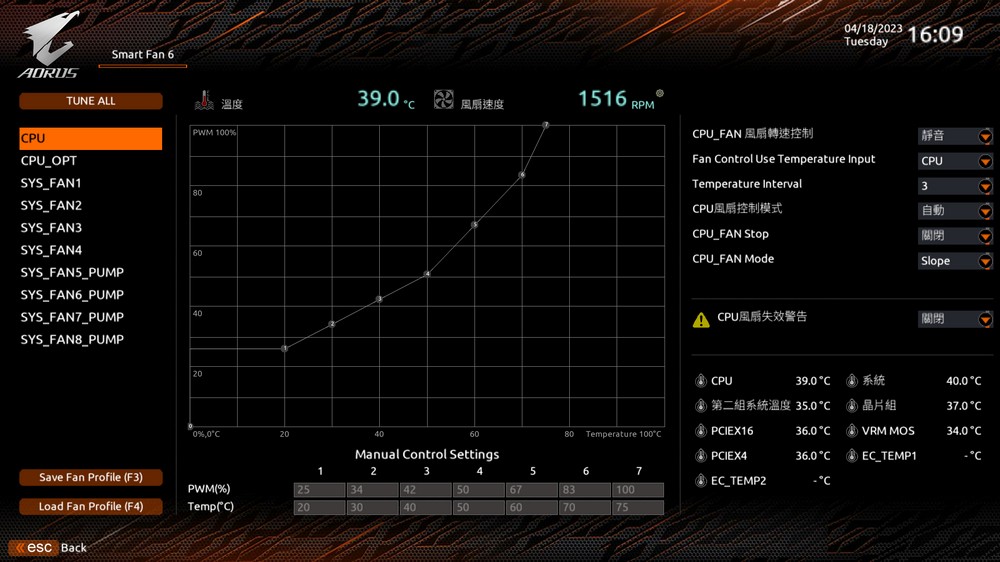
To access the advanced mode, simply press F2. In this mode, the factory has preloaded numerous commonly used functions into the “Favorites” interface. These include CPU overclocking, memory XMP, CSM startup, and VT-d, among others. It is important to enable VT-d when using emulators, virtual machines, and similar functionalities.
On the lower right of the interface, you will find biscuits that represent the motherboard’s predicted “physical fitness” score for the CPU, indicating its overclocking potential. As this feature is newly introduced, there isn’t a definitive benchmark for what constitutes a good physical fitness score yet. Users are encouraged to provide feedback and share their findings.
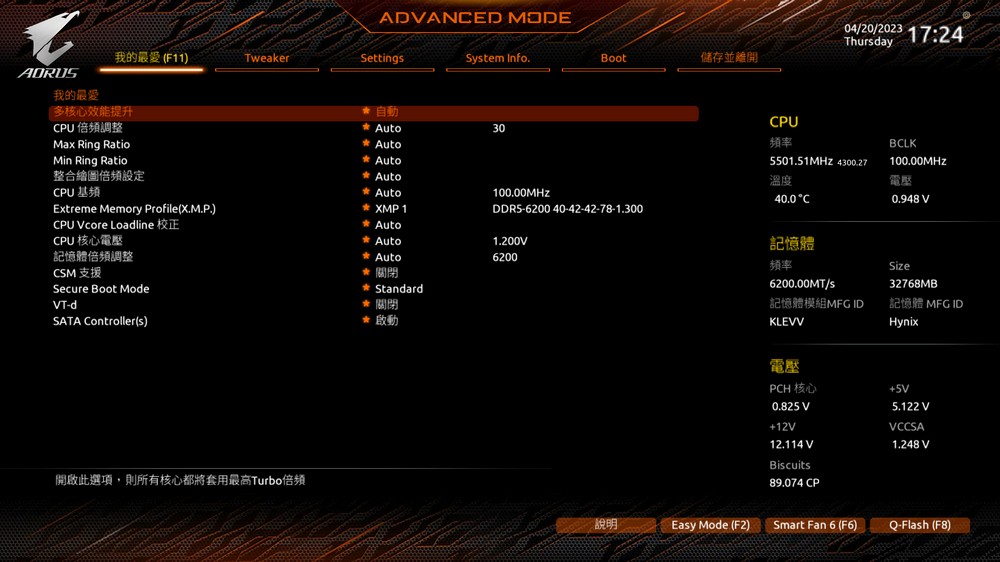
The Tweaker section integrates overclocking functionalities, and even non-expert users can easily navigate the top two columns. GIGABYTE PerfDrive offers four modes. The default Optimization mode removes all power restrictions, allowing the CPU (e.g., Intel 13900K) to reach its maximum frequency (such as achieving a full-core 5.5GHz clock speed). The Instant 6GHz mode provides a one-click solution to reach a 6GHz clock speed on 1 to 2 cores. Spec Enhance mode limits PL1 to 253W, making it suitable for users seeking lower temperatures. The last mode, E-core Disable, turns off the E-core to reduce heat generation, enabling the use of lower-end cooling solutions.
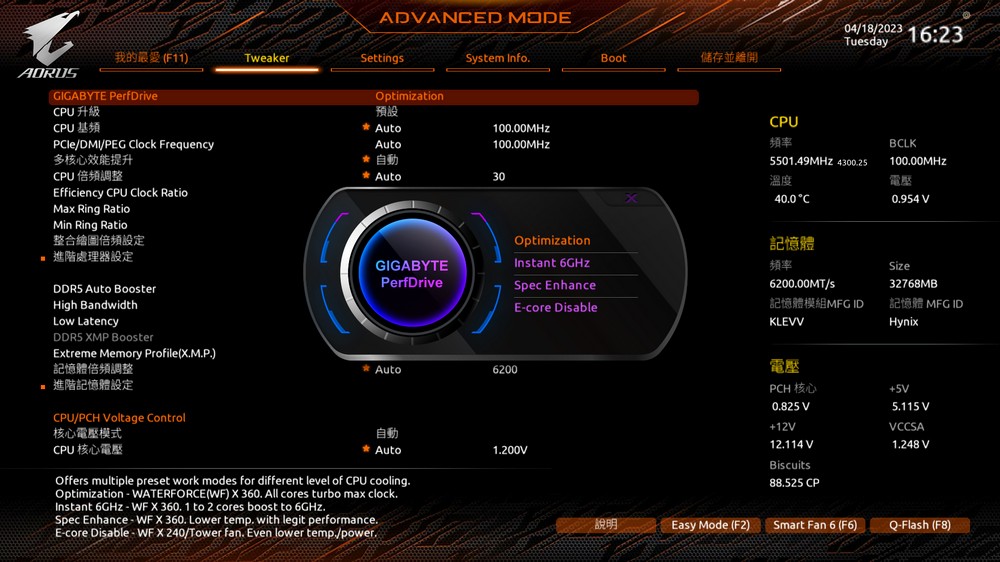
The CPU Upgrade feature can only be adjusted when Optimization mode is enabled. Here are the available options:
- Default: This refers to the Optimization function mentioned earlier, where all power restrictions are removed, allowing the CPU to reach its default maximum frequency (e.g., for 13900K, it would be 5.5GHz).
- Gaming Profile: This profile disables the E-core, reducing heat generation.
- Max Performance Profile: This profile adds an additional 0.1GHz to the default boost frequency (e.g., for 13900K, it would be 5.6GHz).
- Instant 6GHz: This is the previously mentioned one-key overclocking function that instantly sets the CPU to a 6GHz clock speed on 1 to 2 cores.
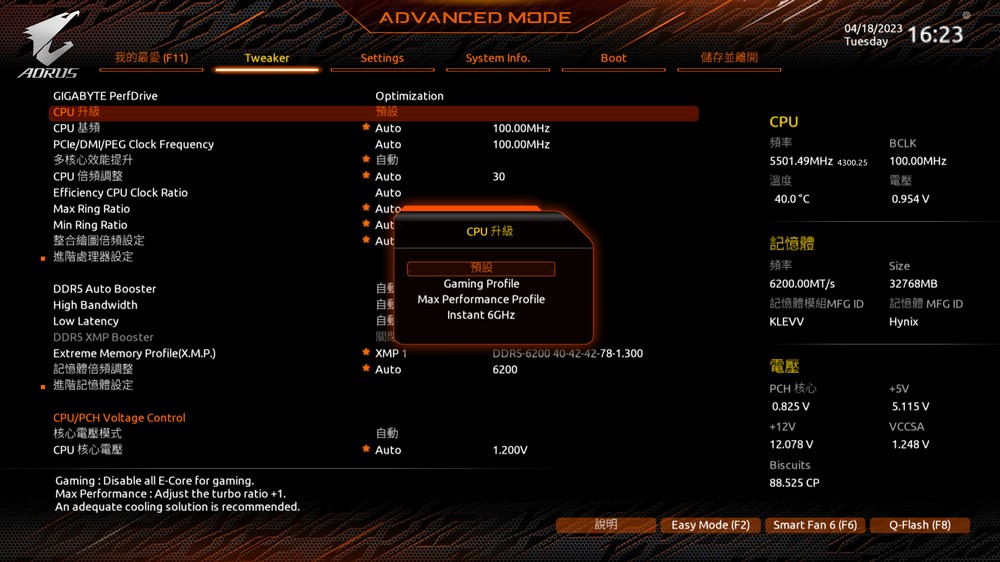
In the 12th generation of processors, Intel introduced Intel Turbo Boost Max 3.0 technology, which allows for dynamic core frequency adjustments based on different loads. Taking the i9-13900K as an example, when 1 to 2 cores are under load, the highest frequency can reach 5.8GHz. When a single core is loaded in the range of 3 to 8 cores, the highest frequency is 5.5GHz. This technology strikes a balance between single-core and multi-core performance while maintaining power consumption control.
The Z790 AORUS XTREME’s one-key 6GHz feature utilizes this technology. After enabling Instant 6GHz, the P-core (1 to 2 cores) can reach up to 6GHz under load, while 3 to 8 cores can reach 5.5GHz. Additionally, the Max Performance Profile sets all cores to 5.6GHz.
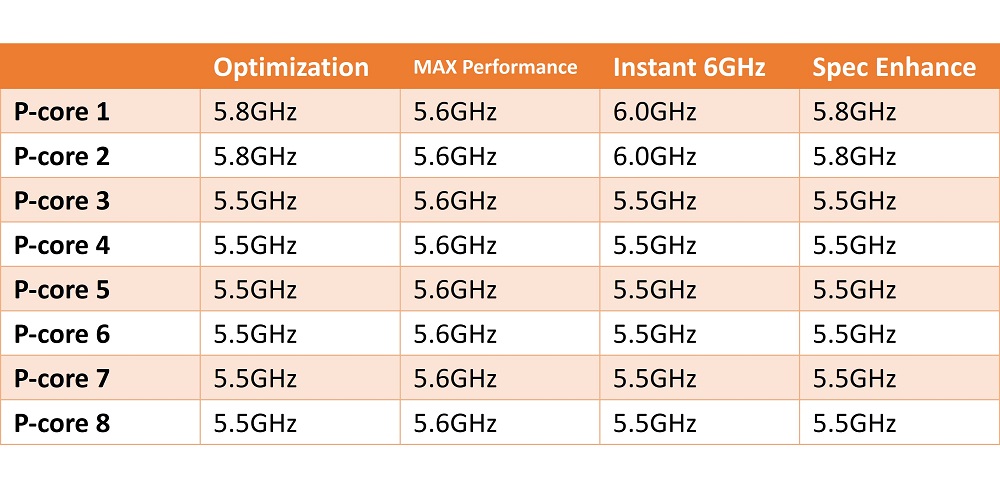
GIGABYTE’s BIOS offers these modes to cater to overclocking enthusiasts who prefer a simplified approach. However, regardless of the mode used, temperature remains a crucial consideration. If the temperature exceeds 100 degrees, the CPU will automatically reduce its frequency as a protective measure. Even with a 360mm AIO water cooling setup, achieving the desired frequency and performance may still be challenging.
When Enhanced Multi-Core Performance is enabled, the full-core frequency matches the single-core frequency. Assuming Enhanced Multi-Core Performance is activated in Optimization mode, the full-core frequency can reach 5.8GHz, provided the temperature remains within acceptable limits.
Within the BIOS settings, you have the option to customize the functionality of the RST-SW button, located on the mainboard armor. This includes resetting the system, controlling LEDs, entering BIOS with a single press, and enabling safe mode.
Another recommended option is to enable Re-Size BAR. Enabling this feature allows the CPU to directly access the GPU memory, often resulting in improved game performance. Before Re-Size BAR appears as an option, you must first enable “4G or above decoding” and “Above 4GB MMIO BIOS assignment” within the BIOS settings.
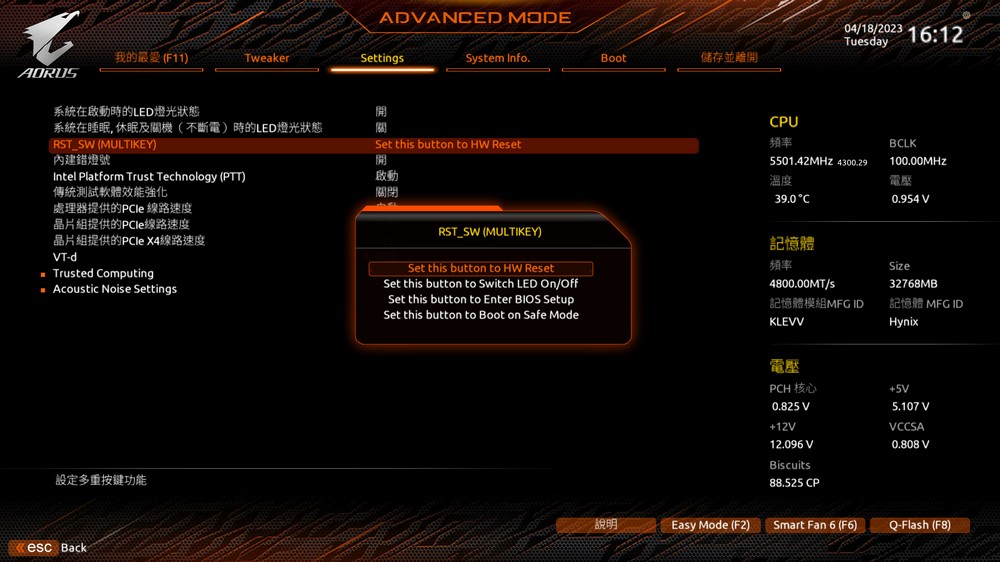
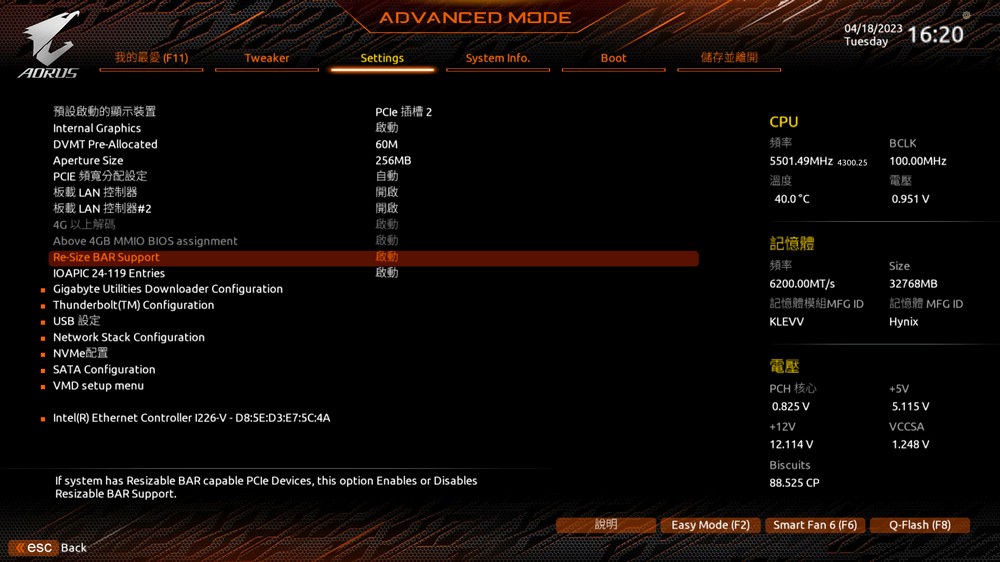
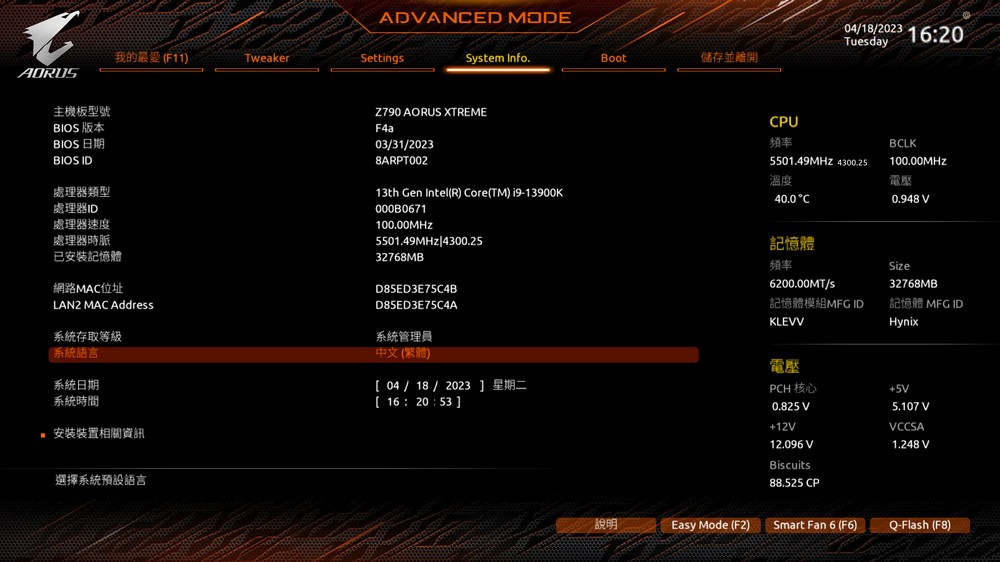
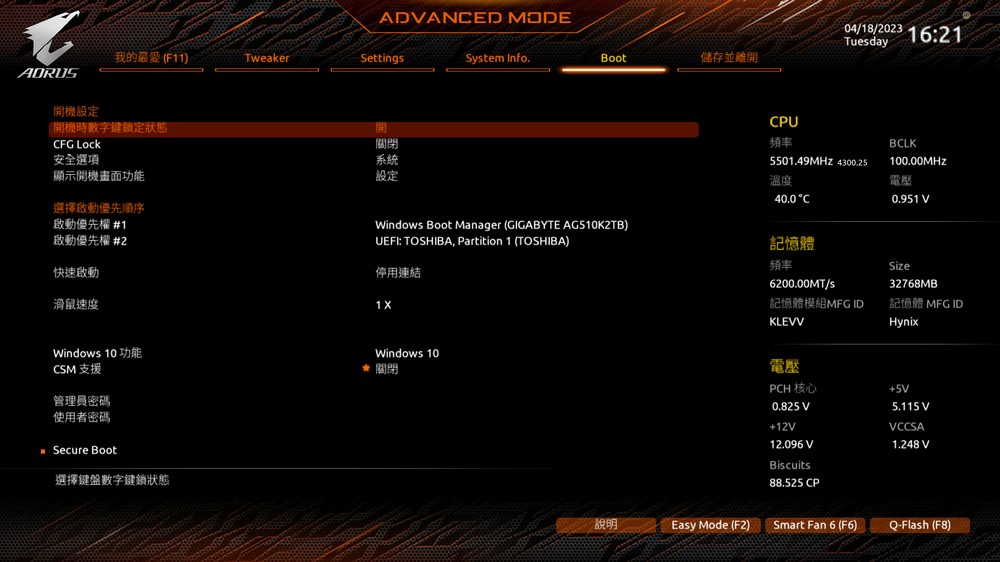
Integrate fan control, hardware monitoring, and driver installation | GIGABYTE CONTROL CENTER
During the initial system installation, you will be prompted in the lower right corner to install GIGABYTE CONTROL CENTER (GCC). This software package includes several components such as RGB Fusion, FAN Control, hardware monitoring, and driver installation. Additionally, GCC provides a straightforward overclocking function, allowing users to easily adjust their system’s performance settings.

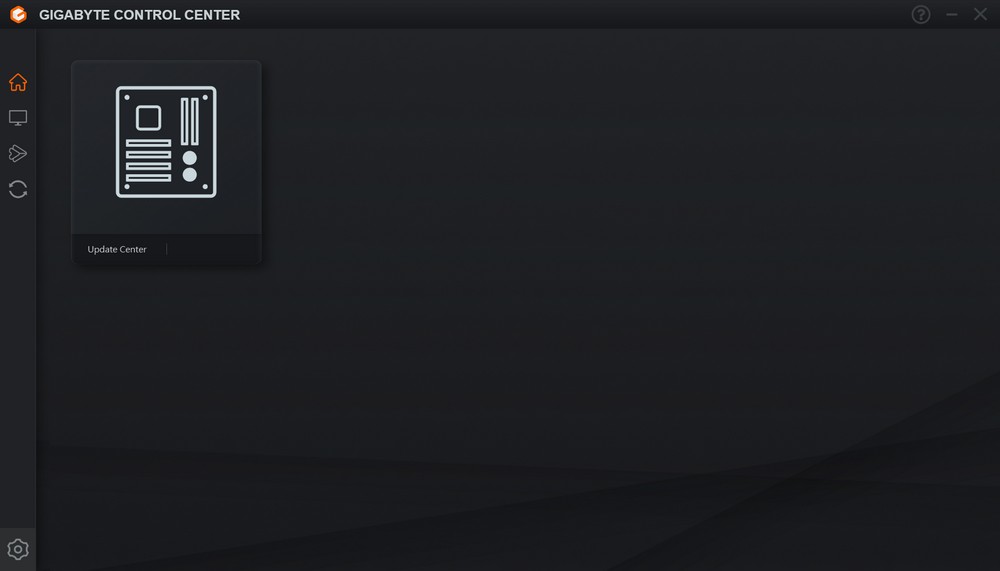
By clicking on “Check for Update” within the GIGABYTE CONTROL CENTER (GCC), you can initiate the download of the latest drivers and software tools. This includes RGB Fusion, Performance (which encompasses FAN Control), and other relevant updates.

Fan Control can adjust the fan speed curve without entering the BIOS.
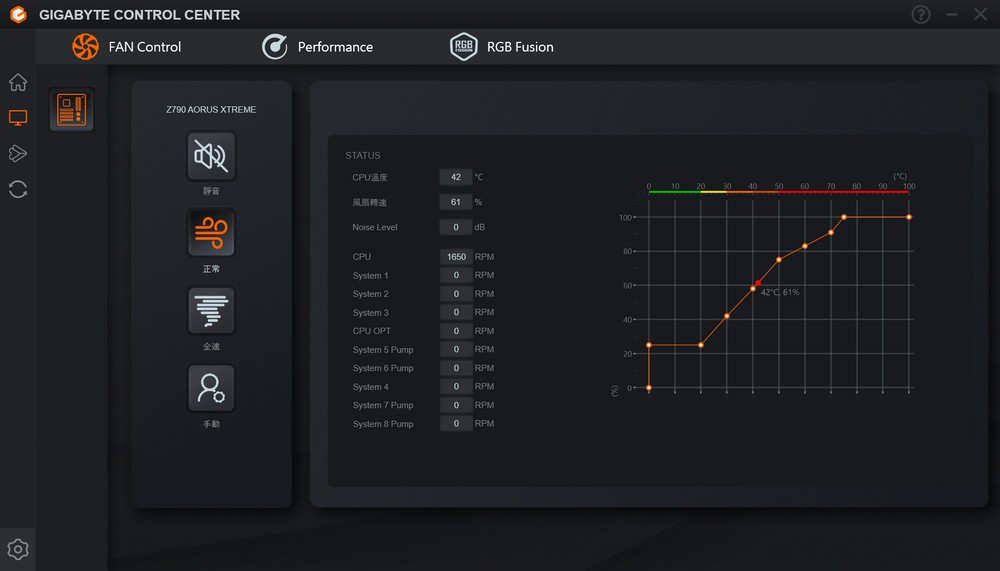
The Performance section within GIGABYTE CONTROL CENTER (GCC) allows you to perform various tasks, including:
- Viewing Hardware Information: You can access detailed information about your hardware components, providing insights into their specifications, temperatures, and other relevant details.
- Enabling Memory XMP Function: This feature enables you to activate the XMP (eXtreme Memory Profile) settings for your RAM modules, allowing them to run at their optimal speed and timings.
- Adjusting CPU Frequency, Voltage, and Power Consumption Limit: In the Performance section, you have the ability to make adjustments to the CPU frequency (clock speed), voltage, and power consumption limit. This allows for manual fine-tuning of the CPU’s performance parameters.
By utilizing these features, you can customize and optimize your system’s performance according to your specific requirements and preferences.
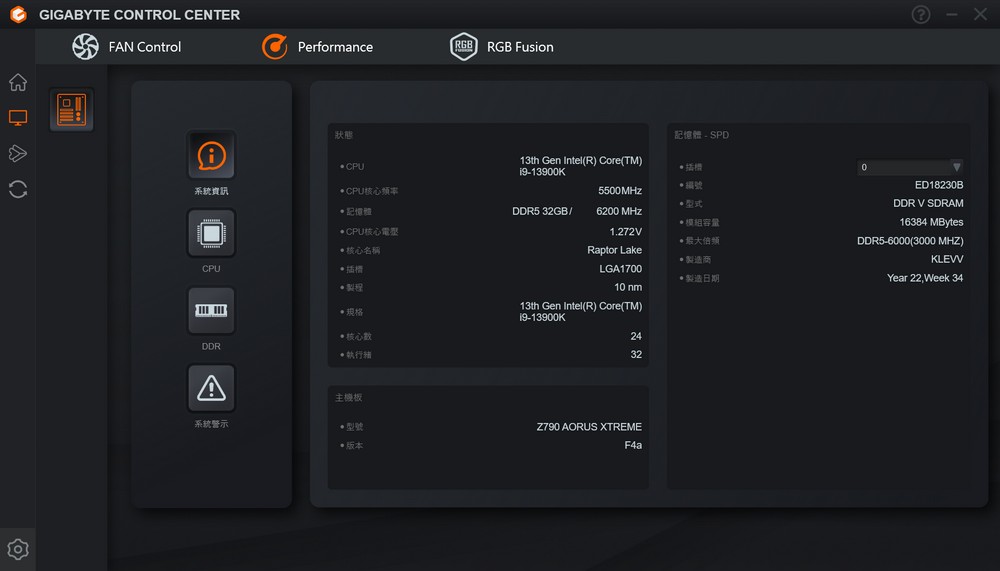
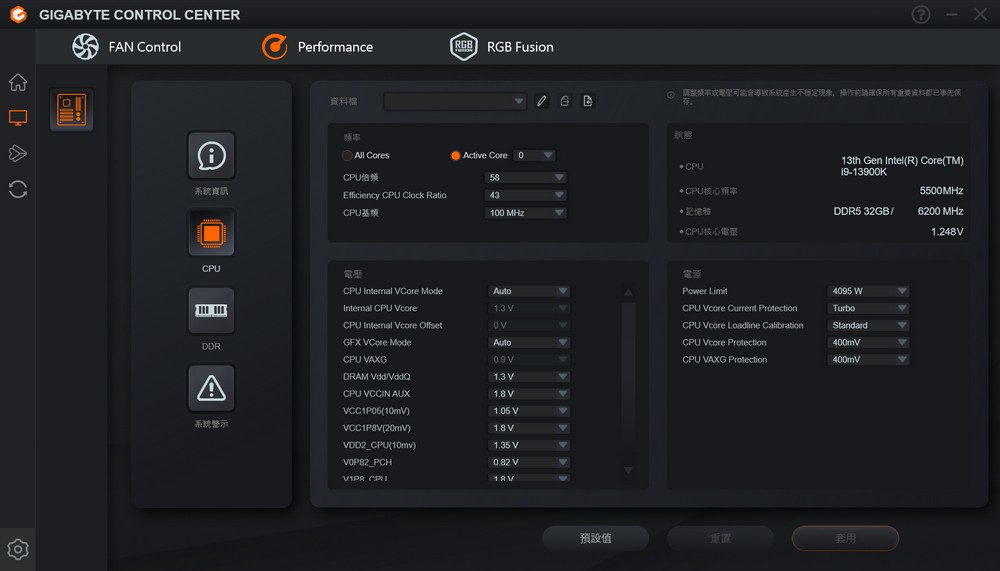
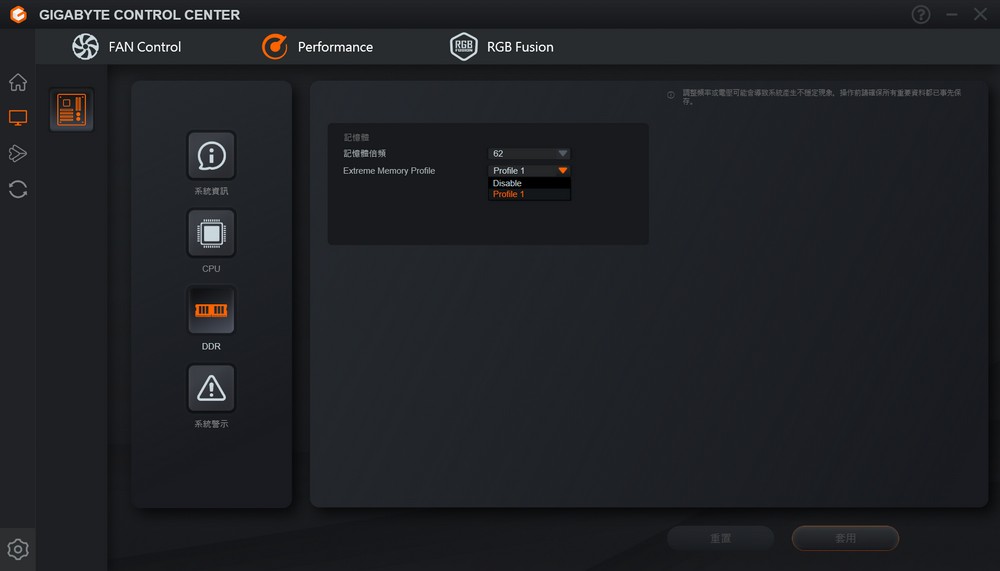
Upon entering the RGB Fusion page within GIGABYTE CONTROL CENTER (GCC), you will be presented with a list of compatible devices that can be linked together. This allows you to control and synchronize their lighting effects. The RGB Fusion software provides a wide range of effect options, enabling you to customize and personalize the lighting experience according to your preferences. You can choose from various effects such as static colors, color cycles, gradients, patterns, and more, giving you flexibility in creating visually stunning lighting displays across your compatible devices.
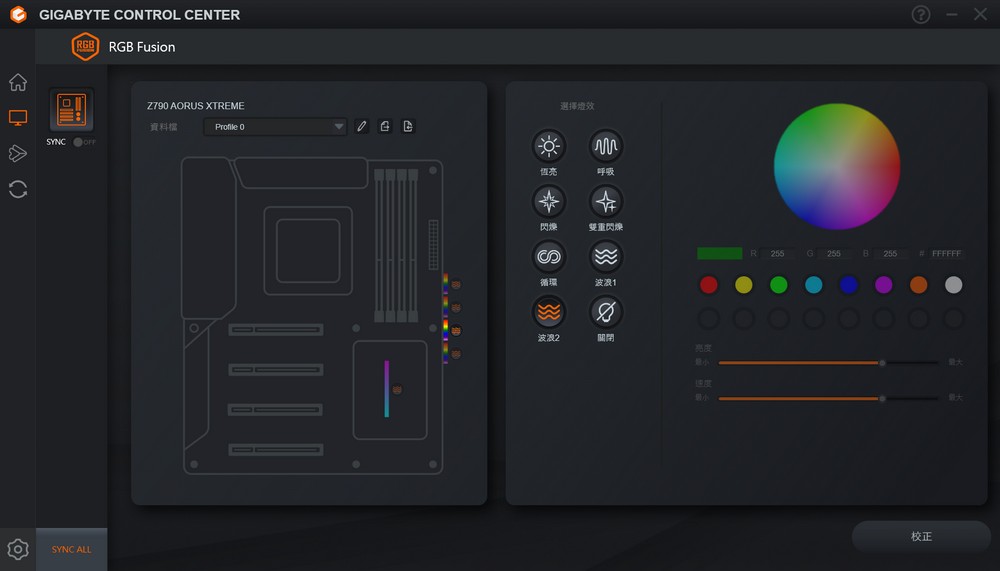
GIGABYTE Z790 AORUS XTREME performance
In terms of performance testing, the focus is on evaluating the CPU, memory, and solid-state drive (SSD). The specific components used for testing include:
- Processor: Intel Core i9-13900K
- Memory: KLEVV DDR5-6200 16G*2
- Graphics Card: Gigabyte RTX 4080 AERO OC 16GB
- SSD: GIGABYTE AORUS Gen5 10000 SSD 2TB
- Cooling: 360mm AIO water cooling
- XMP Function: Enabled (for optimized memory performance)
During the performance tests, various modes provided by the BIOS will be utilized to assess their impact and determine recommendations for players. These tests aim to provide insights into the benefits and effects of enabling specific BIOS modes, assisting users in making informed decisions about optimizing their system’s performance.
Test Platform:
Processor: Intel Core i9-13900K
Motherboard: GIGABYTE Z790 AORUS XTREME (BIOS vision: F4a)
Memory: KLEVV DDR5-6200 16G*2
Solid State Drive: GIGABYTE AORUS Gen5 10000 SSD 2TB
Display Card: Gigabyte RTX 4080 AERO OC 16GB
power supply: 1000W Titanium
Radiator: 360mm AIO liquid cooling
Operating system: Windows 11 Pro 22H2
After running CPU-Z to check the processor information, the following details are obtained:
- Processor: The processor information is not explicitly mentioned in your input.
- Motherboard BIOS: The motherboard BIOS version is F4a.
- Graphics Card: The graphics card is running on PCIe 4.0 x8 due to the installation of a PCIe 5.0 SSD.
- Memory: The memory configuration is dual-channel DDR5, operating at a frequency of 6200MHz.
- CPU Scores: With only XMP enabled in the BIOS, the single-thread score is 939.5, and the multi-thread score is 17040.5.
Please note that the specific processor model and other details were not provided, but this information should give you an overview of the system’s CPU, motherboard, graphics card, memory, and corresponding scores obtained from CPU-Z.
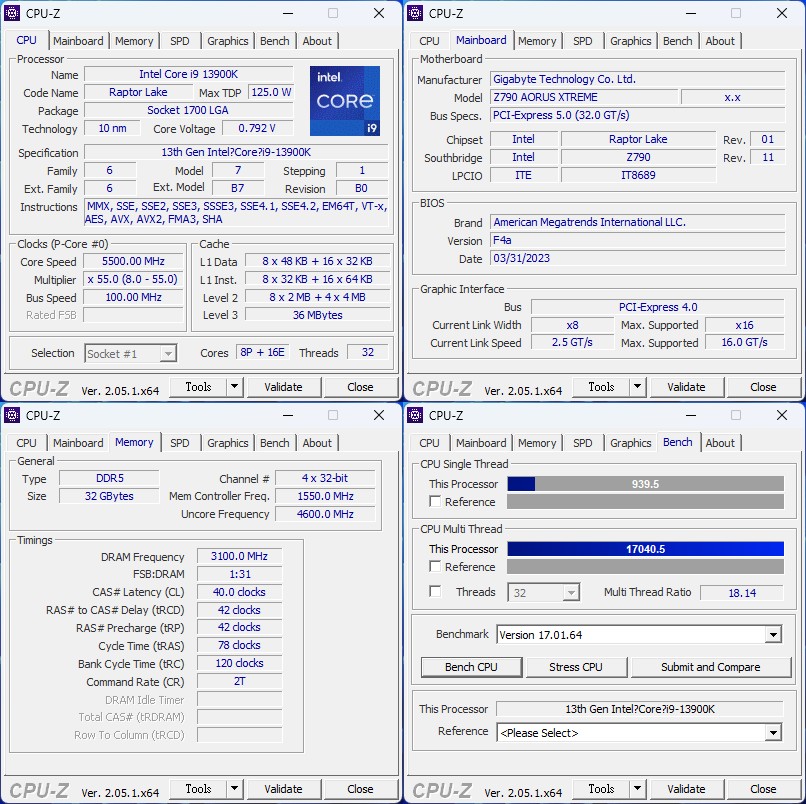
In order to assess the impact of different BIOS modes on performance, a benchmark test using Cinebench R23 was conducted. The following results were obtained:
- XMP (Optimization): The single-core score remained at the default level, while the multi-core score showed a slight improvement of around 3% compared to the default setting.
- Max Performance Profile: This mode yielded the highest multi-core score, with an approximate 3% improvement over the default setting. However, due to temperature limitations, the CPU did not reach the full 5.6GHz frequency consistently.
- Instant 6GHz: The single-core score showed a notable improvement of about 5% compared to the default, making it particularly advantageous for users who prioritize single-core performance, such as online gaming or games like CS: GO.
- Gaming Profile: This mode resulted in reduced power consumption and heat dissipation pressure, leading to higher frequencies on the large core. However, it was ultimately turned off due to temperature considerations.
- Spec Enhance: The performance in this mode was similar to the preset settings.
Based on the testing, it is recommended that users who prioritize single-core performance consider enabling Instant 6GHz. On the other hand, users engaged in tasks that require multi-core performance, such as rendering or machine learning, can benefit from enabling the Max Performance Profile. Regardless of the mode chosen, it is important to have an efficient cooling solution in place to fully utilize the performance capabilities of high-end processors and flagship motherboards.
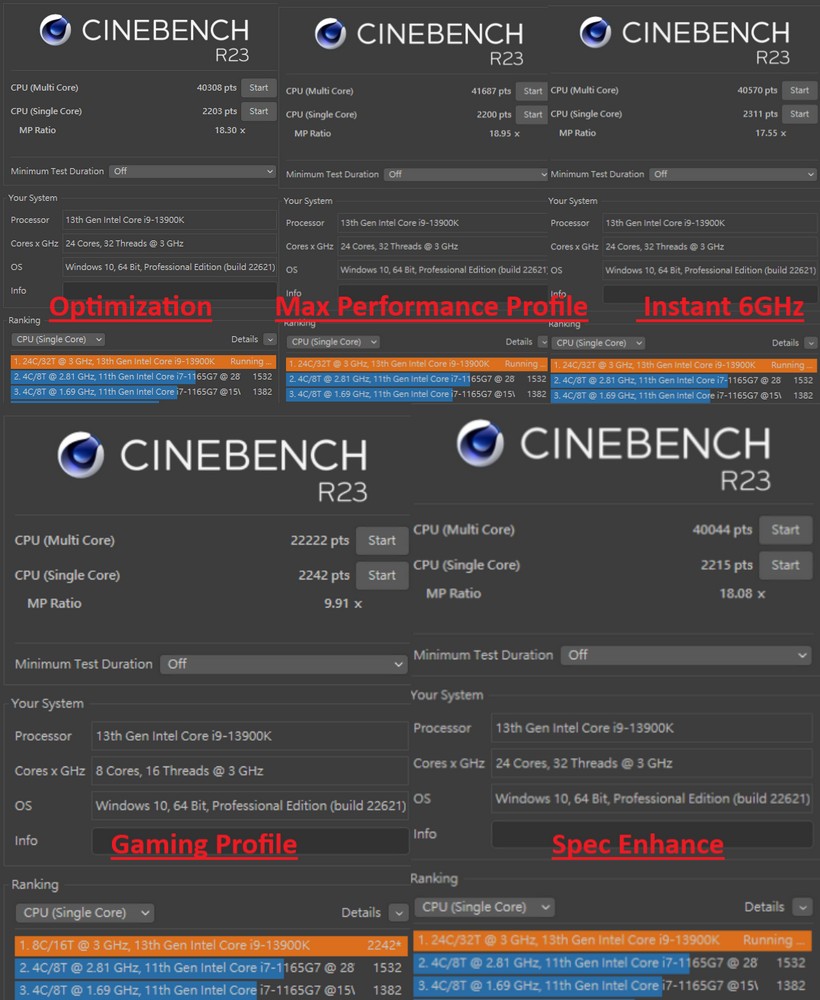
In the 3DMARK CPU Profile test, the focus is on evaluating the CPU’s physical calculations and custom simulations. The test measures the CPU’s performance under different thread loads, including 1, 2, 4, 8, 16, and the maximum execution threads. This approach provides an assessment of the CPU’s performance across various usage scenarios, as different games and applications utilize different numbers of execution threads.
When the i9-13900K has only XMP enabled in the BIOS, the following scores were obtained in the 3DMARK CPU Profile test:
- Max threads score: 16218
- 8 threads score: 8437 (which is particularly important for games)
- 4 threads score: 4580
These scores provide a reference for the CPU’s performance under different thread loads, and they can be valuable in assessing the CPU’s capabilities for tasks such as rendering, simulation, and scientific applications.
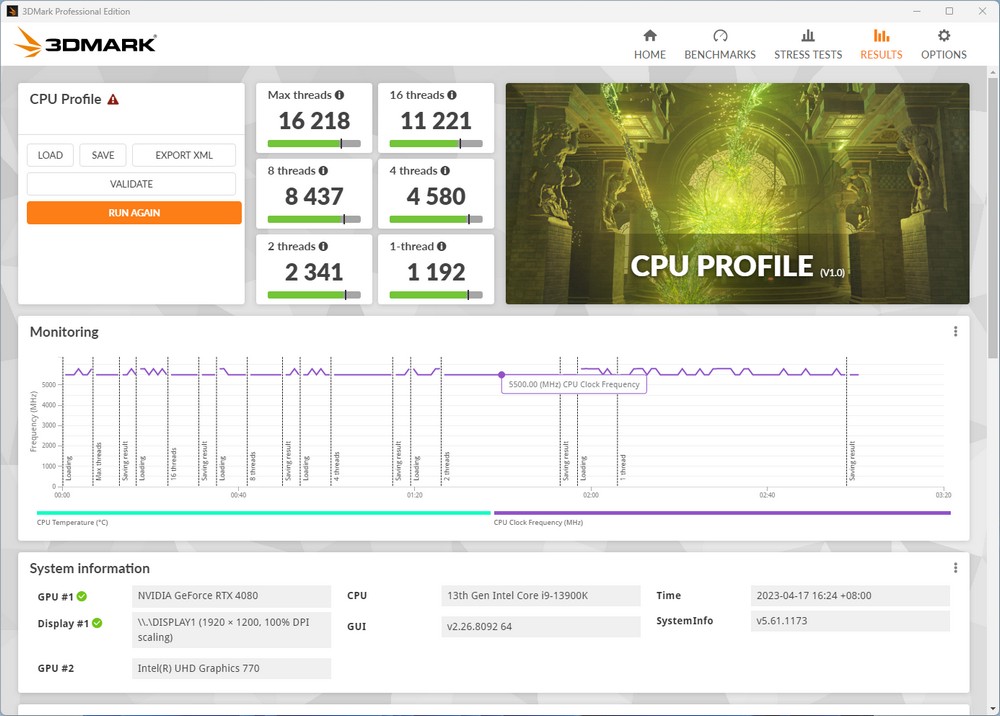
In the 3DMARK Time SPY Extreme benchmark test conducted at 4K resolution with DirectX 12, the following scores were achieved with only XMP enabled in the BIOS:
- i9-13900K CPU: The CPU scored 13,205 points.
- RTX 4080 Graphics Card: The graphics card achieved a score of 13,988 points.
These scores reflect the performance of the system in the specified benchmark, showcasing the capabilities of the i9-13900K CPU and the RTX 4080 graphics card in handling demanding tasks at 4K resolution with DirectX 12.
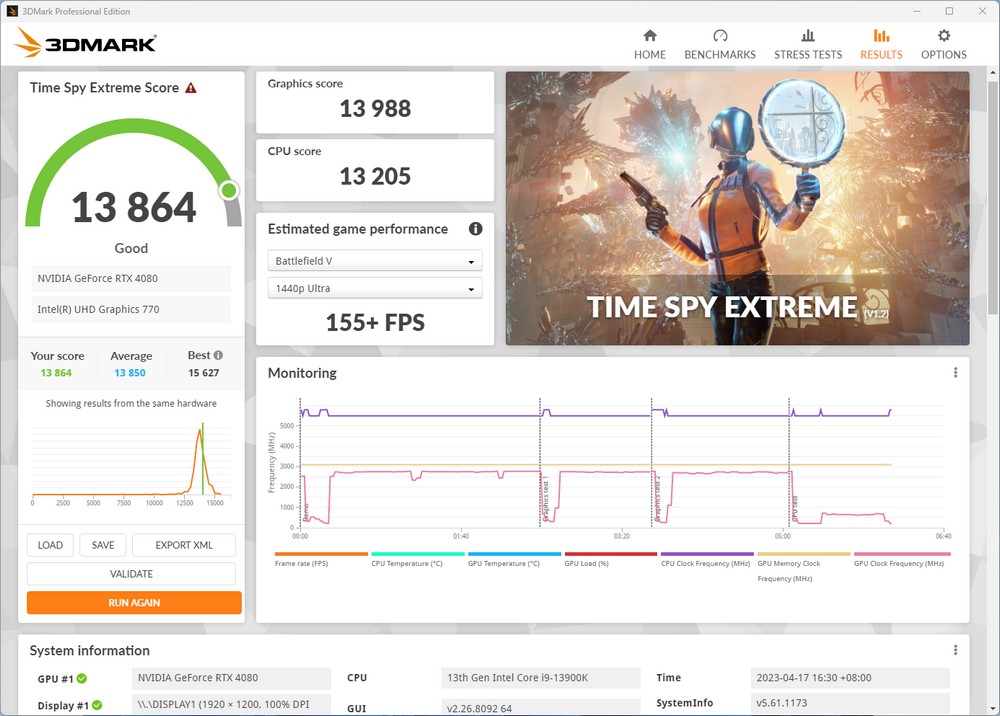
CrossMark, developed by BAPCo, is a free testing tool that supports multiple platforms, including Windows, iOS/iPadOS, macOS, and Android. It consists of three categories: productivity, creative content work, and system response. The tool evaluates performance in tasks such as document editing, spreadsheet simulations, web browsing, photo editing, video editing, and program/file opening.
With only XMP enabled in the BIOS, the i9-13900K achieved the following scores in the CrossMark test:
- Total Score: 2636 points
- Productivity: 2399 points
- Creative Content Work: 2924 points
- System Response: 2564 points
These scores reflect the i9-13900K’s performance across different categories in the CrossMark test, demonstrating its capabilities in productivity, creative tasks, and system responsiveness.
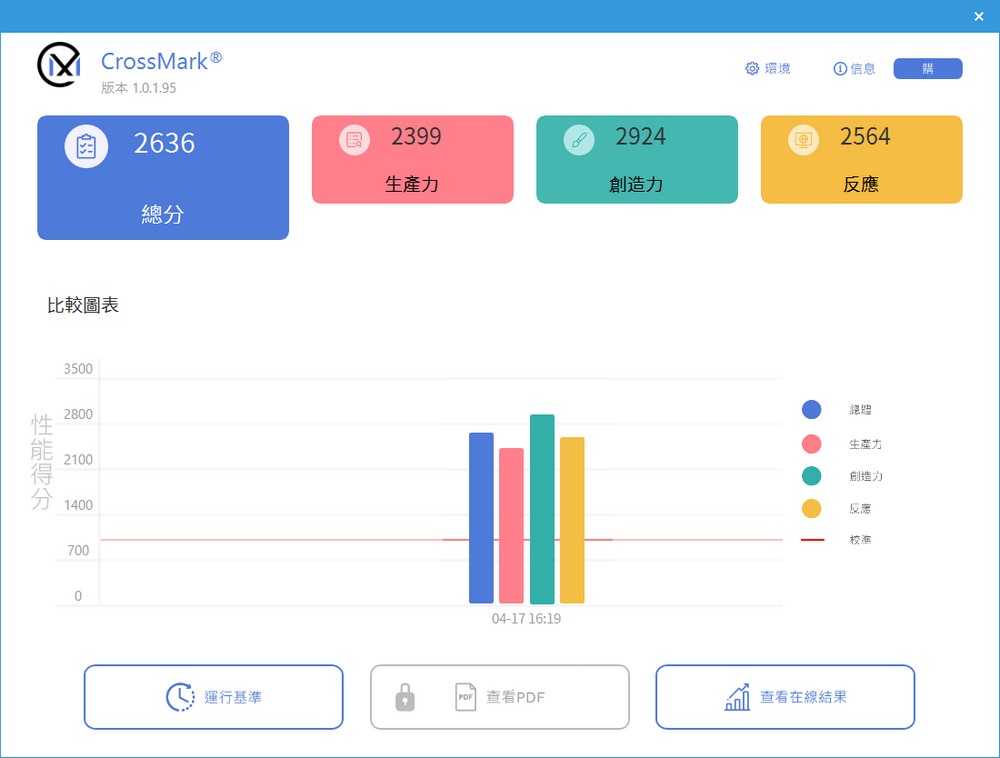
The V-Ray 5 Benchmark is specifically designed to assess the rendering performance of processors. It utilizes three different scenarios for testing and provides a total score based on the results. When the BIOS only has XMP enabled, the i9-13900K achieved a score of 27,178 points in the V-Ray 5 Benchmark. This score reflects the processor’s rendering capabilities and demonstrates its performance in handling rendering tasks effectively.
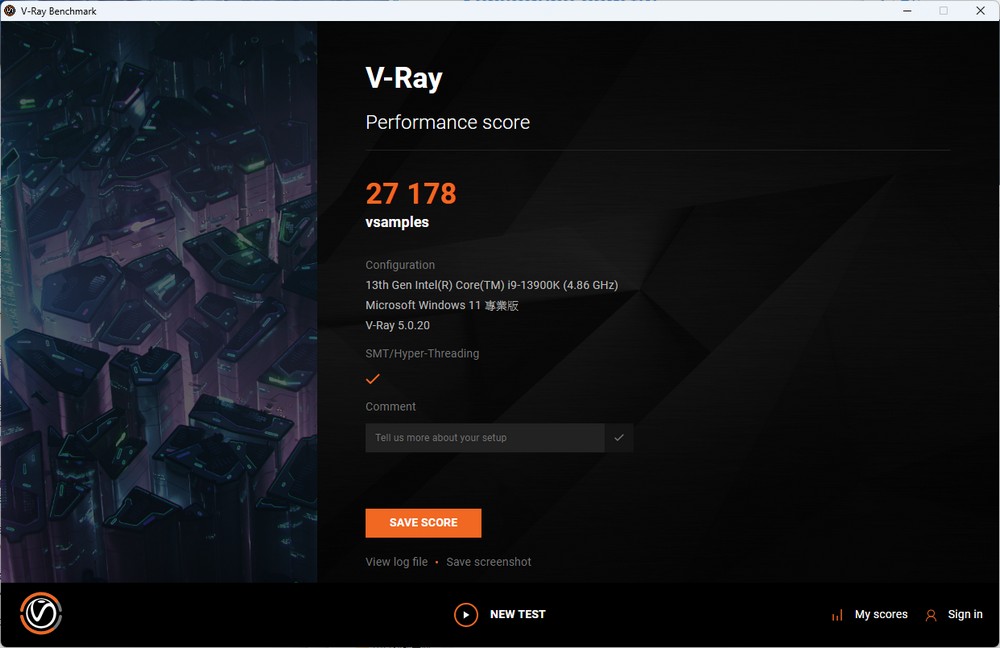
In the SSD performance test, the GIGABYTE AORUS Gen5 10000 SSD 2TB is used. It is connected to the first M.2 slot on the motherboard and operates on the PCIe 5.0 x4 specification. The SSD is equipped with the heat sink provided by the motherboard. Furthermore, the system is installed on this SSD, indicating that it serves as the primary storage device.
By using CrystalDiskInfo, you can verify that the M.2 SSD is indeed running on the PCIe 5.0 x4 interface, confirming the high-speed data transfer capabilities provided by this advanced specification.
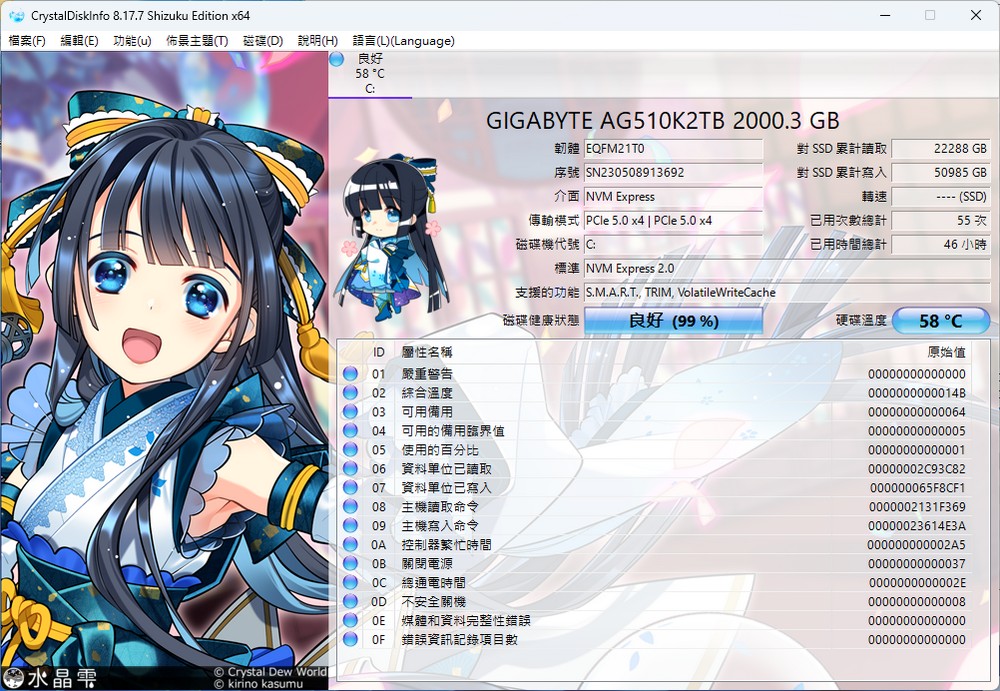
When conducting the SSD performance test with CrystalDiskMark, utilizing the NVMe mode and default configuration file, the following results were obtained:
- Sequential Read: 10,090 MB/s
- Sequential Write: 10,223 MB/s
These scores demonstrate the impressive performance of the GIGABYTE AORUS Gen5 10000 SSD 2TB. The sequential read and write speeds indicate the SSD’s ability to handle large data transfers efficiently. The high speeds achieved highlight the advantages of using an NVMe SSD with a PCIe 5.0 x4 interface, contributing to improved overall system performance and responsiveness.
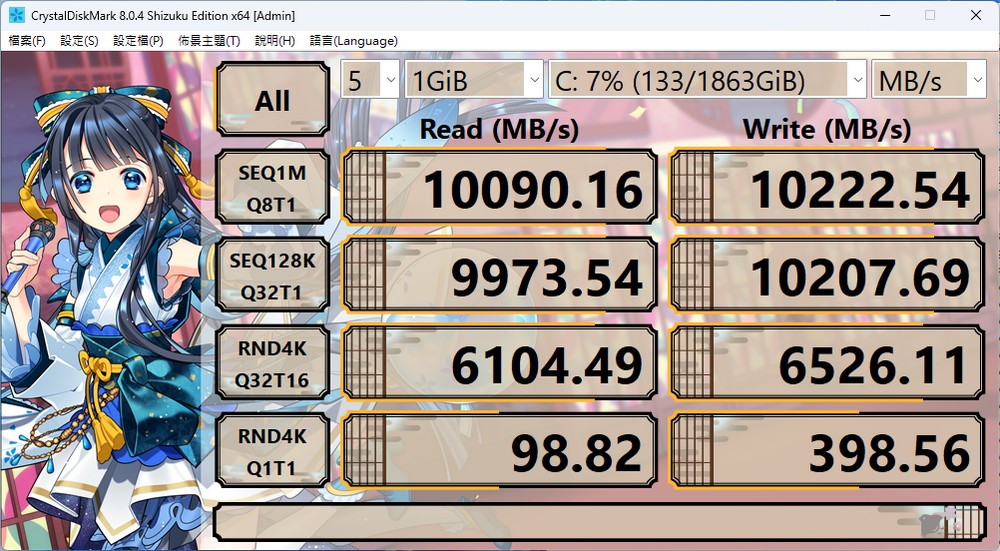
In the AIDA64 memory and cache test, the KLEVV DDR5-6200 16G*2 memory modules were utilized. The memory frequency was set to 6200MHz, with timings configured at CL40-42-42-78. The test yielded the following results:
- Read Speed: 97,009 MB/s
- Write Speed: 84,790 MB/s
- Copy Speed: 87,407 MB/s
- Latency: 71.7 ns
These results showcase the impressive performance of the KLEVV DDR5-6200 memory modules. The high read, write, and copy speeds indicate efficient data transfer capabilities, while the relatively low latency of 71.7 ns reflects quick responsiveness. These specifications contribute to enhanced system performance, particularly in memory-intensive tasks and applications.
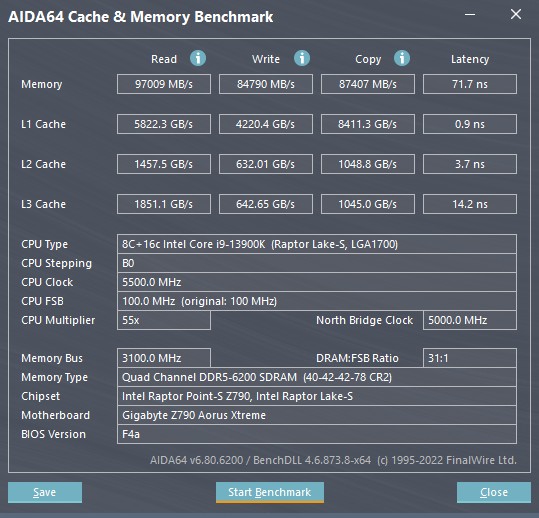
Summary
The GIGABYTE Z790 AORUS XTREME motherboard offers an array of features that cater to gamers who enjoy tinkering with computer components or engaging in overclocking. One notable feature is the inclusion of a 2.8-inch LCD screen, which displays vital information such as CPU/VRM temperatures and CPU/memory frequencies. This screen, coupled with the digital debug code and PCIe EZ-Latch Plus, provides a convenient and user-friendly experience for enthusiasts.
The motherboard boasts a robust 20+1+2 phase power supply design, offering ample room for overclocking and providing stable power delivery. Additionally, it features built-in one-key overclocking up to 6GHz and other modes, catering to users who prefer not to manually overclock but still desire enhanced processor performance.
With support for up to 192GB of memory and five M.2 ports, the Z790 AORUS XTREME provides excellent expandability options. It also includes top-level configurations such as a 10GbE network port and Thunderbolt 4 support, catering to both amateur and professional users. Furthermore, the motherboard takes a bold approach by omitting the traditional HD Audio and instead encouraging the use of an external DAC for superior sound quality, ensuring an uncompromising audio experience for discerning players.
Overall, the GIGABYTE Z790 AORUS XTREME motherboard offers a plethora of high-end features, making it an excellent choice for gamers and enthusiasts who seek top-tier performance and expandability options.
If this article is helpful for you, please share this article with your friends on social media. Thank you!
This article is based on the personality of the reviews. You are responsible for fact-checking if the contents are not facts or accurate.
Title: An unboxing evaluation of the Z790 AORUS XTREME motherboard, which boasts the latest screen technology