
The new Intel NUC 13 Extreme Kit is Intel’s latest offering, featuring a special modular Z690 chipset motherboard through the Compute Element. It’s equipped with Intel’s 13th generation Core i5/i7/i9 K series desktop processors and an FSP DAGGER PRO 12VO 750W full modular SFX power supply, presenting a powerful option for compact computers. It supports 3x PCIe Gen4 x4 SSD and 3-slot independent graphics cards to maximize installation space. The device also includes Intel’s 2.5GbE (i226-V) and 10GbE (MARVELL AQC113) LAN along with Intel Killer Wi-Fi 6E for networking. The rear I/O has two Thunderbolt 4 Type-C ports, providing excellent multimedia connection capabilities.
The Intel NUC 13 Extreme Kit (NUC13RNGi9) boasts the following specifications:
- Processor: Intel Core i9 13900K
- Expansion slot: PCIe 5.0 x16, 3-slot (Graphics card not included and to be purchased separately)
- Display output: HDMI 2.1, 2x Thunderbolt (USB4)
- Motherboard code: NUC13SBBi9
- Motherboard Chipset: Intel Z690
- Operating System Compatibility: Windows 11, 64-bit
- Maximum Memory Capacity: 64 GB
- Memory Type: DDR5 SO-DIMM
- Maximum Number of Memory Channels: 2
- Maximum Number of DIMMs: 2
- ECC memory Support: No
- Maximum Number of Hard Drives Supported: 5
- Storage Slots: 2x SATA 6Gb/s, M2_1 2280 PCIe Gen4 x4, M2_2 2280/2242 PCIe Gen4 x4, M2_3 2280/2242 SATA 6Gb/s & PCIe Gen4 x4
- Rear I/O USB Ports: 6x USB 3.2 Gen2, 2x Thunderbolt (USB4)
- Front Expansion USB Ports: 2x USB 3.2 Gen1 Type-A, USB 3.2 Gen2x2 Type-C
- Network: 10GbE (MARVELL AQC113) + Intel 2.5GbE (i226-V)
- Wireless: Intel Killer™ Wi-Fi 6E AX1690 (i/s) + BT 5.3
- Dimensions: 337 x 318 x 129mm
- Warranty: Three years.
Unboxing the New Generation Compact Computer: The Intel NUC 13 Extreme Kit
The Intel NUC 13 Extreme, also known as Raptor Canyon, was introduced towards the end of 2022. It comes in three variations – NUC13RNGi9, NUC13RNGi7, and NUC13RNGi5 – each differing based on the processor type, all of which are from Intel Core’s unlocked 13th i9/i7/i5 K series models.
The Intel NUC 13 Extreme Kit delivers superior thermal management and provides the utmost flexible expansion configuration due to its modular design. It supports up to a 3-slot/313mm graphics card installation space, allowing users the freedom to choose their preferred graphics card, DDR5 memory, NVME SSD, and even their operating system between Windows 11 or Linux, for constructing their ideal Mini PC system.

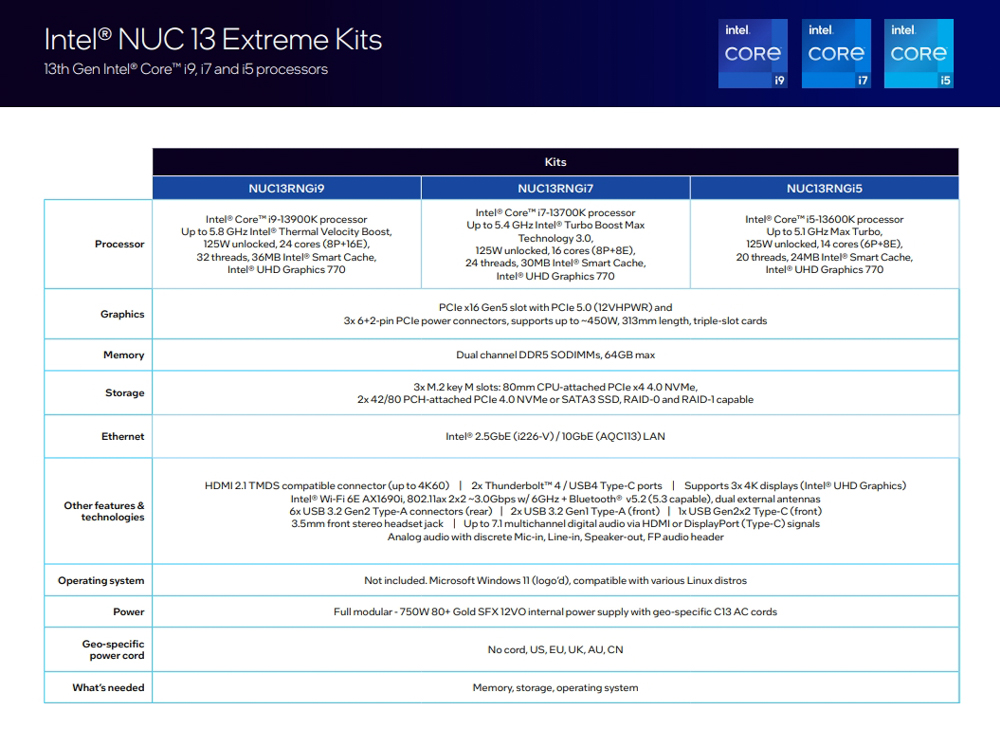
This time, the author is unboxing the Intel NUC 13 Extreme Kit (NUC13RNGi9) version, which is the most premium variant featuring the Intel Core i9-13900K processor. The current retail price for this version in Taiwan’s sales channel “Original Price House” is NT$56,900. This has remained unchanged since its initial launch, and there were promotional offers of a complimentary Intel ARC A770 16G graphics card during the product launch. Presently, it comes with a gift of the GIGABYTE RTX 3060 GAMING OC 8G graphics card, effectively providing a cash discount of 11,000 yuan, allowing customers to acquire the Intel NUC 13 Extreme Kit for just NT$45,910.

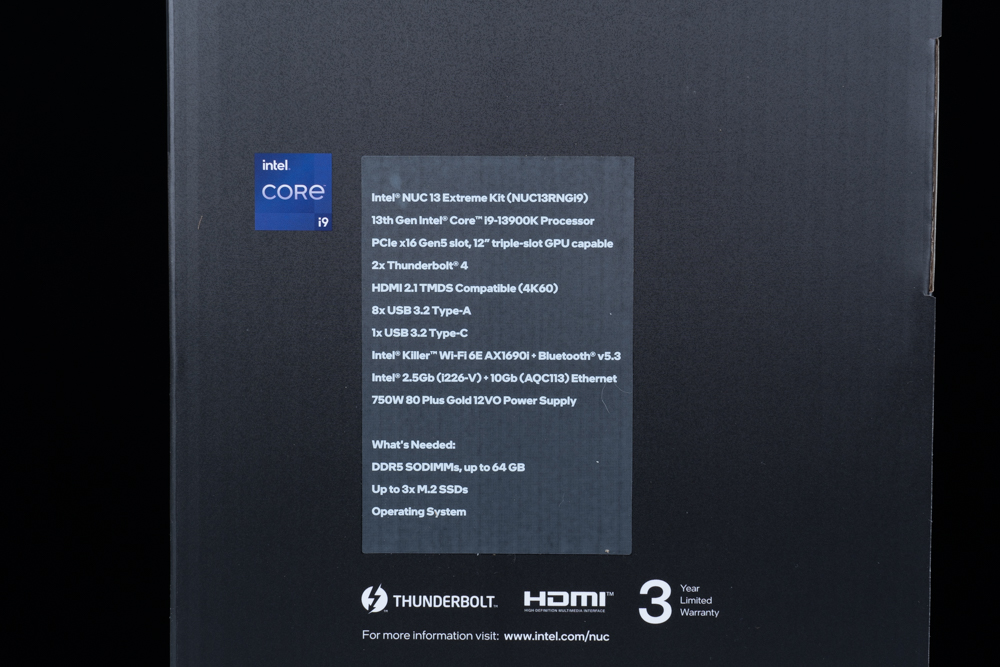
The Intel NUC 13 Extreme Kit has dimensions of 337 x 318 x 129mm, roughly the size of an ITX case, making it quite suitable for tenants or office users with limited space.
Regarding its aesthetic, the Intel NUC 13 Extreme Kit’s design is fairly understated due to it being a kit device. The casing’s color scheme and motif pattern are low-key, and there’s no RGB lighting, as Intel has taken into consideration the preferences of a broad consumer market that primarily consists of daily users. Therefore, it doesn’t have the flashy appearance that many PC DIY cases do.
The internal structure is split into an upper and lower compartment, and the air duct is arranged from left to right. The front panel, devoid of any fan installation spot, is embellished with sealed steel plates. Meanwhile, the left and right side panels, as well as the top and bottom covers, are all designed with mesh panels for optimal heat dissipation performance.

In addition to the main unit, the Intel NUC 13 Extreme Kit also comes with other accessories, which include: a power supply cable, SATA power adapter cable, 2x SATA data cables, M.2 standoffs, mounting screws, a Wi-Fi antenna, and graphics card support bracket.


The front I/O port offers two USB 3.2 Gen1 Type-A and one USB 3.2 Gen2x2 Type-C interface. For audio input and output, there’s a combined 3.5mm audio jack for both microphone and headphones.

The Intel NUC 13 Extreme Kit is structured with an upper and lower installation space. The upper half houses core hardware components like the memory and processor, with the power supply installed at the back of the motherboard.
The motherboard’s rear I/O includes a total of 6x USB 3.2 Gen 2 Type-A ports, 2x Thunderbolt 4 ports, a Wi-Fi antenna port, an RJ-45 10G LAN port, an RJ-45 2.5G LAN port, an HDMI 2.1 port, and a three-hole audio port.
The dual Thunderbolt 4 interfaces, powered by the Intel JHL 8540 Thunderbolt chip, offer bidirectional transmission bandwidth up to 40 Gbps, thus ensuring substantial expansion benefits. The two RJ-45 wired network LAN ports are furnished by the MARVELL AQC113 and Intel i226-V chips, respectively, providing 10 GbE and 2.5 GbE transmission bandwidths.
The Wi-Fi wireless network chip, the Intel Killer Wi-Fi 6E AX1690i, is installed in the M.2 slot above the memory. It also supports Bluetooth 5.3 functionality, enabling connections to devices like mice and headphones.


The Intel NUC 13 Extreme Kit comes with the processor, motherboard, power supply, and case, leaving other components like the graphics card, operating system, hard disk, and memory to be purchased and installed by the consumers themselves. Thus, while it offers a well-matched core system, it gives you the flexibility to add your choice of graphics card, hard disk, and memory.
The process of adding and installing hardware components is quite straightforward. The casing’s outer frame structure is designed to be detachable and can be disassembled by following the steps provided in the manual.
The left half of the case provides space for hardware installation. Once the case is opened, components like the graphics card and memory can be easily installed on this side. On the upper level, the processor’s heat sink uses a blower fan and heat pipe in a heat dissipation module. The small blower fan is interlaced with a heat pipe in the cooling fins, and three other heat pipes run through the cooling fin block next to it. For enhanced cooling performance, one could potentially attach a 9cm thin fan, although this would be left to the users to explore and figure out.


In the Intel NUC 13 Extreme Kit, the graphics card is installed in an inverted 180° position. It supports a graphics card installation space of up to 313mm in length and a 3-Slot bracket. The kit provides a PCIe 5.0 x16 bandwidth slot for the graphics card. While this space can accommodate an NVIDIA GeForce RTX 4090 Founders Edition graphics card, it’s not advised to install a graphics card of such a large size. It would be more advisable to install an RTX 4070-level graphics card, which is narrower and thinner. This is primarily because a 3-Slot thick graphics card might reduce the gap between the fan and the side panel too much, which could cause the graphics card’s fan to produce excessive wind noise during operation. Additionally, space for the 12VHPWR power supply cable should also be considered.
The frame of the graphics card installation compartment is designed to be removable. By taking off the bottom cover of the Intel NUC 13 Extreme Kit and then unscrewing the three frame fixing screws, the frame can be detached, making the graphics card installation process much easier.



The Intel NUC 13 Extreme Kit includes a power supply that already has a graphics card power supply cable extended. It offers three PCIe 8-Pin connectors and a 12VHPWR power supply connector. There are, however, a couple of noteworthy features: firstly, one of the PCIe 8-Pin and the 12VHPWR are connected in series, and secondly, the third PCIe 8-Pin is a separate power supply slot, implying the 12VHPWR is derived from two PCIe 8-Pins.
The Intel NUC 13 Extreme Kit’s 12VHPWR power supply has an upper limit of only 300W. Therefore, it’s recommended to opt for an RTX 4070 Ti/4070-level graphics card. Higher-level graphics cards like the RTX 4080/4090 demand more power, which this setup wouldn’t be able to provide.


The other side of the Intel NUC 13 Extreme Kit is quite distinct. It offers an air intake for the SFX power supply and includes two 12cm fans for heat dispersion. Inside the case, there are two Hon Hai 12cm fans designed to aid in heat dissipation for the CPU cooler and the graphics card installation area.


Beneath the SFX power supply of the Intel NUC 13 Extreme Kit, there is a disk drive bay for hard drive installation. This is the only area in the entire unit that can house a 2.5/3.5-inch hard disk. This component can be detached separately for convenient installation, accommodating either a single 3.5-inch hard drive or two 2.5-inch hard drives.
Next to the PCIe 5.0 x16 graphics card installation slot, there are two SATA and front USB 3.2 Gen 1 Type-A expansion slots. Adjacent to the USB expansion slot is a 6-Pin power supply slot, purposed for hard drive power. Using the included SATA power adapter cable, the PCIe 6-Pin can be converted into two SATA power supply interfaces to then connect to the 2.5/3.5-inch hard drive.
Interestingly, there are three 5V 3-Pin ARGB slots located beside the PCIe 5.0 x16 installation slot. If users wish to swap out the case ARGB fan, these slots are available. However, it seems unlikely that the lighting effects would be fully visible on the Intel NUC 13 Extreme Kit.


To remove the Compute Element module from the Intel NUC 13 Extreme Kit, you first have to detach the case frame. Following that, the front USB Type-C cable needs to be unplugged. The next step involves pressing the buckle underneath the Compute Element module to the end, at which point the Compute Element module can be independently lifted.
Once the Compute Element module card is removed, the ATX12VO SFX power supply inside becomes visible. The Intel NUC 13 Extreme Kit uses the FSP DAGGER PRO 12VO 750W (FSP750-27SCB) power supply. The DAGGER PRO 12VO 750W is compliant with the ATX12VO power specification framework launched by Intel in 2019. The key feature of this specification is to retain the current ATX, SFX, Flex ATX, and other external specifications while outputting only +12V voltage, omitting +5V and +3.3V.
The DAGGER PRO 12VO 750W possesses an I_PSU% power supply load signal function and is equipped with 105°C Japanese capacitors. This compact SFX power supply specification hosts a durable, quiet 92mm FDB fluid dynamic bearing fan. However, as it can only function with a specific motherboard, this power supply is exclusive to OEM kits like the Intel NUC 13 Extreme.




The Intel NUC 13 Extreme Kit indeed provides two SO-DIMM slots to accommodate memory expansion. By supporting DDR5 SO-DIMM memory, this device remains in line with the most recent advancements in RAM technology. DDR5 provides significant improvements in speed, efficiency, and overall performance compared to its predecessor, DDR4.
As for the M.2 SSD installation, the Intel NUC 13 Extreme Kit also supports this type of storage device, which is popular for its compact form factor and high-speed performance. M.2 SSDs are an excellent choice for a device like the NUC 13 Extreme Kit, where space is at a premium and high performance is a requirement.
Given that each SO-DIMM slot can support a 32GB DDR5 module, you can indeed upgrade the system’s memory up to a total of 64GB, providing plenty of memory for demanding tasks and applications. This combination of high-speed memory and fast, reliable storage makes the Intel NUC 13 Extreme Kit a potent tool for a wide range of computing needs, despite its small size.


It seems the Intel NUC 13 Extreme Kit has an auxiliary power supply slot for the CPU, which is an optional connector that can provide more power to the CPU if necessary. However, the included DAGGER PRO 12VO 750W power supply does not seem to have extra power cables or slots available to take advantage of this additional CPU power supply slot.
In many cases, this additional CPU power connector is used for extreme overclocking scenarios or in high-end desktop systems with very powerful processors. Given that this is a NUC kit, it’s not intended for such use cases, and the included power supply is likely more than adequate for the i9-13900K processor included in this model.
However, if you plan to do extensive overclocking or add components that would draw more power, you may need to consider a different power supply solution that can provide the necessary extra power cables and slots. You should consult with a knowledgeable computer hardware professional to ensure any changes you make are safe and effective.


The design of the Intel NUC 13 Extreme Kit does seem to put some limitations on the installation of M.2 SSDs. As you’ve mentioned, the SSD slots are placed on the back of the Compute Element module card, which requires the removal of the module to install or replace SSDs.
The kit supports up to three M.2 SSDs: two via the motherboard’s PCH channel and one directly connected. It’s noteworthy that the two SSD slots connected via the PCH channel support either 2280 or 2242 form factor drives and the third one supports M.2 SATA SSD.
Heat dissipation considerations are important when choosing an M.2 SSD for this system. Given that the backside of the SSDs lacks a heat sink or thermal pad, it’s indeed recommended to use single-sided M.2 SSDs, as these typically generate less heat than double-sided models. The included heat sinks and thermal pads for the SSDs should be sufficient for typical use, but if you plan to push your drives with heavy workloads, additional cooling considerations might be necessary.
As always, when installing any components, care should be taken to avoid static electricity and damage to sensitive electronic components. And remember to back up your data before upgrading or replacing any storage devices.

Intel NUC 13 Extreme Kit performance test
Thank you for providing detailed information about your system’s configuration and the CPU-Z benchmark results. Based on these details, it’s clear that you’re running a high-end setup on your Intel NUC 13 Extreme Kit. Your system features an impressive Intel Core i9 13900K processor with 24 cores (8 Performance cores + 16 Efficiency cores) and 32 threads. This processor is based on Intel’s Raptor Lake architecture which is manufactured on a 10nm process.
You’ve also installed a top-of-the-line NVIDIA GeForce RTX 4070 Founders Edition graphics card, DDR5 5600 SO-DIMM memory, and a combination of SSDs for system and game storage. The fact that the motherboard supports PCIe 5.0 channels further bolsters the system’s performance potential.
The CPU-Z benchmark results you provided reflect the strength of this setup. A single-thread score of 887.8 points and a multi-thread score of 14845.4 points in CPU-Z are indicative of a high-performance system that should handle demanding applications and games with ease.
As always, keep in mind that while synthetic benchmarks like CPU-Z provide a good measure of raw hardware performance, they might not always directly translate into real-world application or gaming performance. Different software can leverage hardware in different ways, and the efficiency of the software itself can also have an impact on performance. That said, your setup should provide excellent performance in most scenarios given its high-end components.
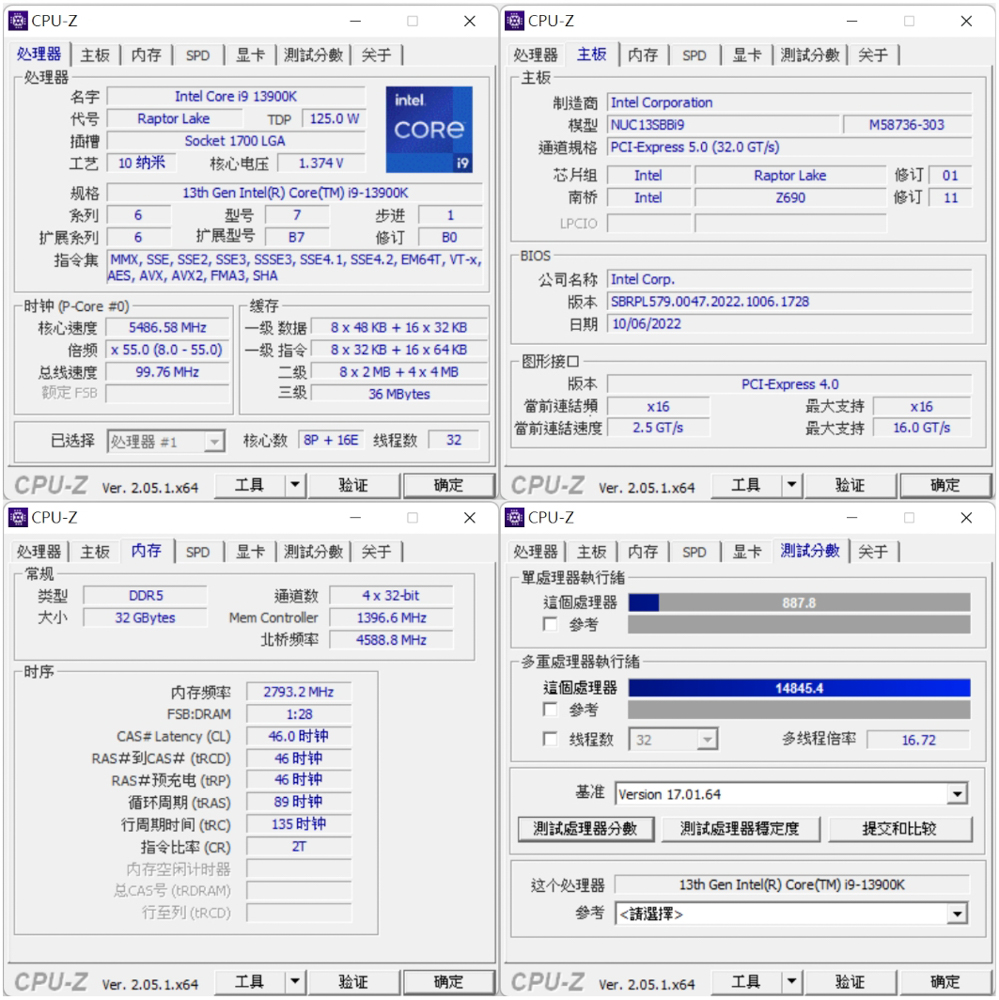
Those are impressive results for the Intel Core i9 13900K processor on the CINEBENCH R20 and R23 benchmarks. CINEBENCH is a real-world cross-platform test suite that evaluates your computer’s hardware capabilities, with a focus on CPU performance for tasks such as rendering and ray tracing, which are very demanding and can leverage the full capabilities of your CPU.
In CINEBENCH R20, your processor scored 12583 points in multi-core and 856 points in single-core. In the newer CINEBENCH R23, it scored 33349 points in multi-core and 2217 points in single-core. These scores are generally in line with what we would expect for a high-end processor such as the i9 13900K, and indicate strong performance for tasks such as 3D rendering.
To give you an idea of how this performance stacks up, CINEBENCH scores can be compared to those of other processors in the same class. Higher scores indicate better performance. Bear in mind, however, that real-world performance can vary based on other factors such as the specific task, the efficiency of the software, and the overall balance of your system’s hardware.
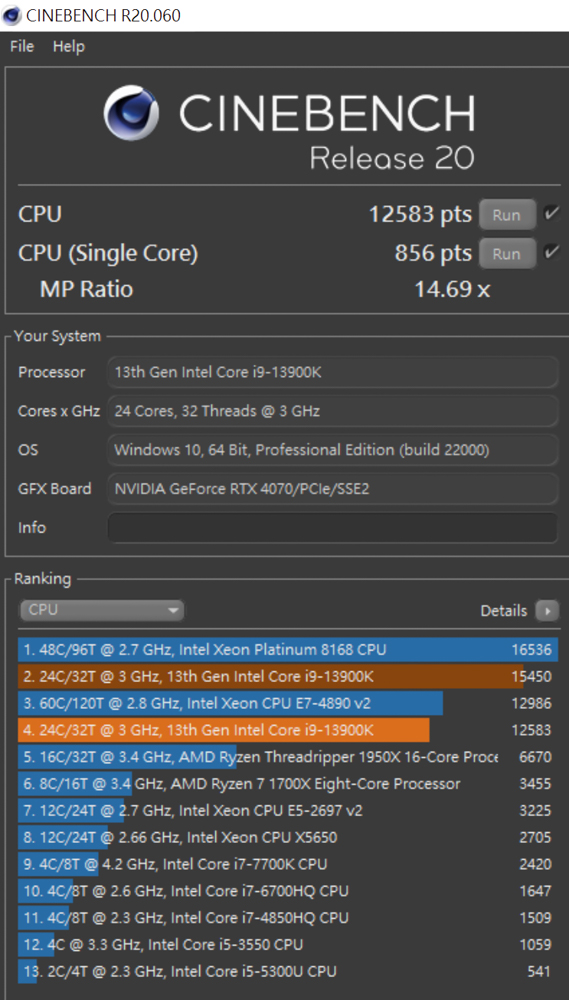
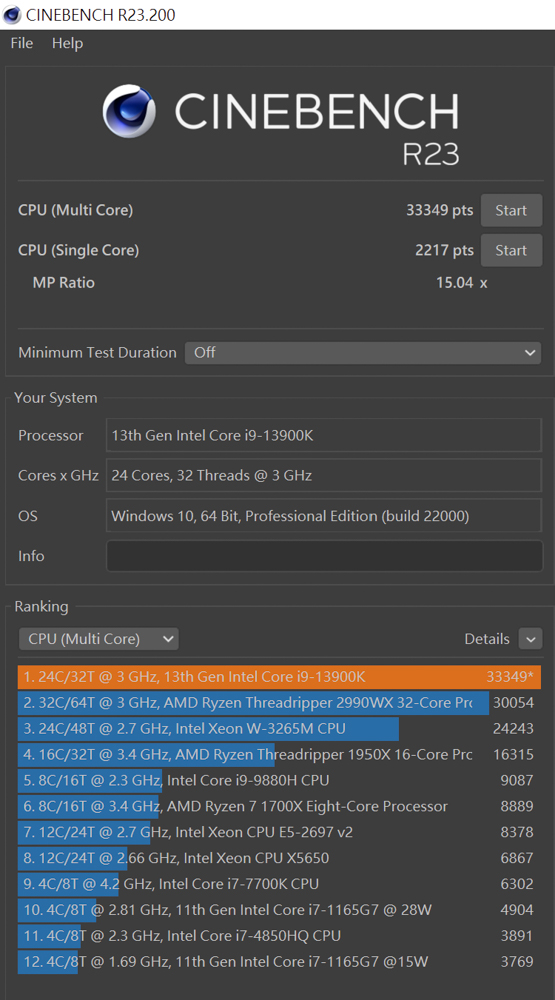
Those are solid results from the AIDA64 memory and cache test for your KLEVV DDR5-5600 SO-DIMM 16GBx2 memory. AIDA64 is a popular benchmarking tool that can test the speed of your system’s memory and cache, among other things.
For your DDR5-5600 memory running at JEDEC clock speeds, you achieved:
- A read speed of 87149 MB/s
- A write speed of 76663 MB/s
- A copy speed of 78069 MB/s
- A latency of 84.4 ns
DDR5 memory is the latest generation of RAM and offers higher bandwidth and lower power consumption than its predecessor, DDR4. Your results show the substantial speed improvements that can be achieved with DDR5 memory.
However, as with any benchmark, it’s important to note that these are synthetic tests and real-world performance may vary depending on the specific tasks you’re performing. Still, your DDR5 memory should provide excellent performance for demanding applications, such as gaming, content creation, and data analysis.
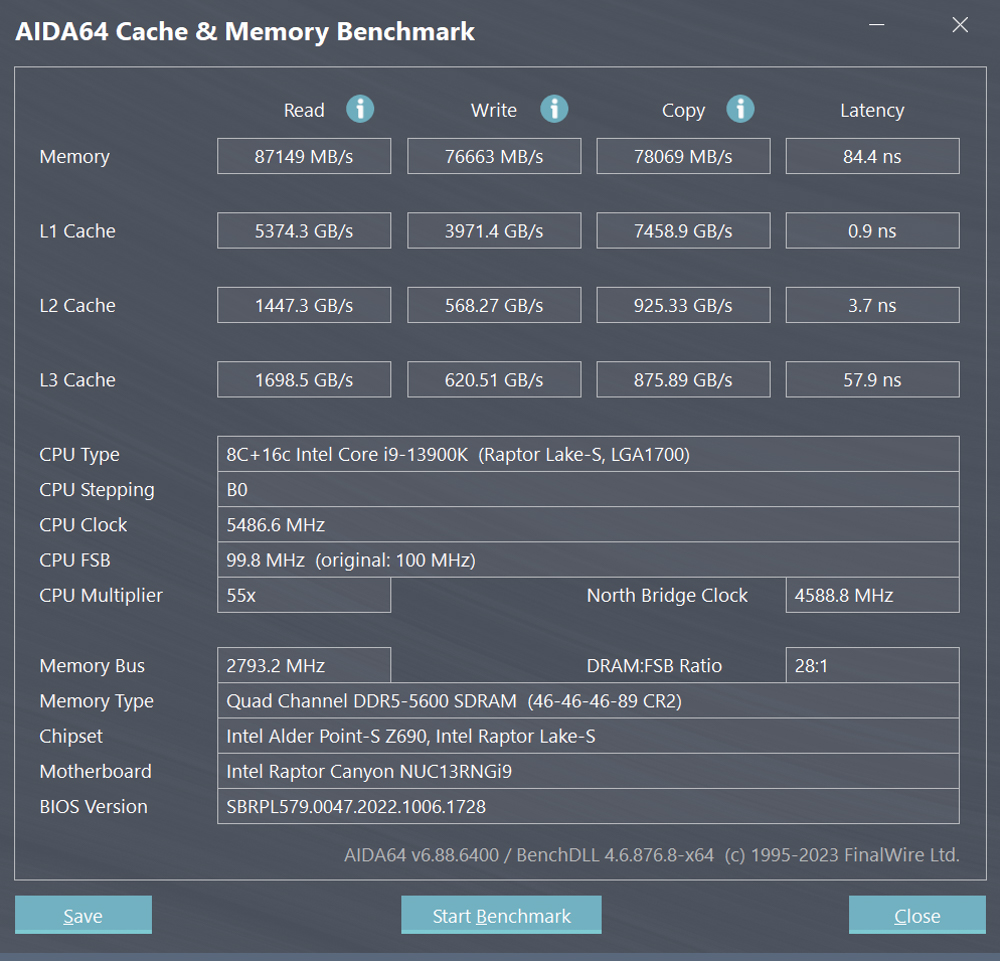
The 3DMark CPU Profile test is a useful benchmark to evaluate the performance of the Intel Core i9 13900K processor across different thread counts. It measures the processor’s performance in various scenarios, ranging from using the maximum number of threads to fewer threads.
In the test results you provided, the Intel Core i9 13900K achieved the following scores:
- Maximum thread score: 15033 points
- 8-thread score: 8390 points
- 4-thread score: 4645 points
The maximum thread score represents the processor’s performance when utilizing all available threads, providing a measure of its raw computational power. This score can be particularly relevant for tasks like 3D rendering or professional audio-visual work.
For mainstream gamers, the 8-thread score is of particular interest, as it indicates the processor’s performance in gaming scenarios that typically utilize fewer threads. This score can serve as a reference for evaluating the processor’s gaming capabilities in most DX12 games.
The 4-thread score is relevant for older games that were developed using DX9, as they often have limitations in utilizing multiple threads effectively. This score can provide insights into the processor’s performance in such legacy gaming scenarios.
Keep in mind that the performance in real-world applications and games may vary depending on various factors, including software optimization and the overall balance of your system’s hardware. Nonetheless, the Intel Core i9 13900K with its high thread count should deliver strong performance in both multi-threaded and single-threaded workloads.
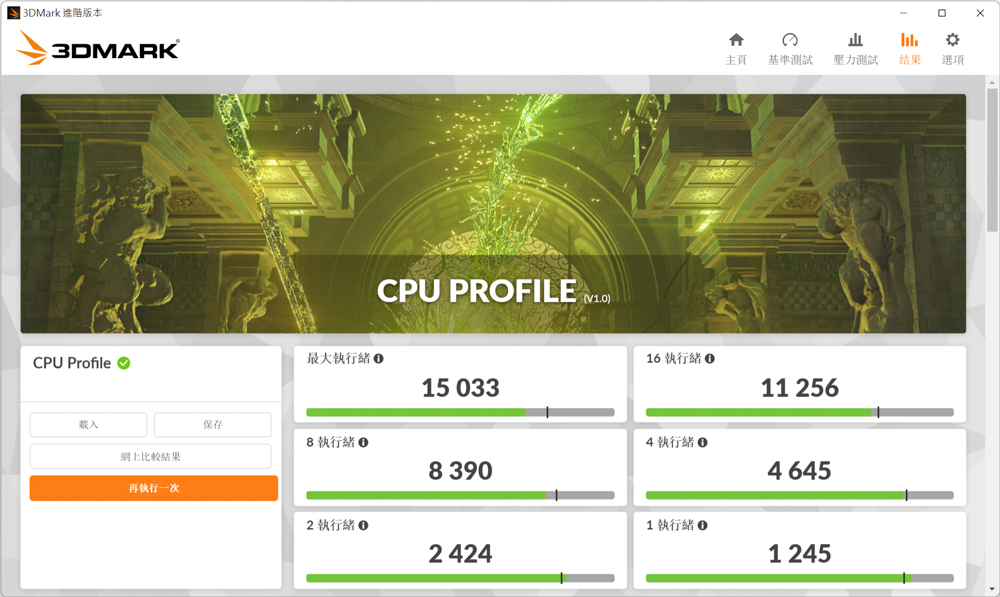
The results from the 3DMark Fire Strike and Time Spy tests provide valuable insights into the gaming performance of your system with the NVIDIA RTX 4070 graphics card.
In the 3DMark Fire Strike benchmark, which simulates a 1080p quality DirectX 11 GPU API gaming scenario, your system achieved a physics score of 51802 points. The physics score measures the CPU’s performance in supporting the physics calculations required by the game. This result indicates that your Intel Core i9 13900K processor, paired with the NVIDIA RTX 4070 graphics card, offers excellent CPU performance for gaming.
Moving on to the 3DMark Time Spy benchmark, which simulates a 1440p quality DirectX 12 GPU API gaming scenario, your system achieved a CPU score of 20660 points. The CPU score in Time Spy reflects the processor’s performance in supporting the more advanced DirectX 12 gaming API. This score suggests that your system delivers solid CPU performance for modern gaming scenarios.
Both the Fire Strike and Time Spy benchmarks focus on different aspects of gaming performance, providing a comprehensive assessment of your system’s capabilities. With the combination of the Intel Core i9 13900K processor and the NVIDIA RTX 4070 graphics card, you should expect exceptional gaming performance in a wide range of games and resolutions.
However, it’s important to remember that real-world gaming performance can vary depending on factors such as game optimization, driver updates, and system configuration. These benchmark results should serve as a reference point for your system’s performance potential in gaming scenarios.
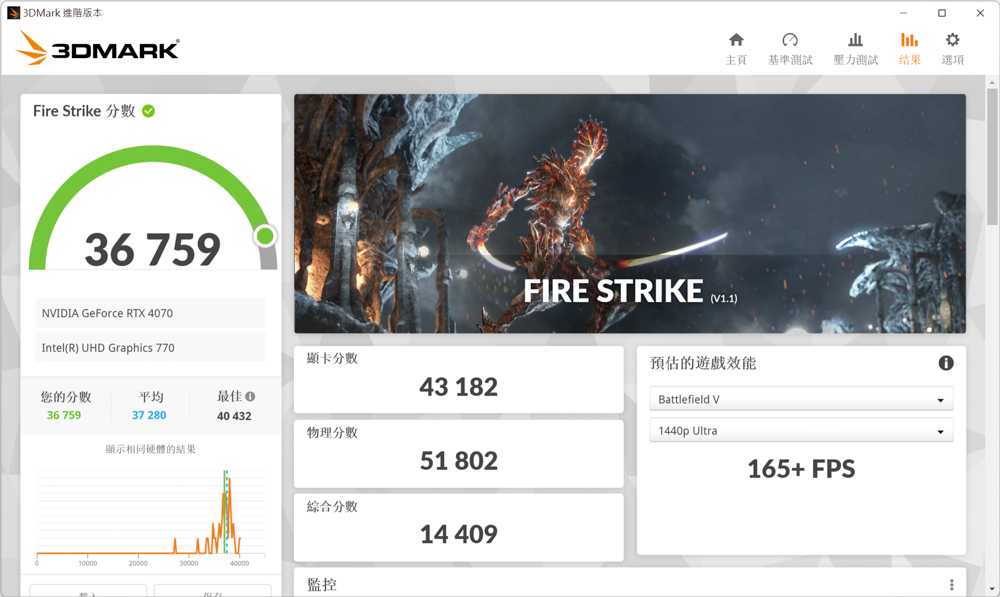
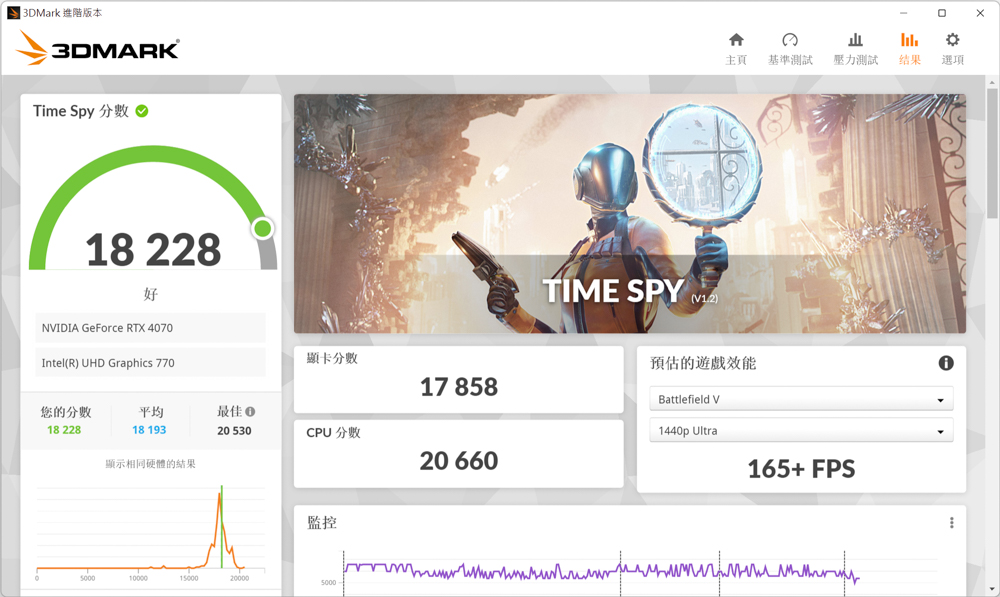
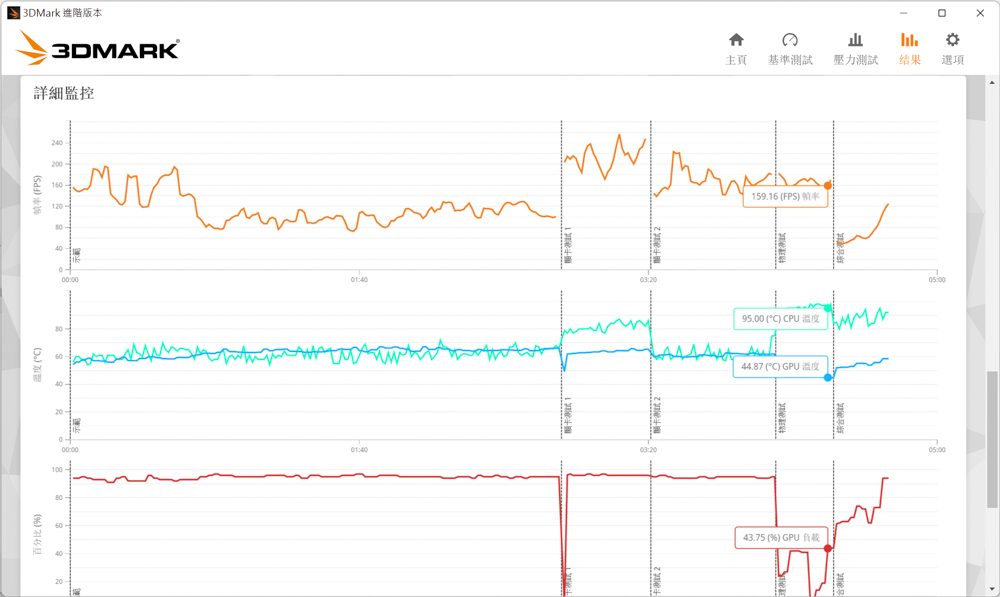
The temperatures you provided for the Intel NUC 13 Extreme Kit during the 3DMark Fire Strike test indicate that the CPU and GPU are reaching high temperatures under load.
A CPU temperature of up to 95°C is quite high and suggests that the processor is operating near its thermal limits. It’s important to ensure that the cooling solution for your NUC is functioning properly and that the CPU cooler is making sufficient contact with the processor. It may also be worth considering additional cooling options, such as improving airflow within the system or using more powerful cooling components.
On the other hand, a GPU temperature of up to 67.14°C during the test is within an acceptable range for graphics cards. However, it’s worth noting that GPU temperatures can vary depending on factors such as ambient temperature and the specific cooling solution on your RTX 4070 graphics card.
To ensure optimal performance and longevity of your system, it’s generally recommended to keep CPU and GPU temperatures within safe operating limits. You might consider monitoring temperatures during intense gaming or other demanding tasks and taking steps to improve cooling if necessary. If you’re unsure about how to address the high temperatures, consulting with a computer hardware professional could be beneficial.
The Port Royal test in 3DMark is specifically designed to assess real-time ray tracing performance in gaming scenarios. By incorporating DirectX Raytracing (DXR) API and DLSS (Deep Learning Super Sampling) technology, it evaluates how well a system can handle real-time ray tracing effects while maintaining good image quality.
In your case, your system achieved a summary score of 11134 points in the Port Royal test. This score represents the overall performance of your system in handling real-time ray tracing and DLSS at 2K image quality.
The Port Royal test is a significant benchmark for gamers as it reflects the system’s capability to deliver high-quality visuals with real-time ray-tracing effects. Achieving a higher score indicates that your system is well-equipped to handle advanced ray-tracing effects in modern games.
However, it’s important to note that the Port Royal test score should be compared to similar systems with the same GPU and CPU combination to get a better understanding of your system’s performance relative to others. Additionally, factors such as GPU driver versions and system configurations can also impact benchmark scores.
Overall, your score of 11134 points in the Port Royal test demonstrates that your system is capable of handling real-time ray tracing effects at 2K image quality, providing an immersive and visually stunning gaming experience.
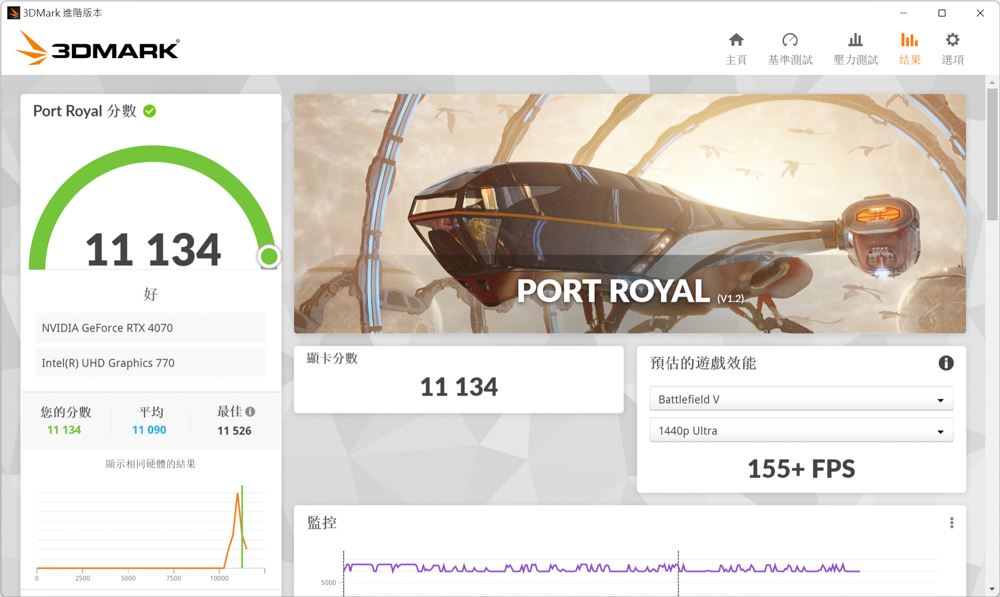
The Speed Way benchmark test in 3DMark utilizes the latest DirectX 12 Ultimate API and incorporates various cutting-edge technologies such as DirectX Raytracing tier 1.1, real-time ray tracing global lighting, ray tracing reflection, and Mesh Shader. It aims to evaluate the ray tracing game performance of your system, providing a reference point for comparison.
In your system’s Speed Way test, it achieved a score of 4474 points. This score represents the overall performance of your system when running this particular benchmark. Higher scores indicate better ray tracing performance and rendering capabilities.
The Speed Way benchmark is designed to assess the performance of your system in handling advanced ray tracing effects and other modern technologies. It allows you to evaluate how well your system can deliver visually stunning and immersive gaming experiences that utilize real-time ray tracing.
Remember that benchmark scores should be used as a reference and should be compared to other systems with similar hardware configurations to gain a better understanding of your system’s performance in relation to others.
With a score of 4474 points in the Speed Way benchmark, your system demonstrates solid ray tracing capabilities, indicating that it can handle demanding ray tracing effects and provide an enjoyable gaming experience with realistic lighting and reflections.
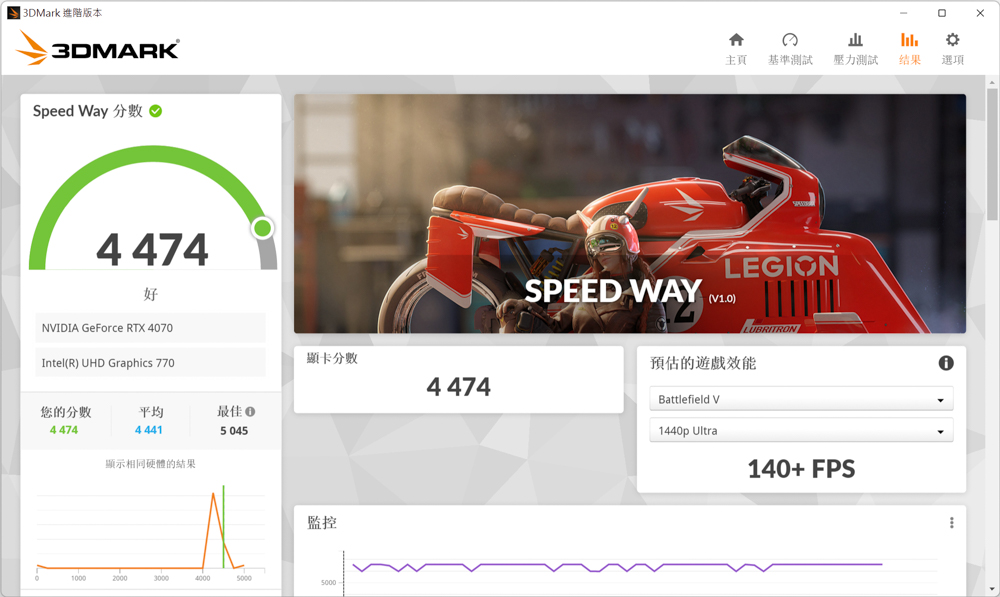
The V-Ray 5 Benchmark is specifically designed to evaluate processor rendering performance using the V-Ray project. It provides three different test scenarios to assess the capabilities of your system.
In your test with the Intel Core i9 13900K processor, the platform achieved a score of 21157 points. This score represents the rendering performance of your system when running the V-Ray project.
The higher the V-Ray 5 Benchmark score, the better the processor’s rendering performance. With a score of 21157 points, your Intel Core i9 13900K demonstrates strong rendering capabilities, indicating that it can handle complex rendering tasks efficiently.
It’s important to note that the V-Ray 5 Benchmark focuses specifically on rendering performance and may not directly reflect the overall performance of your system in other tasks or applications. Nonetheless, a high score in the V-Ray 5 Benchmark suggests that your processor is well-suited for demanding rendering workloads.
Remember to consider factors such as software optimizations, scene complexity, and other hardware components when assessing overall rendering performance. The V-Ray 5 Benchmark score serves as a useful reference point for evaluating the capabilities of your system’s processor in rendering tasks.
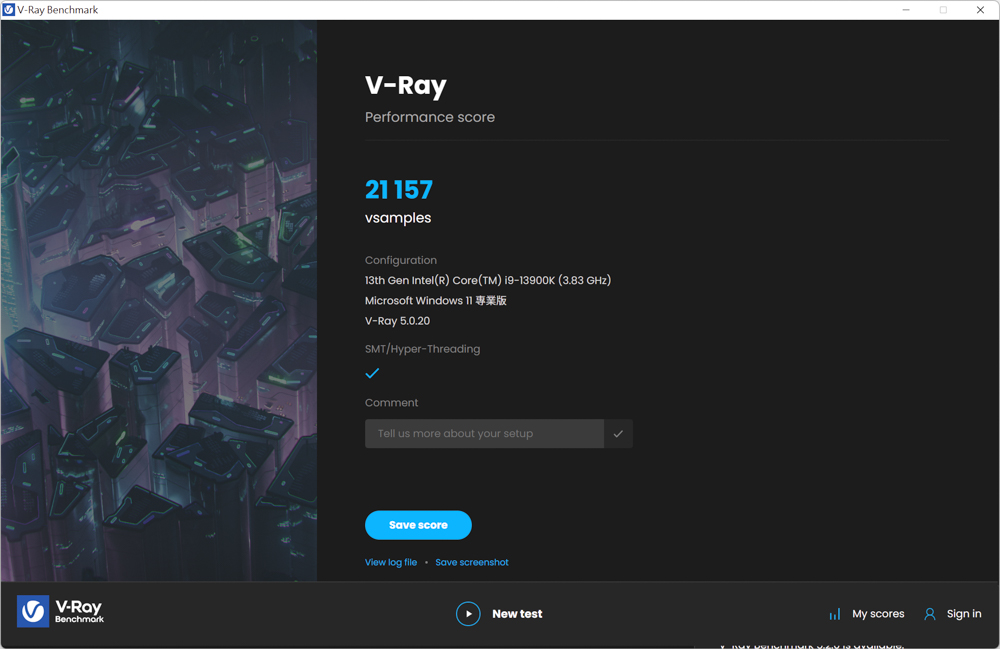
The CrossMark test in 3DMark consists of 25 different items that simulate various workloads, including productivity tasks, creative content work, and system responsiveness. Each item is scored individually, and the total score represents the overall performance of your system across all these simulated workloads.
In your CrossMark test, your system achieved a total score of 2437 points. This score indicates the overall performance of your system across all 25 items in the test.
Additionally, you provided individual scores for three specific categories:
- Productivity: The system scored 2226 points in this category, which includes tasks such as file editing, spreadsheets, and web browsing. This score reflects your system’s performance in handling typical productivity-related workloads.
- Creativity: The system scored 2785 points in the creativity category, which involves photo editing, photo organization, and video editing tasks. This score reflects your system’s performance in creative content work.
- Responsiveness: The system scored 2140 points in the responsiveness category, which includes activities like opening files, file response speed, and multitasking. This score evaluates your system’s responsiveness and efficiency in handling various tasks.
These scores provide valuable insights into your system’s performance in different work scenarios. They help assess its ability to handle productivity tasks, and creative content work, and respond quickly to user interactions.
Keep in mind that the scores obtained in the CrossMark test should be compared to systems with similar hardware configurations to better understand your system’s performance relative to others. Additionally, real-world performance may vary based on specific applications, software optimizations, and other factors.
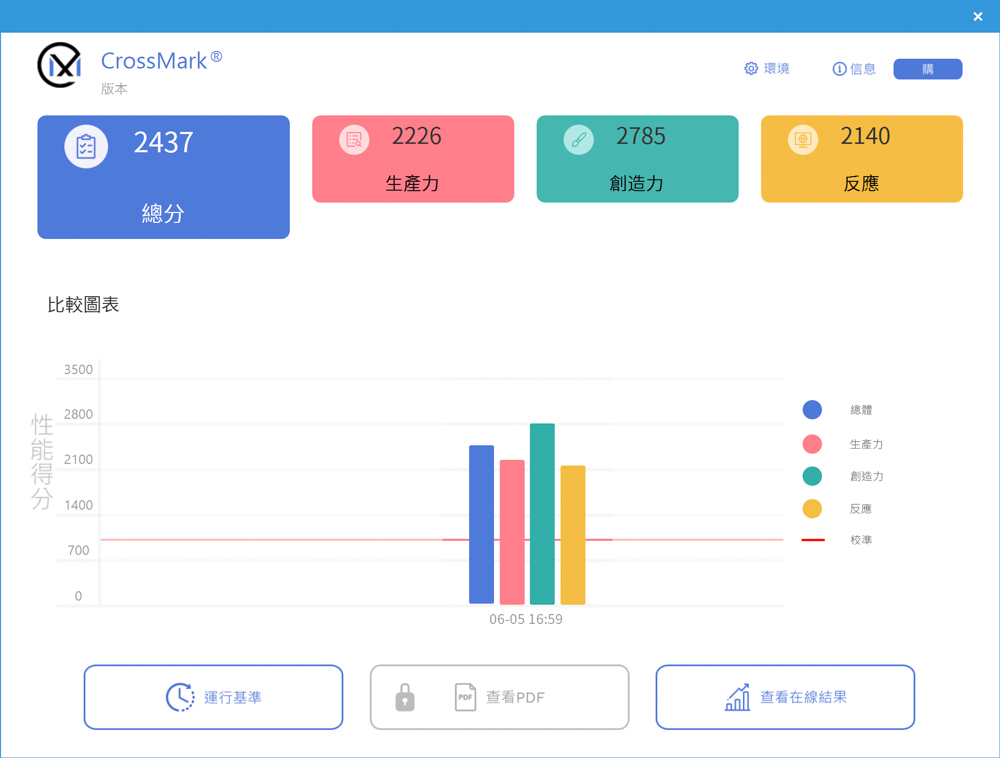
PCMark 10 is a benchmarking tool that simulates various real-world scenarios to assess the overall performance of a computer system. It includes different test categories that evaluate performance in tasks such as application startup, web browsing, video conferencing, productivity (document and spreadsheet work), and video content creation (photo editing, video editing, rendering, etc.).
In your PCMark 10 test, your system achieved the following scores:
- Commonly Used Basic Functions: The system scored 9429 points in this category. This includes tests related to tasks such as application startup, web browsing, and video conferencing. The score reflects your system’s performance in handling everyday computing tasks efficiently.
- Productivity: The system scored 10314 points in the productivity category, which includes tests simulating documents and spreadsheet work. This score represents your system’s performance in handling productivity-related tasks effectively.
- Video Content Creation: The system scored 16754 points in the video content creation category. This category involves professional tasks like photo editing, video editing, and rendering. The score indicates your system’s performance in handling demanding content creation workloads.
These scores provide an overall assessment of your system’s performance across different usage scenarios. They can help evaluate its ability to handle common tasks, productivity work, and video content creation effectively.
It’s important to note that PCMark 10 is designed to simulate real-world usage scenarios, but the scores should be considered as reference points rather than absolute measures of performance. Factors such as hardware configurations, software optimizations, and specific workload requirements can influence real-world performance.
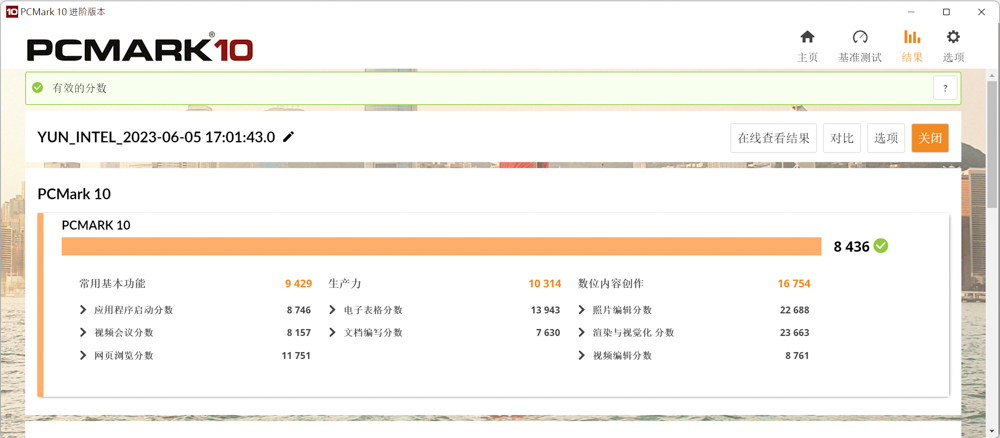
Geekbench 6 CPU Benchmark is a widely used tool to assess CPU and memory performance. It includes various tests that evaluate the performance of your system’s CPU in tasks such as data compression, image processing, machine learning, ray tracing, and more. These tests cover a range of daily use and professional productivity scenarios.
The Geekbench 6 CPU Benchmark provides a score that represents the overall performance of your system’s CPU and memory in these tests. This score can be compared to other systems to gauge the relative performance of your CPU in different workloads.
Geekbench 6 offers a comprehensive evaluation of your CPU’s capabilities across a wide range of tasks, allowing you to assess its performance in real-world scenarios. It is a valuable tool for understanding how well your system performs in different computational tasks and comparing it to other systems.
However, it’s important to note that benchmark scores should be considered as reference points, and real-world performance may vary depending on factors such as software optimizations, system configurations, and specific workload requirements.
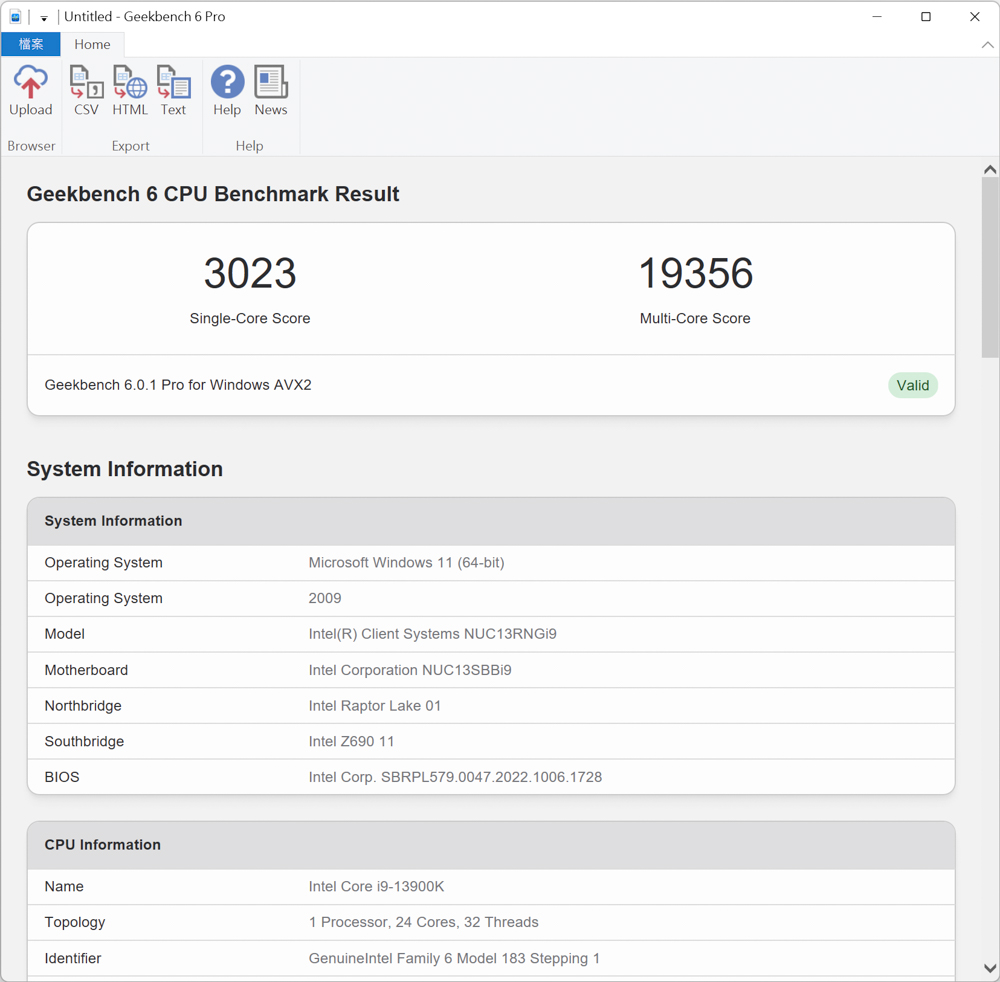
Indigo Bench is a no-cost testing software that employs the Indigo 4 rendering engine. It utilizes the OpenCL structure to facilitate rendering performance tests on NVIDIA, AMD, and Intel graphics cards and processors. Throughout the test, two sets of renderings, consisting of bedrooms and sports cars, are presented. The scoring unit for rendering performance is measured in samples per second, whereby a higher score indicates better performance. The rendering score for the graphics card is 18.117/47.894 million samples per second, while the processor achieves a rendering score of 3.205/9.157 million samples per second.
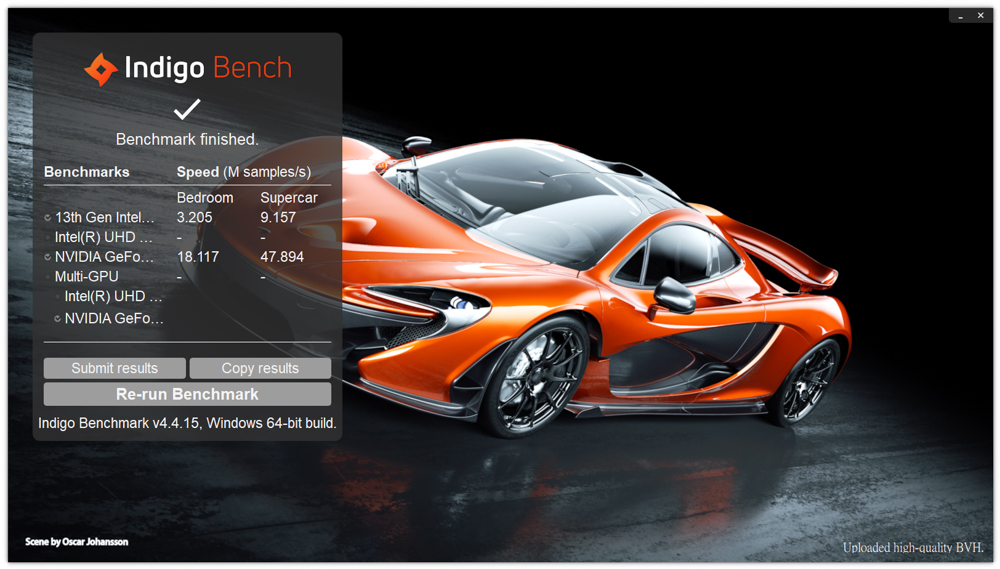
Intel NUC 13 Extreme Kit game performance test
I have presented a comprehensive performance test of the Intel NUC 13 Extreme Kit for document processing and rendering. Now, I will proceed with three game benchmark tests that cater to different genres, including FPS e-sports, AAA masterpieces, and real-time ray-tracing games. The games chosen for these tests are “Rainbow Six: Siege_Tom Clancy’s Rainbow Six Siege,” “Assassin’s Creed: Viking Era_Assassin’s Creed Valhalla,” and “Dianyu Renren 2077_Cyberpunk 2077.” All benchmark tests were conducted at a unified resolution of 3840 x 2160 (4K).
In the benchmark test for “Rainbow Six: Siege,” with the overall texture quality set to ultra-high, an average FPS score of 208 was achieved. This comfortably meets the demanding requirements of high-end 4K gaming at a refresh rate of 144Hz.
For a focus on-screen performance and story-driven AAA games, the benchmark test utilized “Assassin’s Creed: Viking Age.” The test resulted in an average FPS score of 69, with a 1% low of 53.
To assess real-time ray tracing capabilities using DXR (DirectX Raytracing), the benchmark test featured the iconic game “Dianyu Renke 2077” with ray tracing and DLSS 3_ quality settings enabled. The final average FPS score obtained was 48.17.
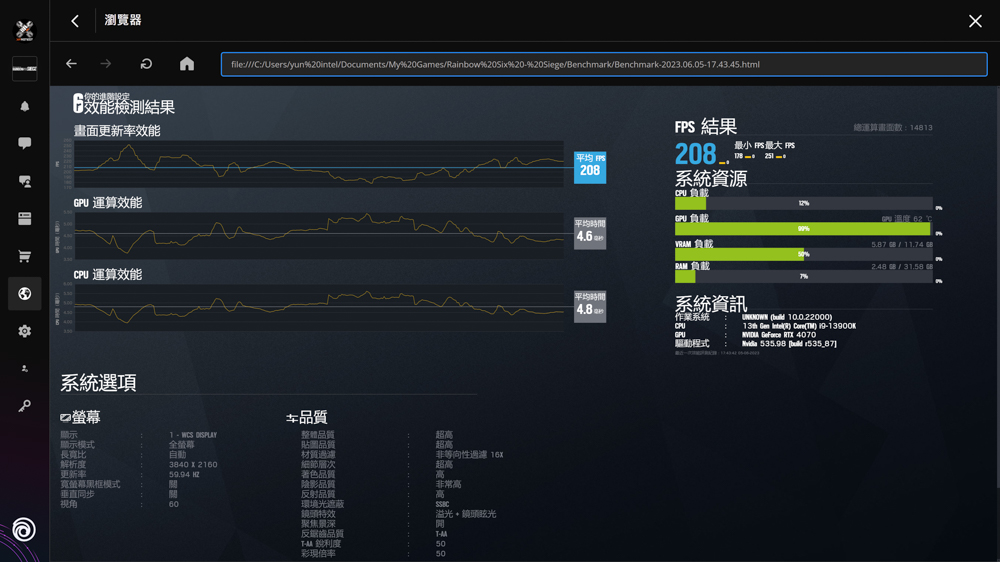
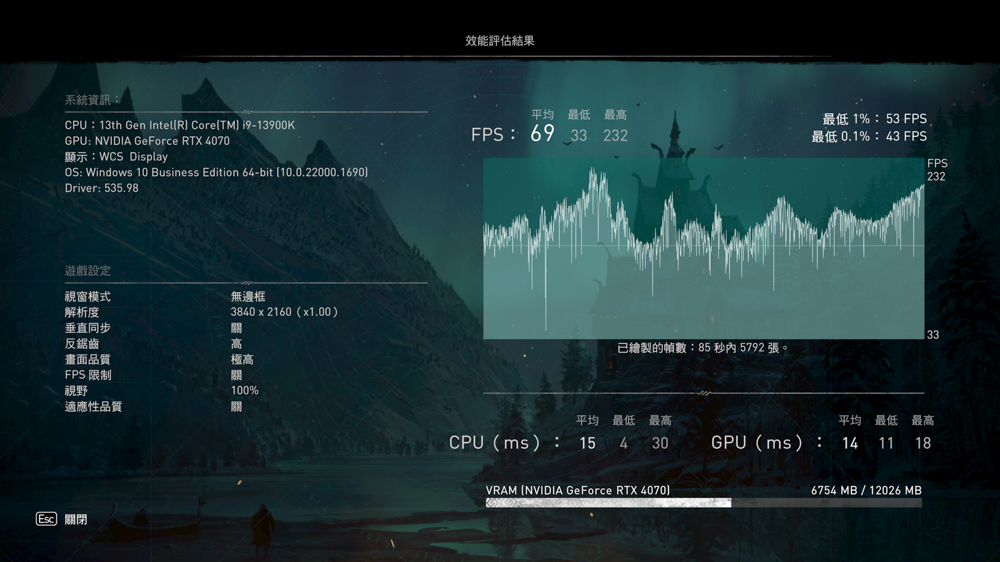
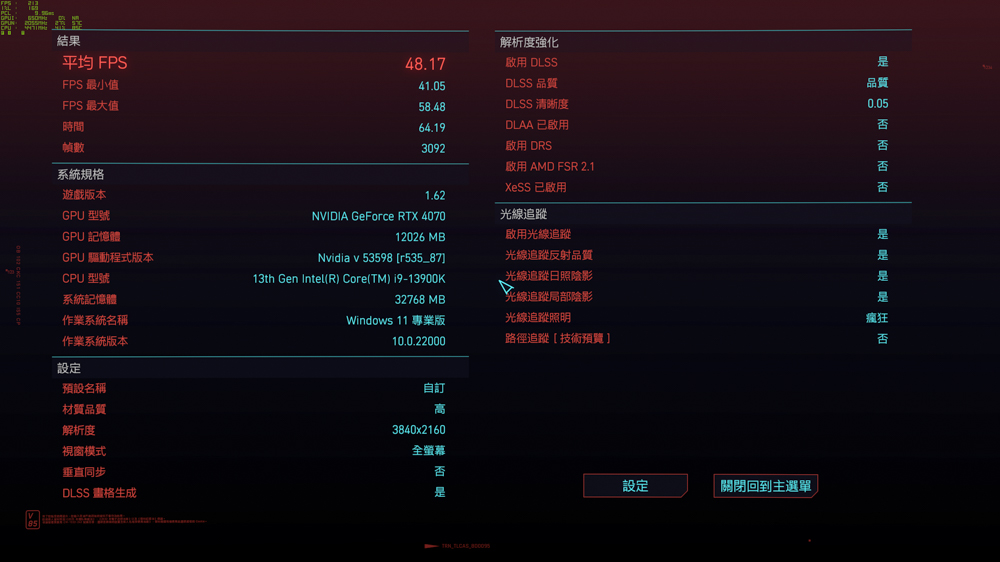
Summarize
The Intel NUC 13 Extreme Kit is essentially a semi-assembled computer kit. Intel provides the pre-configured processor, motherboard, power supply, and cooling system, while users are responsible for adding components such as the graphics card, memory, and operating system. These components are commonly replaced and upgraded in a PC, allowing users to choose hardware that best suits their needs.
The Intel NUC 13 Extreme Kit offers three different processor models at varying price points. The NUC13RNGi9, used in this test, features the i9 13900K unlocked desktop processor, delivering flagship-level performance. However, due to the compact size of the internal heat sink, effectively managing the high heat generation of the 13900K, which can reach up to 300W, presents a challenge. In the test, the 13900K’s power consumption was limited to around 150W to prevent temperatures from exceeding 100°C, thereby limiting performance. Enthusiast users experienced with processor underclocking and overclocking may attempt these techniques on the Intel NUC 13 Extreme Kit.
Excluding the heat sink limitation in the performance test, the Intel NUC 13 Extreme Kit still exhibits noteworthy performance in certain core applications. Additionally, its efficient heat dissipation design enables the graphics card to operate at its full potential. However, the SO-DIMM memory used in the test only allows operation at the JEDEC standard clock, and XMP (Extreme Memory Profile) cannot be enabled to fully unleash the platform’s performance. Therefore, if you utilize SO-DIMM memory and enable XMP for one-click overclocking, you can achieve a modest improvement in overall performance on the Intel NUC 13 Extreme Kit platform.
If this article is helpful for you, please share this article with your friends on social media. Thank you!
This article is based on the personality of the reviews. You are responsible for fact-checking if the contents are not facts or accurate.
Title: Absolutely, it’s prepared for you! The unboxing review of the Intel NUC 13 Extreme Kit with a full-powered i9 13900K desktop specification