
Cooler Master’s peripheral products consistently exhibit a distinctive design style and user-friendly features. In this unboxing session, we will explore two fashionable gadgets from Cooler Master: the ORACLE AIR – NVME M.2 SSD external enclosure and the MasterAccessory GEM. The ORACLE boasts compatibility with multiple platforms, a double-layer aluminum alloy casing, and a tool-free installation design. On the other hand, the MasterAccessory GEM features built-in powerful magnets, allowing for convenient attachment of various accessories as desired.
ORACLE AIR – NVME M.2 SSD External Box Specifications
Model: SOA010-ME-00
Color: Silver
Material: Aluminum
Dimensions: 128.5x42x18.5mm
Interface: USB 3.2 Gen 2 Type-C
SSD Interface: M.2 NVME PCIe(M KEY)
SSD Size: 2280/2260/2242/2240/2230
Warranty: 2 Years
Cooler Master Master Accessory GEM Specifications
Color: Black, White
Material: Plastic, Iron, Silicone, Magnet
Size: 91x84x115mm
Load: 2kg (Limited weight when there is a plywood in the middle 1.5kg)
Warranty: 2 years.
10Gbps high-speed transmission, textured aluminum alloy casing | ORACLE AIR – NVME M.2 SSD external box out of the box
Kuma’s latest release, the ORACLE AIR – NVME M.2 SSD external enclosure, showcases a double-layer aluminum alloy shell, ensuring effective heat dissipation. To address overheating concerns, the external box can be effortlessly disassembled by simply flipping the hook. The internal M.2 SSD installation is secured with a buckle, facilitating convenient replacement at any time and in any location. This versatile enclosure supports multiple system platforms, including PlayStation, Windows, Mac OS, Linux, Android, and iOS, allowing for flexible usage.
The ORACLE AIR solid-state hard drive external enclosure is equipped with a USB 3.2 Gen 2 Type-C interface, enabling theoretical maximum speeds of up to 10Gbps. It supports various M.2 PCIe sizes, such as 2280, 2260, 2242, 2240, and 2230, making it compatible with the majority of M.2 PCIe SSDs available on the market.




The accessories accompanying the ORACLE AIR – NVME M.2 SSD external enclosure consist of a Type-C to Type-C cable, measuring approximately 25 cm long. Additionally, an instruction manual is included to provide guidance on setup and usage. Furthermore, the package contains two thermal pads, which aid in efficient heat dissipation. Moreover, a spare SSD fixing buckle is provided, with one already pre-installed in the external enclosure for added convenience.

The ORACLE AIR features a frosted aluminum alloy shell with a distinctive hexagonal design. One side of the enclosure displays the prominent “COOLER MASTER” branding, while the other side showcases the CE mark of the European Union and the establishment year of COOLER MASTER, 1992.





The inner layer of the ORACLE AIR can be easily extracted by gently pulling the hook. It is important to note that the inner layer does not have a fixing mechanism, so caution should be exercised to prevent accidentally dropping it during removal. Once opened, the SSD installation position becomes visible. To install the SSD, insert it into the slot at a 30-degree angle. The colored fastening buckle should be installed simultaneously with the SSD, followed by applying thermal paste and securing the casing in place.




ORACLE AIR – NVME M.2 SSD external box temperature and performance measurement
For this test, the AGI AI818 1TB NVME M.2 SSD is utilized, which boasts a PCIe 4.0 interface with a maximum read speed of 5000MB/s and a maximum write speed of 4500MB/s. To delve into detailed testing, please refer to the article titled “AGI AI818 1TB NVMe PCIe 4.0 SSD out of the box / entry-level price is high with heat sink.” Since the ORACLE AIR – NVME M.2 SSD external enclosure operates on the USB 3.2 Gen 2 specification, the theoretical maximum transmission speed is 1000MB/s. Consequently, the performance of this SSD may not be fully utilized with this setup. It is advisable to consider purchasing an entry-level PCIe 3.0 SSD.
Certain users may desire an SSD external enclosure with a higher transmission speed interface; however, it’s worth noting that the associated price would be significantly higher. Moreover, the supported devices would be relatively expensive and less common. Currently, USB 3.2 Gen 2 stands as the most popular and cost-effective specification.
To simulate the typical usage scenarios of most external enclosure users, a Lenovo ideaPad Slim 7 notebook computer is employed as the test platform. The laptop is equipped with an AMD Ryzen 7 4800U processor, 16GB of memory, and runs on the Windows 10 operating system. The ORACLE AIR – NVME M.2 SSD external enclosure is connected to the laptop’s Type-C 3.2 Gen 2 port for testing purposes.


To check the hard disk information on a Windows system, you can follow these steps:
- Press the “Windows” key on your keyboard or click on the Windows icon in the taskbar to open the Start menu.
- Type “This PC” or “My Computer” in the search bar and select the corresponding option.
- In the “This PC” or “My Computer” window, you will see a list of drives and storage devices connected to your computer.
- Locate the specific hard disk you want to check and right-click on it.
- From the context menu, select “Properties.”
- A new window will open, displaying various tabs. The “General” tab provides information about the hard disk, including its capacity, file system, and used/free space.
If the hard disk is using the NTFS file system, it is primarily compatible with Windows systems. However, if you want to use the hard disk between Windows and macOS, you may need to change the file system to exFAT. Here’s how you can format the hard disk to exFAT:
- Before proceeding, ensure that you have backed up any important data on the hard disk, as formatting will erase all existing data.
- Connect the hard disk to your Windows computer.
- Follow the steps above to open the “Properties” window for the hard disk.
- In the “Properties” window, navigate to the “Tools” tab.
- Under the “Error checking” section, click on the “Check” button to ensure that the disk is error-free.
- Once the error checking is complete, go to the “Format” tab.
- From the “File system” drop-down menu, select “exFAT.”
- Optionally, you can provide a new name for the hard disk in the “Volume label” field.
- Click on the “Start” button to begin the formatting process.
- Follow the on-screen prompts to complete the formatting of the hard disk to the exFAT file system.
After formatting to exFAT, the hard disk should be compatible with both Windows and macOS systems, allowing you to transfer files between them.
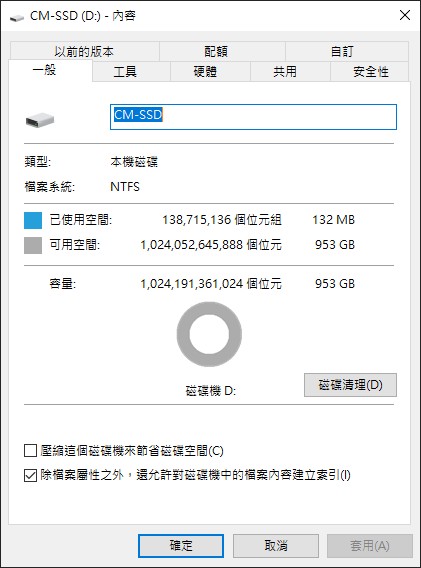
To check SSD information using CrystalDiskInfo, follow these steps:
- Download and install CrystalDiskInfo from the official website (https://crystalmark.info/en/software/crystaldiskinfo/).
- Launch CrystalDiskInfo.
- The main interface of CrystalDiskInfo will display a list of connected drives and their respective information.
- Locate and select the SSD drive you want to check.
- Detailed information about the SSD will be displayed, including model name, firmware version, interface type, and more.
- Look for the interface type information, which should indicate UASP (USB Attached SCSI Protocol) if both the computer and the external enclosure support it.
UASP is a transmission protocol that enables higher transfer speeds by allowing multiple commands to be processed in parallel. It helps reduce CPU usage, latency, and waiting time, resulting in faster data transfer between the computer and the external enclosure.
Please note that UASP support requires both the computer’s USB host controller and the external enclosure to be UASP-compatible for optimal performance.
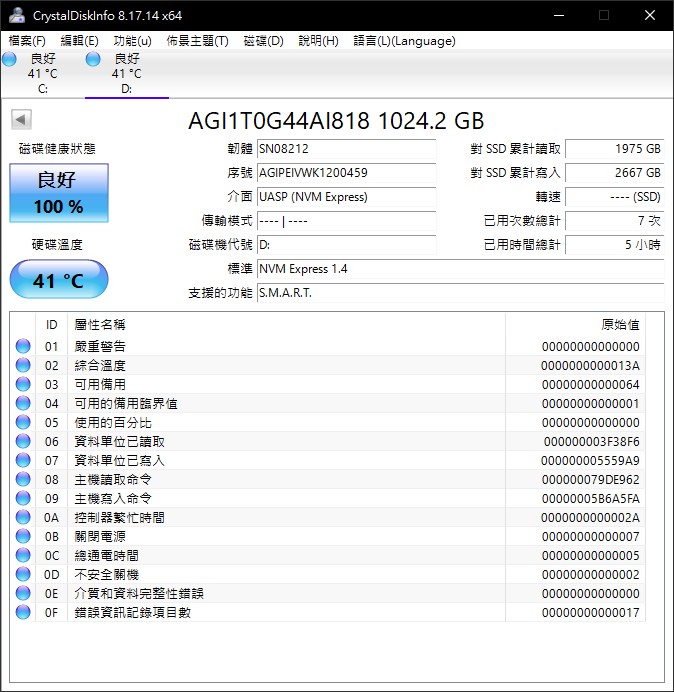
When using CrystalDiskMark with the default profile, the AGI AI818 1TB NVME M.2 SSD exhibits the following performance:
- Sequential read speed: 997MB/s
- Sequential write speed: 968MB/s
- Random 4K read speed: 49MB/s
- Random 4K write speed: 80MB/s
These figures provide an overview of the SSD’s performance in different scenarios. The sequential read and write speeds indicate the SSD’s ability to handle large, continuous data transfers, while the random 4K read and write speeds measure its performance in handling smaller, random data operations.
Please note that these values are specific to the AGI AI818 1TB NVME M.2 SSD and can vary depending on factors such as the system configuration and the specific test environment.
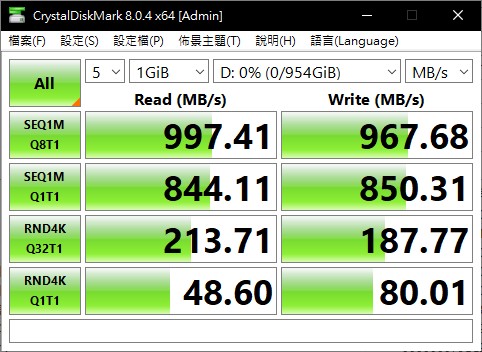
When running the ATTO Disk Benchmark with different I/O sizes ranging from 512 bytes to 64 megabytes, and using a Direct I/O Queue 4-tier test, the AGI AI818 1TB NVME M.2 SSD demonstrates the following performance results:
- Maximum read speed: 948MB/s
- Maximum write speed: 928MB/s
These values represent the SSD’s peak performance in transferring data across various I/O sizes. The read speed signifies the maximum rate at which data can be retrieved from the SSD, while the write speed indicates the maximum rate at which data can be written to the SSD.
It’s important to note that these performance figures are specific to the AGI AI818 1TB NVME M.2 SSD and can vary based on system configurations, firmware versions, and test conditions.
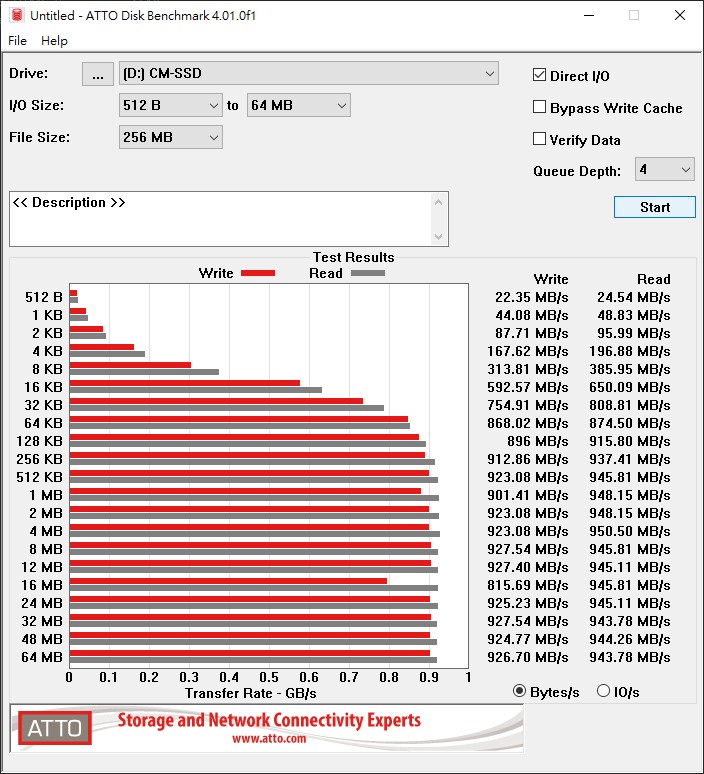
Film and television workers are indeed a significant customer group for external SSDs, and performance in professional video multimedia applications is crucial. Using AJA System Test, the AGI AI818 1TB NVME M.2 SSD was tested under the following parameters: 4K resolution and 16-bit RGBA color depth. The results demonstrate the following performance:
- Writing speed: 872MB/s
- Reading speed: 894MB/s
These figures highlight the SSD’s capability to handle demanding video editing and multimedia tasks, ensuring smooth and efficient data transfer during production workflows. The high writing and reading speeds indicate that the AGI AI818 1TB NVME M.2 SSD is well-suited for the requirements of film and television professionals.
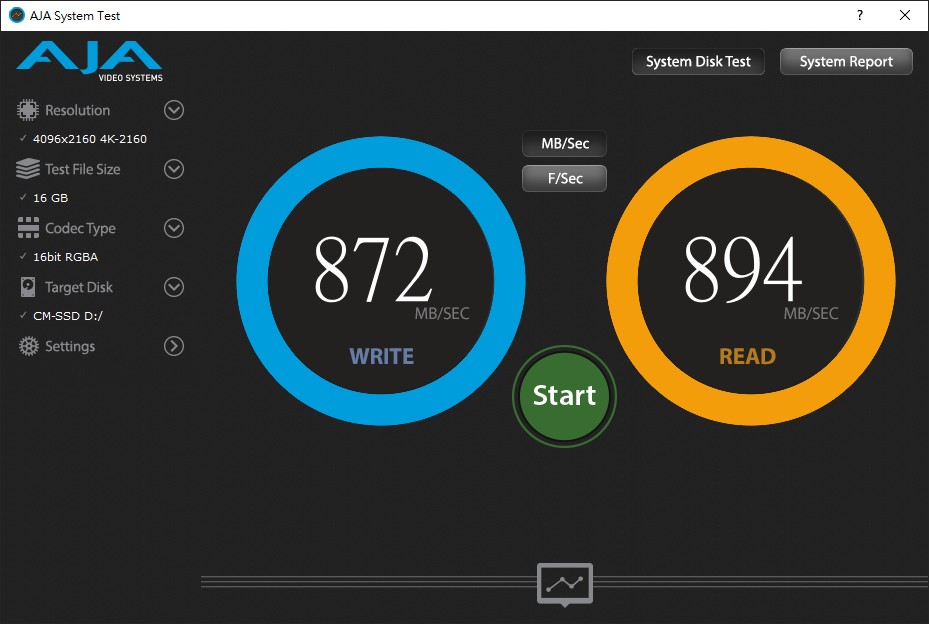
Using FastCopy can significantly improve file copying performance compared to the built-in file system of Windows. In this specific test, the actual transmission speed of three types of files (video files, picture files, and game files) was assessed.
For a 22.6GB video file, it took 32.4 seconds to copy it to the external box of the ORACLE AIR SSD, resulting in an average transfer speed of 734.8MB/s. When copying the same file to the computer, it took 30.9 seconds with an average transfer speed of 769.7MB/s.
These results demonstrate the efficiency of FastCopy in accelerating file transfer, yielding faster speeds compared to the standard Windows file system. It showcases the advantage of using FastCopy for improved productivity and faster data transfers in various file-intensive scenarios.
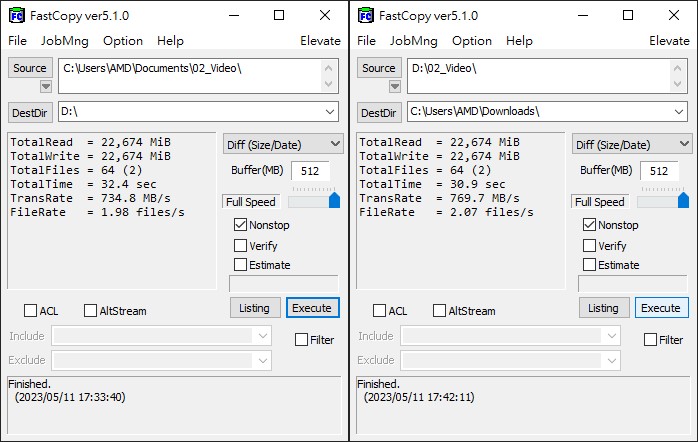
In the test conducted with FastCopy, it was observed that copying an 11.6GB picture file to the external box of the ORACLE AIR SSD took 19.3 seconds, resulting in an average transfer speed of 632.1MB/s. Conversely, copying the same file to the computer took 6.8 seconds, with an average transfer speed of 904.3MB/s.
These findings demonstrate that FastCopy enables faster copying speeds compared to the built-in Windows file system. It highlights the efficient performance of FastCopy in handling large picture files and achieving quicker transfer speeds, both when copying to the external box of the ORACLE AIR SSD and directly to the computer.
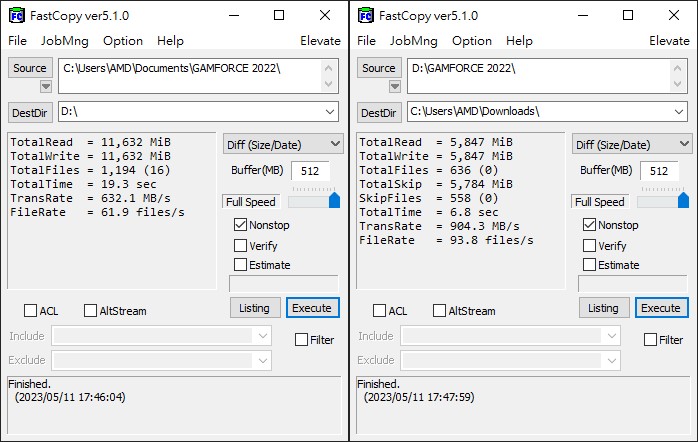
In the test conducted with FastCopy, it was found that copying an 18.9GB game file to the external box of the ORACLE AIR SSD took 32.3 seconds, resulting in an average transfer speed of 615.8MB/s. On the other hand, copying the same file to the computer took 28.5 seconds, with an average transfer speed of 698.9MB/s.
These results indicate that FastCopy provides improved copying speeds compared to the built-in Windows file system. The test shows that FastCopy enables faster transfer rates for larger game files, achieving efficient data transfer both to the external box of the ORACLE AIR SSD and directly to the computer.
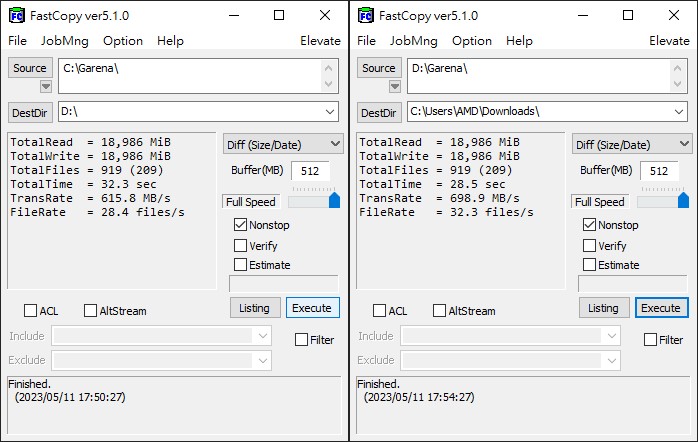
In the final test using CrystalDiskMark, the number of executions was set to 9 times to conduct a temperature assessment of the AGI AI818 1TB NVME M.2 SSD. It is important to note that the heat generation of SSDs can vary, and this test serves as a reference point.
During the test, the AGI AI818 1TB NVME M.2 SSD reached a maximum temperature of only 42 degrees Celsius. This temperature indicates that the SSD exhibits excellent heat dissipation performance.
These results suggest that the AGI AI818 1TB NVME M.2 SSD maintains a relatively low temperature even under demanding conditions, highlighting its effective heat management capabilities. However, it’s worth noting that individual system configurations, environmental factors, and workload variations may impact SSD temperatures.
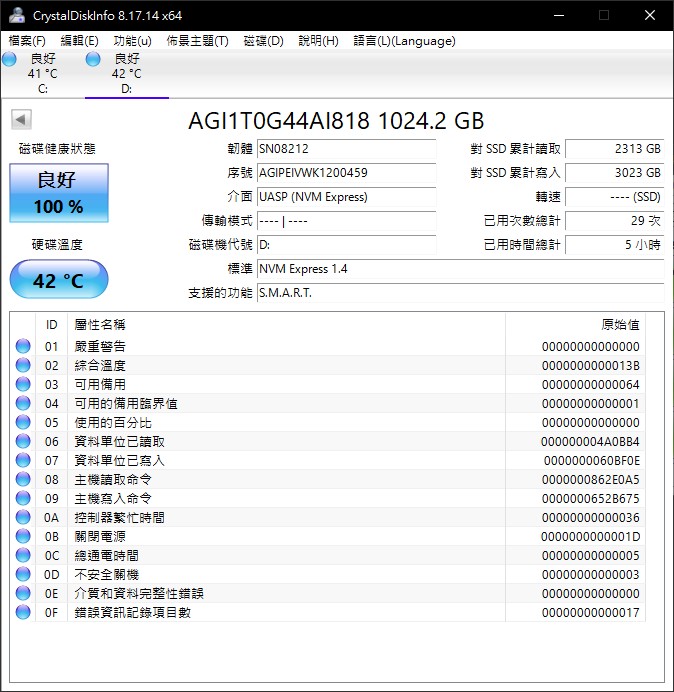
The usage is defined by you! Cooler Master MasterAccessory GEM
Upon initially unboxing the Cooler Master MasterAccessory GEM, the purpose and significance of the product may not be immediately apparent. However, upon closer examination, it becomes evident that the product is made of silicone material and features a unique threaded design. Upon careful inspection, it becomes apparent that the word “creativity” is repeatedly inscribed throughout the product.
The packaging of the Cooler Master MasterAccessory GEM includes minimal accessories, comprising only an instruction manual. The product itself is divided into two main parts. One part is specifically designed for non-metallic surfaces, enabling it to be securely attached to materials such as glass. This design expands the range of surfaces where the GEM can be utilized. The contact surface for adhesion, as well as the hook part, is made of soft silicone material to prevent any potential damage to the case. Furthermore, the GEM incorporates internal grooves for convenient cable management.
Overall, the Cooler Master MasterAccessory GEM offers a versatile and user-friendly solution featuring a silicone construction, multiple attachment options, and practical cable management features.








It is crucial to exercise caution when using the Cooler Master MasterAccessory GEM, as it contains a powerful magnet. When the GEM is attracted to the case, it is important to keep a minimum distance of at least 2cm from mechanical hard disks. This recommendation is provided by the official guidelines to prevent any potential interference or damage to the mechanical hard disk.
The strong magnetic force of the GEM has the potential to affect the operation and performance of mechanical hard disks, which rely on precise mechanical components for data storage. By maintaining a safe distance of at least 2cm, you can minimize the risk of any magnetic interference and ensure the proper functioning of your mechanical hard disks.
It is always advisable to follow the manufacturer’s recommendations and guidelines to prevent any unintended consequences and ensure the optimal performance and longevity of your hardware.

The Cooler Master MasterAccessory GEM is designed to securely clamp glass with a thickness of approximately 4mm. At this specific thickness, the weight limit for the clamped object is set at 1.5 kg (kilograms). It’s important to note that the GEM can also clamp thicker plates, but the load-bearing capacity will be reduced accordingly.
While the GEM can accommodate thicker materials, such as plates, it’s essential to consider the weight and load-bearing limitations. The ability to securely clamp thicker objects may vary depending on factors such as the material’s weight distribution and the strength of the clamping mechanism.
To ensure safe and reliable usage, it is recommended to adhere to the weight limits specified by the manufacturer. By doing so, you can prevent potential damage to the GEM and the clamped object, as well as maintain the stability and functionality of the accessory.

While the Cooler Master MasterAccessory GEM is primarily designed for use with computers, its 2kg load capacity allows for versatile applications beyond the computer environment. You can certainly utilize it to showcase items like collections to colleagues or hang household items.
The GEM’s strong load-bearing capacity opens up possibilities for creative uses, allowing you to display or organize various objects securely. Whether it’s showing off personal belongings, hanging decorations, or organizing household items, the GEM can be a practical and versatile tool.
It’s important to consider the weight and balance of the items you plan to hang to ensure the GEM can support them effectively. Always use your judgment and adhere to safety guidelines when utilizing the GEM for non-computer-related purposes.



Conclusion
The ORACLE AIR – NVME M.2 SSD external enclosure stands out in terms of its design, transmission performance, and heat dissipation capabilities. Its double-layer aluminum alloy body exudes a cool and technological aesthetic, while the tool-free disassembly function offers convenience and ease of use. The efficient transfer speed of the USB 3.2 Gen 2 Type-C interface further enhances its appeal.
Priced at 1690 yuan, the ORACLE AIR – NVME M.2 SSD external enclosure may be considered relatively high-priced for an external enclosure. However, for gamers and individuals who value attention to detail and texture, the combination of its aesthetic design and premium materials makes it a worthwhile investment.
The Cooler Master MasterAccessory GEM demonstrates excellent craftsmanship overall. Its silicone contact surface ensures that items being adsorbed are not scratched, and its simplicity of use is commendable. With a price tag of 990 yuan for a set, it is not inexpensive, considering that it serves the purpose of organizing and displaying headphones, preventing them from being left scattered on the table. Compared to similar products, the MasterAccessory GEM’s ability to adhere to non-metallic surfaces and its versatility make it a compelling choice.
Overall, both the ORACLE AIR – NVME M.2 SSD external enclosure and the Cooler Master MasterAccessory GEM offer quality craftsmanship, thoughtful features, and a focus on aesthetics, which may justify their respective price points for users who appreciate these qualities.
If this article is helpful for you, please share this article with your friends on social media. Thank you!
This article is based on the personality of the reviews. You are responsible for fact-checking if the contents are not facts or accurate.
Title: Unboxing the Cooler Master ORACLE AIR SSD External Box and MasterAccessory GEM: A Blend of Fashionable Design and Functional Compact Accessories