
CORSAIR has launched its innovative iCUE LINK H100i LCD screen water cooler. This cutting-edge device features a 2.1-inch IPS panel, boasting a 24-bit color depth and impressive 600 nits brightness. The iCUE LINK system significantly reduces cable clutter and simplifies installation. It also includes the new QX120 RGB fans, capable of independently controlling 34 LED beads, offering some of the most playful and diverse lighting effects in the industry. As the saying goes, “For the ultimate lighting experience, CORSAIR is the way to go!”
Specifications of iCUE LINK H100i LCD:
- Supported Sockets: Intel LGA 1700/1200/115x/20xx*, AMD AM5/AM4/sTR4*/sTRX4*
- Color Options: Black/White
- Pump Speed: 3000 RPM
- Pump Dimensions: 78 x 78 x 31 mm
- Screen Size: 2.1” IPS LCD
- Screen Resolution: 480 x 480 px
- Screen Brightness: 600cd/m²
- Fan Dimensions: 120 x 120 x 25 mm
- Fan Speed: 480-2400 RPM (with stop feature)
- Fan Bearings: CORSAIR Magnetic Levitation
- Pump Noise Level: <20.0 dBA
- Fan Noise Level: 37 dBA
- Maximum Airflow: 63.1 CFM
- Maximum Air Pressure: 3.8 mmH2O
- Tubing Length: 400 mm
- Radiator Dimensions: 277 x 120 x 27 mm
- Materials: Copper (water block), Aluminum (radiator), Rubber (tubing)
- Warranty: 6 years *Additional purchase required
Revolutionizing PC Cooling: Corsair iCUE LINK H100i LCD with Advanced Control System and Vibrant IPS Display – A Comprehensive Review
The iCUE LINK control system by CORSAIR, previously detailed, marks a significant advancement in hardware management. This system connects fans and water coolers using a daisy-chain method combined with magnetic card slot connections, substantially reducing the number of cables and simplifying cable management. It incorporates numerous sensors for precise monitoring and adjustment of fan speed, noise, and coolant temperature. It allows for independent control of each LED bead’s display effect, making it one of the most integrated control systems available on the market.
The newly launched iCUE LINK H100i LCD by CORSAIR likely shares similar specifications and performance with the previously reviewed iCUE LINK H150i RGB. The notable difference is the inclusion of a 240mm radiator in the H100i LCD model. The most striking feature is the 2.1-inch IPS circular screen on the water block, boasting a resolution of 480×480 pixels, 24-bit color depth with 16.7 million colors, and a brightness of 600cd/m² (nits). The screen is surrounded by a ring of 24 LEDs, providing a rich array of personalized effects through the iCUE software.
CORSAIR’s naming convention for their all-in-one water coolers is unique: the H100 series comes with a 240mm radiator, the H150 with a 360mm radiator, and the H170 features a 420mm radiator. The iCUE LINK H100i LCD model being unboxed comes with a 240mm radiator, with fans pre-installed – a trend increasingly adopted by many brands.

The box has a sleek design, prominently showcasing the product’s name along with an image of the CPU cooler’s pump head, which displays an engaging and colorful LCD screen. It’s evident from the packaging that this is a high-performance 240mm LCD liquid CPU cooler, a part of the iCUE LINK series, which is CORSAIR’s ecosystem for smart cooling devices.
The color scheme of the packaging is a classic black with yellow accents, which is consistent with CORSAIR’s brand colors, giving it a professional and high-end look. The inclusion of the iCUE and LINK branding suggests the cooler is compatible with CORSAIR’s integrated software, offering customization and control over lighting and cooling performance.

The side of the CORSAIR iCUE LINK H100i LCD packaging lists the product’s specifications and features. The packaging highlights several key points:
- Personalization through an ultra-bright 60 FPS IPS LCD screen.
- A 240mm radiator paired with CORSAIR iCUE LINK QX120 RGB PWM fans to deliver supreme cooling performance.
- Integration with the iCUE LINK ecosystem for enhanced builds, allowing for precise control and monitoring of performance parameters.
- Compatibility with a wide range of CPU sockets, including Intel LGA 1700, 1200, 115x, and AMD AM4 sockets.
- The package content includes the cooler itself, mounting hardware, and a quick start guide.
- The pump and radiator dimensions are provided, ensuring users can verify compatibility with their PC case before purchase.
This packaging information communicates the product’s emphasis on high performance, customization, and compatibility with modern gaming and workstation setups. It caters to enthusiasts looking for a high-quality cooling solution that also enhances the visual appeal of their system.

CORSAIR has chosen a modern approach to providing product documentation for the iCUE LINK H100i LCD cooler. Instead of a traditional paper manual, they prompt users to scan a QR code to access the manual. This digital move is environmentally friendly, reduces paper use, and ensures that the user always has access to the most updated version of the manual.
This method is convenient for users and reflects CORSAIR’s commitment to innovation not only in their products but also in their customer support and environmental responsibility. It is a step towards more sustainable practices and also caters to the tech-savvy consumer base that is likely to purchase a high-end CPU cooler like the iCUE LINK H100i LCD.

The CORSAIR iCUE LINK H100i LCD cooler is out of the box, offering a clear view of the product’s design and components. Visible are the two high-performance white RGB fans attached to the black 240mm radiator, designed to ensure optimal cooling efficiency. The tubing, covered with a black braided sleeve, adds to the aesthetic while providing protection and flexibility for easy installation.
The CPU block, which presumably houses the LCD screen not visible in this view, appears ready to showcase customizable visuals that enhance the user’s PC build. The CPU block’s transparent window offers a sneak peek into the cooling liquid, which is an unusual design choice that might appeal to users who like to have a visual of the internal workings of their cooling system.
This unit looks well-built and is designed to integrate seamlessly into a user’s gaming or workstation setup, providing both functionality and visual appeal. For content creation, you could highlight the cooler’s sleek design, the convenience of the pre-installed fans, and the visual transparency of the cooling block, along with its high-performance cooling capabilities.

A closer look at the CPU cooling block of the CORSAIR iCUE LINK water cooler. Notably, the design is sleek and minimalistic, with no visible wires, which contributes to a clean and uncluttered aesthetic within the PC build. This is thanks to the centralized connection hub located on the radiator, which simplifies cable management.
Another feature to point out is the pre-applied high-quality XTM70 thermal paste on the copper base of the water block. This detail not only adds convenience during installation but also ensures optimal thermal conductivity between the CPU and the cooler for efficient heat transfer right out of the box. The lack of additional thermal paste indicates confidence in the pre-applied layer’s longevity and performance.
The side view of the water block emphasizes its compact design and the clear segment that might typically display the customizable LCD screen, although it’s not active in this image. For content creation and SEO, focusing on the ease of installation, the efficient and aesthetically pleasing design, and the built-in high-quality thermal solution can be key selling points. Highlighting these features can appeal to both experienced PC builders and newcomers who value convenience and visual cleanliness in their setups.

The bottom of the CORSAIR iCUE LINK CPU cooler’s water block is where we can see the copper contact plate that sits directly on the CPU. The geometric pattern visible on the copper plate is indicative of the pre-applied thermal paste, which is a crucial component for efficient heat conduction from the CPU to the cooling system.
This pre-application of thermal paste simplifies the installation process for the user, removing one step from the assembly and ensuring a uniform and optimal thickness of thermal paste, which can be tricky to achieve for less experienced users. The quality of the paste and the precision of its application are vital for maintaining good thermal performance over time.

The top view of the CORSAIR iCUE LINK water cooler’s pump head features the circular LCD screen that remains off in the photo. This LCD is a standout feature, capable of displaying system statistics, custom images, or animated graphics to personalize the look of the PC build.
Surrounding the LCD is what appears to be an LED ring or light diffuser, which would typically illuminate to provide dynamic lighting effects. This not only adds to the visual aesthetics of the cooler but also allows for synchronization with other RGB components in the system through CORSAIR’s iCUE software, providing a cohesive and customizable lighting scheme.

The rotating fittings on the CORSAIR iCUE LINK water cooler’s pump head. These swivel joints are designed to provide flexibility in the positioning of the tubing, making installation easier and allowing for better routing within the computer chassis. This design consideration is particularly helpful in tight spaces or complex builds, where maneuvering rigid tubes could be challenging and potentially risky for the components.
The braided tubing also visible in the image adds a layer of durability and aesthetic appeal. The texture of the braids, along with the embossed branding on the fittings, gives a premium feel to the product, signaling attention to detail in the design.
The CORSAIR iCUE LINK H100i LCD is equipped with two QX120 RGB fans, featuring an innovative magnetic attachment and clip system for secure and straightforward installation. A single cable can support a daisy-chain of up to seven fans, simplifying cable management and maintaining a clean build aesthetic.
Each QX120 fan boasts an intricate dual-loop design with 34 individual LED beads, offering vibrant and customizable lighting. Light diffusion bars on the sides enhance the visual impact, creating a more immersive lighting experience. The fans utilize fiberglass blades for increased strength and reduced noise, while the trademarked magnetic levitation bearings from CORSAIR minimize friction compared to traditional bearings, resulting in quieter operation and longer lifespan.
The QX120 RGB fans are adjustable, with a speed range from 480 to 2400 RPM, and they support a Zero RPM mode for ultra-quiet operation. When the fan speed falls below 20%, the fans can stop entirely, eliminating noise for a silent environment under low-load conditions.
Furthermore, each QX fan includes a built-in microcontroller unit (MCU) with temperature sensors, enabling real-time temperature monitoring of the intake and exhaust air within the iCUE software. This feature can be used to regulate fan speeds based on temperature readings. The MCU also aids in system recognition of each fan, identifying the model and its position within the case. Unlike traditional RGB fans that are limited to uniform lighting effects, the QX series allows for individual fan lighting customization down to the level of each LED bead.

A clear view of the QX120 RGB fans included with the CORSAIR iCUE LINK H100i LCD cooler. These fans are designed with a distinct white blade color that contrasts with the black frame, creating a striking visual. Visible on the side of the radiator are the ports for the hub, which centralizes the connections for both power and RGB control, streamlining the setup process.
The fans’ design emphasizes both aesthetics and performance, with the white blades likely to reflect the RGB lighting effectively, creating a vibrant visual effect within the PC case. The hub’s presence suggests an organized approach to cable management, a feature appreciated by builders who prioritize a neat internal appearance for their systems.

The side of the CORSAIR iCUE LINK H100i LCD cooler’s radiator features distinctive light bars. These light bars are likely part of the RGB lighting system, designed to enhance the visual appeal of the cooler when installed in a PC case.
The integration of side lighting on a radiator is a design choice that goes beyond the functional aspect of cooling, adding an aesthetic dimension to the hardware. When the RGB lighting is activated, these light bars can illuminate the internal space of the PC case with customizable colors and effects, which can be synced with the rest of the system’s RGB components through CORSAIR’s iCUE software.

A detailed close-up of the CORSAIR QX120 RGB fan, specifically highlighting a small component that could be the temperature sensor mentioned previously. This sensor is crucial for providing real-time temperature data, which allows for dynamic control of fan speeds and lighting effects based on the system’s cooling needs.
The temperature sensor is an intelligent feature that enhances the overall functionality of the cooling system. It enables the iCUE software to adjust fan speeds for optimal cooling efficiency and minimal noise. This kind of precision in thermal management is a significant advantage for users who want to maintain ideal operating temperatures for their hardware, especially during intense gaming sessions or demanding computational tasks.

The hub area of the CORSAIR iCUE LINK H100i LCD cooler’s radiator. This hub is where all the cables from the cooler, including the fans, converge for power and control. Notably, there’s a USB-C connection, which is likely used for the CPU block’s LCD screen to interface with the motherboard through a USB 2.0 9-pin socket.
This hub design simplifies the installation process by centralizing connections, reducing cable clutter inside the PC case, and making the setup look cleaner. The reversible feature of the connections, where the cables can be plugged in any orientation without concern for input and output direction, further adds to the ease of installation, making it user-friendly and “foolproof.”

A close-up of the cable management system on the CORSAIR iCUE LINK H100i LCD cooler. It captures the fans’ power cables connected to the centralized hub, likely using the short cables provided by the cooling system. This design allows for a neater setup by minimizing cable length and excess that would otherwise need to be managed within the PC case.
Such a system benefits users who value a tidy internal appearance for their builds, reducing visual clutter and potentially improving airflow within the case. The ease of connecting fans directly to a hub that consolidates all the necessary connections can streamline the installation process and is especially user-friendly for those who may not be accustomed to managing a lot of wiring.

The iCUE LINK controller, a compact device that is a part of the CORSAIR iCUE LINK H100i LCD cooling system. The controller likely serves as the central unit for managing the various components of the system such as the fans, pump, and the LCD display on the CPU block. It looks like it has multiple ports for connecting fans and other peripherals, as well as a USB interface for connecting to the motherboard, allowing it to communicate with the iCUE software.
The iCUE LINK controller is essential for providing users with the ability to fine-tune their cooling performance and customize lighting profiles. By using the iCUE software, users can adjust fan speeds, monitor temperatures, and change lighting effects to match their preferences or system requirements.

The CORSAIR iCUE LINK H100i LCD cooler’s control system, highlights the streamlined connectivity. The setup requires only a single cable to connect the cooling unit to the controller, which then branches out to three essential connections:
- A PCIe 6-pin connector for the power supply ensures the cooler receives the necessary power from the PSU.
- A USB 2.0 cable for data transfer, allows the cooler to interface with the motherboard and the iCUE software for monitoring and control.
- A PWM fan connector that attaches to the motherboard, enabling the motherboard to control the fan speeds based on CPU temperature readings.
This effectively illustrates the simplicity of the system’s wiring despite the advanced functionality it supports. The single cable from the cooling unit to the controller minimizes cable clutter, and the clearly defined connectors ensure an easy and mistake-free installation process.

The USB-C to USB 2.0 cable is provided with the CORSAIR iCUE LINK H100i LCD cooler, which is used for transmitting data from the pump head’s LCD screen to the motherboard. This connection allows the user to manage the cooler’s settings and monitor its performance through the iCUE software, such as customizing the LCD display and adjusting the cooling profiles.
The presence of this cable in the overall setup indicates CORSAIR’s dedication to integrating modern connectivity standards, ensuring compatibility with contemporary motherboards that often include USB 2.0 headers. It also showcases the brand’s focus on providing a user-friendly experience, as the USB-C connection simplifies the installation with a reversible plug design.

A Y-splitter cable for USB 2.0 connections. This type of cable is particularly useful when a motherboard has a limited number of USB 2.0 headers, and there’s a need to connect multiple devices that require such a connection. It effectively doubles the available USB 2.0 port, allowing for both the CORSAIR iCUE LINK H100i LCD cooler’s USB connection and another USB device to be connected to a single motherboard header.
Effortless Installation and Wide Compatibility: How the CORSAIR iCUE LINK H100i LCD Seamlessly Integrates with Intel and AMD Platforms
The CORSAIR iCUE LINK H100i LCD is a versatile all-in-one cooling solution that caters to a broad range of consumer-grade CPU sockets, making it highly accessible to a wide variety of PC builders. It supports Intel’s LGA 1700, 1200, and 115x sockets as well as AMD’s latest AM5 and AM4 platforms. This covers most modern mainstream CPUs, ensuring compatibility with a vast selection of current systems. For those with High-End Desktop (HEDT) platforms such as Intel’s LGA 2066, 2011, 2011-3, and AMD’s sTR4/sTRX4, additional brackets are available for purchase, extending the cooler’s compatibility to more powerful and enthusiast-level processors.
Installation demonstrations using the ASUS ROG Strix Z790-A GAMING WIFI II and the ASROCK B650E TAICHI motherboards would show potential users the ease with which this cooler can be fitted to both Intel and AMD systems. Such demonstrations are valuable for illustrating the straightforward nature of the installation process, which can be a significant factor for consumers when deciding on a cooling system.
Furthermore, the fact that the CORSAIR iCUE LINK H100i LCD comes with pre-applied high-quality XTM70 thermal paste is a convenient feature, eliminating the need for users to purchase thermal paste separately and apply it themselves. While no extra thermal paste is provided, the pre-applied XTM70 is known for its excellent thermal conductivity and long-term performance, which enhances the overall value proposition of the cooler.

A comprehensive overview of the accessories included with the CORSAIR iCUE LINK H100i LCD cooler. The package contents are neatly displayed and include:
- Various hardware packets are labeled for Intel and AMD sockets, ensuring compatibility with a wide range of CPUs.
- A collection of cables necessary for installation and functionality, including the Y-splitter for USB 2.0, likely a SATA power cable, PWM connectors for fan control, and the USB-C to USB 2.0 cable for the pump head’s LCD screen.
- The iCUE LINK controller is central to the operation and customization of the cooler.
- Safety, compliance, and warranty documentation to provide users with important information regarding the use and maintenance of the product.
For installation on an Intel platform using the CORSAIR iCUE LINK H100i LCD cooler, the process is typically straightforward and user-friendly:
- Attach the metal backplate to the motherboard. This backplate will be specific to Intel sockets and provides the necessary support for the cooler.
- Screw in the standoffs. These are the pillars on which the cooler will be mounted. They screw into the motherboard around the CPU socket, providing the anchor points for the cooler.
- Mount the water block. With the standoffs in place, you can then place the CPU cooler’s water block over the CPU. The pre-applied thermal paste on the copper base will ensure good thermal contact.
- Secure the water block. Once the block is positioned correctly, it can be secured to the standoffs, usually with thumbscrews or a retention bracket, depending on the specific model of the cooler.
The package likely includes all the necessary mounting hardware and a manual with detailed instructions. For content creation, focusing on the simplicity of the installation process for Intel platforms can be a selling point, emphasizing that the cooler is designed for easy setup without the need for complex tools or procedures.

The backside of a motherboard where a metal backplate has been installed, ready for the mounting of a CPU cooler like the CORSAIR iCUE LINK H100i LCD. The backplate is crucial as it provides stability and support for the cooler, distributing the pressure exerted by the cooler’s mounting mechanism evenly across the motherboard to avoid damage.
Installation of such a backplate typically involves aligning it with the holes around the CPU socket on the motherboard. Once aligned, standoffs or screws are inserted through the motherboard and secured to the backplate, providing anchor points where the CPU cooler will be mounted on the other side.

The process of securing standoffs to the motherboard in preparation for the installation of a CPU cooler. These standoffs are essential as they provide the necessary spacing and support for the CPU cooler to be mounted securely onto the motherboard.
The standoffs are screwed into the previously installed backplate on the opposite side of the motherboard, which is in line with the holes around the CPU socket. Once in place, they will hold the water block or pump unit of the CPU cooler above the processor, ensuring proper contact with the CPU for optimal thermal transfer.

The CORSAIR iCUE LINK H100i LCD, installed onto a motherboard. The water block is positioned over the CPU, and it is to be secured onto the standoffs that were previously installed.
When mounting the water block, it’s essential to ensure even pressure across the CPU to provide optimal thermal contact with the pre-applied thermal paste. This contact is crucial for effective heat transfer from the CPU to the liquid cooling system. The block is typically secured with thumbscrews or a retention bracket, depending on the cooler’s design, which should be tightened in a cross pattern to apply even pressure.

The CPU with thermal paste was applied, following the removal of a CPU cooler, for inspection. The thermal paste appears to have spread evenly across the surface of the CPU, which is an indication that the cooler was mounted correctly, ensuring good thermal contact.
An even spread of thermal paste is critical for effective heat conduction from the CPU to the heat sink of the cooler. If the paste is uneven, it can lead to hot spots on the CPU and less efficient cooling. The fact that the paste has spread evenly suggests that the cooler’s mounting pressure was distributed properly.

A close-up of the mounting hardware of a CPU cooler, specifically a standoff or a thumb screw that is attached to the bracket of the water block. It appears that during the disassembly process, the standoff has been unscrewed along with the thumb screw. This can occur if the standoff isn’t secured tightly to the backplate or the motherboard, or if it’s designed to be removed with the cooler for ease of maintenance.
For an AMD platform, the installation of a cooler like the CORSAIR iCUE LINK H100i LCD differs slightly from the process on an Intel platform mainly due to the different mounting bracket and backplate designs used by AMD motherboards.
Here’s a general overview of the steps you would take to install the cooler on an AMD motherboard:
- Use the AMD Backplate: Most AMD motherboards come with a pre-installed backplate that is compatible with a wide range of coolers. This backplate is typically used for the installation rather than a separate one provided with the cooler.
- Replace the Mounting Bracket: The water block of the cooler will come with a default bracket, possibly for Intel sockets. For AMD installation, this bracket needs to be swapped out with the one designed for AMD sockets, which should be included with the cooler’s accessories.
- Install the Standoffs: If the cooler requires standoffs to be installed, you would then screw these into the existing backplate through the motherboard’s mounting holes.
- Apply Thermal Paste: If the cooler does not have pre-applied thermal paste, you would need to apply it now. If it’s already applied, you can skip this step.
- Mount the Water Block: Place the water block over the CPU, aligning it with the standoffs.
- Secure the Water Block: Screw down the water block onto the standoffs with the provided screws, ensuring even pressure across the CPU.
The remaining steps, including connecting the fan and pump power cables, attaching any USB or control cables, and setting up the software, will be the same as with an Intel installation.

A close-up of the CPU water block from a liquid cooling system, which is to be equipped with a mounting bracket for AMD sockets. This is the bracket that would be used instead of the default bracket (commonly for Intel) to make the cooler compatible with AMD motherboards.

An AMD motherboard, specifically with an AM4 or AM5 socket, is prepared for the installation of a CPU cooler. Standoffs have been screwed into the original backplate that comes with the motherboard, which is used to provide a secure mounting point for the cooler.
This step is crucial as the standoffs ensure the correct height and alignment for the CPU cooler to sit flush against the CPU. Properly installed standoffs will support the cooler’s weight and ensure that it does not exert undue pressure on the CPU or motherboard.

The final step in mounting a CPU water block onto the motherboard. The water block is positioned over the CPU, with the standoffs already in place, and appears to be secured properly to the motherboard.
During the installation process, the water block is aligned with the standoffs, and then it’s typically secured using thumbscrews or a retention mechanism. The process should be done evenly and gradually, in a diagonal pattern, to ensure that the pressure on the CPU is distributed evenly. This is important to maintain the integrity of the CPU and to ensure optimal thermal contact between the CPU and the water block.

A CPU with thermal paste was applied, following the removal of a CPU cooler, to inspect the spread of the thermal compound. The thermal paste appears to have been applied evenly across the surface of the CPU, indicating that the cooler was making good contact with the CPU.
An even spread of thermal paste is crucial as it ensures efficient heat transfer from the CPU to the cooler. If the thermal paste is uneven, it could result in hotspots that may affect CPU performance or lead to overheating.
Mastering Your PC’s Aesthetics: A Deep Dive into Corsair’s iCUE Software for Ultimate Control of Lighting, Fan Speed, and LCD Display Settings
The CORSAIR iCUE software indeed plays a central role in the experience of using their cooling systems and other peripherals. It’s the interface through which users can access a full suite of features to control and customize their hardware.
Here are the main functionalities provided by the iCUE software:
- Fan Monitoring and Control: Users can monitor the speeds of their fans and set custom fan curves to balance cooling efficiency and noise levels based on their preferences or system demands.
- Lighting Effects Customization: iCUE offers extensive lighting customization options, allowing users to personalize the RGB lighting on their devices, including the water block’s LCD screen and RGB fans.
- Hardware Monitoring: The software provides real-time data on system temperatures, voltages, and more, helping users keep an eye on the health and performance of their hardware.
- LCD Screen Customization: For devices like the iCUE LINK H100i LCD, iCUE allows users to customize the LCD display with a variety of images, animated GIFs, or system information.
The distinction you mentioned about ‘hardware’ lighting effects is important. These are default lighting settings that take effect when the iCUE software is not running or before it’s installed. This means that even without the software active, the hardware will still display some form of lighting effect, which can be reassuring for users who might be concerned about losing their customized settings in the absence of the software.
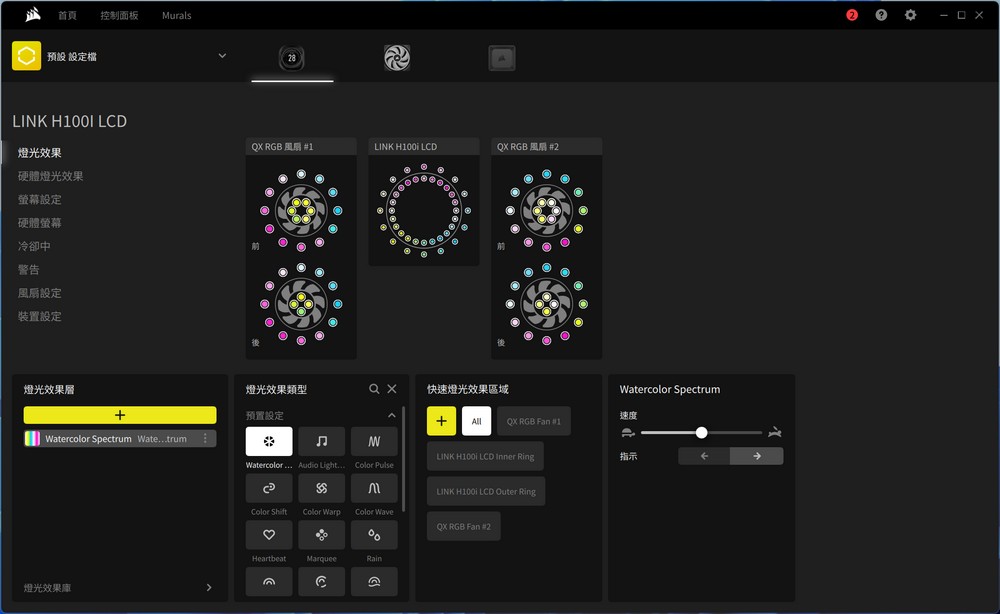
A screenshot of the CORSAIR iCUE software interface, which is used to control and customize the lighting effects of the CORSAIR iCUE LINK H100i LCD cooler. In the software, you can see options for customizing the lighting on both the QX RGB fans and the cooler’s water block itself.
The interface shows a graphical representation of the fans and the cooler, with various lighting zones that can be individually customized. Users can select from a range of lighting effects such as ‘Watercolor Spectrum’ and adjust settings like speed and direction of the effect. The software appears to be user-friendly, with an intuitive layout that makes it easy to customize the RGB lighting to the user’s preference.
The CORSAIR iCUE software’s LCD screen configuration options you’ve described are quite extensive and user-friendly. Having the ability to choose from over ten different themes for the display on the cooler’s water block allows users to personalize their system’s look significantly. The utility of displaying real-time system information such as temperatures, usage percentages, and time is a valuable feature for users who like to monitor their system’s performance at a glance.
The option to input text on the display adds another layer of customization, offering users the chance to label their systems or display custom messages. The feature that allows the lighting effects to change according to temperature readings can serve as both a visual cue for system status and a dynamic aesthetic feature.
While the inability to adjust the font, text placement, or display position of system metrics might be limiting for some users, the flexibility to upload custom JPG or GIF images is a redeeming feature. This functionality enables a high degree of personalization, as users can display logos, favorite characters, or any other visual content that fits their taste or mood.

A screenshot of the CORSAIR iCUE software interface with the LCD screen configuration panel open for the LINK H100i LCD cooler. The panel displays various customization options for the LCD screen, including temperature readings and other system information. The visual shows a circular LCD screen with a numerical temperature reading in the center and a color-customizable ring around the perimeter, indicating the ability to customize both the screen content and the lighting effects surrounding it.
The software interface seems quite intuitive and user-friendly, with clear icons for different settings such as GIF upload, text input, and temperature settings. Users can easily choose and customize the display to show various types of information, such as system temperatures, which is beneficial for real-time monitoring of PC performance.
The customization options for the lighting indicate that users can set thresholds for temperature-based color changes, enhancing the visual feedback for system conditions. These personalized settings not only provide aesthetic value but also practical functionality for keeping an eye on system health.
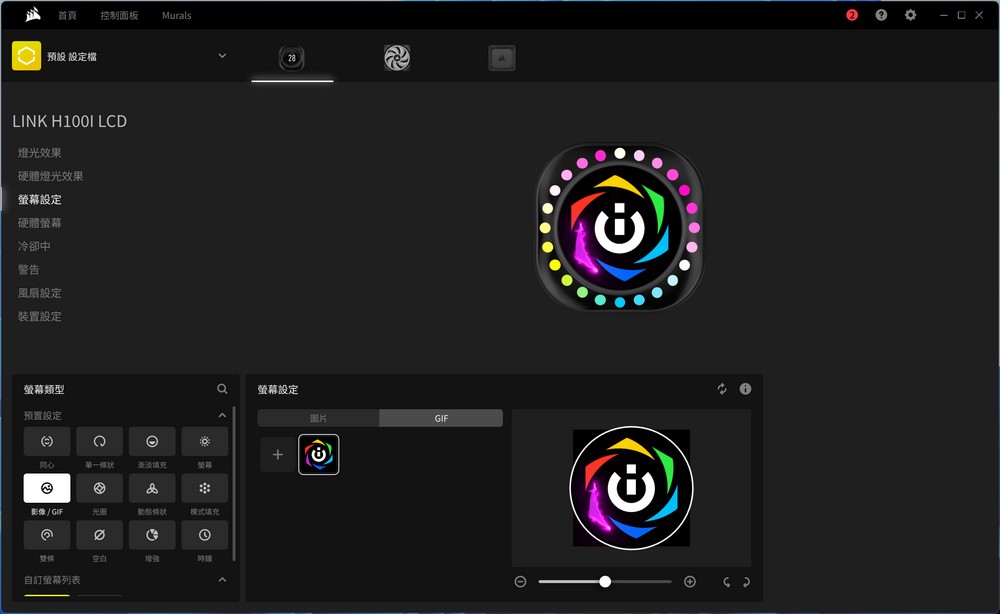
A screenshot of the CORSAIR iCUE software interface showing the customization panel for the LINK H100i LCD cooler. It demonstrates the capability to upload custom images or GIF animations to the LCD display of the cooler. This feature allows users to add a personal touch to their PC build, displaying logos, animated graphics, or other visual elements of their choosing on their cooler’s LCD screen.
The user interface looks clean and straightforward, with a preview of the selected image or GIF animation. Users can browse and select the files from their computer, making the customization process seamless and user-friendly.
CORSAIR’s approach to fan and pump speed control is designed to optimize the cooling performance while balancing noise levels. Here’s an overview of the strategy as you described:
- Temperature-Based Adjustments: Instead of basing fan speed on CPU temperature, CORSAIR coolers adjust according to the temperature of the coolant. This method provides a more stable fan speed because coolant temperature rises and falls more gradually than CPU temperature, reducing the frequency of speed changes and potentially extending the life of the fans.
- Balanced Mode: In this mode, fan speeds fluctuate between 20% and 70% of their maximum RPM. This mode aims to provide a compromise between cooling efficiency and noise levels, suitable for everyday use.
- Quiet Mode: The fans can stop entirely at lower temperatures (Zero RPM), providing a silent operation under light system loads. When needed, fan speeds can increase up to 60% for adequate cooling while still prioritizing a low noise level.
- Extreme Mode: This setting allows the fans to run between 45% and 80% of their maximum RPM for enhanced cooling performance, which is ideal for heavy system loads or overclocking scenarios.
- Manual PWM Curve: For users who want to tailor their cooling performance even more closely, the iCUE software allows the creation of custom PWM curves. This enables detailed control over fan speeds at specific coolant temperatures, providing the ability to fine-tune cooling performance and acoustics to precise preferences.
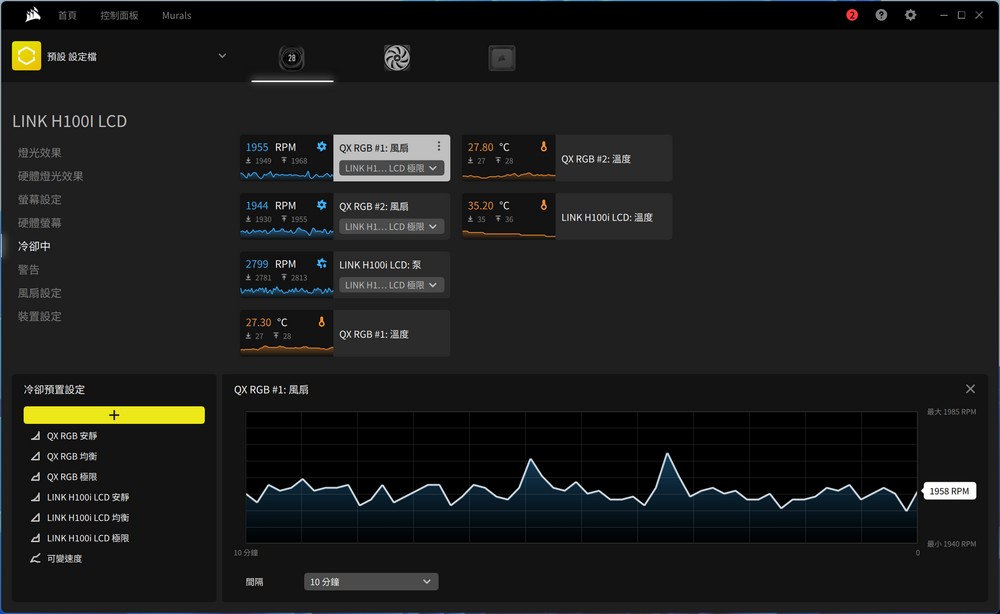
A screenshot of the CORSAIR iCUE software displaying the performance monitoring and fan speed strategy interface for the LINK H100i LCD cooler. The dashboard provides real-time data on fan speeds, coolant temperatures, and the operation mode of the cooling system.
The visual layout presents:
- Current RPM (Revolutions Per Minute) for each connected fan, indicating how fast they are spinning.
- The temperature of the coolant within the cooling loop.
- A graph showing the fan speed over time is useful for observing the cooler’s response to system load changes.
The interface also seems to offer the option to add or adjust performance plots, allowing users to monitor additional parameters or fine-tune their setup.

The showcases a computer build featuring a liquid CPU cooler with a digital display on the pump head and RGB lighting on the fans. The cooler is mounted atop a motherboard within a case, and the aesthetic appeal is heightened by the RGB lighting which provides a customizable color scheme.
The digital display on the CPU cooler typically shows real-time information such as system temperatures or can be customized to show logos or other graphics. This combination of functionality and visual appeal makes for an attractive centerpiece in a PC build.

A close-up view of a computer system featuring a high-end CPU cooler with a customizable LCD display. The cooler is installed on a motherboard, and the LCD screen prominently shows the CPU temperature as “35”, likely indicating a temperature of 35 degrees Celsius. Surrounding the temperature readout is a dynamic, circular RGB lighting effect which adds to the visual appeal of the cooler.
The digital display is not just a stylish feature; it serves the practical purpose of providing real-time temperature monitoring, which can be critical for enthusiasts who need to keep an eye on their system’s thermal performance, especially during heavy workloads or overclocking.

The animated GIF provided showcases a computer system built with dynamic RGB lighting effects. The CPU cooler features a customizable LCD, which is currently showing the CPU temperature. Below the cooler, the RGB fans are illuminated, cycling through different colors, creating an attractive visual effect that enhances the overall look of the system.
This type of visual can be very engaging in targeting PC enthusiasts and gamers who appreciate both the functional and aesthetic aspects of their setups. The RGB lighting effects can often be synchronized with other components and peripherals, providing a cohesive look across the entire system. The display of real-time system information, like CPU temperature, on the cooler’s LCD adds a high-tech and practical feature, illustrating the melding of form and function that is a hallmark of modern PC builds. Highlighting these aspects can appeal to those who see their PC not just as a tool, but as an expression of their personality and style.


Exceptional Cooling Performance: Testing the CORSAIR iCUE LINK H100i LCD on Intel i9-14900K and AMD Ryzen 9 7950X
The iCUE LINK H100i LCD, a 240mm liquid cooler, was tested under specific conditions. For the Intel i9-14900K processor, the Power Limit 2 (PL2) was set to 253W. On the AMD platform, Precision Boost Overdrive (PBO) was enabled. The cooling efficiency of the Corsair unit depends on manual adjustments to reach its maximum fan speed of 2400 RPM and pump speed of 3000 RPM. However, considering that most users may not customize these settings, the test was conducted with settings adjusted to ‘Extreme’ in the iCUE software, capping the fan speed at 2000 RPM and pump speed at 2800 RPM.
Intel Test Setup:
- Processor: Intel Core i9-14900K
- Motherboard: ASUS ROG Strix Z790-A GAMING WIFI II
- RAM: CORSAIR DOMINATOR TITANIUM DDR5-7200 24GBx2
- Graphics Card: NVIDIA RTX4080 FE
- Storage: CORSAIR MP600 PRO LPX 1TB + CORSAIR MP400 4TB (for games)
- Power Supply: Seasonic Focus 1000W
- Operating System: Windows 11 Pro 23H2
AMD Test Setup:
- Processor: AMD RYZEN 9 7950X
- Motherboard: ASROCK B650E TAICHI
- Graphics Card: NVIDIA RTX4080 FE
- RAM: T-Force DDR5-5600 16GBx2
- Operating System: Windows 11 Professional 23H2
- Power Supply: Seasonic Focus 1000W
In the Intel setup, the iCUE LINK H100i LCD managed to keep temperatures below 100 degrees Celsius under a 253W load. This performance is impressive for a 240mm liquid cooler and is more than adequate for regular use and gaming demands. For the AMD setup with PBO enabled, temperatures were kept under 95 degrees while maximizing voltage and overclocking. Observing the frequency and power consumption offers valuable insights. The Ryzen 9 7950X, for instance, reached a peak power consumption of 215W, with the test showing a consumption of 200W. Practically, this minor difference in power did not significantly impact performance, effectively cooling the 16-core 7950X processor.
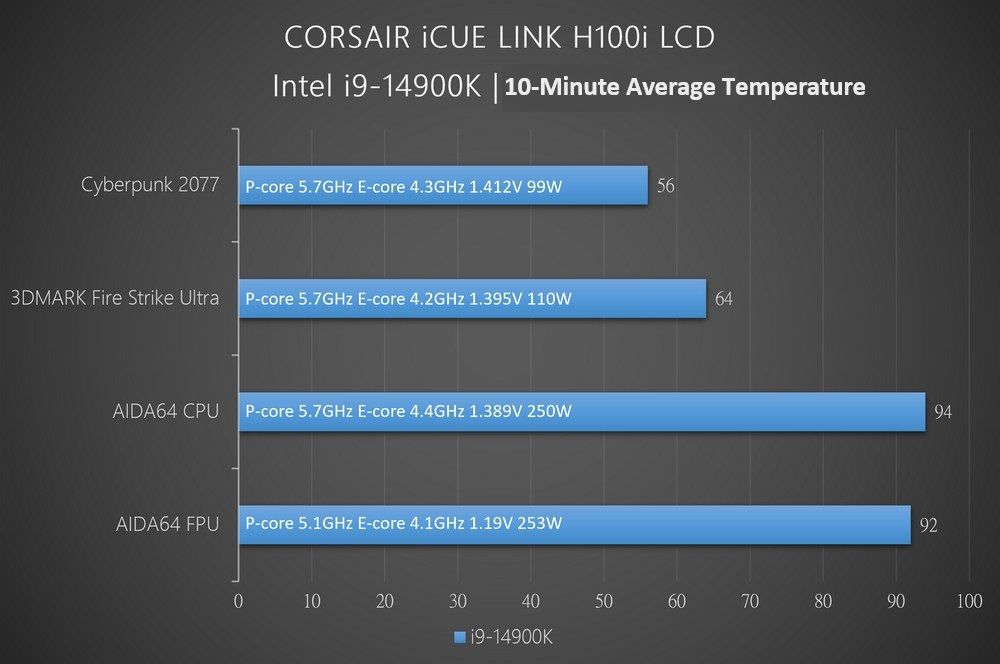
A chart detailing the average temperature results of a cooling test for an Intel i9-14900K processor using the CORSAIR iCUE LINK H100i LCD cooler. The test includes results from different applications and stress tests, showing the performance of the P-cores and E-cores at various frequencies and voltages, alongside the corresponding power consumption.
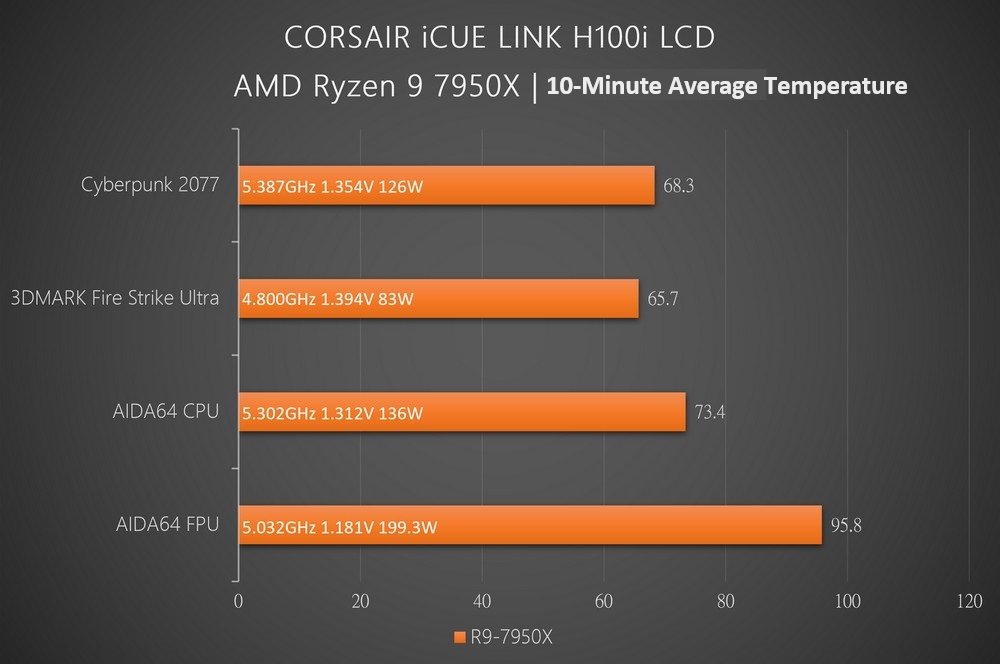
The CORSAIR iCUE LINK H100i LCD cooler’s efficiency is graphically demonstrated with the AMD Ryzen 9 7950X processor across multiple benchmarks in a clear bar chart. The chart illustrates the 10-minute average temperatures attained during each test. In a real-world gaming test with ‘Cyberpunk 2077’, the CPU reached 5.387GHz at 1.354V, drawing 126W, and maintained an average temperature of 68.3°C. A synthetic benchmark, 3DMARK Fire Strike Ultra, saw the processor running at 4.800GHz with a voltage of 1.394V and power consumption of 83W, achieving a cooler 65.7°C average temperature.
The rigorous AIDA64 CPU and FPU tests further pushed the cooling system. The CPU benchmark, with the processor running at 5.302GHz and 1.312V, drawing 136W, recorded a 73.4°C average temperature. The FPU benchmark, known for its intense stress on the processor, operated at 5.032GHz and 1.181V with a substantial power draw of 199.3W, resulted in a higher average temperature of 95.8°C. These figures suggest that the iCUE LINK H100i LCD is capable of handling the thermal demands of the high-performance Ryzen 9 7950X, even under extreme stress tests, making it a suitable choice for enthusiasts seeking robust cooling solutions.
Summarize
The CORSAIR iCUE LINK H100i LCD continues the performance legacy of the iCUE LINK series, known for easy installation, low cable management difficulty, a stylish design, and extensive software control options. The LCD screen is of exceptional quality, offering about ten different themes for customization, which is slightly fewer than some competitors. However, the aesthetic quality of each theme is assured by Corsair’s design sensibilities, and users have the option to upload their own JPG or GIF images for a personalized touch.
Performance-wise, the cooler is surprisingly effective. Initially, it was anticipated that the 240mm radiator might struggle with flagship processors, but tests show that for gaming scenarios, there’s little worry about thermal throttling. The fan remains relatively quiet under 2000 RPM. For those with higher cooling demands, there is a larger 420mm radiator option available in the series.
In terms of cost, the black CORSAIR iCUE LINK H100i LCD is priced at 9,290 New Taiwan Dollars, making it one of the pricier liquid coolers on the market. This price reflects the multitude of features it offers. The 360mm variant is priced at 10,290 NTD, and the 420mm at 11,290 NTD, which may be more cost-effective for those with enough space in their case to accommodate the larger size.
If this article is helpful for you, please share this article with your friends on social media. Thank you!
This article is based on the personality of the reviews. You are responsible for fact-checking if the contents are not facts or accurate.
Title: CORSAIR Launches New iCUE LINK H100i LCD: Ultimate Performance with QX120 RGB Fans and Sleek Screen Cooling