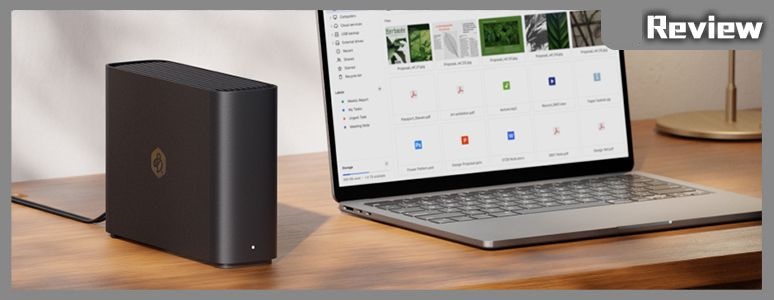
Synology introduces BeeStation for consumers seeking a personal private cloud solution. This user-friendly platform allows the effortless establishment of backup and synchronization functionalities for photos and files on computers and smartphones, without requiring specialized knowledge in networking and storage technologies.

As mobile internet applications become more widespread, especially with the increasing popularity of hybrid work models, people find themselves managing an array of data across mobile phones, tablets, and laptops. Commonly used cloud services, such as Google, Apple, and Microsoft, offer limited free storage space. To secure additional space, users typically resort to subscription-based models, incurring monthly expenses, which can be substantial for those needing significant storage capacity.
With the constraints of free storage space becoming more stringent, some users manage their cloud usage to minimize costs, while many default to paying for the needed space. Those who are budget-conscious may consider setting up their private cloud.
When thinking about private clouds, most people consider using NAS (Network Attached Storage), a prominent feature among leading brands. However, for users with little to no background in network and storage management, the complexities of router/firewall configurations, RAID setups, and the potential for data security threats like encryption ransomware, make traditional NAS systems a less appealing choice.

The packaging of the BeeStation by Synology is designed for consumers interested in creating a personal private cloud. The packaging is a cardboard box with a clean, professional look, featuring a large image of the BeeStation device on the front. The text on the packaging highlights “Your Personal Cloud Journey,” suggesting a tailored and personal experience in cloud storage. The box also specifies a storage capacity, indicated as 4 TB, presenting a substantial amount of data storage for backup and synchronization of files and photos from computers and smartphones.
Synology, renowned for its NAS (Network Attached Storage) products, is well-regarded for its user-friendly software interfaces, earning recommendations from many. However, for consumers lacking basic technical knowledge, these products can seem daunting. To bridge this gap, Synology has introduced the BeeStation, a product designed for the effortless creation of a personal cloud. The setup is straightforward: connect the network and power cables, and start using the service through an app on your phone, tablet, or computer. The BeeStation’s functionality focuses on key tasks such as storing, synchronizing, backing up, and sharing files, photos, and videos.

The BeeStation main unit alongside its essential accessories. Visible is a sleek, black, compact NAS device, which is the core of the BeeStation. Accompanying the device are a power adapter and two cables: one appears to be a power cord, and the other is an Ethernet cable, which is necessary for connecting the BeeStation to a power source and a network. The design of the BeeStation is minimalist and modern, suggesting a device that would discreetly integrate into any home or office setting.
Before the official launch of the new product, we were fortunate to receive the BeeStation for testing and are excited to share our preliminary experience. It’s important to note that some software features were still undergoing revisions during our test, and there may be some differences in the final software functionalities once the product officially hits the market.
The BeeStation boasts a simple yet sleek black exterior and is slightly larger than a standard 3.5-inch hard drive. For connectivity, it features a GB Ethernet port, one USB 3.2 Gen 1 Type-A port, and one Type-C port, along with a power switch and system status indicators. Setting up the device is straightforward—simply remove it from the packaging, connect the power and Ethernet cables, and you’re ready to begin configuration and use.

A close-up view of the BeeStation’s connectivity ports. On the device’s sleek black body, we can see a high-speed Gigabit Ethernet port for network connectivity, which is essential for NAS devices. Adjacent to it is a USB 3.2 Gen 1 Type-A port, recognized by its blue color, which allows for quick data transfer and connection of additional peripherals. There is also a Type-C USB port, providing versatile connection options for various devices. The photo shows a power button and system status LED indicators, which inform the user of the device’s operational status. The ports and indicators are neatly aligned, emphasizing the device’s user-friendly and minimalistic design.
The BeeStation model we had the chance to review is the 4TB version (BST150-4T). It’s powered by a Realtek RTD1618B quad-core 1.7GHz processor and comes with 1GB of main memory. The storage is provided by a single 3.5-inch 4TB hard drive, specifically the Synology HAT3300-4TB. Previous single-drive network storage products have been on the market from various hard drive brands. However, they often fell short in terms of processor and network performance, and the software was not well-developed, especially concerning the user experience with remote access connectivity.
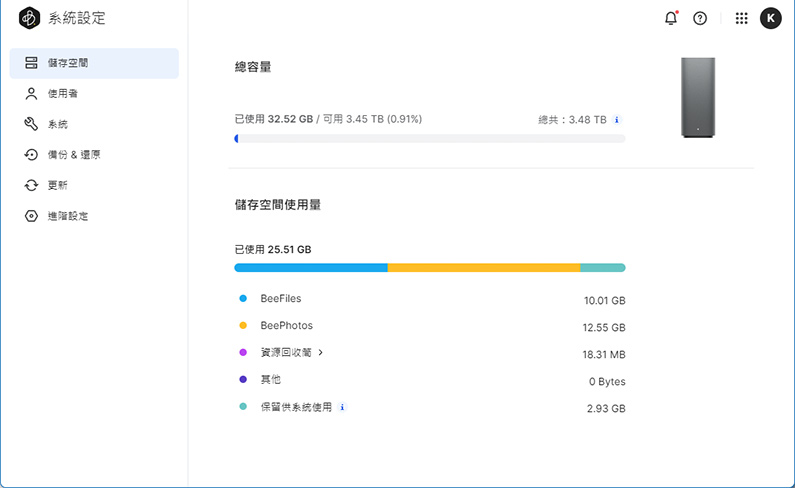
The web-based interface of the BeeStation system, is used for configuration and system settings. The interface displays the storage usage where a total of 32.52 GB of data has been used, which is 0.91% of the total 3.45 TB capacity available, indicating that the user has a substantial amount of free space. There’s a visual representation of storage distribution among different categories, such as BeeFiles, BeePhotos, and other named directories, with specific usage data next to each category. The clean and intuitive design of the interface suggests that users can easily manage their files and monitor storage space directly from a browser.
Similar to other NAS products from Synology, the BeeStation boasts an effortless startup process. After powering up, users can initiate the setup by connecting through a browser using a specific network name or by scanning the QR code found on the quick installation guide with a mobile phone. The setup is straightforward, with on-screen instructions guiding the installation and software updates. A Synology account is required for the initial setup; new users can create an account if they don’t already have one.
For ongoing configuration and management of the BeeStation, a browser is all that’s needed. While the browser can be used for backing up data or photos, it is recommended to use dedicated applications for a more convenient experience.
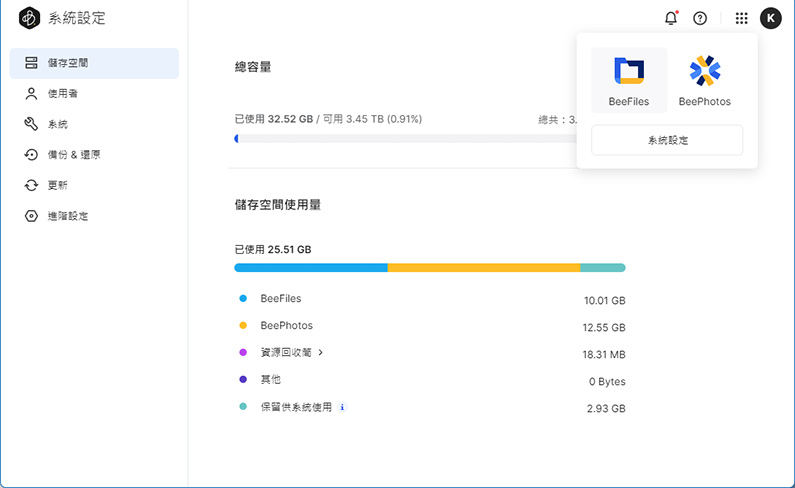
A snapshot of the BeeStation’s web interface, focusing on its two main features: BeeFiles and BeePhotos. These applications seem to be integral to the device’s functionality, likely serving as primary tools for file organization and photo management. BeeFiles could be the central hub for storing various file types, whereas BeePhotos might be specialized for image storage and organization. The interface indicates the storage space used by each application, with BeeFiles using 10.01 GB and BeePhotos taking up 12.55 GB. The graphical representation shows a bar chart with different colors representing the space occupied by each application or category, providing a clear visual of data allocation.
The BeeStation serves as a streamlined NAS designed primarily for personal backup and cloud access, focusing on two main functions: file management and photo/video storage through its BeeFiles and BeePhotos features. Unlike more complex NAS systems, which allow the installation of a wide range of software, BeeStation provides a simplified experience with these two services that adequately meet the needs of most users.
For those without specialized requirements, BeeStation operates effectively without additional configurations, barring regular system updates to ensure the latest version is in use. To maximize its capabilities, some settings may need to be adjusted on the system side.
Users on various devices, including smartphones, tablets, laptops, and desktop computers, can enhance their experience with dedicated applications. For Android and iOS devices, BeeFiles and BeePhotos apps are available, while computers can utilize a specific BeeStation application designed for desktop use.
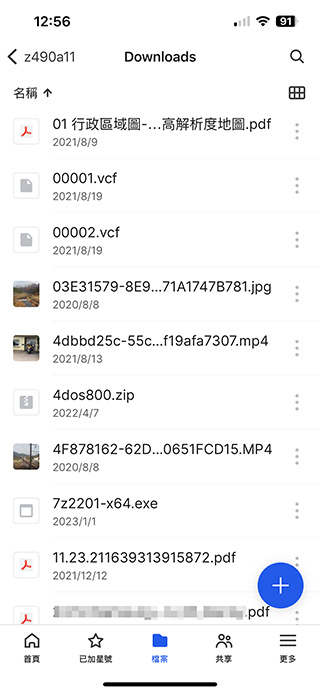
The interface of the BeeFiles mobile application provides quick access to data stored on a BeeStation. The screenshot shows a list of files within the ‘Downloads’ folder, indicating a variety of file types and formats, including PDFs, VCF contact files, JPEG images, MP4 videos, ZIP archives, and executable files. Each file is accompanied by a timestamp, denoting the date of addition or modification. The layout is user-friendly, with a search bar at the top for easy navigation and a prominent blue ‘+’ button at the bottom, likely used to add new files or perform other important actions. The interface design is clean and straightforward, prioritizing functionality and ease of access.
The BeeFiles app for mobile devices provides convenient on-the-go access to data stored on the BeeStation, enabling users to seamlessly upload and download content. Whether dealing with documents, images, or videos, all files can be managed in their respective formats with ease. This app simplifies the process of keeping your data synchronized across devices, ensuring that all your important files are always at your fingertips.
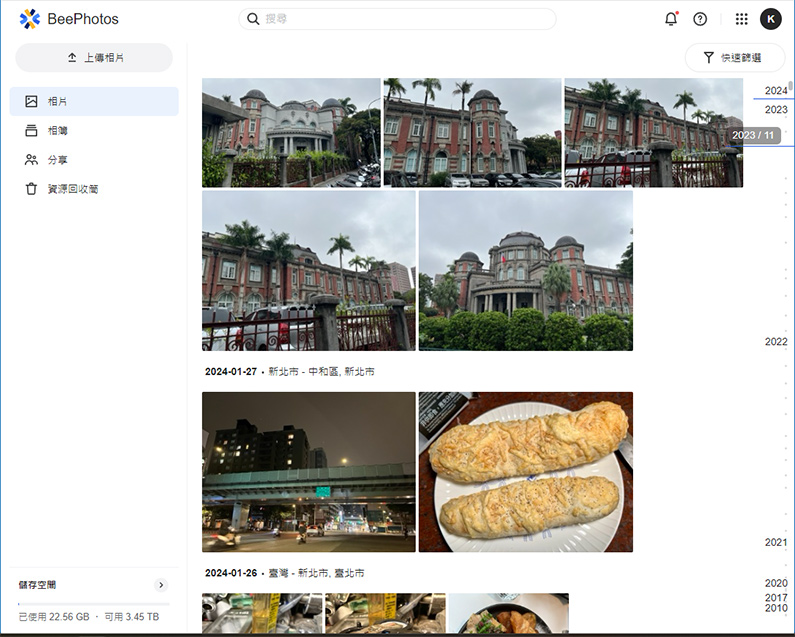
A screenshot of the BeePhotos application interface, accessed through a browser. It illustrates the app’s functionality for backing up and automatically organizing photos from mobile phones and computers. The interface shows a clean and organized layout with thumbnails of the photographs neatly arranged and categorized by date. On the right side, there’s a timeline allowing users to quickly navigate through photos from different years and months. The top part of the interface includes a search bar, suggesting the ability to find photos by keywords, and there are additional menu options on the left, which might include settings and other features. The bottom of the screen displays the current storage usage, indicating the user has used 22.56 GB of the available 3.45 TB, showing ample storage space remaining.
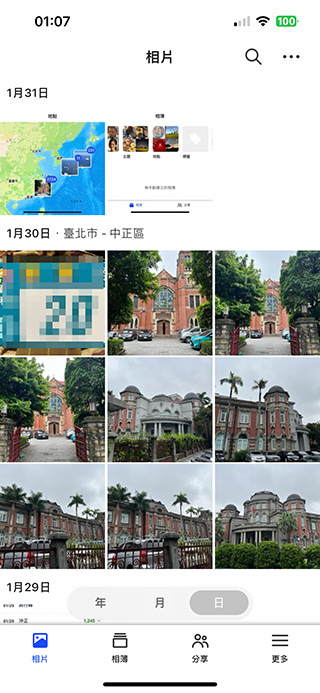
The mobile app interface of BeePhotos displays a collection of photos sorted by date. The screen shows a top status bar with the time, signal strength, and battery level, along with a search icon and a menu for additional options. Below, there is a map indicating geotagged photos, suggesting a feature that organizes images based on the location they were taken. The photos are neatly aligned in a grid layout, with timestamps for each day, providing a clear chronological photo journal.
If organizing photos on a mobile device rather than just managing files is the goal, BeePhotos is the optimal tool for the task. BeePhotos allows for the uploading of photos and videos from a mobile device to the BeeStation. First-time users have the choice to back up only new photos taken after the commencement of using the app or to upload all existing photos, with the app continuing to back up any new ones subsequently. Due to the stringent background app management in iOS systems, it is advisable to enable the “Focused Backup” feature, which will turn off the screen after a short period while allowing the app to continue operating in the background, ensuring the completion of the backup of a large number of photos.
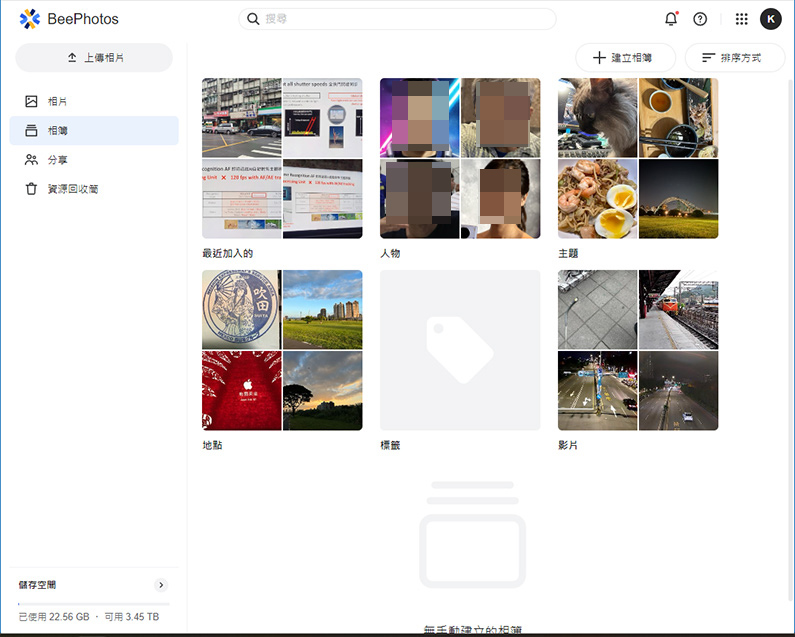
The BeePhotos interface with an auto-categorization feature for albums. The screen displays a diverse array of photos, possibly sorted into albums based on content, context, or other metadata like date and location. The interface is clean and user-friendly, with a search bar at the top for easy photo lookup. It seems to offer a quick way to organize and retrieve photos, as indicated by the different categories or events depicted by the images. The bottom of the interface indicates the storage capacity, with 22.56 GB used of the total 3.45 TB available, which suggests ample space for extensive photo collections.
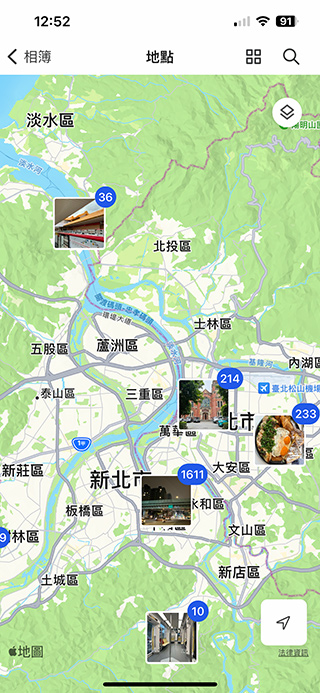
A screenshot of the BeePhotos mobile app displaying a map-based view that categorizes and shows photos according to the geographical location metadata attached to them. On the map, thumbnail images are pinned to the specific locations where they were taken, with numbers indicating the count of photos from each location. This geo-tagging feature allows users to visually browse their photos on a map, making it easier to recall experiences based on place. The interface appears user-friendly with a search bar at the top, and it utilizes the familiar visual language of digital maps for intuitive navigation.
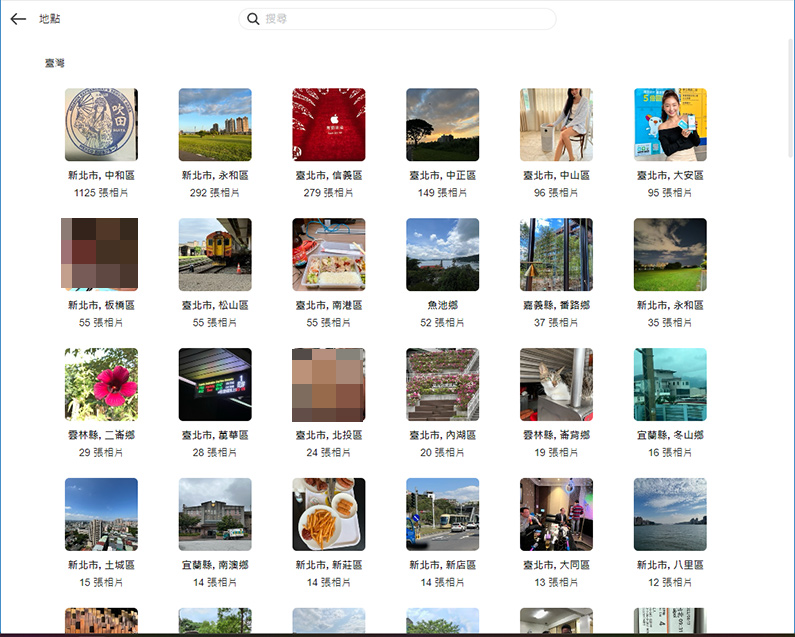
The image shows the browser mode of the BeePhotos application, where photos are organized into albums based on location. However, unlike the mobile app version which pairs the albums with a map view, the browser version simply categorizes them without a map. Each album thumbnail displays a representative image and is labeled with the location and the number of photos contained within that particular album. This organization method provides a clean and structured way to navigate and view photos according to the places they were taken, directly from a web browser.
After uploading photos to BeePhotos within the BeeStation, they are not only arranged by date but also automatically categorized into main albums by person, theme, location, and videos. The first three categories are further divided into more specific albums, streamlining the organization process.
Both BeeFiles and BeePhotos are user-friendly, allowing for easy uploading and sharing over mobile networks while on the go. This convenience is powered by Synology’s QuickConnect feature, which eliminates the need for additional home network configurations, such as setting a static IP or domain name. Even users without any networking knowledge can effortlessly utilize this service.
Sharing documents or photos with family members is also straightforward. Users can generate and share a link, with options to add password protection and set expiration dates for access.
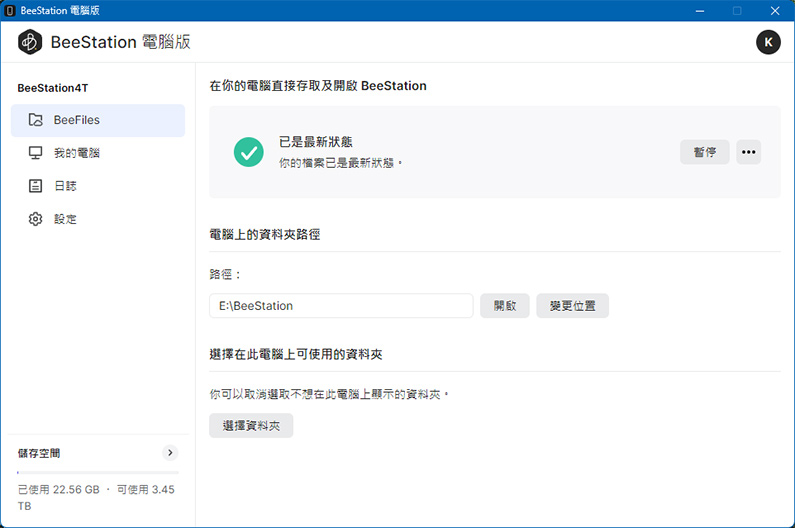
The interface of the BeeStation desktop version is designed to simplify the backup process for laptop and desktop users. The interface appears clean and straightforward, featuring a navigation menu on the left with options like BeeFiles, settings, and other functionalities. The main panel displays a message indicating a successful connection to the BeeStation, and below, there are options for configuring backup tasks with a clear call-to-action to “Set up backup.”
This desktop interface likely provides users with the ability to easily manage their backups, customize settings, and access their files directly from their computer. A storage usage indicator is also visible, showing the used space and the total capacity available on the BeeStation.
The BeeStation desktop interface where users can configure backups or synchronization for specific directories or folders. There are clear options for setting up backups to BeeFiles and BeePhotos, indicating a structured approach to data management. The interface shows a section for BeeFiles with folders such as ‘Downloads’ and another folder possibly named ‘xf’, alongside options to manage them. There’s a section dedicated to BeePhotos with folders labeled ‘2024’ and ‘Productions_Temp’, suggesting organization by year or project.
This setup allows users to tailor their backup and synchronization processes, ensuring that their most important files and photos are securely stored and up-to-date.
Beyond the BeeFiles and BeePhotos apps for mobile devices, there are dedicated applications for laptops and desktops, available for both Windows and macOS. The desktop BeeStation app mainly offers convenient backup and synchronization features. Users can automate the backup of files and photos from their computer to BeeFiles or BeePhotos, with BeeFiles providing the option to set specific directories/folders for backup or synchronization based on their needs.
The difference between the two modes is that synchronization is bidirectional—if a file is deleted on one side, it will be deleted on the other side as well, so it should be set up based on the use case scenario. BeeFiles also offers version control, allowing users to set the number of file versions they wish to retain, up to eight historical versions, with the option to set the number of days to keep these versions.
For situations where internet access is unavailable, BeeStation also offers offline functionality. Users can retain needed data on their computer for offline use. Any edits or changes made offline can be synchronized to BeeStation once the internet connection is restored.
When backing up photos/videos using the BeeStation desktop app, it supports many formats, including professional camera RAW files, which can be directly uploaded to BeePhotos. An advantage of using the desktop app for photo backup is that image thumbnails are generated on the computer, reducing the workload on the BeeStation.
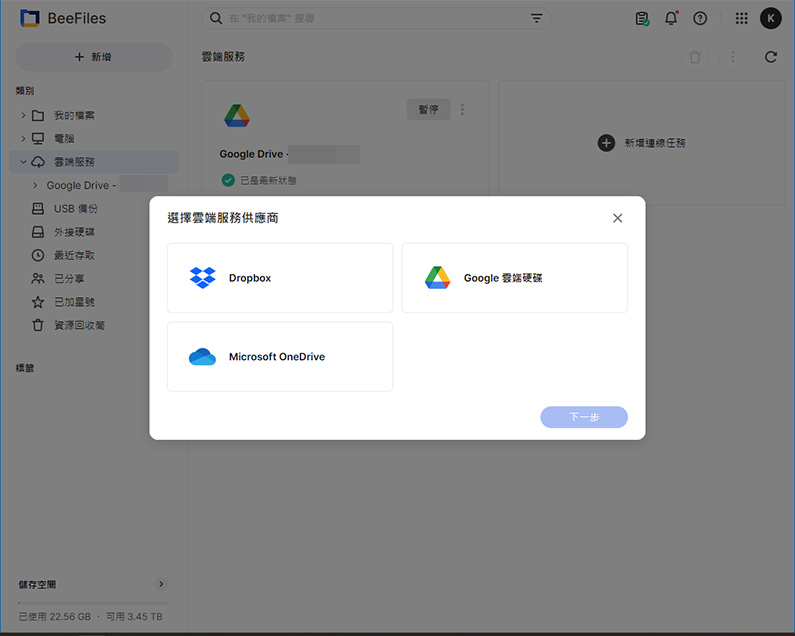
The BeeFiles interface with the capability to integrate or synchronize with popular cloud services. The screenshot shows options to connect cloud storage accounts such as Google Drive, Dropbox, and Microsoft OneDrive. Users can add their cloud service accounts to BeeFiles, allowing for a centralized management system where they can access and manage their cloud-stored data alongside the data stored on their BeeStation.
In addition to its core features BeeFiles and BeePhotos, BeeStation also offers backup and synchronization capabilities with various cloud storage services. Currently, it supports Google Drive, OneDrive, and Dropbox. Users have the flexibility to choose between one-way backup from their cloud services to BeeStation or two-way synchronization, where changes made on one side are mirrored on the other. Users must be mindful of these settings, especially if they decide to discontinue using a cloud service. They should ensure to disconnect the cloud link within BeeStation to avoid unintentional deletions across platforms.
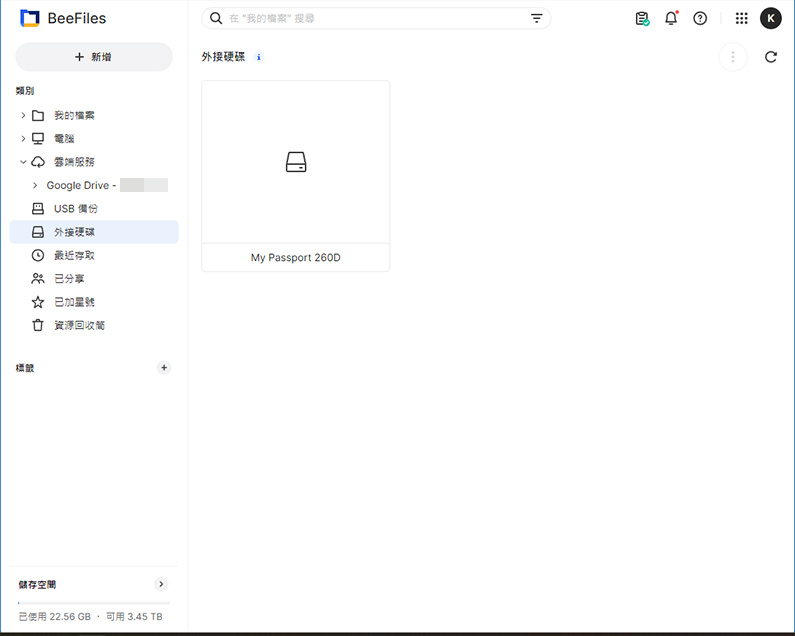
The image portrays the interface of BeeFiles, highlighting its capability to back up data from connected USB storage devices to the BeeStation. The menu on the left side of the interface shows an option for Google Drive integration and two USB device options, suggesting that the user can manage multiple external drives. A visual element in the center labeled “My Passport 260D” indicates a specific external hard drive model, presumably ready for data transfer or backup operations.
The USB ports on the BeeStation unit serve as a means for backing up data from external storage devices, such as flash drives, to the BeeStation itself. This backup can be performed manually or set to happen automatically. While users can view the contents of connected external storage devices via the management interface, they cannot directly share these contents or add tags to them within this interface.
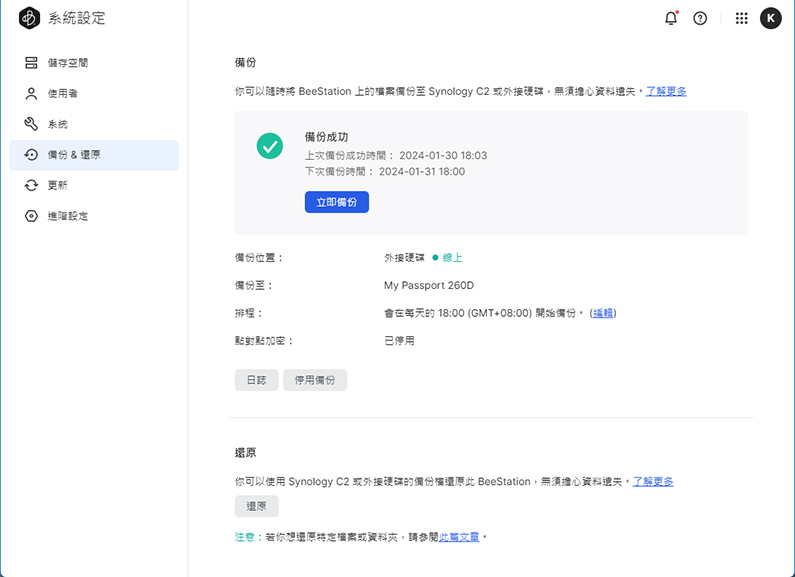
The image shows a recommendation for BeeStation users to utilize an external hard drive or Synology’s C2 cloud service for scheduled automatic backups. This ensures that data is not only stored on the BeeStation but also backed up to another location, providing an additional layer of data protection. The interface includes a confirmation of a successful backup with details such as the device name, “My Passport 260D,” and the next scheduled backup time. There are also clickable options, likely for managing settings or initiating a manual backup.
Connecting a USB external storage device to the BeeStation serves a critical function: backing up the data stored within the BeeStation itself. Given that the BeeStation comes with only a single hard drive, unlike other NAS systems that can accommodate two or more drives for various RAID configurations to protect data, there is a risk of data loss if the drive fails. Users are advised to connect an external hard drive via USB and set up an automatic backup schedule for daily transfers. This ensures that data is duplicated and preserved externally.
Alternatively, users can leverage Synology’s own cloud service, Synology C2, to back up their BeeStation data to the cloud, providing an off-site backup solution for added data security and peace of mind.
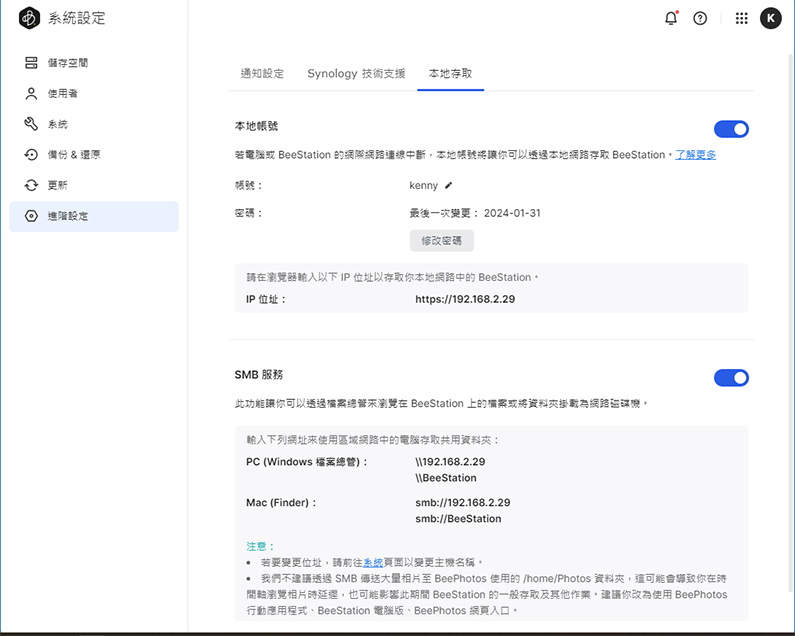
The image shows the interface for configuring local access features on the BeeStation, specifically highlighting the activation of SMB (Server Message Block) services. This feature allows devices on the same network to access files on the BeeStation directly. The interface includes a toggle switch to enable or disable this service and provides information for accessing the BeeStation through SMB protocol. It lists the IP address that can be used to connect to the BeeStation from a PC (Windows Explorer) or a Mac (Finder), along with the network path.
This setup is particularly useful for users who want to integrate their BeeStation with their local network for file sharing and access within a home or office environment. It simplifies the process of connecting to the NAS without the need for remote access over the internet.
Summarize
The BeeStation is designed primarily to provide personal private cloud services and by default, does not offer direct file-sharing capabilities like a typical NAS. However, its advanced settings do allow for local access capabilities. Users can create local user accounts or enable SMB/SAMBA CIFS sharing to enable direct file access from Windows or macOS systems. It’s important to note that if local account functionality is disabled, re-enabling it will require the creation of a new local account. Users unfamiliar with these functions are advised to stick with using the dedicated apps for simplicity.
While BeeStation is tailored for individual use, it still offers features for sharing with friends or other family members, supporting up to eight users. User accounts can be created through the management interface by entering an email address to send invitations. Recipients without a Synology account will be prompted to create one upon accepting the invitation.
With the launch of BeeDrive and now BeeStation, Synology has simplified the once-complex NAS setup for personal users. The BeeStation is particularly user-friendly for those without a technical background, requiring minimal setup—just connecting power and network cables and downloading the application. This ease of use makes it an ideal NAS product for individuals.
BeeStation offers an alternative to subscription-based public cloud storage, serving as a private cloud. However, due to its single hard drive design, it’s highly recommended to use an external hard drive for backups to mitigate risks. For users who are diligent about backups, the 4TB BeeStation is priced competitively at NT$ 7,499 with a three-year warranty, representing a good value proposition.
If this article is helpful for you, please share this article with your friends on social media. Thank you!
This article is based on the personality of the reviews. You are responsible for fact-checking if the contents are not facts or accurate.
Title: Synology BeeStation Review: Effortless Personal Cloud Storage for Easy File and Photo Backup